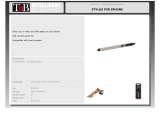Page is loading ...

Dolphin™ 70e Black
powered by Android 4.0
User’s Guide

Disclaimer
Honeywell International Inc. (“HII”) reserves the right to make changes in specifications and other
information contained in this document without prior notice, and the reader should in all cases consult HII
to determine whether any such changes have been made. The information in this publication does not
represent a commitment on the part of HII.
HII shall not be liable for technical or editorial errors or omissions contained herein; nor for incidental or
consequential damages resulting from the furnishing, performance, or use of this material. HII disclaims
any and all responsibility and liability for the selection and use of software and/or hardware to achieve
intended results.
This document contains proprietary information that is protected by copyright. All rights are reserved. No
part of this document may be photocopied, reproduced, or translated into another language without the
prior written consent of HII.
Web Address: www.honeywellaidc.com
Trademarks
Android, Google, Google Play and other marks are trademarks of Google Inc.
The Bluetooth trademarks are owned by Bluetooth SIG, Inc., U.S.A. and licensed to Honeywell.
Other product names mentioned in this manual may be trademarks or registered trademarks of their
respective companies and are the property of their respective owners.
Patents
For patent information, please refer to www.hsmpats.com.
2013-2014 Honeywell International Inc. All rights reserved.

Table of Contents
iii
Chapter 1 - Dolphin 70e Black Terminal Agency Information
Label Locations....................................................................................................................1-1
Model Number, Serial Number and IMEI Labels............................................................1-1
LED Safety...........................................................................................................................1-1
LED Safety Statement....................................................................................................1-1
UL and C-UL Statement.......................................................................................................1-2
Approvals by Country...........................................................................................................1-2
R&TTE Compliance Statement—802.11a/b/g/n, Bluetooth, and/or GSM............................1-2
FCC Requirements ..............................................................................................................1-2
Dolphin RF Terminal—802.11a/b/g/n, Bluetooth, and/or GSM ......................................1-2
Canadian Compliance..........................................................................................................1-3
Conformité à la règlementation canadienne ..................................................................1-3
RF Exposure Information (SAR) ..........................................................................................1-4
Honeywell Scanning & Mobility Product Environmental Information....................................1-4
China RoHS .........................................................................................................................1-5
Pacemakers, Hearing Aids and Other Electrically Powered Devices ..................................1-5
Hearing Aid Compatibility (HAC)..........................................................................................1-5
Microwaves ..........................................................................................................................1-6
Informações ANATEL (Modelos: 70eLG0, e 70eL00) .........................................................1-6
Chapter 2 - Getting Started
Out of the Box ......................................................................................................................2-1
Memory Card Specifications ..........................................................................................2-1
Initial Setup for Dolphin 70e Black Terminal ........................................................................2-1
Identifying Your Model Type ..........................................................................................2-1
Installing the Battery in Terminals Equipped with a Battery Door Lock..........................2-2
Installing the Battery in Terminals without a Battery Door Lock.....................................2-3
Using the USB Charge/Communication Cable (Model 70e-USB ADAPTERKIT) ..........2-4
The Welcome Screen.....................................................................................................2-6
The Locked Screen ........................................................................................................2-6
The Home Screen................................................................................................................2-7
Status Bar ......................................................................................................................2-7
Notification Panel ...........................................................................................................2-8
Common Status and Notification Icons ..........................................................................2-8
Search Bar ...................................................................................................................2-10
Personalize the Home Screen Panels and Favorites Tray ..........................................2-11
Apps and Widgets .......................................................................................................2-11
Navigation/Function Buttons ..............................................................................................2-11
Hotkeys ........................................................................................................................2-12
Virtual Keyboard ................................................................................................................2-12
The Enhanced Honeywell Virtual Keyboard.................................................................2-12
Honeywell Virtual Keypad Creator ..............................................................................2-13
Turning Power On/Off ........................................................................................................2-14
Suspend Mode...................................................................................................................2-14
Airplane Mode....................................................................................................................2-14

iv
Replacing the Battery ........................................................................................................ 2-15
Identifying Your Model Type........................................................................................ 2-15
Replacing the Battery in Terminals Equipped with a Battery Door Lock ..................... 2-15
Replacing the Battery in Terminals Not Equipped with a Battery Door Lock............... 2-17
Resetting the Terminal ...................................................................................................... 2-18
Hard Reset (Cold Boot) ............................................................................................... 2-18
Connecting the Terminal to a Computer via a USB Connection ....................................... 2-19
\Honeywell ................................................................................................................... 2-20
AutoInstall Settings...................................................................................................... 2-20
Additional Resources......................................................................................................... 2-20
Chapter 3 - Hardware Overview
Standard Configurations for the Dolphin 70e Black............................................................. 3-1
Peripherals for the Dolphin 70e Black ................................................................................. 3-2
Accessories for the Dolphin 70e Black ................................................................................ 3-3
Features of the Dolphin 70e Black ...................................................................................... 3-4
Front, Bottom, and Right Panels.................................................................................... 3-4
Feature Descriptions: Front, Bottom, and Right Panels ................................................ 3-5
Back, Top, and Left Panels............................................................................................ 3-7
Feature Descriptions: Back, Top, and Left Panels ........................................................ 3-9
The I/O Connector ............................................................................................................. 3-11
Battery ............................................................................................................................... 3-12
Replacement Battery Specifications ............................................................................ 3-12
Charging Options......................................................................................................... 3-13
Charging Time ............................................................................................................. 3-13
Important Charging Guidelines.................................................................................... 3-13
Managing Battery Power ............................................................................................. 3-15
Storing Batteries .......................................................................................................... 3-15
Guidelines for Battery Pack Use and Disposal ............................................................ 3-16
System Resets .................................................................................................................. 3-16
Hardware Maintenance ..................................................................................................... 3-16
Installing a SIM Card and/or Replacing the Memory Card ................................................ 3-17
Installation and/or Replacement .................................................................................. 3-17
Chapter 4 - Using the Scan Image Engine
Overview.............................................................................................................................. 4-1
LED Safety .......................................................................................................................... 4-1
Image Engine Specifications ............................................................................................... 4-1
Field of View .................................................................................................................. 4-1
Depth of Field ................................................................................................................ 4-1
Supported Bar Code Symbologies ..................................................................................... 4-2
Decoding ............................................................................................................................. 4-2
Using the Scan Demo to Decode a Bar Code ............................................................... 4-3
Configuring the Scan Demo Application........................................................................ 4-4
Using the ScanTool Power Tool .................................................................................... 4-6
Aiming Beam ................................................................................................................. 4-6

v
Capturing Images ................................................................................................................4-7
Taking an Image with the Imaging Demo ...................................................................... 4-7
Using the IQ Image Demo to decode intelligent bar codes and capture images........... 4-8
Configuring the IQ Image Demo Application ................................................................. 4-8
Using the Signature Demo............................................................................................. 4-9
Uploading Images........................................................................................................ 4-10
Chapter 5 - Using the Color Camera
Overview.............................................................................................................................. 5-1
Opening the Camera app and Adjusting the Settings ......................................................... 5-1
Adjusting the Camera/Video Settings............................................................................ 5-1
Taking a Picture................................................................................................................... 5-2
Taking a Panoramic Picture........................................................................................... 5-2
Recording Video .................................................................................................................. 5-2
Uploading Pictures and Videos ........................................................................................... 5-3
Chapter 6 - Settings
Overview.............................................................................................................................. 6-1
Wireless & Network Settings ............................................................................................... 6-1
Device Settings.................................................................................................................... 6-1
Sound Settings .............................................................................................................. 6-1
Display Settings............................................................................................................. 6-2
Honeywell Smart Sensors Settings ............................................................................... 6-2
Storage Settings ............................................................................................................ 6-3
Battery Settings ............................................................................................................. 6-3
Apps Settings................................................................................................................. 6-3
Managing Apps.............................................................................................................. 6-3
Personal Settings ................................................................................................................ 6-4
Accounts & sync ............................................................................................................ 6-4
Location Services .......................................................................................................... 6-5
Security.......................................................................................................................... 6-5
Encryption......................................................................................................................6-6
Language & input ................................................................................................................6-7
Backup & reset .................................................................................................................... 6-9
System................................................................................................................................. 6-9
Date & Time................................................................................................................... 6-9
Accessibility ...................................................................................................................6-9
Developer options........................................................................................................ 6-10
About Phone...................................................................................................................... 6-10
Chapter 7 - Communication
Wireless & Networks Settings ............................................................................................. 7-1
Connecting the Terminal to a Wireless Network ................................................................. 7-1

vi
Wi-Fi Network Connections ................................................................................................. 7-2
Turning Wi-Fi Networking On or Off .............................................................................. 7-2
Connecting to a Wi-Fi Network...................................................................................... 7-2
Receiving Network Notifications .................................................................................... 7-2
Adding a Wi-Fi Network ................................................................................................. 7-2
Advanced Wi-Fi Settings and Network Utilities ................................................................... 7-3
Advanced Wi-Fi Menu ................................................................................................... 7-3
Wi-Fi Radio Settings Power Tool................................................................................... 7-3
Wireless Manager Power Tool....................................................................................... 7-4
Airplane Mode ..................................................................................................................... 7-4
Virtual Private Networks (VPN) ........................................................................................... 7-4
Adding a VPN ................................................................................................................ 7-4
Connecting to a VPN ..................................................................................................... 7-5
Disconnecting from a VPN............................................................................................. 7-5
Mobile Networks ............................................................................................................ 7-5
Ethernet Communication ..................................................................................................... 7-5
Chapter 8 - Working with Wireless Wide Area Networking (WWAN)
Overview.............................................................................................................................. 8-1
Requirements ................................................................................................................ 8-1
Antenna Band................................................................................................................ 8-1
Signal Strength .............................................................................................................. 8-2
Voice and Data Communication .................................................................................... 8-2
Audio Modes.................................................................................................................. 8-2
Volume Control.............................................................................................................. 8-3
Using the Dolphin Terminal as a Phone .............................................................................. 8-3
Using the Phone App to Initiate a Call................................................................................. 8-3
Phone ............................................................................................................................ 8-3
Call Log.......................................................................................................................... 8-4
Contacts......................................................................................................................... 8-4
Answering or Diverting a Phone Call................................................................................... 8-4
Additional Options Available During a Call .................................................................... 8-5
Accessing Voicemail...................................................................................................... 8-5
Speed Dialing ................................................................................................................ 8-5
Phone App Settings............................................................................................................. 8-6
Fixed Dialing Numbers (FDN)........................................................................................ 8-6
Quick responses............................................................................................................ 8-6
Voicemail .......................................................................................................................8-6
Audio Settings................................................................................................................ 8-6
Other Call Settings......................................................................................................... 8-6
Internet Call Settings ..................................................................................................... 8-6
Using the Voice Dialer App.................................................................................................. 8-8
Using the People App.......................................................................................................... 8-8
Using the Dolphin terminal for Data Communication via a Mobile Network ........................ 8-9
Mobile Network Settings ................................................................................................ 8-9
Adding or Editing an Access Point Name (APN) ......................................................... 8-10
Monitoring Data Usage ................................................................................................ 8-11

vii
Chapter 9 - Working with Bluetooth and NFC Technology
Bluetooth Technology.......................................................................................................... 9-1
Turning the Bluetooth Radio On or Off .......................................................................... 9-1
Pairing and Trusted Devices.......................................................................................... 9-1
Connecting to Other Bluetooth Devices......................................................................... 9-1
Configuring or Unpairing Bluetooth Devices.................................................................. 9-1
Making the Terminal Discoverable ................................................................................ 9-2
Bluetooth Menu Options ................................................................................................ 9-2
Sharing Pictures and Video ........................................................................................... 9-2
Near Field Communication (NFC) Technology.................................................................... 9-3
NFC Settings ................................................................................................................. 9-4
Reading NFC Tags ........................................................................................................ 9-4
Transferring screen content via NFC............................................................................. 9-5
Using the NFC Demos................................................................................................... 9-5
Chapter 10 - Working with GPS
Overview............................................................................................................................ 10-1
GPS and AGPS Settings ................................................................................................... 10-1
Using the GPS Demo ........................................................................................................ 10-1
Using the Logger in the GPS Demo ............................................................................ 10-2
Chapter 11 - Dolphin 70e Black HomeBase (Model 70e-HB)
Overview............................................................................................................................ 11-1
Unpacking the HomeBase........................................................................................... 11-1
Charging Overview ...................................................................................................... 11-1
Communications.......................................................................................................... 11-2
Convenient Storage..................................................................................................... 11-2
Capacity....................................................................................................................... 11-2
Dimensions .................................................................................................................. 11-2
Weight.......................................................................................................................... 11-2
Parts and Functions........................................................................................................... 11-3
Front Panel ................................................................................................................. 11-3
Back Panel .................................................................................................................. 11-4
Bottom Panel ............................................................................................................... 11-5
Power ................................................................................................................................ 11-5
Connecting Power to the HomeBase........................................................................... 11-5
Charging the Main Battery................................................................................................. 11-6
To Power a Terminal and Charge its Main Battery...................................................... 11-6
Charging a Spare Battery in the Auxiliary Battery Well ............................................... 11-6
Communication.................................................................................................................. 11-7
Requirements .............................................................................................................. 11-7
Setting Up and Connecting the Dolphin Terminal to the HomeBase........................... 11-7
Mounting the HomeBase ................................................................................................... 11-7
Optional DIN Rail Mount.............................................................................................. 11-7

viii
Chapter 12 - Dolphin 70e Black eBase (Model 70e-EHB)
Overview............................................................................................................................ 12-1
Unpacking the eBase................................................................................................... 12-1
Dimensions .................................................................................................................. 12-2
Weight.......................................................................................................................... 12-2
Parts and Functions........................................................................................................... 12-3
Front Panel .................................................................................................................. 12-3
Back Panel .................................................................................................................. 12-4
Bottom Panel ............................................................................................................... 12-5
Power ................................................................................................................................ 12-5
Connecting Power to the eBase .................................................................................. 12-5
Charging the Main Battery................................................................................................. 12-6
To Power a Terminal and Charge its Main Battery...................................................... 12-6
Charging a Spare Battery in the Auxiliary Battery Well ............................................... 12-6
Communication.................................................................................................................. 12-7
Establishing Ethernet Communication......................................................................... 12-7
Establishing USB Communication............................................................................... 12-8
Mounting the eBase........................................................................................................... 12-8
Optional DIN Rail Mount.............................................................................................. 12-9
Chapter 13 - Dolphin 70e Black Mobile Base (Model 70e-MB)
Overview............................................................................................................................ 13-1
Charging Overview ...................................................................................................... 13-1
Convenient Storage..................................................................................................... 13-1
Dimensions .................................................................................................................. 13-2
Weight.......................................................................................................................... 13-2
Mobile Base Components ................................................................................................ 13-2
Mounting the Mobile Base ................................................................................................. 13-3
Safety Precautions....................................................................................................... 13-3
Installation.................................................................................................................... 13-4
Charging the Main Battery................................................................................................. 13-5
To Power a Terminal and Charge its Main Battery...................................................... 13-5
Removing the Cable .................................................................................................... 13-6
Chapter 14 - Dolphin 70e Black ChargeBase (Model 70e-CB)
Overview............................................................................................................................ 14-1
Unpacking the ChargeBase......................................................................................... 14-1
Charging Overview ...................................................................................................... 14-1
Convenient Storage..................................................................................................... 14-1
Capacity....................................................................................................................... 14-2
Dimensions .................................................................................................................. 14-2
Weight.......................................................................................................................... 14-2
Parts and Functions........................................................................................................... 14-3
Front Panel .................................................................................................................. 14-3
Back Panel................................................................................................................... 14-3
Bottom Panel ............................................................................................................... 14-4

ix
Power ................................................................................................................................ 14-4
Connecting Power to the ChargeBase ....................................................................... 14-4
Charging the Main Battery................................................................................................. 14-5
To Power a Terminal and Charge its Main Battery...................................................... 14-5
Mounting the ChargeBase................................................................................................. 14-5
Chapter 15 - Dolphin 70e Black Net Base (Model 70e-NB)
Overview............................................................................................................................ 15-1
Dimensions .................................................................................................................. 15-2
Weight.......................................................................................................................... 15-2
Parts and Functions........................................................................................................... 15-3
Front Panel .................................................................................................................. 15-3
Back Panel .................................................................................................................. 15-4
Bottom Panel ............................................................................................................... 15-5
Power ................................................................................................................................ 15-5
Connecting Power to the Net Base.............................................................................. 15-5
Charging the Main Battery................................................................................................. 15-5
To Power a Terminal and Charge the Main Battery .................................................... 15-6
Communication.................................................................................................................. 15-6
Establishing Ethernet Communication......................................................................... 15-6
Mounting the Net Base ...................................................................................................... 15-7
Chapter 16 - Customer Support
Product Service and Repair............................................................................................... 16-1
Technical Assistance......................................................................................................... 16-1
Warranty Disclaimer: Proper Use of a Touch Screen Mobile Device ................................ 16-1
Limited Warranty ............................................................................................................... 16-1
How to Extend Your Warranty ..................................................................................... 16-3

x

1 - 1
1
Dolphin 70e Black Terminal Agency Information
Dolphin 70e Black mobile computers meet or exceed the requirements of all applicable standards
organizations for safe operation. However, as with any electrical equipment, the best way to ensure safe
operation is to operate them according to the agency guidelines that follow. Read these guidelines
carefully before using your Dolphin terminal.
This documentation is relevant for the following Dolphin models: 70eL00, 70eLGN, 70eLG0, 70eLWN,
70eLW0 and 70eL0N.
CAUTION - Read the Guidelines for Battery Pack Use and Disposal on page 3-16 and all cautionary markings
on the battery, charging peripheral, or device using the battery before attempting to install, use, or charge the
battery. Risk of fire and burns if improperly handled. Do not open, crush, heat above 60°C (140°F), or
incinerate.
Label Locations
Model Number, Serial Number and IMEI Labels
The model (item) number, serial number, and international mobile equipment identity (IMEI) number for
the terminal are located on labels affixed to the bottom of the battery well.
Warning! To prevent possible hearing damage, do not listen at high volume levels for long periods.
LED Safety
LED Safety Statement
LEDs have been tested and classified as “EXEMPT RISK GROUP” to the Standard: IEC 62471:2006.
Caution! Do not view directly with optical instruments.
!
Back Panel of the
terminal with the
battery door and
battery removed.
Compliance Labels and Marks
Compliance Labels and Marks
Model Type: IP67, Locking Battery Door Model Type: IP54, Non-Locking Battery Door
!

1 - 2
UL and C-UL Statement
UL and C-UL listed: UL60950-1 2nd Edition, and CSA C22.2 No. 60950-1-07 2nd Edition.
Underwriters Laboratories Inc. (UL) has not tested the performance or reliability of the global positioning
system (GPS) hardware, GPS operating software or other GPS-related aspects of this product. UL has
only tested for the explosion, fire, shock, and casualty hazards required by the applicable hazardous
locations standards. UL certification does not cover the performance or reliability of the GPS hardware,
GPS operating software, or other GPS-related aspects of this product. UL makes no representations,
warranties, or certifications whatsoever regarding the performance or reliability of any GPS-related
functions of this product.
Approvals by Country
Refer to the Honeywell Scanning & Mobility compliance center at www.honeywellaidc.com/compliance
to review and download any publicly available documentation pertaining to the certification of this
product in a given country.
R&TTE Compliance Statement—802.11a/b/g/n, Bluetooth, and/or GSM
The CE marking indicates compliance with the following directives:
• 1995/5/EC R&TTE
• 2011/65/EU RoHS (Recast)
In addition, this product complies to 2006/95/EC Low Voltage Directive when supplied with the recom-
mended power supply. Honeywell shall not be liable for use of our product with equipment (i.e., power
supplies, personal computers, etc.) that is not CE marked and does not comply with the Low Voltage
Directive.
The equipment is intended for use throughout the European Community; PAN European Frequency
Range: 2.400–2.4835 GHz.
5Ghz band: UNII (Unlicensed National Information Infrastructure) or band1 (5.150 to 5.350 GHz) is
restricted to indoor use only. Any other use will make the operation of the device illegal.
High power radars are the primary users of 5250-5350 MHz and 5650-6850 MHZ bands. This may
cause interference to Wireless Local Area Network devices.
European Contact:
Hand Held Products Europe B.V.
Nijverheidsweg 9-13
5627 BT Eindhoven
The Netherlands
FCC Requirements
Dolphin RF Terminal—802.11a/b/g/n, Bluetooth, and/or GSM
This device complies with Part 15 of the FCC Rules. Operation is subject to the following two conditions:
(1) this device may not cause harmful interference, and (2) this device must accept any interference
received, including interference that may cause undesired operation.

1 - 3
This equipment has been tested and found to comply with the limits for a Class B digital device pursuant
to Part 15 of the FCC Rules. These limits are designed to provide reasonable protection against harmful
interference in a residential installation. This equipment generates, uses, and can radiate radio
frequency energy and, if not installed and used in accordance with the instructions, may cause harmful
interference to radio communications. However, there is no guarantee that interference will not occur in a
particular installation. If this equipment does cause harmful interference to radio or television reception,
which can be determined by turning the equipment off and on, the user is encouraged to try to correct
the interference by one or more of the following measures:
• Reorient or relocate the receiving antenna.
• Increase the separation between the equipment and receiver.
• Connect the equipment into an outlet on a circuit different from that to which the receiver is connected.
• Consult the dealer or an experienced radio/TV technician for help.
If necessary, the user should consult the dealer or an experienced radio/television technician for
additional suggestions. The user may find the following booklet helpful: “Something About Interference.”
This is available at FCC local regional offices. Our company is not responsible for any radio or television
interference caused by unauthorized modifications of this equipment or the substitution or attachment of
connecting cables and equipment other than those specified by our company. The correction is the
responsibility of the user. Use only shielded data cables with this system.
5Ghz band: UNII (Unlicensed National Information Infrastructure) or band1 (5.150 to 5.250 GHz) is
restricted to indoor use only. Any other use will make the operation of the device illegal.
Caution! - Any changes or modifications not expressly approved by the grantee of this device could void the user’s
authority to operate the equipment.
Canadian Compliance
This Class B digital apparatus complies with Canadian ICES-003. Operation is subject to the following
two conditions:
1. This device may not cause harmful interference.
2. This device must accept any interference received, including interference that may cause undesired
operation.
5Ghz band: UNII (Unlicensed National Information Infrastructure) or band1 (5.150 to 5.250 GHz) is
restricted to indoor use only. Any other use will make the operation of the device illegal.
For body worn operation, this phone has been tested and meets the FCC RF exposure guidelines for
use with the following body worn accessory: Holster-1. Use of other accessories may not ensure
compliance with FCC RF exposure guidelines.
Caution! - Any changes or modifications not expressly approved by the grantee of this device could void the user’s
authority to operate the equipment.
Conformité à la règlementation canadienne
Cet appareil numérique de la Classe B est conforme à la norme NMB-003 du Canada. Son
fonctionnement est assujetti aux conditions suivantes:
1. Cet appareil ne doit pas causer de brouillage préjudiciable.
2. Cet appareil doit pouvoir accepter tout brouillage reçu, y compris le brouillage pouvant causer un
fonctionnement indésirable.

1 - 4
Bande 5 Ghz: UNII (Infrastructure Nationale d'Information Sans Permis) ou Bande1 (5.150 à 5.250 GHz)
est limitée à l'usage intérieur seulement. Toute autre utilisation rendra l'opération de l'appareil illégal.
For body worn operation, ce téléphone a été testé et respecte les directives d'exposition RF de la FCC
pour une utilisation avec l'accessoire body worn: Holster-1. L'utilisation de d'autres accessoires risque
de ne pas assurer la conformité avec les directives d'exposition RF de la FCC.
Mise en garde! - Tout changement ou modification non expressément approuvées par le bénéficiaire de cet
appareil peut annuler l'autorisation d'utiliser l'équipement.
RF Exposure Information (SAR)
This mobile phone meets the government's requirements for exposure to radio waves. This phone is
designed and manufactured not to exceed the emission limits for exposure to radio frequency (RF)
energy set by the Federal Communications Commission of the U.S. Government.
The exposure standard for wireless mobile phones employs a unit of measurement known as the
Specific Absorption Rate, or SAR. The SAR limit set by the FCC is 1.6W/Kg and for Europe 2W/Kg.
Although the SAR is determined at the highest certified power level, the actual SAR level of the phone
while operating can be well below the maximum value. This is because the phone is designed to operate
at multiple power levels so as to use only the poser required to reach the network. In general, the closer
you are to a wireless base station antenna, the lower the power output.
The highest reported SAR values for head, body-worn accessory and simultaneous transmission use
conditions are: 0.45 W/kg (1g), 0.96 W/kg (1g) and 1.33 W/kg (1g).
The highest reported CE SAR values for head, body-worn accessory and simultaneous transmission
use conditions are: 0.59 W/kg (10g), 1.0 W/kg (10g), 1.15 W/kg (10g).
While there may be differences between the SAR levels of various phones and at various positions, they
all meet the government requirement.
The FCC has granted an Equipment Authorization for this model phone with all reported SAR levels
evaluated as in compliance with the FCC RF exposure guidelines. SAR information on this model phone
is on file with the FCC and can be found under the Display Grant section of www.fcc.gov/oet/ea/fccid
after searching on FCC ID: HD570eLGN, HD570eLG0 and HD570eL00.
For body worn operation, this phone has been tested and meets the FCC RF exposure guidelines for
use with the following body worn accessory: Holster-1. Use of other accessories may not ensure
compliance with FCC RF exposure guidelines.
Honeywell Scanning & Mobility Product Environmental Information
Refer to www.honeywellaidc.com/environmental for the RoHS / REACH / WEEE information.

1 - 5
China RoHS
Pacemakers, Hearing Aids and Other Electrically Powered Devices
Most manufacturers of medical devices adhere to the IEC 601-1-2 standard. This standard requires
devices to operate properly in an EM Field with a strength of 3V/m over a frequency range of 26 to
1000MHz. The maximum allowable field strength emitted by the Dolphin terminal is 0.3V/m according to
Subpart B of Part 1 of the FCC rules. Therefore, the RF from the Dolphin terminal has no effect on
medical devices that meet the IEC specification.
Hearing Aid Compatibility (HAC)
Dolphin 70e Black models 70eLGN and 70eLG0 have been tested for hearing aid compatibility. These
devices have an M4 and T4 rating. For additional HAC information, including the HAC rating for this
product, please refer to www.honeywellaidc.com.
When some wireless devices are used near some hearing devices such as hearing aids and implants,
users may detect a buzzing or humming noise. Some hearing devices are more immune than others to
this interference noise. Wireless devices may also vary in the amount of interference they generate.
The ratings for compatibility of digital wireless devices with hearing aids are described in the American
National Standards Institute (ANSI) C63.19 standard:
M-Rating: Phones rated M3 or M4 meet FCC requirements and are likely to generate less interference
with hearing devices than phones that are not labeled. M4 is the superior/higher of the two ratings.
T-Rating: Phones rated T3 or T4 meet FCC requirements and are likely to be more usable with hearing
devices' telecoil than unrated phones. T4 is the superior/higher of the two ratings.
The more immune the hearing aid device is, the less likely one is to experience interference noise from
the wireless phone. Hearing aid devices may also be rated. Adding the ratings of the hearing aid and the
phone would determine probable usability:
• Any combined rating equal to or greater than six offers the best use.
• Any combined rating equal to five is considered normal use.
有毒有害物质名称及含量 (Names and Content of Hazardous Substances or Elements)
部件名称 (Parts Name) 有毒有害物质或元素 (Toxic and Hazardous Substances or Elements)
铅 (Pb) 汞 (Hg) 镉 (Cd)
六价铬 (Cr
6+
)
多溴联苯 (PBB) 多溴二苯醚 (PBDE)
成像式条码阅读器 (Imager)
oooooo
印刷电路板 (PCB)
oooooo
主机及基座外壳 (Housing)
oooooo
连线 (Cables)
oooooo
液晶显示器 (LCD)
oooooo
液晶显示器框架 (LCD Frame)
oooooo
相机模组 (Camera)
oooooo
按键 (Key)
oooooo
电池 (Battery)
oooooo
电源供应器 (Power Adapter)
oooooo
o: 表示该有毒有害物质在该部件所有均质材料中的含量均在SJ/T11363-2006标准规定的限量要求以下 (Indicates that this toxic or hazardous substance contained in all of the homogeneous
materials for this part is below the limit requirement in China’s SJ/T11363-2006.)
x: 表示该有毒有害物质至少在该部件的某一均质材料中的含量超出 SJ/T11363-2006 标准规定的限量要求 (Indicates that this toxic or hazardous substance contained in at least one of the
homogeneous materials for this part is above the limit requirement in China’s SJ/T11363-2006. )

1 - 6
The ratings are not guarantees. Results will vary depending on the user's hearing device and hearing
loss. If your hearing device happens to be vulnerable to interference, you may not be able to use this
device successfully. Trying out this device with your hearing device is the best way to evaluate it for your
personal needs.
This device has been tested and rated for use with hearing aids for some of the wireless technologies
that it utilizes. However, there may be some newer wireless technologies used in this phone that have
not been tested yet for use with hearing aids. It is important to try the different features of this phone
thoroughly and in different locations, using your hearing aid or cochlear implant, to determine if you hear
any interfering noise. Consult your service provider or the manufacturer of this phone for information on
hearing aid compatibility.
Microwaves
The radio in the Dolphin RF terminal operates on the same frequency band as a microwave oven.
Therefore, if you use a microwave within range of the Dolphin RF terminal you may notice performance
degradation in your wireless network. However, both your microwave and your wireless network will
continue to function.
Informações ANATEL (Modelos: 70eLG0, e 70eL00)
Medida de SAR (distância mínima com relação ao corpo do usuário):
quando com os acessórios: 0 cm, quando sem os acessórios: 1,5 cm.
Este produto está homologado pela Anatel, de acordo com os procedimentos regulamentados pela
Resolução No. 242/2000 e atende aos requisitos técnicos aplicados incluindo os limites de exposição
da Taxa de Absorção Específica referente a campos elétricos, magnéticos e eletromagnéticos de radiof-
reqüência, de acordo com a Resolução No. 303/2002 e nº 533/2009.
" Este equipamento opera em caráter secundário, isto é, não tem direito a proteção contra interferência
prejudicial, mesmo de estações do mesmo tipo, e não pode causar interferência a sistemas operando
em caráter primário."
Para maiores informações, consulte o site da ANATEL - www.anatel.gov.br.
Compatibilidade entre carregadores, baterias e acessórios:
Os modelos 70eLG0 e 70eL00 (Dolphin 70e Black) serão fornecidos com baterias modelo 70e-BTEC,
n° de homologação 3936-13-0003 e modelo 70e-BTSC n° de homologação 3935-13-0003.
2941-13-6583
Modelo: 70eLG0 (Dolphin 70e Black)
(01)07898927490270
2935-13-6583
Modelo: 70eL00 (Dolphin 70e Black)
(01)07898927490263

1 - 7
Os modelos 70eLG0 e 70eL00 (Dolphin 70e Black) serão fornecidos com os seguintes carregadores /
fontes de alimentação:
Carregador modelo FRA036-S12-4: número de homologação ANATEL 1615-12-8020.
Este carregador será comercializado com as seguintes bases/docas/periféricos: 70E-HB e
70E-EHB.
Carregador modelo DSA-5CU-05 050100: número de homologação ANATEL 2939-13-8022.
Os modelos 70eLG0 e 70eL00 (Dolphin 70e Black) serão comercializados com os seguintes modelos
de acessório: 70e-EHB, 70e-COVER.

1 - 8

2 - 1
2
Getting Started
Out of the Box
Verify that the carton contains the following items:
• Dolphin 70e Black mobile computer (terminal)
• 1 GB, 2 GB or 4 GB microSD™ Memory Card (pre-installed)
• 3.7V Li-ion rechargeable battery
• USB charge/communication cable
• Power adapter with regional plug adapters
• Quick start guide
• Compliance Regulatory Sheet
If you ordered accessories for your terminals, verify that they are also included with the order. Be sure to
keep the original packaging in the event that the Dolphin terminal should need to be returned for service.
Memory Card Specifications
Applications on your Dolphin 70e Black terminal utilize the memory card to store files and application
data. A microSD memory card is included and pre-installed in the device. Memory card use is
recommended to avoid potential application errors or possible data loss.
Honeywell recommends the use of Single Level Cell (SLC) industrial grade microSD or microSDHC™
memory cards with Dolphin terminals for maximum performance and durability. Contact a Honeywell
sales representative for additional information on qualified memory card options.
Initial Setup for Dolphin 70e Black Terminal
Step 1. Install the Battery
Note: Before installing the main battery, read the Guidelines for Battery Pack Use and Disposal on page 3-16.
The terminal is shipped with the battery packaged separate from the unit. To install the battery, first
identify your model type, and then follow the installation steps on the pages indicated below.
Identifying Your Model Type
Dolphin 70e Black model terminals equipped with a battery door lock are designed for use with
battery part numbers BAT-STANDARD-02 (Li-ion 3.7V, 6.179 watt hour) and BAT-EXTENDED-02
(Li-ion 3.7V, 12.358 watt hour) manufactured for Honeywell International Inc. See page 2-2 for battery
installation instructions.
Battery Door Lock
Back panel of the terminal
with standard battery door
shown.

2 - 2
Dolphin 70e Black model terminals not equipped with a battery door lock are designed for use with
battery part numbers BAT-STANDARD-01 (Li-ion 3.7V, 6.179 watt hour) and BAT-EXTENDED-01
(Li-ion 3.7V, 12.358 watt hour) manufactured for Honeywell International Inc. See page 2-3 for battery
installation instructions.
Installing the Battery in Terminals Equipped with a Battery Door Lock
The terminal is shipped with the battery packaged separate from the unit. Perform the steps illustrated
below to install the battery.
Note: If your Dolphin 70e Black model type does not have a battery door lock, refer to the battery installation
instructions on page 2-3.
Ensure all components are dry prior to placing the battery in the terminal. Mating wet components may cause
damage not covered by the warranty.
Important - All battery and connector doors must be present, undamaged, and properly closed to
maintain the environmental rating of the terminal.
For information on how to remove the battery, see Replacing the Battery on page 2-15.
Back panel of the terminal
with standard battery door
shown.
!
2
1
3
4
5
6
Battery Door Lock
Note: Standard battery and standard battery door shown.
Apply pressure to the edges
of the battery door before
engaging the lock to ensure
the door is properly closed.
/