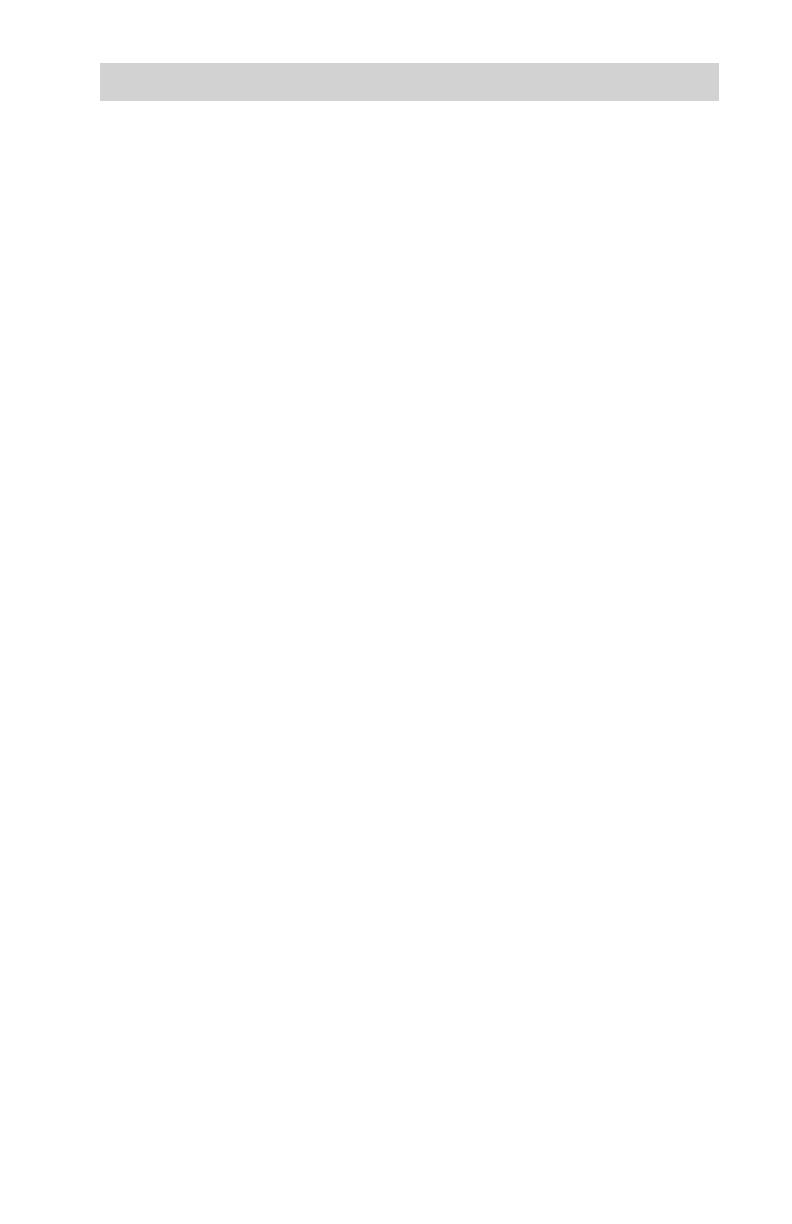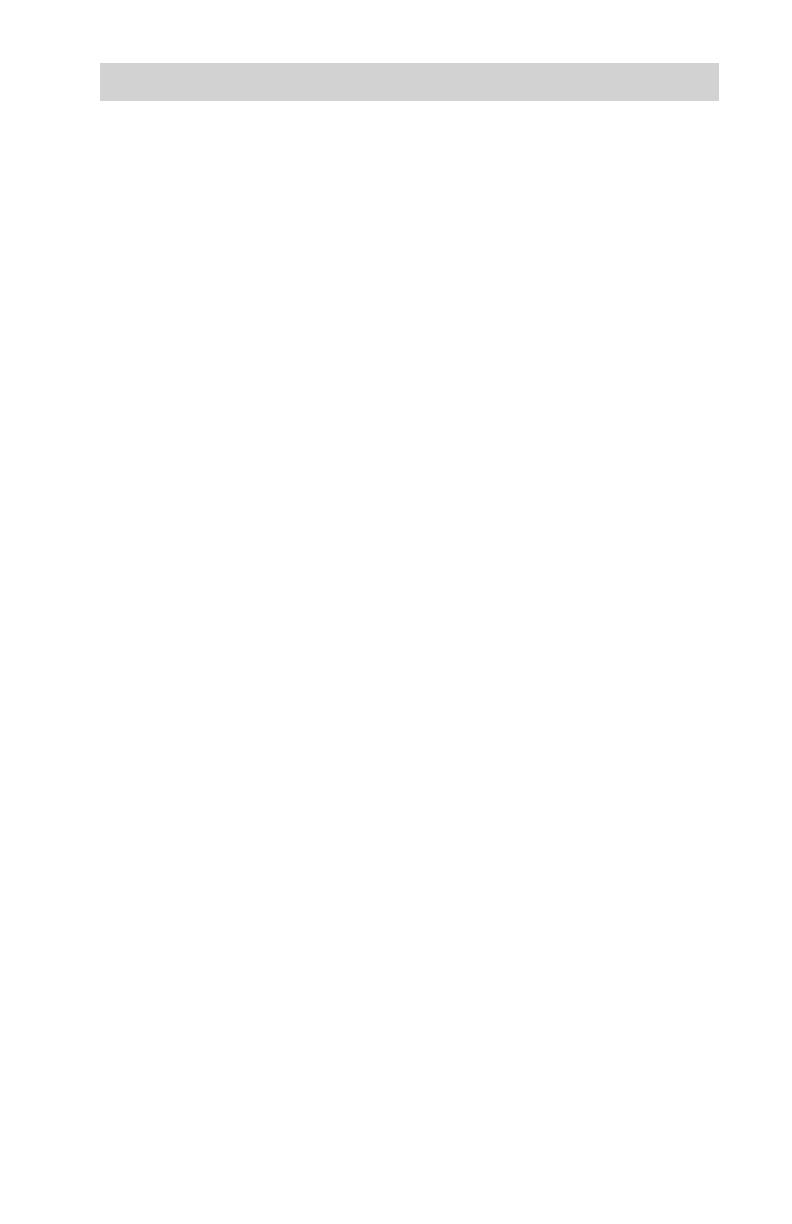
www.aleratec.com
Table of Contents
Introduction ...................................................................................................1
Product Features ...................................................................................................1
Key Items .............................................................................................................2
HDD Copy Dock Duplicator Display Panel and Buttons ....................................3
Precautions ...................................................................................................4
Installation ............................................................................................................4
Choose a Good Location ......................................................................................4
Operation ..............................................................................................................4
Transportation ......................................................................................................4
Overview ........................................................................................................5
Changing to Duplicator Mode from PC Mode (Dock) ........................................5
Using the HDD Copy Dock Duplicator .......................................................6
Loading Hard Drives ....................................................................................6
Duplicator Mode .........................................................................................7
Main Menu: Copy HDD ..............................................................................7
Main Menu: Compare HDD ........................................................................8
Main Menu: ReScan Bus .............................................................................9
Main Menu: Source HDD Size ..................................................................10
Setup ........................................................................................................... 11
Setup Menu ................................................................................................11
Setup Menu: 5-1 Auto Compare (Not Supported) .....................................12
Setup Menu: 5-2 Button Sound..................................................................12
Setup Menu: 5-3 Device Info .....................................................................13
PC Mode .....................................................................................................14
Advanced Setup ........................................................................................15
Advanced Setup Menu ...............................................................................15
Advanced Setup Menu: 7-1 Read Error Skip ............................................16
Advanced Setup Menu: 7-4 System Info ...................................................17
Specifications .............................................................................................18
Troubleshooting .........................................................................................18
Available Adapters .....................................................................................19
Technical Support ......................................................................................20
Service and Support ...................................................................................21
Technical Support FAX Back Form ...........................................................24