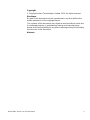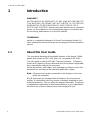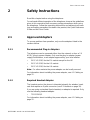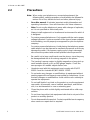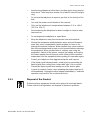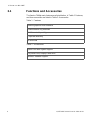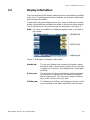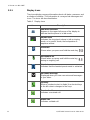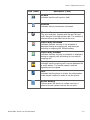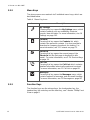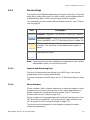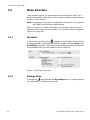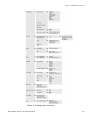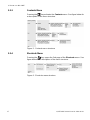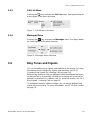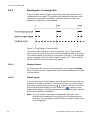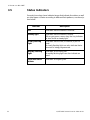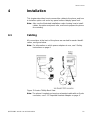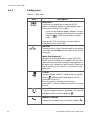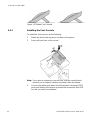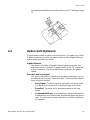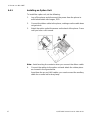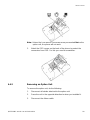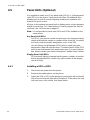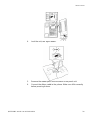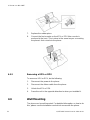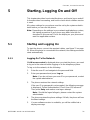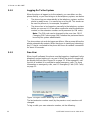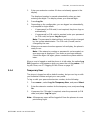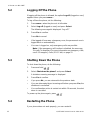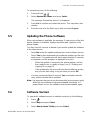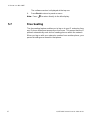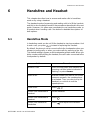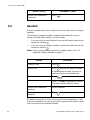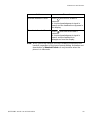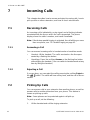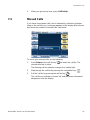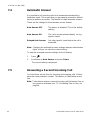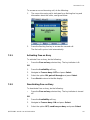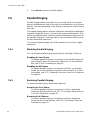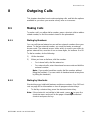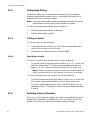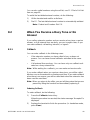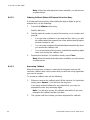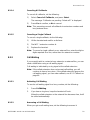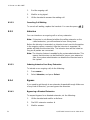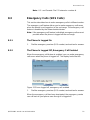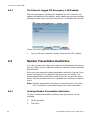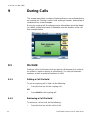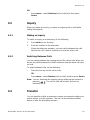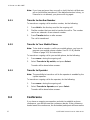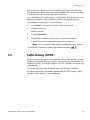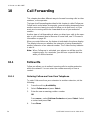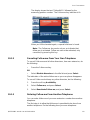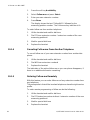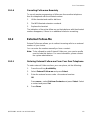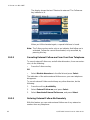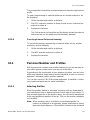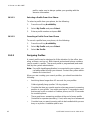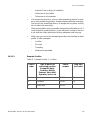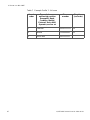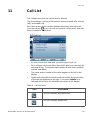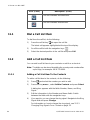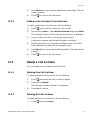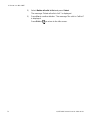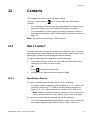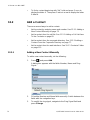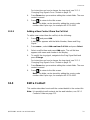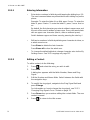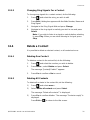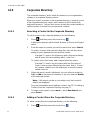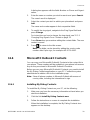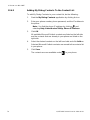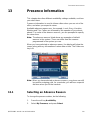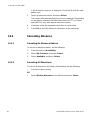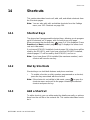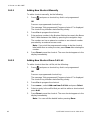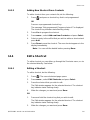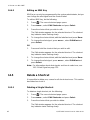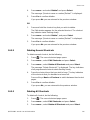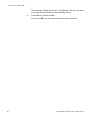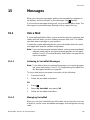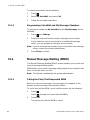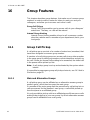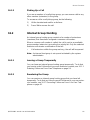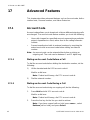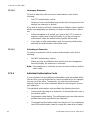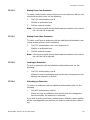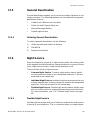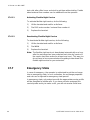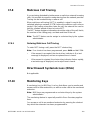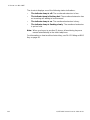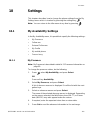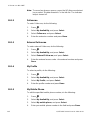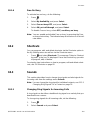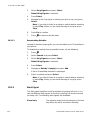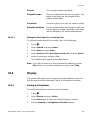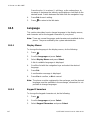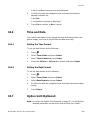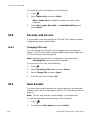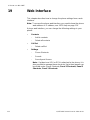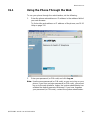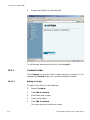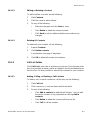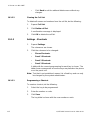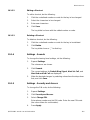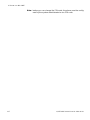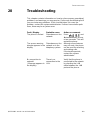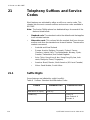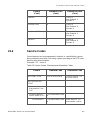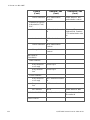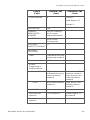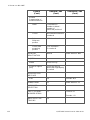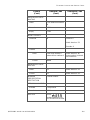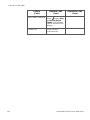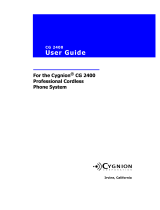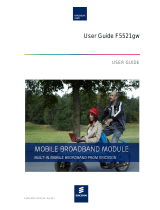USER GUIDE
USER GUIDE6/1553-DBC 444 01A120100610
Aastra 7444ip
IP Phone for MX-ONE™
Annakarin RoosaroosHFCoE MX-ONEXXXXXXXXXXHFCoE MX-ONE

6/1553-DBC 444 01 Uen A1 2010-06-10 2
Copyright
© Copyright Aastra Technologies Limited, 2010. All rights reserved.
Disclaimer
No part of this document may be reproduced in any form without the
written permission of the copyright owner.
The contents of this document are subject to revision without notice due
to continued progress in methodology, design and manufacturing.
Aastra shall have no liability for any error or damage of any kind resulting
from the use of this document.
Abstract

IP PHONE FOR MX-ONE™
3 6/1553-DBC 444 01 Uen A1 2010-06-10
1 Introduction
WARRANTY
AASTRA MAKES NO WARRANTY OF ANY KIND WITH REGARD TO
THIS MATERIAL, INCLUDING, BUT NOT LIMITED TO, THE IMPLIED
WARRANTIES OF MERCHANTABILITY AND FITNESS FOR A
PARTICULAR PURPOSE. Aastra shall not be liable for errors contained
herein nor for incidental or consequential damages in connection with
the furnishing, performance or use of this material.
TRADEMARK
Aastra is a registered trademark of Aastra Technologies Limited. All
other trademarks mentioned herein are the property of their respective
owners.
1.1 About this User Guide
This user guide describes the available features of the Aastra 7444ip
phone (also known as DBC 444) when it is connected to MX-ONE.
The user guide is valid for MX-ONE Telephony System – Telephony
Switch and Telephony Server. Whenever only one system is applicable,
this is specifically stated in the document.
All the procedures, suffix digits, tone messages and times used in this
document are according to the standard application system.
Note: All names and numbers presented in the displays in this user
guide are examples.
Not all exchanges are equipped with all features. By using service
profiles, it is possible to vary the number of features assigned to each
individual extension. This can affect the display information. The person
or department responsible for telecommunications in your organization,
will inform you of which features have been assigned to you.

6/1553-DBC 444 01 Uen A1 2010-06-10 4
S
AFETY INSTRUCTIONS
2 Safety Instructions
Read this chapter before using the telephone.
For safe and efficient operation of the telephone, observe the guidelines
given in this manual and all necessary safety precautions when using
the telephone. Follow the operating instructions and adhere to all warn-
ings and safety precautions located on the product, the Quick Reference
Guide and this User Guide.
2.1 Approved Adapters
To ensure problem free operation, only use the adapters listed in the
sections below.
2.1.1 Recommended Plug-in Adapters
The telephone can be powered either from the network or from a 5 V
AC/DC plug-in power adapter. Only use the plug-in adapter (power
supply) listed below, or an adapter approved by your local retailer.
• RES 141 319/1 for the EU market except for the UK
• RES 141 319/2 for the US market
• RES 141 319/3 for the UK market
Note: For other markets the power adapter can be locally sourced.
For information about installing the power adapter, see 4.1 Cabling on
page 22.
2.1.2 Required Headset Adapter
The headset port on the phone is intended primarily for wireless head-
sets that require an 8-pole connector (see 6.2 Headset on page 39).
If you are using a standard 4-pole headset, an adapter is required. Only
use the following headset adapter.
• TSR217001/1
For information about installing the power adapter, see 4.1 Cabling on
page 22.

IP PHONE FOR MX-ONE™
5 6/1553-DBC 444 01 Uen A1 2010-06-10
2.2 Precautions
Note: When using your telephone or connected equipment, the
following basic safety precautions should always be followed to
reduce risk of fire, electrical shock and other personal injury.
• Save this manual. It includes important safety information and
operating instructions. Save all instructions for future reference.
• Note: Do not use the telephone in areas with a danger of explosion,
as it is not specified as intrinsically safe.
• Always install equipment in a location and environment for which it
is designed.
• For mains powered telephones: Only operate with the mains power
voltage indicated. If you are uncertain of the type of power supplied
to the building, consult property management or your local power
company.
• For mains powered telephones: Avoid placing the telephone power
cable where it can be exposed to mechanical pressure as this may
damage the cable. If the power supply cord or plug is damaged,
disconnect the product and contact qualified service personnel.
• Be careful not to keep credit cards near the phone, since they may
be demagnetized due to the strong magnets in the phone.
• The handset’s earcap region is slightly magnetic and may pick up
small metallic objects, such as 26/6 gauge staples. Check the
earcap region for metallic objects before use.
• Headsets used with this equipment must comply with EN/IEC
60950-1 and for Australia AS/NZS 60950.1-2003.
• Do not make any changes or modifications to equipment without
seeking approval from the party responsible for compliance. Unau-
thorized changes or modifications could void the user authority to
operate the equipment.
• Do not spill liquid of any kind on the product or use the equipment
near water, for example, near a bathtub, washbowl, and kitchen
sink, in a wet basement or near a swimming pool.
• Clean the phone with a cloth slightly moistened with a mild soap
solution.
• Do not insert any object into equipment slots that is not part of the
product or auxiliary product.
• Do not disassemble the product. Contact a qualified service agency
when service or repair work is required.

6/1553-DBC 444 01 Uen A1 2010-06-10 6
S
AFETY INSTRUCTIONS
• Avoid using a telephone (other than a cordless type) during an elec-
trical storm. There may be a remote risk of electric shock from light-
ning.
• Do not use the telephone to report a gas leak in the vicinity of the
leak.
• Use only the power cord indicated in this manual.
• Only use the telephone in temperatures between 0
o
C to +40
o
C
(32
o
F to 104
o
F).
• Avoid exposing the telephone for direct sunlight or close to other
heat sources.
• Do not expose the telephone to open flame.
• Keep the telephone away from excessive heat and moisture.
• Moving the equipment rapidly between warm and cold tempera-
tures may cause condensation (water droplets) to form on its
internal and external surfaces. Water droplets may cause malfunc-
tion of the equipment and corrupt or end communication or damage
the equipment. When condensation is noticed, stop using the
equipment. Switch off the phone, remove the battery and unplug
the mains adapter from the power outlet. Wait until the moisture
evaporates from the equipment before putting it in operation again.
• Protect your telephone from aggressive liquids and vapours.
• If the liquid crystal display breaks, avoid injury by preventing the
liquid crystal from coming into contact with eyes, skin or mouth.
Prevent the liquid crystal from leaking out of the broken glass.
• In case of smoke or fumes, stop operating the product and turn it
off immediately. Unplug the mains adapter immediately. Continued
operation may result in fire or electrical shock.
2.2.1 Disposal of the Product
Defective phone equipment should not be placed in municipal waste.
Please check local regulations for disposal of electronic products.

IP PHONE FOR MX-ONE™
7 6/1553-DBC 444 01 Uen A1 2010-06-10
2.3 Regulatory Compliance Statements
(EU and EFTA only)
Hereby, Aastra Telecom Sweden AB, Box 42214, SE-126 17 Stockholm,
declares that this telephone is in conformity with the essential require-
ments and other relevant provisions of the European Directive
1999/5/EC (R&TTE Directive).
Details to be found at: http://www.aastra.com.
2.4 Regulatory Compliance Statements
(USA and Canada only)
2.4.1 FCC Compliance Statements
This equipment has been tested and found to comply with the limits for
a Class B digital device, pursuant to Part 15 of the FCC rules.
These limits are designed to provide reasonable protection against
harmful interference in a residential installation. This equipment gener-
ates, uses and can radiate radio frequency energy and, if not installed
and used in accordance with the instructions, may cause harmful inter-
ference to radio communications.
However, there is no guarantee that interference will not occur in a
particular installation. If this equipment does cause harmful interference
to radio or television reception, which can be determined by turning the
equipment off and on, the user is encouraged to try to correct the inter-
ference by one or more of the following measures:
• Reorient or relocate the receiving antenna.
• Increase the separation between the equipment and receiver.
• Connect the equipment into an outlet on a circuit different from that
to which the receiver is connected.
• Consult the dealer or an experienced radio/TV technician for help.
The telephone is HAC (Hearing Aid Compatible).

6/1553-DBC 444 01 Uen A1 2010-06-10 8
A
ASTRA 7444IP DESCRIPTION
3 Aastra 7444ip Description
This chapter describes the Aastra 7444ip phone and its main features.
The phone has a 3.5 inch, backlit color display with 4 soft keys and 2
navigation keys. It also has 8 programmable shortcut keys, 5 menu keys,
6 function keys, and a standard keypad with 12 alphanumeric keys. The
telephone is shown in the figure below.
Figure 1: Aastra 7444ip Front View
Pos. Key or feature Pos. Key or feature
1 Display 7 Headset key
2 Shortcut and Line keys 8 Loudspeaker key
3 Soft keys 9 Mute key
4 Navigation keys 10 Clear key/power key
5 Menu keys 11 Microphone
6 Volume keys 12 Keypad
22
3
4
5
6
7
8
9
10
11
12
1

IP PHONE FOR MX-ONE™
9 6/1553-DBC 444 01 Uen A1 2010-06-10
3.1 Functions and Accessories
The Aastra 7444ip main features are listed below, in Table 1 Features,
and its accessories are listed in Table 2 Accessories.
Table 1 Features
Table 2 Accessories
Intuitive graphical user interface
Downloadable ring melodies
Call list sorted by call type
Corporate directory
80 shortcuts
Option unit with Gigabit support
Key Panel Unit, Display Panel Unit
Wireless headset support

6/1553-DBC 444 01 Uen A1 2010-06-10 10
A
ASTRA 7444IP DESCRIPTION
3.2 Display Information
The icons and text in the display indicate functions and settings available
to the user. The display gives visual feedback on all actions performed,
and also text information.
In idle mode, the phone display shows your name or extension number,
or both, along with time and date information in the top row of the display.
The shortcuts of the 1st shortcuts page are displayed, see Figure 2.
Note: If a name is available it is displayed together with, or instead of,
the number.
Figure 2: Example of a display in idle mode
Header bar The top row (Header bar) contains information about
the phone status, which menu is active (if any) and who
is logged on (if anyone), and displays the current date
and time.
Active area The next rows (Active area) displays status text about
call diversion or missed calls, as well as information
about ongoing calls. This area also contains shortcut
keys in two columns of 4 keys each.
Soft key bar The bottom row (Soft key bar) displays soft keys, which
vary according to the status and which menu is open.

IP PHONE FOR MX-ONE™
11 6/1553-DBC 444 01 Uen A1 2010-06-10
3.2.1 Display Icons
The phone display conveys information about call status, presence, and
a number of settings. This information is conveyed via messages and
icons. The icons are described below.
Table 3 Display Icons
Icon Description
Idle mode indicator
Appears in the upper left corner of the display to
indicate that the phone is in idle mode.
Volume level
Indicates the ring signal volume in idle or ringing
mode, or in speech mode, the loudspeaker or
earpiece volume.
Sound off
Shown when you press and hold the mute key, .
Microphone off
Shown when you press and hold the mute key, ,
during an ongoing call.
Headset
Indicates that the headset preset mode is activated.
Voicemail message
Displayed when you have new voicemail messages
in your inbox.
Line key
When a number/contact is dialed, the shortcut keys
in the left column changes to line keys.
Received call
Indicates a received call.
Dialed call
Indicates a dialed call.

6/1553-DBC 444 01 Uen A1 2010-06-10 12
A
ASTRA 7444IP DESCRIPTION
On hold
Indicates that the call is put on hold.
Diversion
Indicates that your extension is diverted.
Missed calls
This icon indicates, together with the text “Missed
calls” that you have new missed calls. The number of
missed calls are specified next to the icon.
Free on busy inactivated
Indicates that free on busy is not activated. Is
displayed during an ongoing call, and during an
incoming or outgoing call. Default setting.
Free on busy activated
Indicates that free on busy is activated. Is displayed
during an ongoing call, and during an incoming or
outgoing call.
Security
Indicates that the ongoing call is secure between the
A and B parties. The media (speech) and the
signalling are encrypted.
Lock
Indicates that the phone is locked. An authorization
code may be required in order to use the phone.
Access warning
Flashes when the access to system services is
reduced (some system services do not work).
Icon (Cont.) Description (Cont.)

IP PHONE FOR MX-ONE™
13 6/1553-DBC 444 01 Uen A1 2010-06-10
3.2.2 Menu Keys
The phone menus are reached via 5 individual menu keys, which are
described below.
Table 4 Menu Key Icons
3.2.3 Function Keys
The function keys are the volume keys, the loudspeaker key, the
headset key, the mute key and the clear key, see 1 Aastra 7444ip Front
View on page 8.
Icon Description
My Settings
Pressing this key opens the My Settings menu, which
contains settings such as availability, shortcuts,
sounds, time and date. For more information, see 18
Settings on page 102.
Contacts
Pressing this key opens the Contacts list, which
contains the personal contacts. It is also possible to
download a company phonebook for viewing. For
more information, see 12 Contacts on page 72.
Shortcuts
Pressing this key opens the second page of the
Shortcuts list (the first page is displayed in idle
mode). For more information, see 3.2.4 Shortcut Keys
on page 14.
Call List
Pressing this key opens the Call List, which contains
detailed information about calls made and received.
For more information, see 11 Call List on page 68.
Messages
Pressing this key opens the Messages menu, which
contains options for message and voicemail handling.
For more information, see 15 Messages on page 88.

6/1553-DBC 444 01 Uen A1 2010-06-10 14
A
ASTRA 7444IP DESCRIPTION
3.2.4 Shortcut Keys
The shortcuts look different depending on the type of shortcut. They look
either like a yellow sticky note, or a blue soft key, see the table below for
a detailed description of the shortcut types and their symbols.
For information on how to add, edit and delete shortcuts, see 14 Short-
cuts on page 82.
Note: Some shortcut keys may already be programmed by the system
administrator when you receive the phone.
3.2.4.1 Features and Monitoring Keys
Shortcuts to features and monitoring keys (MNS keys) can only be
programmed by the system administrator.
For more information on MNS keys, see 17.10 Monitoring Keys on page
100.
3.2.4.2 Phone Numbers
Phone numbers, that is, internal extensions or external numbers, can be
programmed as shortcuts by the user or the system administrator. A
phone number can include any function codes, see 21 Telephony
Suffixes and Service Codes on page 119.
Phone numbers can be programmed as shortcuts from the phone (see
18.2 Shortcuts on page 104), or from the phone's web interface (see
19.1 Using the Phone Through the Web on page 112).
The phone must be logged on to the telephony system to enable
shortcut programming.
Icon Description
Features. Examples: Free on busy, Follow-me, Callback
Monitoring keys. Shortcuts to monitored extensions. For
more information, see 17.10 Monitoring Keys on page 100
Phone numbers. Internal extensions and external
numbers. The shortcuts can be labeled with number or
name.
unassigned shortcut

IP PHONE FOR MX-ONE™
15 6/1553-DBC 444 01 Uen A1 2010-06-10
3.3 Menu Structure
In the sections below, the phone menus are described in brief. For a
detailed description of the various menu options, please see the relevant
sections in this manual.
Note: Depending on the phone configuration, the menus in your phone
may differ from the menu figures below.
When a scroll bar is visible at the right in the display, there are more
options than the ones currently shown. You can then use the navigation
keys to scroll the list.
3.3.1 Idle Mode
In idle mode, the phone icon appears to the far left in the top row of
the phone display. In the bottom row of the display, soft keys more... and
Availability are visible. The menu structure below shows which features
are available when you press either of these soft keys.
Figure 3: Idle menu structure
3.3.2 Settings Menu
Pressing the key activates the My Settings menu. See figure below
for a description of the menu structure.

6/1553-DBC 444 01 Uen A1 2010-06-10 16
A
ASTRA 7444IP DESCRIPTION
Figure 4: Settings menu structure

IP PHONE FOR MX-ONE™
17 6/1553-DBC 444 01 Uen A1 2010-06-10
3.3.3 Contacts Menu
Pressing the key activates the Contacts menu. See figure below for
a description of the menu structure.
Figure 5: Contacts menu structure
3.3.4 Shortcuts Menu
Pressing the key opens the 2nd page of the Shortcuts menu. See
figure below for a description of the menu structure.
Figure 6: Shortcuts menu structure

6/1553-DBC 444 01 Uen A1 2010-06-10 18
A
ASTRA 7444IP DESCRIPTION
3.3.5 Call List Menu
Pressing the key activates the Call List menu. See figure below for
a description of the menu structure.
Figure 7: Call list menu structure
3.3.6 Messages Menu
Pressing the key activates the Messages menu. See figure below
for a description of the menu structure.
Figure 8: Messages menu structure
3.4 Ring Tones and Signals
You can set different ring signals and melodies in the phone. For more
information about settings ring signals and melodies, see 18.3.1
Changing Ring Signals for Incoming Calls on page 104.
Different ring cadences help you distinguish between different call types,
so that you know, for example, whether an incoming call is internal or
external, or whether it is a callback call. For more information, see 3.4.1
Ring Signals - Incoming Calls on page 19.
To distinguish between different callers, you can assign different ring
signals to your contacts. For more information, see 12.3 Edit a Contact
on page 74.

IP PHONE FOR MX-ONE™
19 6/1553-DBC 444 01 Uen A1 2010-06-10
3.4.1 Ring Signals - Incoming Calls
There are three different types of incoming calls, each with their own
characteristic ring signal. The signals shown below are the three most
commonly used signals worldwide. However, many markets have
adapted the signals to local standards.
Figure 9: Ring Signals Characteristics
The default alert setting for a second incoming call, is “One Muted”,
which means that the phone rings only the first period, with a low level.
(The default setting for the first incoming call is “Periodic”.) The alert type
can be changed, see 18.3.2 Alert Signal on page 105. This is valid for
both the internal and the external ring signal.
3.4.1.1 Ringing Volume
You can adjust the volume of the ring signal by pressing the Volume
keys. The new volume setting will be saved and remembered also after
a power failure.
3.4.1.2 Silent Ringing
If you do not want to be disturbed by the ring signal of incoming calls, but
still want to be able to answer an incoming call, you can switch off the
ring signal by pressing the mute key, . The LED indicator is lit on the
key to indicate silent ringing, and the mute icon, , appears at the
bottom of the display. Incoming calls are then indicated only by a flashing
line lamp and display information.
Note: The ring signal is switched off temporarily. After you have
received an incoming call (by rejecting it or by answering and
ending it), the ring signal is switched back on again and the mute
icon disappears.

6/1553-DBC 444 01 Uen A1 2010-06-10 20
A
ASTRA 7444IP DESCRIPTION
3.4.2 Ring Tones - Outgoing Calls
When you attempt to make a call, you hear different ring tones
depending on the line status. The tones described below are the most
commonly used tones worldwide. However, many markets have
adapted the tones to local standards.
Figure 10:Ring Tones Characteristics
Page is loading ...
Page is loading ...
Page is loading ...
Page is loading ...
Page is loading ...
Page is loading ...
Page is loading ...
Page is loading ...
Page is loading ...
Page is loading ...
Page is loading ...
Page is loading ...
Page is loading ...
Page is loading ...
Page is loading ...
Page is loading ...
Page is loading ...
Page is loading ...
Page is loading ...
Page is loading ...
Page is loading ...
Page is loading ...
Page is loading ...
Page is loading ...
Page is loading ...
Page is loading ...
Page is loading ...
Page is loading ...
Page is loading ...
Page is loading ...
Page is loading ...
Page is loading ...
Page is loading ...
Page is loading ...
Page is loading ...
Page is loading ...
Page is loading ...
Page is loading ...
Page is loading ...
Page is loading ...
Page is loading ...
Page is loading ...
Page is loading ...
Page is loading ...
Page is loading ...
Page is loading ...
Page is loading ...
Page is loading ...
Page is loading ...
Page is loading ...
Page is loading ...
Page is loading ...
Page is loading ...
Page is loading ...
Page is loading ...
Page is loading ...
Page is loading ...
Page is loading ...
Page is loading ...
Page is loading ...
Page is loading ...
Page is loading ...
Page is loading ...
Page is loading ...
Page is loading ...
Page is loading ...
Page is loading ...
Page is loading ...
Page is loading ...
Page is loading ...
Page is loading ...
Page is loading ...
Page is loading ...
Page is loading ...
Page is loading ...
Page is loading ...
Page is loading ...
Page is loading ...
Page is loading ...
Page is loading ...
Page is loading ...
Page is loading ...
Page is loading ...
Page is loading ...
Page is loading ...
Page is loading ...
Page is loading ...
Page is loading ...
Page is loading ...
Page is loading ...
Page is loading ...
Page is loading ...
Page is loading ...
Page is loading ...
Page is loading ...
Page is loading ...
Page is loading ...
Page is loading ...
Page is loading ...
Page is loading ...
Page is loading ...
Page is loading ...
Page is loading ...
Page is loading ...
Page is loading ...
-
 1
1
-
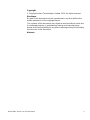 2
2
-
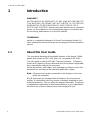 3
3
-
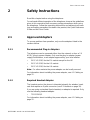 4
4
-
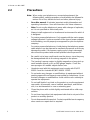 5
5
-
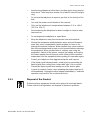 6
6
-
 7
7
-
 8
8
-
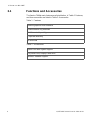 9
9
-
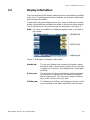 10
10
-
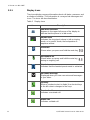 11
11
-
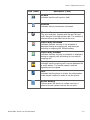 12
12
-
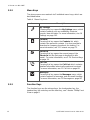 13
13
-
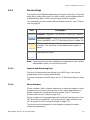 14
14
-
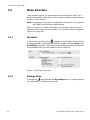 15
15
-
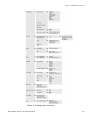 16
16
-
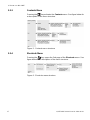 17
17
-
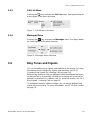 18
18
-
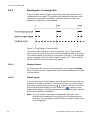 19
19
-
 20
20
-
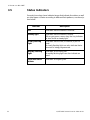 21
21
-
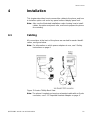 22
22
-
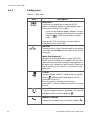 23
23
-
 24
24
-
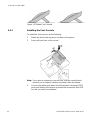 25
25
-
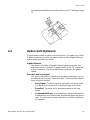 26
26
-
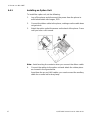 27
27
-
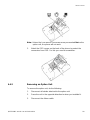 28
28
-
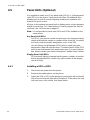 29
29
-
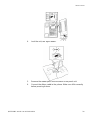 30
30
-
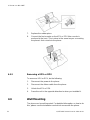 31
31
-
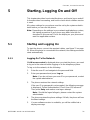 32
32
-
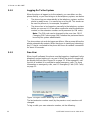 33
33
-
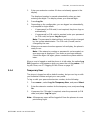 34
34
-
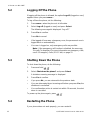 35
35
-
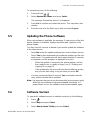 36
36
-
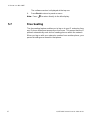 37
37
-
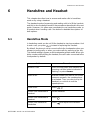 38
38
-
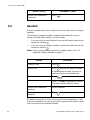 39
39
-
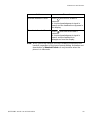 40
40
-
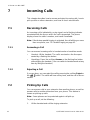 41
41
-
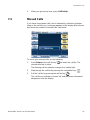 42
42
-
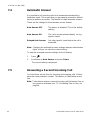 43
43
-
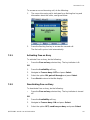 44
44
-
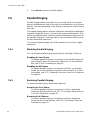 45
45
-
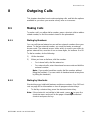 46
46
-
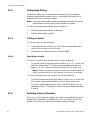 47
47
-
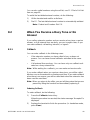 48
48
-
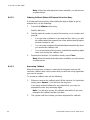 49
49
-
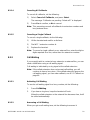 50
50
-
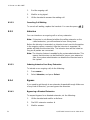 51
51
-
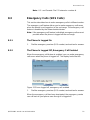 52
52
-
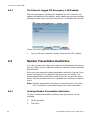 53
53
-
 54
54
-
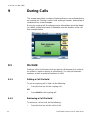 55
55
-
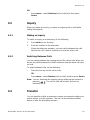 56
56
-
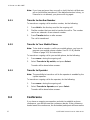 57
57
-
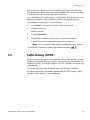 58
58
-
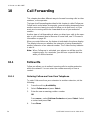 59
59
-
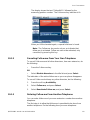 60
60
-
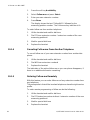 61
61
-
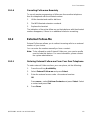 62
62
-
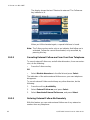 63
63
-
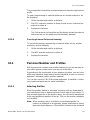 64
64
-
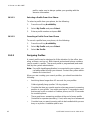 65
65
-
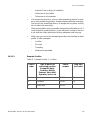 66
66
-
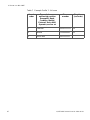 67
67
-
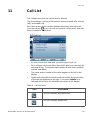 68
68
-
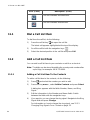 69
69
-
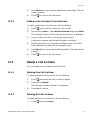 70
70
-
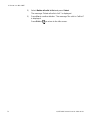 71
71
-
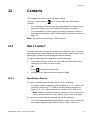 72
72
-
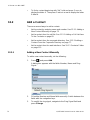 73
73
-
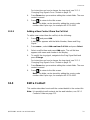 74
74
-
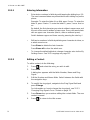 75
75
-
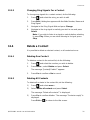 76
76
-
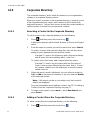 77
77
-
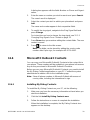 78
78
-
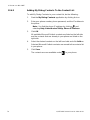 79
79
-
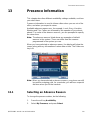 80
80
-
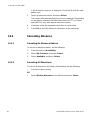 81
81
-
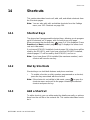 82
82
-
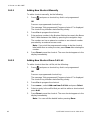 83
83
-
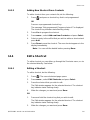 84
84
-
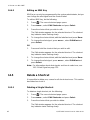 85
85
-
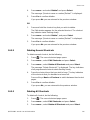 86
86
-
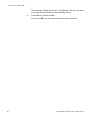 87
87
-
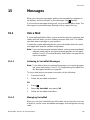 88
88
-
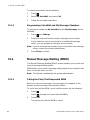 89
89
-
 90
90
-
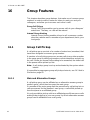 91
91
-
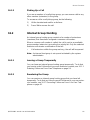 92
92
-
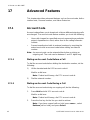 93
93
-
 94
94
-
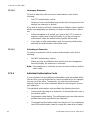 95
95
-
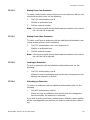 96
96
-
 97
97
-
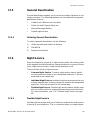 98
98
-
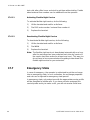 99
99
-
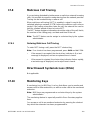 100
100
-
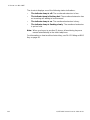 101
101
-
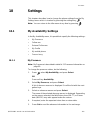 102
102
-
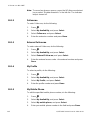 103
103
-
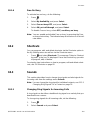 104
104
-
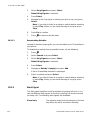 105
105
-
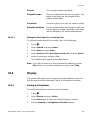 106
106
-
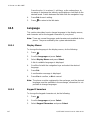 107
107
-
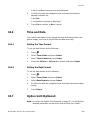 108
108
-
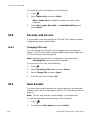 109
109
-
 110
110
-
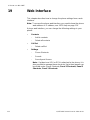 111
111
-
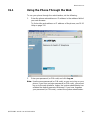 112
112
-
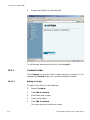 113
113
-
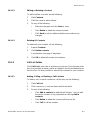 114
114
-
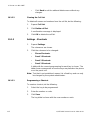 115
115
-
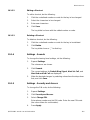 116
116
-
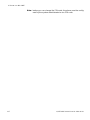 117
117
-
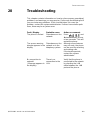 118
118
-
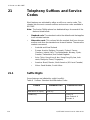 119
119
-
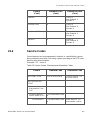 120
120
-
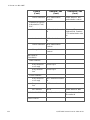 121
121
-
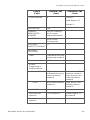 122
122
-
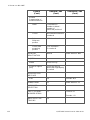 123
123
-
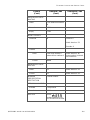 124
124
-
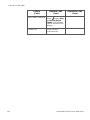 125
125
Aastra DBC 444 User manual
- Category
- Telephones
- Type
- User manual
Ask a question and I''ll find the answer in the document
Finding information in a document is now easier with AI
Related papers
-
Aastra 7444ip User manual
-
Aastra 7106A User manual
-
Aastra 7106A User manual
-
Aastra Dialog 4420 User Giude
-
Aastra 7434ip User manual
-
Aastra Dialog 4420 IP Basic User manual
-
Aastra 7434ip User manual
-
Aastra Dialog 4187 Plus User manual
-
Aastra IP Premium Dialog 5446 User manual
-
Aastra 7434ip User manual
Other documents
-
Ericsson DT570 User manual
-
Lucent Technologies INDeX 2010 User manual
-
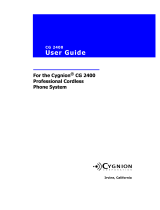 Cygnion CG 2400 User manual
Cygnion CG 2400 User manual
-
Ericsson Dialog 5446 IP Premium User manual
-
TP-LINK X73-DSL Wireless VoIP DSL Deco Router User guide
-
EnGenius sn 358 Owner's manual
-
Danfoss 060L5218 Installation guide
-
Ericsson ECN320 User manual
-
Ericsson ECN330 User manual
-
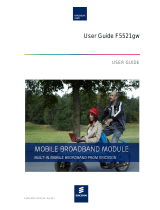 Ericsson AB F5521gw User manual
Ericsson AB F5521gw User manual