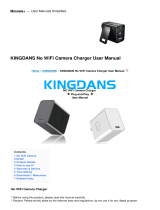9
Contents
Extended functions
.......................................................... 32
Using shooting modes ................................................ 33
Using the Smart Auto mode ........................................ 33
Using the Simple Shot mode ....................................... 34
Using the Scene mode ............................................... 35
Using the Close Up mode ........................................... 35
Using the Night Shot mode ......................................... 36
Using the Beauty Shot mode ....................................... 36
Using the Program mode ............................................ 37
Using the Movie mode ................................................ 38
Using the Smart Movie mode ...................................... 39
Using effect modes ..................................................... 41
Using the Object Highlight mode ................................. 41
Using the Magic Frame Shot mode .............................. 42
Using the Photo Filter mode ........................................ 42
Using the Movie Filter mode ........................................ 44
Using the Vignetting mode .......................................... 45
Using the Palette Effect mode ..................................... 46
Recording voice memos ............................................. 47
Recording a voice memo ............................................ 47
Adding a voice memo to a photo ................................. 48
Basic functions
................................................................. 12
Unpacking ................................................................... 13
Camera layout ............................................................. 14
Inserting the battery and memory card ....................... 16
Charging the battery and turning on your camera ...... 17
Charging the battery ................................................... 17
Turning on your camera .............................................. 17
Performing the initial setup ......................................... 18
Learning icons ............................................................. 20
Using the touch screen ............................................... 21
Setting the touch screen and sound ........................... 23
Setting the display type for the touch screen ................. 23
Setting the sound ....................................................... 23
Using the Home screen ............................................... 24
Accessing the Home screen ....................................... 24
Icons on the Home screen .......................................... 24
Rearranging icons ...................................................... 25
Capturing photos ......................................................... 26
Zooming .................................................................... 27
Reducing camera shake (DIS) ..................................... 29
Tips for getting a clearer photo ................................... 30