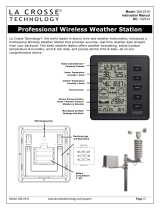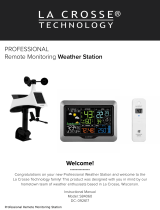Page is loading ...

Page | 1 www.lacrossetechnology.com/support/ 724-1409
Table of Contents
Button Function Explanation
Setup
LCD Features
Settings Menu
Display Calendar or
Indoor Temperature
Rainfall Readings
Reset Current Rainfall Readings
Rainfall Cylinder Graph
Rainfall History by the Month
24 Hour Rainfall Alert
Alert Sounds | Disarm Alert
Button Function Explanation
For better programming instructions, please note these terms for button use:
• Press: Press the designated button.
• Hold: Hold the button for 3 seconds (or 5 seconds if resetting) then release the
button.
Note: If no buttons are pressed for 20 seconds your station will return to normal
rain display.
NOW Rainfall Alert (silent)
Search for Rain Sensor
Position Rain Sensor
Position Rain Station
Restart
Help Us, Help You
Let’s Get Social
Care and Maintenance
Specifications
Warranty and Support
FCC Statement
Canada Statement
8
9
9
9
9
10
10
10
10
11
11
11
1
2
3
3
5
5
6
7
7
8
8

Setup
724-1409 www.lacrossetechnology.com/support/ Page | 2
1. Insert 2 AA batteries into your rain sensor. Observe correct polarity.
2. Insert 2 AA batteries into your rain station. Observe correct polarity.
3. Optional: Tip the rocker of your rain sensor to simulate rain and receive a reading
on your rain station.
4. Leave 5-10 feet apart for 15 minutes. After 15 minutes, with station and sensor
connected, move your rain sensor outside to an open area.
(Position Rain Sensor-- Page 9)
Rain Sensor:
• Flip down the locks on both sides of your rain sensor.
• Remove the funnel from the base to access the battery compartment.
• Flip up the lock on the side of the battery compartment to open.
• Insert 2-AA batteries according to polarity markings.
• Lock everything back into position.
Funnel
Base
Lock on base
Lock on
battery compartment
Rocker
Station:
• Remove the battery cover (under the pull out stand).
• Insert 2-AA batteries according to polarity markings.
AA
AA
AA
AA

LCD Features
AM | PM
Fahrenheit | Celsius Rain Alert
Sensor Reception
Low Battery
Settings Menu
• Hold the HISTORY/TIME SET button to enter the settings menu.
• Move through settings with the TIME SET button.
• The +/MODE or - button will adjust settings.
Settings Menu Order:
1. Beep ON |OFF
2. Set Hours
3. Set Minutes
4. 12 | 24 Hour time format
5. Set Year
6. Set Month
7. Set Date
8. Month/Day or Day Month order
9. Inches |Millimeters of rain
10. Fahrenheit | Celsius temperature
Page | 3 www.lacrossetechnology.com/support/ 724-1409
Inches | Millimeters

Display Calendar or Indoor Temperature
Page | 5 www.lacrossetechnology.com/support/ 724-1409
You can display either the calendar or the indoor temperature with the touch of a
button.
• Press the +/MODE button to switch between the calendar display, or the indoor
temperature display.
Rainfall Readings
• Press the RAIN/ALERT button to view dierent rain readings.
• The time/date will disappear for 20 seconds then return to normal time/date
readings.
• Rainfall readings will stay on user selection.
NOW:
• Rain from the start of a rain event,
until no rain has accumulated for 30
minutes.
• Resets to zero after 30 minutes of no
additional rainfall.
ONE HR:
• Rainfall that has accumulated during
the past hour.
• Example: current time is 6:49, 1HR
rain is accumulated total between
5:50 to 6:49.
24HR:
• Rainfall based on past 24 hours of
time.
• At each full hour, 1HR is recorded.
• This is a running total.

724-1409 www.lacrossetechnology.com/support/ Page | 6
7 DAYS:
• Rainfall of last 7 consecutive 24HR rain
readings.
• Updates each day at 0:00.
• Not a subject to the calendar.
• Be sure time is set.
MONTH:
• Current Month. Ex: January 1-31.
• Resets the first day of the month
• Current month will show in the date area.
YEAR:
• Current year starting January 1 total.
• Current Year will show in time display.
TOTAL:
• Total rainfall since station was powered on
or reset.
Note: As time passes without rain, the Now, One Hr, 24 Hrs, and 7 day rainfall totals
will count down to zero. This is normal.
Reset Current Rainfall Readings
• Press the RAIN/ALERT button to view rain readings:
(Now, One Hr, 24 Hrs, 7 Days, Month, Year or Total)
• While viewing individual rain readings, hold the -/RESET button for 3-5 seconds to
reset that rainfall reading.
Note: This will not aect the 12 month history readings which are stored in memory.

Rainfall History by the Month
• Rainfall History is viewable by the month for the past 12 months.
• Press the HISTORY/TIME SET button to view previous month’s rainfall totals.
• HIST, Month, Year and Rainfall amount will show.
• The History by the month cannot be reset.
January 2017 December 2016 November 2016
Note: History back 12 months, then back to current month with continued presses
of HISTORY/TIME SET button.
Rainfall Cylinder Graph
The rain cylinder has 10 segments that change with the rainfall total. The numbers
next to the cylinder graph will change with increased rainfall amounts.
Up to 1 inch of rainfall:
• Each segment indicates 0.1 inch of rainfall.
• The graph will represent 1 inch.
Over 1 inch of rainfall:
• The graph will represent 2 inches of rainfall at a time.
• Each segment indicates 0.4 inches of rainfall.
• Cylinder graph will read up to 70 inches of rain. Over 70 inches of rain, the graph
will show full.
Page | 7 www.lacrossetechnology.com/support/ 724-1409

724-1409 www.lacrossetechnology.com/support/ Page | 8
24 Hour Rainfall Alert
1. Hold the RAIN/ALERT button for 3 seconds to enter the alert settings mode.
2. Alert OFF will show. Use the - or +/MODE button to turn ON the rainfall alert.
3. When ON is selected the 24-hour rain alert value will show. Use the - or +/MODE
buttons to adjust.
4. Press the RAIN/ALERT button to confirm and exit.
• When armed alert value is reached, station will beep 5 times each minute, until
out of alert range.
• The flashing alert icon will indicate alert.
• Press any button to stop the temp alert sound.
1. Hold the RAIN/ALERT button for 3 seconds, until you see Alert ON.
2. Press the - or +/MODE button to turn alert OFF.
3. Press RAIN/ALERT to exit.
Alert Sounds | Disarm Alert
NOW Rainfall Alert (silent)
• At the beginning of a rain event (NOW), the rain drop icons will flash indicating
current rainfall.
• The drops will continue to flash until the NOW reading reaches zero.
• This is a silent alert. Your station will not beep, just the raindrops will flash.
• This silent alert can not be deactivated.
• The 24 hour rainfall alert is a separate alert that is programmable.
Rain drops
flash silently

Page | 9 www.lacrossetechnology.com/support/ 724-1409
1. Mount in an open area for a more accurate rain count.
2. Install the Rain sensor on a level platform that is stationary.
3. Insert one, two, or three mounting screws (not included) through the holes in the
base of the rain sensor.
4. Ideally, your rain sensor should be mounted at least 6 ft in the air and have a
direct line of sight to the display.
5. The rain sensor should be accessible to allow for periodic cleaning of debris or
insects.
6. The maximum wireless transmission range to the rain station is over 300 feet
(91 meters) in open air, not including walls or floors.
Search for Rain Sensor
Position Rain Sensor
• Hold the SENSOR button to search for the rain sensor.
• The sensor reception icon will flash until the sensor signal is received or for 3
minutes if no signal available.
• After showing dashes for 30 minutes, the station will automatically look for the
sensor signal.
1. Remove batteries from your sensor and batteries from your station.
2. Press any button 20 times.
3. After 15 minutes insert batteries into your sensor, and into your rain station.
4. Wait 15 minutes to establish a strong connection.
5. Place sensor outside.
Restart
Holes for mounting
Rocker
Self-emptying
drain holes
Position Rain Station
• Use the triangle hole on back to hang on the wall.
• Use the pull out stand on the battery cover to place on your
desk or table.

724-1409 www.lacrossetechnology.com/support/ Page | 10
Care and Maintenance
• Do not mix old and new batteries
• Do not mix Alkaline, Standard, Lithium or Rechargeable Batteries
• Always purchase the correct size and grade of battery most suitable for use.
• Replace all batteries of a set at the same time.
• Clean the battery contacts and prior to battery installation.
• Ensure the batteries are installed with correct polarity (+ and -).
• Remove batteries from equipment which is not to be used for an extended
period of time.
• Promptly remove expired batteries.
Specifications
Rain Range
Indoor Temp
Batteries
Battery Life
Dimensions
0-393.6 inches (0-9999mm) over 300 feet open air 433MHz RF
+32°F to 99°F (0°C to 37°C)
Rain Station: 2-AA, IEC, LR6 batteries (not included)
TX14R Sensor: 2-AA, IEC, LR6 batteries (not included)
over 12 months with reputable batteries.
Rain Station: 3.35” H x 3.55” W x 1.19” D
(8.52cm H x 9.02cm W x 3.02cm D)
TX14R Sensor: 4.94” H x 7.14” W x 3.43” D
(12.54cm H x 18.13cm W x 8.72cm D)
Follow us on our social media outlets for the latest promotions, product support,
and awesome giveaways.
Let’s Be Social!
If you have ideas for features or support solutions you’d like to see us make, please
let us know! We truly want to make owning a La Crosse Technology product not
only a practical experience, but also a fun one.
So email us at: store@lacrossetechnology.com
Help Us, Help You!

This equipment has been tested and found to comply with the limits for a Class B digital device, pursuant
to part 15 of the FCC Rules. These limits are designed to provide reasonable protection against harmful
interference in a residential installation. This equipment generates, uses and can radiate radio frequency
energy, and if not installed and used in accordance with the instructions, may cause harmful interference
to radio communications. However, there is no guarantee that interference will not occur in a particular
installation. If this equipment does cause harmful interference to radio or television reception, which can
be determined by turning the equipment o and on, the user is encouraged to try to correct the
interference by one or more of the following measures:
• Reorient or relocate the receiving antenna.
• Increase the separation between the equipment and receiver.
• Connect the equipment into an outlet on a circuit dierent from that to which the receiver is connected.
• Consult the dealer or an experienced radio/TV technician for help.
This device must not be co-located or operating in conjunction with any other antenna or transmitter.
Operation is subject to the following two conditions:
(1) This device may not cause harmful interference, and
(2) This device must accept any interference received, including interference that may cause undesired
operation.
Caution!
The manufacturer is not responsible for any radio or TV interference caused by unauthorized changes or
modifications to this equipment. Such changes or modifications could void the user authority to operate
the equipment.
All rights reserved. This manual may not be reproduced in any form, even in part, or duplicated or
processed using electronic, mechanical or chemical process without the written permission of the
publisher. This booklet may contain errors or misprints. The information it contains is regularly checked
and corrections are included in subsequent editions. We disclaim any responsibility for any technical
error or printing error, or their consequences.
All trademarks and patents are recognized.
Canada Statement
This device complies with CNR Industry Canada license -exempt devices.
Operation is subject to the following two conditions:
(1) This device may not cause interference; and
(2) This device must accept any interference, including interference that may cause undesired operation
of the device.
FCC Statement
Page | 11 www.lacrossetechnology.com/support/ 724-1409
Warranty and Support
La Crosse Technology, Ltd. provides a 1-year limited time warranty (from date of
purchase) on this product relating to manufacturing defects in materials & workmanship.
Before returning a product, please contact our friendly customer support or visit our online
help:
Phone: 1-608-782-1610
Online: www.lacrossetechnology.com/support
/