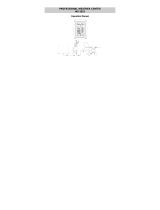Page is loading ...

C84612
Wireless
Professional
Weather Center
Hardware Manual

Page| 2
INTRODUCTION
ongratulations on purchasing this state-of-the-art weather station. Featuring time, date, weather
forecast, wind gust and wind speed, indoor/outdoor temperature and humidity, air pressure and rainfall,
this weather station will provide various weather information and weather forecasts.
Monitor and record a variety of data collected by the weather station including both indoor and external
values sampled by the various weather station sensors.
The system works as a stand-alone Weather Station or a Remote Monitoring Weather Station when using
the included La Crosse Alerts Gateway.* There is no app or software to install.
All remote monitoring is done on www.lacrossealerts.com
with an account that you create if you wish to
use these added features.*
Online information at: www.lacrossetechnology.com/c84612
TABLE OF CONTENTS
INTRODUCTION ......................................................................................................................2
INVENTORY OF CONTENTS ................................................................................................5
FEATURES ...............................................................................................................................6
Weather Station C84612 ......................................................................................................6
Wireless Thermo-hygro Sensor (TX59UN-1-IT) ................................................................7
Wireless Solar Powered Wind Sensor (TX63U-IT)............................................................7
Wireless Self Emptying Rain Sensor (TX58UN-IT) ...........................................................7
Optional Gateway For Remote Monitoring .........................................................................7
SETUP INSTRUCTIONS STEP BY STEP ............................................................................7
FUNCTION BUTTONS ............................................................................................................8
Set button ..............................................................................................................................9
▲/DATE button .....................................................................................................................9
▼/RAIN button ......................................................................................................................9
Alarm button ..........................................................................................................................9
MIN/MAX button ....................................................................................................................9
LCD SCREEN ...........................................................................................................................9
PROGRAM MENU .................................................................................................................10
LCD contrast set .................................................................................................................10
Manual Time set..................................................................................................................10
12/24 hour time display ......................................................................................................11
Date set ................................................................................................................................11
°F/°C temperature unit ........................................................................................................11
Wind speed unit ..................................................................................................................11
Rainfall unit ..........................................................................................................................11
Relative air pressure unit ...................................................................................................12
Relative pressure reference value.....................................................................................12
Weather tendency sensitivity .............................................................................................12
Storm Warning Sensitivity ..................................................................................................12
C

Page| 3
Storm Alarm on/ off set .......................................................................................................12
Wind direction display type ................................................................................................13
Factory reset procedures ...................................................................................................13
To exit the manual setting mode .......................................................................................14
WEATHER ALARM OPERATIONS FOR THE WEATHER STATION DISPLAY ............14
The following weather alarms can be set in alarm mode ................................................14
Default weather alarm value ..............................................................................................14
Pressure alarms ..................................................................................................................15
Indoor temperature alarms: ................................................................................................15
Indoor humidity alarms: ......................................................................................................15
Outdoor temperature alarms: .............................................................................................16
Outdoor humidity alarms: ...................................................................................................16
Wind gust alarm ..................................................................................................................17
Wind direction alarm ...........................................................................................................17
24 Hour rainfall alarm .........................................................................................................17
HYSTERESIS .........................................................................................................................17
DISPLAY MODES ..................................................................................................................18
Mode 1 .................................................................................................................................18
Mode 2 .................................................................................................................................18
Date or seconds display .....................................................................................................18
Rainfall Display ...................................................................................................................18
WEATHER FORECAST AND TENDENCY .........................................................................18
Weather forecasting icons..................................................................................................19
Weather tendency indicator ...............................................................................................19
AIR PRESSURE HISTORY GRAPH ....................................................................................20
WIND DIRECTION AND WIND SPEED MEASUREMENT ...............................................20
RAINFALL MEASUREMENT ................................................................................................20
MIN/MAX WEATHER DATA .................................................................................................21
Reset the MIN/MAX weather data .....................................................................................21
Reset Total rainfall amount ................................................................................................21
COMMON TERMS .................................................................................................................22
Relative Humidity ................................................................................................................22
Wind Chill-Equivalent Temperature ..................................................................................22
Wind Gust ............................................................................................................................22
MOUNTING AND PLACEMENT OF SENSORS AND DISPLAY ......................................22
Wind sensor .........................................................................................................................23
Rain sensor .........................................................................................................................24
Thermo-hygro sensor .........................................................................................................24

Page| 4
Weather Station ..................................................................................................................24
Gateway ...............................................................................................................................25
STAND-ALONE WEATHER STATION OR INTERNET CONNECTED WEATHER
STATION WITH REMOTE MONITORING & ALERTS .......................................................25
SPECIFICATIONS .................................................................................................................26
Indoor temperature .............................................................................................................26
Indoor humidity ....................................................................................................................26
Outdoor temperature ..........................................................................................................26
Outdoor humidity .................................................................................................................26
Wind speed/ gust ................................................................................................................26
Wind chill..............................................................................................................................26
Rainfall .................................................................................................................................26
Outdoor data reception Interval .........................................................................................26
Air pressure .........................................................................................................................26
Transmission range ............................................................................................................27
Power consumption ............................................................................................................27
Weather Center ...............................................................................................................27
Thermo-hygro transmitter ...............................................................................................27
Rain sensor ......................................................................................................................27
Wind sensor .....................................................................................................................27
Gateway ...........................................................................................................................27
DIMENSIONS ......................................................................................................................27
Weather Center ...............................................................................................................27
Thermo-hygro transmitter ...............................................................................................27
Rain sensor ......................................................................................................................27
Wind sensor .....................................................................................................................27
Gateway ...........................................................................................................................27
CARE AND MAINTENANCE.................................................................................................27
ALERT AND MONITORING DISCLAIMER .........................................................................28
LIABILITY DISCLAIMER .......................................................................................................28
FCC STATEMENT .................................................................................................................28
WARRANTY INFORMATION ...............................................................................................29

Page| 5
INVENTORY OF CONTENTS
CAREFULLY OPEN THE PACKAGE AND LOCATE THE FOLLOWING CONTENTS:
Wireless Solar
Powered Wind
Sensor TX63U-IT
Wireless Self-Emptying
Rain Sensor TX58UN-IT
Wireless Thermo-Hygro
Sensor TX59UN-1-IT
Wireless Weather
Station C84612
La Crosse Alerts Gateway
Set (Optional)
1. Mast holder
2. Right angle adaptor
3. 1 x U-bolts
4. 2 Washers + 2 Nuts
5. Plastic Reset Rod
6. 100% solar-powered
1. Base sensor,
funnel top cover
and battery cover
(pre-assembled)
2. Requires two “AA”
Alkaline batteries
(included)
1. Airflow cover
2. Wall mount adapter
3. Mounting screws
4. Plastic anchors for
screws
5. Requires two “C”
Alkaline batteries
(included)
1. Foldout stand
2. Requires three “C”
Alkaline batteries
(included)
1. Gateway
2. 20-volt A/C Adapter
3. Ethernet (LAN) cable:
Connects your network
router with high-speed
Internet (not included) to
Gateway
All items, including Wind
Sensor, are Protected
under U.S. Patents:
5,978,738; 6,076,044; &
6,597,990
Wind Sensor also
Protected under U.S.
Patent: 6,761,065;
RE42,057
Remote Monitoring & Alerts Account
Activation Card
Remote Monitoring & Text/E-mail Alerts
IMPORTANT!!
Do Not
Discard Card:
Contains the Activation Key
to enable remote monitoring
and alerts on
www.lacrossealerts.com
.
Please file activation key for
your future records if you do
not wish to use the Internet
connected features at this time.
• Optional Remote Monitoring & Text/E-mail Alerts are
included to remotely monitor your home & backyard
weather on www.lacrossealerts.com
from your
smartphone, tablet or computer.*
• Set & receive custom e-mail & text alerts:*
o Outdoor temperature & humidity
o Wind & rain
o Barometric pressure
o Indoor temperature & humidity
• High-speed Internet access, network router & Internet-
enabled device with web browser required (not included)
• E-mail account and/or SMS text ability for remote
monitoring & alerts required (not included)
INSTANT TRANSMISSION is the state-of-the-art new wireless
transmission technology, exclusively designed and developed by
La Crosse Technology®. INSTANT TRANSMISSION offers you an
immediate update of all the outdoor data measured from the
transmitters; follow the climatic variations in real-time!
OPTIONAL FEATURES

Page| 6
FEATURES
WEATHER STATION C84612
Setup options with or without a computer
• (Option 1) Works as a stand-alone weather station without a computer or…
• (Option 2) works as a remote monitoring weather station on www.lacrossealerts.com
with the
included gateway set. Use a computer, tablet or smartphone to monitor.
Weather station without a computer
• 12/24 hr. time & calendar with date, month & year
• Manual time setting
• Forecast with tendency based on barometric pressure: sunny, partly cloudy & stormy
• Indoor temperature with min/max time & date: 41°F to 104°F (5°C to 40°C)
• Outdoor temperature with min/max time & date: -40°F to 139.8°F (-40°C to 59.9°C)
• In/out relative humidity with min/max time & date: 3% to 99% RH
• Wind chill: down to -40°F (-40°C)
• Relative air pressure with 24hr. / 72hr. history graph (inHg / hPa): Preset range 27.10 to 31.90 inHg
• Wind speed with min/max time & date: 0 to 111 mph (km/h, m/s, knots & Beaufort scale)
• Wind direction with compass (16 points / 22.5 degrees)
• Wind gust with max time & date
• Rainfall for last hour, 24hr., week, month & total: 0 to 393.7 inches (0 to 9999.9 mm)
• Weather alarms for temperature, humidity, wind gust/direction, pressure, 24hr. rain & storm warning
(Weather Station)
• LCD contrast setting for easy viewing
• Wall hanging or free standing
The Professional Weather Station can be used as a stand-alone system. No software is required to
connect the outdoor sensors to the display.
Wireless Weather Station Information & Manuals: www.lacrossetechnology.com/c84612
.
Weather station with a computer and Internet connection (optional)
• Internet time/date sync available when using gateway and Internet connection
Follow the instructions on www.lacrossealerts.com
to set up the gateway and register the display. All
website connections are browser-based. Condensed system requirements: Windows Internet Browser:
IE8 or later, Chrome 12 or later, Firefox 12 or later; or Mac OS X 10.6 (or later): Safari 5 or later.

Page| 7
WIRELESS THERMO-HYGRO SENSOR (TX59UN-1-IT)
• Monitors backyard temperature and humidity
• Transmission of temperature and humidity data
• 200 ft. wireless range (free of obstructions) to weather station
• 2 "C" Alkaline batteries (included)
WIRELESS SOLAR POWERED WIND SENSOR (TX63U-IT)
• Monitors backyard wind speed, direction and gust
• 100% solar-powered (built-in power cell, no batteries necessary)
• High-efficiency solar panels maintain operation in every season
• 200 Ft. wireless range (free of obstructions) to thermo-hygro sensor
WIRELESS SELF EMPTYING RAIN SENSOR (TX58UN-IT)
• Monitors backyard rainfall
• 200 ft. wireless range (free of obstructions) to thermo-hygro sensor
• 2 "AA" Alkaline batteries (included)
OPTIONAL GATEWAY FOR REMOTE MONITORING
• 200 ft. wireless range (free of obstructions)
to weather station
• 20-volt A/C power cord
• Ethernet cable
• Includes Gateway, AC adapter & LAN cable
• Internet access, network router and web browser (not included)
Included Remote Monitoring & Text / Email Alerts (Optional)
Remotely monitor home & backyard weather from your smartphone, tablet or computer:*
• Outdoor temperature & humidity
• Wind& rain
• Barometric pressure
• Indoor temperature & humidity
• Set & receive weather alerts via e-mail & text message.*
*High speed Internet access, network router, & web browser (not included) required. Text messaging
may require vendor service fees per message (consult the terms of your device’s message plan).
Monitoring & Alerts Activation with Online Instructions: www.lacrossealerts.com
SETUP INSTRUCTIONS STEP BY STEP
IMPORTANT: Make sure to observe the correct polarity when inserting batteries. The "+" markings on the
batteries must line up with the diagrams inside the battery compartments. Inserting the batteries
incorrectly may result in permanent damage to the units. During the initial setup process, place the
wireless weather station and the outdoor sensors on a surface with 5-10 feet between each sensor and
the weather station. Only use Alkaline batteries, rechargeable batteries may not work.
STEP 1: Complete initial setup on a table with all components within 10 feet of each other.

Page| 8
Press Reset Button on
Bottom of Wind Sensor
(Solar Panel Must Face
Light)
STEP 2:
• It is important to allow sufficient light to reach the solar panel while activating the wind sensor. Make
sure the lights are on in the setup room and the solar panel is facing a 60W light bulb or brighter.
• Ensure the solar panel is not covered, and then remove the black protective foil on the solar panel.
Remove the tape covering the reset hole.
• Use the provided plastic reset rod to gently press the reset button once in the hole on the bottom of
the sensor.
STEP 3: Insert two "AA" size batteries into rain sensor with correct polarity.
STEP 4:
• Insert two "C" size batteries into the thermo-hygro sensor with the correct polarity.
Note: Allow all sensors to run for two minutes before inserting batteries in the weather station.
STEP 5:
• Insert three "C" size batteries into the wireless weather station with the correct polarity.
Note: Every time the wireless weather station receives data from the
sensors, the wireless icons
will blink once and then return to solid if the last
transmission was successful. A wind speed or rainfall amount that reads "0"
does not mean reception failure. It means that there was no wind or rain at the
time of the last measurement. The thermo-hygro sensor syncs with the wind
and rain sensors and sends all outdoor sensor data to the weather station. The
thermo-hygro sensor tries for 4 minutes to sync to the wind sensor and then 4
minutes for the rain sensor. If not successful within 4 minutes, the thermo-
hygro sensor will stop looking for the other sensors.
• Wait 10 minutes for reception from all sensors before setting time and date or mounting sensors
outside.
STEP 6: Set Time and Date. See “Program Menu” below.
Setup Troubleshooting: If the sensor data fails to display for any of the outdoor sensors within 10
minutes (“- - -“are displayed), remove the batteries from all units for 1 minute and start the Setup
procedure again at Step 1.
FUNCTION BUTTONS

Page| 9
SET BUTTON
• Hold for 3 seconds to enter the SET mode, where the following can be changed: LCD contrast,
Manual time setting, 12/24 hour time display, Date setting, °F/°C temperature unit, Wind speed unit,
Rainfall unit, Pressure unit, Relative pressure reference setting, Weather tendency threshold setting,
Storm warning threshold setting, Storm Alarm On/ Off setting, Wind direction display type and Factory
reset
• Press to toggle between the display of Mode 1 or Mode 2:
o Mode 1: "Wind speed + 24 hr. pressure history graph"
o Mode 2: "Gust + 72 hr. pressure history graph"
• In the weather alarm setting mode, press to switch the weather alarm On/Off
• In the weather alarm setting mode, hold to adjust the weather alarm value
• Stop the weather alarm when ringing
▲/DATE BUTTON
• Press to toggle between the display of seconds or date in the time display
• Press to increase the level of different settings in SET mode
• Hold to re-learn the thermo-hygro sensor synchronization
• Press to reset the MIN/MAX record when in MIN/MAX display mode
• Stop the weather alarm when ringing
▼/RAIN BUTTON
• Press to switch the rainfall display mode: Total, 1h, 24h, week, month
• Press to decrease the level of different settings in SET mode
• Hold to synchronize the display with the gateway
• Stop the weather alarm when ringing
ALARM BUTTON
• Press to enter the time alarm and weather alarm setting mode
• Confirm particular alarm setting
• Press to exit the manual setting mode
• Stop the alarm when the time alarm or weather alarm rings
• Press to exit MIN/MAX record display mode
• Stop the weather alarm when ringing
MIN/MAX BUTTON
• Press to display minimum and maximum records of various weather data
• Stop the weather alarm when ringing
LCD SCREEN

Page| 10
When the signal from an outdoor transmitter is successfully received by the Weather Station, the
corresponding
icon will be switched on. (If not successful, the icon will not be shown on the LCD).
The user can see whether the last reception was successful (
icon is on) or not ( icon is off). Blinking
of the
icon shows that a reception is in process.
PROGRAM MENU
Press and hold the SET button for 3 seconds to enter the SET mode.
Note: The display will automatically return to Mode 1 display in 30 seconds if a button is not pressed.
While in SET mode, press the SET button to advance to the next SET mode item:
LCD contrast setting Air pressure unit setting
Manual time setting Relative pressure reference value setting
12/24 hour time display Weather tendency threshold value
Date setting Storm warning threshold value
°F/°C temperature unit setting Alarm On / Off setting
Wind speed unit Wind direction display type
Rainfall unit setting Factory Reset or Internet Connection Reset
LCD CONTRAST SET
The LCD contrast can be set within 8 levels; from "Lcd 1" to "Lcd 8" (default
setting is "Lcd 5"):
1. Press and hold the SET button for 3 seconds; the contrast level digit
will flash.
2. Press the ▲/DATE button or ▼/RAIN button to adjust the level of
contrast.
3. Press the SET button to confirm and to enter the MANUAL TIME SET.
MANUAL TIME SET

Page| 11
The time will be updated automatically with the time from the Internet when the
display is synchronized with the gateway. The time can be set manually by
following the steps below.
1. The hour digit will flash.
2. Press the ▲/DATE button or ▼/RAIN button to set the hour.
3. Press the SET button to switch to the minutes. The minute digit will
flash.
4. Press the ▲/DATE button or ▼/RAIN button to set the minute.
5. Press the SET button to confirm and to enter the 12/24-HOUR TIME
DISPLAY.
12/24 HOUR TIME DISPLAY
The time can be set as 12-hour or 24-hour format. To change the time display:
1. The "12h" or "24h" digits will flash.
2. Press the ▲/DATE button or ▼/RAIN button to toggle the value.
3. Press the SET button to confirm and to enter the DATE SET.
DATE SET
The default date is 1.1. of the year 2013. The date will be updated automatically with the date from the
Internet when the display is synchronized with the gateway. The date can also be set manually by
following the steps below.
1. The year digit will flash. Press the ▲/DATE button or ▼/RAIN button to
set the year. The range runs from "00" (2000) to "99" (2099).
2. Press the SET button to confirm the year and enter the month setting.
The month digit will flash.
3. Press the ▲/DATE button or ▼/RAIN button to set the month.
4. Press the SET button to confirm the month and enter the date setting
mode. The date digit will flash.
5. Press the ▲/DATE button or ▼/RAIN button to set the date.
6. Press the SET button to confirm and to enter the °F/°C TEMPERATURE
UNIT.
°F/°C TEMPERATURE UNIT
The temperature can be displayed in °F or °C (Default °F).
1. The temperature unit will flash.
2. Press the ▲/DATE button or ▼/RAIN button to toggle between “°F” or
“°C”.
3. Press the SET button to confirm and to enter the WIND SPEED UNIT.
WIND SPEED UNIT
The wind speed unit can be set to read in mph (miles per hour), km/h (kilometers
per hour), bft (Beaufort), knots or m/s (meters per second). The default unit is
mph.
1. Press the ▲/DATE button or ▼/RAIN button to toggle between the unit
“mph”, “km/h”, "bft", "knots" or “m/s”
2. Press the SET button to confirm and to enter the RAINFALL UNIT.
RAINFALL UNIT

Page| 12
The rainfall unit can be set to read in inch or mm. The default unit is inch.
1. Press the ▲/DATE button or ▼/RAIN button to toggle between the unit “inch” or “mm”
2. Press the SET button to confirm and to enter the RELATIVE AIR PRESSURE UNIT.
RELATIVE AIR PRESSURE UNIT
The relative air pressure can be set to read in inHg (inches of mercury) or hPa
(hectopascal). The default unit is inHg.
1. Press the ▲/DATE button or ▼/RAIN button to toggle between the unit
“inHg" or “hPa”
2. Press the SET button to confirm and to enter the RELATIVE
PRESSURE REFERENCE VALUE SET.
RELATIVE PRESSURE REFERENCE VALUE
Note: For an exact measurement, it is necessary to adjust the barometer to the local relative
air pressure (related to elevation above sea level). Ask for the current air pressure of the home area
(local weather service, the World Wide Web, calibrated instruments in public
buildings, airport). The default reference pressure value is 29.91 inHg.
The relative air pressure can be manually set to another value within the range
of 27.17 to 31.90 inHg (920 to 1080 hPa) for a better reference.
1. The current relative pressure value will flash.
2. Press the ▲/DATE button or ▼/RAIN button to increase or decrease the value. Continually
holding the button will allow the value to increase faster.
3. Press the SET button to confirm and enter the WEATHER TENDENCY SENSITIVITY.
WEATHER TENDENCY SENSITIVITY
The sensitivity of the weather forecast icons to changes in air pressure can be set manually. Smaller
values result in a more sensitive forecast. The switching sensitivity value can be set to .06, .09 or .12
inHg (2, 3 or 4 hPa). Select lower values (.06) for high humidity areas like the coastline. Select high
numbers (.12) for dry areas like the desert. The default value is 0.09 inHg.
1. The sensitivity value will flash.
2. Press the ▲/DATE or ▼/RAIN to select the value.
3. Press the SET button to confirm and to enter the STORM WARNING
SENSITIVITY.
STORM WARNING SENSITIVITY
A storm warning is displayed by flashing of the down weather tendency arrow
when the air pressure decreases a specified amount over six hours. The
sensitivity value for the storm warning display can be set between .09 inHg to
.27 inHg (3hPa to 9hPa). The default value is 0.15 inHg.
1. The sensitivity value will flash.
2. Press the ▲/DATE button or ▼/RAIN button to select the value.
3. Press the SET button to confirm and to enter the STORM ALARM ON/OFF SET.
STORM ALARM ON/ OFF SET

Page| 13
The storm warning display (flashing downward weather tendency arrow) can be
accompanied by a ring of the alarm. Switch the acoustic storm warning alarm On
(AON) or Off (AOFF) (Default OFF).
1. The digit "AOFF" will flash.
2. Press the ▲/DATE button or ▼/RAIN button to switch the alarm On or Off.
("AOFF" = Off; "AON" = On)
3. Press the SET button to confirm and to enter the WIND DIRECTION DISPLAY
TYPE.
WIND DIRECTION DISPLAY TYPE
The wind direction can be displayed using either compass directions or degree measurements. N is
equivalent to 0° on the compass. The default setting is compass directions.
1. The wind direction will flash.
2. Press the ▲/DATE button or ▼/RAIN button to toggle from compass
directions to degree measurements.
3. The next steps in SET mode is the factory reset, so unless you wish to
reset the display to factory defaults, simply wait until the SET mode times
out and returns to the Mode 1 display.
4. If you wish to perform a FACTORY RESET, press the SET button to confirm and to enter the
FACTORY RESET PROCEDURE. SEE WARNINGS in the FACTORY RESET section.
FACTORY RESET PROCEDURES
WARNING: Internet Connection Reset Only
The factory reset procedure has an option to clear the remote monitoring registration information only
from the weather station.
1. "rES oFF" will flash.
2. Use the ▲/DATE button or ▼/RAIN button to select "rES Lo".
3. Press the SET button to confirm and the weather station will return to the normal weather display
mode.
4. Follow the instructions at www.lacrossealerts.com
to reregister the weather station online.
WARNING: Avoid Factory Reset
Performing a factory reset will erase all MIN/MAX values and weather data stored in the display's internal
memory and return the weather station’s settings back to the factory defaults.
If you do not wish to reset the display to factory defaults, either:
• Press the MIN/MAX button or the ALARM button to exit SET mode, or
• Simply wait 30 seconds until the SET mode times out and returns to the Mode 1 display.
WARNING: Complete Factory Reset
A factory reset will erase the Internet connection and the connection between the display and the
thermo-hygro sensor and require the all sensor connections to be re-established.
5. "rES oFF" will flash.
6. Use the ▲/DATE button or ▼/RAIN button to select "rES ALL".
7. Press the SET button to confirm and a countdown timer will begin counting down from "127"
When the timer displays "dOnE", you must remove the batteries from the display for 10 minutes.
While the batteries are out of the display, also remove the batteries from the thermo-hygro sensor
and rain sensor.

Page| 14
8. After waiting for 10 minutes, insert the batteries into the thermo-hygro sensor, and rain sensor
making sure to align the "+" symbol on the batteries with the markings on the battery cover and
inside the battery compartment.
9. Within 2 minutes of inserting the batteries into the sensors, insert the batteries into the display,
making sure to align the "+" symbol on the batteries with the markings inside the battery
compartment.
10. Wait 5 minutes for the outdoor weather data to display. If any of the outdoor data displays "--"
after waiting for 5 minutes, follow the "Setup Instructions" near the beginning of this manual or
in the Quick Setup Manual included with the product.
TO EXIT THE MANUAL SETTING MODE
To exit the manual setting at any time, either:
• Press the MIN/MAX button or the ALARM button to exit SET mode or
• Simply wait 30 seconds until the SET mode times out and returns to the Mode 1 display.
WEATHER ALARM OPERATIONS FOR THE WEATHER STATION DISPLAY
The Weather alarms can be set when certain weather conditions are met. For example, you can set the
thresholds for the outdoor temperature to +104°F (high) and 14°F (low), while enabling the high alarm and
disabling the low alarm (i.e. temperatures <14°F won’t trigger alarm, but temperatures >+104°F will).
• When the value meets the condition for high alarm or low alarm, the alarm will ring for 2 minutes and
the value will blink, along with the corresponding icon ("HI AL"/ "LO AL").
• Press any button to stop a ringing alarm.
• The high and low alarms can be switched On/Off independently, according to the need.
• If at any time during the alarm setting process you would like to exit alarm setting mode, press the
MIN/MAX button or wait for about 30 seconds and the display will return to normal display mode
automatically.
• Press the ALARM button to enter ALARM mode. Subsequent presses of the ALARM button will
advance to the next weather alarm section.
Note: Monitoring & Alerts Activation with Online Instructions: www.lacrossealerts.com. Remote
Monitoring and Alerts Activation Card has instructions and the needed activation key to enable this
feature.
THE FOLLOWING WEATHER ALARMS CAN BE SET IN ALARM MODE
• High and Low pressure alarms
• High and Low indoor temperature alarms
• High and Low indoor humidity alarms
• High and Low outdoor temperature alarms
• High and Low outdoor humidity alarms
• High wind gust alarm
• Wind direction alarm
• Rainfall amount in 24 hour period alarm
Note: The storm alarm is set in the program menu.
DEFAULT WEATHER ALARM VALUE
Pressure
Low
28.35 inHg
Wind Gust
High
62.0mph
High
30.71 inHg
Wind Direction
North

Page| 15
Temperature
(In or Out)
Low
32°F
Rainfall in 24 hours
High
1.96 in
High
104°F
Relative Humidity
(In or Out)
Low
High
45%
70%
PRESSURE ALARMS
1. In the normal display mode, press the ALARM button once. The high-
pressure alarm display will show.
2. Press and hold the SET button for about 2 seconds. The pressure digit will
flash.
3. Press the ▲/DATE button or ▼/RAIN button to set the high-pressure alarm
value. Hold the arrow button in to change the value faster.
4. Press the ALARM button to confirm the setting. The digit will stop flashing.
5. Press the SET button to switch the alarm on or off. The
icon indicates the alarm is switched
on.
6. Press the ALARM button once. The Low Pressure alarm display will show.
7. Press and hold the SET button for about 2 seconds. The pressure digit will
flash.
8. Press the ▲/DATE button or ▼/RAIN button to set the low-pressure alarm
value. Hold the arrow button in to change the value faster.
9. Press the ALARM button to confirm the setting. The digit will stop flashing.
10. Press the SET button to switch the alarm on or off. The
icon indicates
the alarm is switched on.
11. Press the ALARM button to move to the indoor temperature alarms.
INDOOR TEMPERATURE ALARMS:
1. The high indoor temperature alarm display will show.
2. Press and hold the SET button for about 2 seconds. The
temperature digit will flash.
3. Press the ▲/DATE button or ▼/RAIN button to set the high indoor
temperature alarm value. Hold the button in to change the value
faster.
4. Press the ALARM button to confirm the setting. The digit will stop
flashing.
5. Press the SET button to switch the alarm on or off. The
icon
indicates that the alarm is switched on.
6. Press the ALARM button once. The low outdoor temperature
alarm display will show.
7. Press and hold the SET button for about 2 seconds. The
temperature digit will flash.
8. Press the ▲/DATE button or ▼/RAIN button to set the low indoor
temp alarm value. Hold the arrow button in to change the value
faster.
9. Press the ALARM button to confirm the setting.
10. Press the SET button to switch the alarm on or off. The
icon
indicates the alarm is on.
11. Press the ALARM button to move to the indoor humidity alarms.
INDOOR HUMIDITY ALARMS:
1. The high indoor humidity alarm display will show.
2. Press and hold the SET button for about 2 seconds. The humidity digit will flash.
3. Press the ▲/DATE button or ▼/RAIN button to set the high indoor
humidity alarm value.
4. Press the ALARM button to confirm the setting. The digit will stop
flashing.

Page| 16
5. Press the SET button to switch the alarm on or off. The icon indicates the alarm is switched
on.
6. Press the ALARM button once. The low indoor humidity alarm display will show.
7. Press and hold the SET button for about 2 seconds. The humidity
digit will flash.
8. Press the ▲/DATE button or ▼/RAIN button to set the low indoor
humidity alarm value.
9. Press the ALARM button to confirm the setting. The digit will stop
flashing.
10. Press the SET button to switch the alarm on or off. The
icon
indicates the alarm is on.
11. Press the ALARM button to move to the outdoor temperature alarms.
OUTDOOR TEMPERATURE ALARMS:
1. The high outdoor temperature alarm display will show.
2. Press and hold the SET button for about 2 seconds. The temperature
digit will flash.
3. Press the ▲/DATE button or ▼/RAIN button to set the high outdoor
temp alarm value. Hold the button in to change the value faster.
4. Press the ALARM button to confirm the setting. The digit will stop
flashing.
5. Press the SET button to switch the alarm on or off. The
icon
indicates that the alarm is switched on.
6. Press the ALARM button once. The low outdoor temperature alarm
display will show.
7. Press and hold the SET button for about 2 seconds. The temperature
digit will flash.
8. Press the ▲/DATE button or ▼/RAIN button to set the low outdoor
temp alarm value. Hold the arrow button in to change the value
faster.
9. Press the ALARM button to confirm the setting. The digit will flash.
10. Press the SET button to switch the alarm on or off. The
icon
indicates the alarm is switched on.
11. Press the ALARM button to move to the outdoor humidity alarms.
OUTDOOR HUMIDITY ALARMS:
1. The high outdoor humidity alarm display will show.
2. Press and hold the SET button for about 2 seconds. The humidity
digit will flash.
3. Press the ▲/DATE button or ▼/RAIN button to set the high outdoor
humidity alarm value.
4. Press the ALARM button to confirm the setting. The digit will stop
flashing.
5. Press the SET button to switch the alarm on or off. The
icon
indicates the alarm is switched on.
6. Press the ALARM button once. The low outdoor humidity alarm
display will show.
7. Press and hold the SET button for about 2 seconds. The humidity
digit will flash.
8. Press the ▲/DATE button or ▼/RAIN button to set the low outdoor
humidity alarm value.
9. Press the ALARM button to confirm the setting. The digit will stop
flashing.
10. Press the SET button to switch the alarm on or off. The
icon
indicates the alarm is switched on.
11. Press the ALARM button to move to the wind gust alarm.

Page| 17
WIND GUST ALARM
1. The wind gust alarm display will show.
2. Press and hold the SET button for about 2 seconds. The wind gust
digit will flash.
3. Press the ▲/DATE button or ▼/RAIN button to set the wind gust
alarm value.
4. Press the ALARM button to confirm the setting. The digit will stop
flashing.
5. Press the SET button to switch on or off the alarm. The
icon
indicates the alarm is switched on.
6. Press the ALARM button to move to the wind direction alarm.
WIND DIRECTION ALARM
Multiple wind direction alarms can be set simultaneously if desired.
1. The wind direction alarm display will show.
2. Press and hold the SET button for about 2 seconds. The wind direction
arrow on the outside of the compass circle will flash with the
corresponding compass direction or degrees reading displayed in the
center of the compass.
3. Press the ▲/DATE button or ▼/RAIN button to move the wind direction
alarm pointer.
4. Press the SET button to set a wind direction alarm value. A pointer icon
will appear inside of the compass circle to indicate an alarm setting for
that wind direction.
5. To remove an alarm setting for a wind direction, press the SET button again to remove the
selected wind direction alarm. The arrow icon inside the compass circle will disappear.
6. If more than one wind direction is desired as an alarm setting, Press the ▲/DATE button or
▼/RAIN button to move the wind direction alarm pointer to the next desired setting.
7. Press the SET button to confirm the next wind direction value. A pointer icon will appear inside of
the compass circle to indicate an alarm setting for that wind direction. You can set as many wind
direction alarms as you desire.
8. Press the ALARM button to confirm the setting. The digit will stop flashing.
9. Press the SET button to switch on or off the alarm. The
icon indicates the alarm is switched
on.
10. Press the ALARM button to move to the 24-hour rainfall alarm.
24 HOUR RAINFALL ALARM
1. The 24-hour rainfall alarm display will show.
2. Press and hold the SET button for about 2 seconds. The 24-hour
rainfall digit will flash.
3. Press the ▲/DATE button or ▼/RAIN button to set the 24-hour
rainfall alarm value.
4. Press the ALARM button to confirm the setting. The digit will stop
flashing.
5. Press the SET button to switch on or off the alarm. The
icon
indicates the alarm is switched on.
6. Press the ALARM button to exit the alarm setting mode.
HYSTERESIS

Page| 18
To compensate for fluctuation of the weather data (which may cause
the weather alarm to ring constantly if the measured reading is close to
the alarm level), a hysteresis function has been implemented for each
weather alarm.
For example, if the high temperature alarm is set to 77°F and the
temperature reaches 77°F, the alarm will be activated. If the
temperature then drops to 76.8°F (a change of less than 1.8°F) and
then increases to 77°F again, the data will blink, but no alarm will be
activated.
The temperature would have to drop below 75.2°F (with a pre-set hysteresis of 1.8°F) so that the alarm
can be produced again. Hysteresis values for the various weather data types are given in the table.
Note: The temperature or humidity data will keep flashing even after the weather alarm has been
switched off by a button press. The flashing value indicates that the current weather condition is out of the
pre-set weather alarm limit(s).
DISPLAY MODES
MODE 1
Press and release the SET button to toggle between Mode 1 and Mode 2 display:
• Pressure history graph displays 24 hour history
• Wind speed displayed in the wind section
MODE 2
Press and release the SET button to toggle between Mode 1 and Mode 2 display:
• Pressure history graph displays 72 hour history
• Wind gust displayed in the wind section
DATE OR SECONDS DISPLAY
• Press the ▲/DATE button to toggle between display of the date or seconds
• Hold the ▲/DATE button until the station beeps to resync with sensors
RAINFALL DISPLAY
Press and release the ▼/RAIN button to view:
• 1-hour
• 24-hour
• Past Week
• Past Month
• Total Rainfall
Hold the ▼/RAIN button until the station beeps to resync with the gateway.
WEATHER FORECAST AND TENDENCY
Weather data Hysteresis
Temperature 1.8°F
Humidity 3% RH
Pressure 0.029 inHg
Wind speed 6.2 mph

Page| 19
WEATHER FORECASTING ICONS
For every sudden or significant change in the air pressure, the weather icons will update accordingly to
represent the change in weather.
Every time a new average pressure value has been obtained (once per minute); this value is compared
with an internal reference value. If the difference between these values is bigger than the selected
weather tendency sensitivity, the weather-icon changes, either for worse or for better. In this case, the
current pressure value becomes the new weather tendency reference.
If the icons do not change, either the air pressure has not changed or the change has been too small for
the Weather Station to register. You may adjust the "sensitivity" of the pressure change check in the
setting mode–see WEATHER TENDENCY SENSITIVITY in the manual settings above.
The displayed icon forecasts the weather in terms of getting better or worse and not necessarily
sunny or rainy as each icon indicates. For example, if the current weather is cloudy and the rainy icon is
displayed, it does not mean that the product is faulty because it is not raining. It simply means that the air
pressure has dropped and the weather is expected to get worse but not necessarily rainy.
Note: After set up, readings for weather forecasts should be disregarded for the next 48-60 hours.
This will allow sufficient time for the Weather station to collect air pressure data at a constant altitude and
therefore result in a more accurate forecast.
Common to weather forecasting, absolute accuracy cannot be guaranteed. The weather forecasting
feature is estimated to have an accuracy level of about 75% due to the varying areas the Weather Station
has been designed for use. 75% accuracy is comparable to the best meteorological forecasting rate. In
areas that experience sudden changes in weather (for example, from sunny to rain), the Weather Station
will be more accurate compared to use in areas where the weather is stable most of the time (for
example, mostly sunny).
If the Weather Station is moved to another location significantly higher or lower than its initial standing
point (for example, from the ground floor to the upper floors of a house), discard the weather forecast for
the next 48-60 hours. The Weather Station may mistake the new location as being a possible change in
air-pressure when really it is due to the slight change of altitude.
WEATHER TENDENCY INDICATOR
Working together with the weather icons is the weather tendency indicators (arrows located on the left
and right sides of the weather icons). When the indicator points upwards, it means that the air-pressure
is increasing and the weather is expected to improve, but when the indicator points downwards, the air-
pressure is dropping and the weather is expected to become worse.
For example, if the indicator is pointing downwards together with cloud and sun icons, then the last
noticeable change in the weather was when it was sunny (the sun icon only). Therefore, the next change
in the weather will be cloud with rain icons since the indicator is pointing downwards.
Note: Once the weather tendency indicator has registered a change in air pressure, either the
upward or downward tendency arrow will be displayed until the tendency changes again.

Page| 20
AIR PRESSURE HISTORY GRAPH
The LCD shows the relative air pressure value and the air pressure history on a bar graph.
Press the SET button to toggle between Mode1 and Mode2 of the display.
• Mode 1: The bar graph displays the air pressure history of the
past 24 hours in seven steps. The horizontal axis represents the
last 24 hours of air pressure recording (-24, -18, -12, -8, -6, -3 and
0 hour).
• Mode 2: The bar graph displays the air pressure history of the
past 72 hours in seven steps. The horizontal axis represents the
last 72 hours of air pressure recording (-72, -48, -36, -24, -12, -6
and 0 hour).
The vertical bars are plotted at each of the seven steps and give the trend over the recorded period. The
0 hour vertical bar will always display at the midline height to indicate the current air pressure. The
varying height of bars in other columns on the graph indicates a relative change in air pressure up or
down from the 0 hour.
New pressure measurements are compared to previously recorded pressure measurements. The
pressure change is expressed by the difference between the current ("0h") and the past readings in
divisions of ±0.06 inHg or ±2 hPa. If the bars are rising from left to right, this indicates that the weather is
getting better due to an increase in air pressure. If the bars are falling from left to right, this indicates that
the weather is expected to get worse due to a drop in air pressure.
At every full hour, the current air pressure is used as a basis for the display of a new graph bar. The
existing graph is then moved one column to the left.
Note: For accurate barometric pressure trend, the weather station should operate at the same
altitude. Should the unit be moved (for instance, from the ground to the second floor of the house), the
readings for the next 48-60 hours should be discarded.
Note: The bar graph will scroll right to left regularly to prevent LCD burnout.
WIND DIRECTION AND WIND SPEED MEASUREMENT
• The longest pointer on the outer circle of the compass indicates the
current wind direction.
• The last 6 wind directions may be displayed with shorter pointers on
the inner circle.
• The wind direction (abbreviation or degrees) is displayed in center of
compass.
Press the SET button to toggle between Mode1 and Mode 2 of the
display.
Mode 1 displays the following wind data:
• Wind direction
• Wind chill in °F or °C
• Wind speed in mph, km/h, bft, knots or m/s
Mode 2 displays the following wind data:
• Wind direction
• Wind chill in °F or °C
• Wind gust in mph, km/h, bft, knots or m/s
RAINFALL MEASUREMENT
/