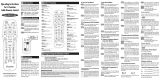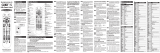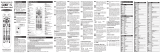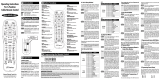There are three ways you can program your remote control:
* Quick Set-Up Method
* The Pre-Programmed 3-Digit Code Method
* The Auto-Search Method
The Quick Set-Up Method is a unique new feature that enables the fastest and easiest set-up by using
one-digit codes for up to 10 major brands for each component.
The Pre-Programmed Code Method allows you to setup all the buttons at once by entering 3-digit code
numbers that correspond to a particular Component’s manufacturer/brand, so it’s the fastest and
easiest of the two methods. (Code Tables are on the backside of this Instruction Sheet.) The Auto-
Search Method scans through all the codes in the remote control, one at a time.
IMPORTANT SETUP NOTES:
This pertains to all programming steps. When you are in setup mode in each component, a component
LED will light up for 30 seconds. If you do not press a button within 30 seconds, the LED light will turn off
and exit setup mode and you will need to start over.
When programming a combo unit, program as a VCR or DVD first.
A. Quick Set-Up Method
STEP1 Turn on the component you want to program.
To program your TV, turn on the TV.
STEP2
Point the remote control at the component.
STEP3
Press and hold the [DEVICE] key for 5
seconds until the Device LED will blink
once and stays on. Continue to hold the
[DEVICE] key and press the number key
assigned to your brand in the Quick Set-up
Code Table. The component should turn
off as soon as the number key is pressed.
(If it does not turn off, release the [DEVICE]
key and use the Pre-Programmed 3-Digit
code Method or Scanning Method.)
STEP4
Release the [DEVICE] key to save the code.
The Device LED will blink twice to confirm
that the code is stored.
Repeat the steps above for all components (TV,
DVD, AUX).
B. Quick Set-up Code Tables
C. Pre-Programmed 3-Digit Code
Method
STEP1
Turn on the Component you want to
program (TV, VCR, DVD or AUX).
STEP2 Press the [COMPONENT] button (TV, DVD
or AUX) to be programmed and [OK/SEL]
button simultaneously for 3 seconds. The
Component LED will light for 30 seconds
indicating the unit is ready to be
programmed.
STEP3 Point the remote control toward the
Component and enter the 3-digit code
number assigned to your brand.
*Note : If the 3-digit code number you just entered
is correct, the Component will turn Off. If
it did not turn Off, continue entering code
numbers listed for that brand until the
Component turns Off.
STEP4 After you’ve entered the correct code
number and the Component has turned
Off, press the [POWER] button to turn the
Component back On. Now it’s time to test
the VOLUME and MUTE buttons for the
TV (or PLAY and STOP buttons for VCR
and DVD) to make sure they all work. If
any of the functions do not work as they
should, repeat from STEP 3 using the next
3-digit code number listed for that brand.
STEP5 Once you have found the correct 3-digit
code, save it by pressing the same
[COMPONENT] button one more time.
The Component LED light will blink twice
to confirm that the code was successfully
stored.
Now, program the rest of your Components by
repeating STEPS 1-5.
*Note : If the Pre-Programmed Method did not
work, or if the Code Tables do not list
your Component brand, use the Auto-
Search Method as explained in Section D.
D. Auto-Search Method
STEP1 Turn on the Component you want to
program (TV, VCR, DVD or AUX).
STEP2 Press the [COMPONENT] button (TV, DVD
or AUX) to be programmed and [OK/SEL]
button simultaneously for 3 seconds. The
Component LED will light for 30 seconds
indicating the unit is ready to be
programmed.
STEP3 Point the remote toward the Component
and press the [CH5] or [CH6] button
one step at a time or keep it pressed. The
remote will emit a series of ON/OFF
commands. Release the [CH5] or [CH6]
button as soon as the Component turns
Off.
STEP4
Test functions. (Same as for 3-Digit Code
Programming Method - Section C). If any of
the functions do not work as they should,
repeat from STEP 3 using [CH5] or [CH6]
buttons to find the correct code.
STEP5
Save the code. (Same as for 3-Digit Code
Programming Method - Section C).
Now, repeat the Auto-Search Method for those
Components you could not program earlier with the
Pre-Programmed Method.
E. Finding a Component Button’s
Setup Code Number
If you used the Auto-Search Method to program a
Component, you may not know what the correct code
number is. Here is a way for you to identify the code
number, so you can record it for future reference.
STEP1
Press the [COMPONENT] button (TV, DVD or
AUX) you want to verify and the [OK/SEL] button
simultaneously for 3 seconds. The Component
LED will light for 30 seconds.
STEP2
Press the [INFO] button and count the number
of times the Component LED light blinks. This
number indicates the first digit of the code,
followed by the second and third, each
separated by a one second pause when the
LED will turn off.
*Note
:10 blinks represents the number zero.
Example : One blink, (pause), eight blinks, (pause) and
three blinks, indicates code number 183.
F. AUX Function: Programming a 4
th
Component
You can take advantage of the AUX function to program
a 4
th
Component such as a second TV, VCR, DVD or
Audio Component.
STEP1
Turn on the 4
th
Component you want to
program (TV, VCR, DVD or Audio).
STEP2
Press the [AUX] button and the [OK/SEL]
button simultaneously for 3 seconds.The
[AUX] Component LED will light for 30
seconds.
STEP3
Press the [COMPONENT] button you want to
setup. Point the remote control toward the
Component and enter the 3-digit code number
assigned to your brand.
*Note : If the 3-digit code number you just entered is
the correct number, the Component will turn
Off. If it did not turn Off, continue entering
code numbers listed for that brand until the
Component turns Off
STEP4
Test functions. (Same as for 3-Digit Code
Programming Method - Section C). If any of
the functions do not work as they should, you
need to find a new code.
STEP5
Once you have found the correct 3-digit code,
save it by pressing the [AUX] button one more
time. The Component LED light will blink twice
to confirm the code was stored. Now when
you press the AUX button, all the buttons will
work with that 4
th
Component.
G. Programming the System On/Off Button
This allows you to program the System On/Off button so
it can send up to four power On/Off commands with one
button press.
STEP1
Press the [CBL] button.
STEP2
Press the [SYSTEM ON/OFF] button and the
[OK/SEL] button simultaneously for 3 seconds.
The [CBL] Component LED will light for 30
seconds.
STEP3
Press the first [COMPONENT] button you want
to store in the [SYSTEM ON/OFF] button and
then the [POWER] button. Repeat this for
other Components until you have stored all the
desired power commands into the [SYSTEM
ON/OFF] button.
STEP4
Press the [CH
5
] button to save the power
commands you stored. The [CBL] button will
blink twice to confirm the commands have
been saved.
H. Programming Channel Control
You can program the channel controls (Channel Up,
Channel Down, Last and Numbers) from one Component
to operate in another Component mode. Default channel
control settings on the remote control are as follows:
CBL : CBL T V : CBL
DVD :DVD AUX :AUX
If you wish to operate the TV channel control in TV
mode, use the following steps.
STEP1
Press the [TV] button and the [OK/SEL] button
simultaneously for 3 seconds. The [TV]
Component LED will light for 30 seconds.
STEP2
Press the [VOL
6
] button.
STEP3
Press the [TV] button again.
The Component LED will blink twice to confirm
the programming.
To return to original state:
If you wish to restore the CABLE channel control in
TV mode, repeat the above steps but press [CBL]
in
STEP3
.
I. Programming Volume Control
You can program the volume controls (Volume Up,
Volume Down and Mute) from one Component to
operate in another Component mode. Default volume
control settings on the remote control are as follows:
CBL :TV T V :TV
DVD :TV AUX :AUX
If you wish to operate the CBL volume control in CBL
mode, use the following steps.
STEP1
Press the [CBL] button and the [OK/SEL]
button simultaneously for 3 seconds. The
[CBL] Component LED will light for 30
seconds.
STEP2
Press the [VOL
5
] button.
Universal Remote Control, Inc.
www.universalremote.com
OCE-0053B REV 19 (01/10/13)
UR4U-MDVR2
Operating Instructions
For 4-Function
Cable Remote Control
This remote control is designed to operate all
Motorola and Scientific Atlanta digital set top
boxes (including HD and DVR), plus the
majority of TVs, VCRs, DVDs and AUDIO
equipment on the market as shown below.
CABLE : Cable Converters TV : Televisions
DVD : DVDs, TV/DVDs, VCRs and TV/VCRs
AUX : Audio Receivers and DVRs, etc.
Introduction
1
DEFAULT STATUS:
Component Default: CABLE
Channel Default: CABLE channel +/- and
numbers operate through the CABLE box.
You have the option of controlling channel +/- and
numbers through the TV, VCR or DVD. Refer
to section Hfor programming steps.
Volume Default: CABLE volume +/- and mute
operate through the TV. You have the option
of controlling volume through the Cable box,
VCR or DVD. Refer to section Ifor
programming steps.
Operations
3
Replacing Batteries
2
Before you program or operate this remote
control, you must first install two new AA Alkaline
batteries.
STEP1 Remove the battery compartment cover
on the back of your remote control.
STEP2 Check battery polarity carefully, and
install the batteries as shown in the
illustration below.
STEP3 Replace the battery compartment cover.
Manufacturer/Brand
Quick Number
TV
0
1
2
3
4
5
6
7
8
9
SANYO
SONY
SAMSUNG
LG
TOSHIBA
PANASONIC
PHILIPS
HITACHI
SHARP
VIZIO
Manufacturer/Brand
Quick Number
DVD
0
1
2
3
4
5
6
7
8
9
HITACHI
SONY
PHILIPS
SAMSUNG
PHILIPS MAGNAVOX
PANASONIC
LG
JVC
DENON
PIONEER
Manufacturer/Brand
Quick Number
AUX
0
1
2
3
4
5
6
7
8
9
BOSE
HP
APPLE/iPod
APPLE/iPod
MICROSOFT / XBOX
SONY / PS2
LUTRON
X-10
ZINWELL
MICROSOFT / XBOX