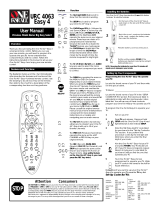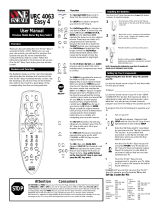Page is loading ...

DVDO EDGE
High Definition Video Processor & Hub
Setup Guide
Version 1.0
1

This Setup Guide presents setup and configuration guidance for
DVDO EDGE in summary form. For more complete information
please refer to the DVDO EDGE Product Manual
included on the CD.
Customer Support Information
email: edgesupport@dvdo.com
phone: 1-877-382-EDGE (1-877-382-3343)
web site: www.dvdo.com/edge
Check the web site for news and updates for your DVDO EDGE
To learn about VRS Video Processing Technology, visit
http://www.anchorbaytech.com/vrs_technology/
DVDO by Anchor Bay Technologies
983 University Avenue, Building A
Los Gatos, California 95032 USA
2

System Configuration: Most people will use one of the two configurations shown on this page and the next.
Digital Display Using Built-in Audio
For this configuration to work, your display should have HDMI input and built-in audio. Connect your source components (DVD Player,
Set Top Box, Game console, etc.) to EDGE’s inputs. Connect EDGE’s Video/Audio HDMI output to your display.
The DVDO universal remote can control EDGE and up to 7 other components in your system.
3

Digital Display with a Separate AV Receiver
This configuration features a separate AV Receiver for audio processing. Your Display must have either an HDMI or DVI input. If the
Display has DVI input, you will need an HDMI to DVI adapter cable. Your AV Receiver can be connected using HDMI or Optical cables.
Details of the Display and AV Recveiver connections are shown on the next page.
4

EDGE Output Connections
DVDO Edge -- Rear View of output Connectors
Connect your TV to
the Video/Audio output.
1. If you don’t have an AV Receiver, skip to # 2.
If your AV receiver has HDMI input,
connect an HDMI cable from Edge’s Audio
Only HDMI output to an HDMI input on your
AV receiver.
If your AV Receiver does not have HDMI,
connect an Optical cable from the Optical
Audio Out to an optical input on your
AV Receiver.
Use your AV Receiver’s remote to power
on the AV Receiver and set its input
to Edge.
2. Connect your TV.
If your TV has HDMI input,connect an HDMI to
HDMI cable from Edge’s Video/Audio output to
an HDMI input on your TV.
If your TV or monitor has DVI input, you will need
an HDMI to DVI adapter cable. Connect the
HDMI end to Edge’s Video/Audio HDMI output
and the DVI end to your TV or monitor.
Use your TV’s remote to power up and set
its input to Edge.
Plug in Edge’s AC cable (if you haven’t done
so already).
Connect your AV Receiver to
the Audio Only HDMI output
if the Receiver has HDMI.
OR
Connect your AV Receiver to
the Optical Audio Out
connector if your Receiver
does not have HDMI.
5

Display Wizard: Step 1, Configure Your Outputs
EDGE automatically chooses a Display Name, Video Output Format, and Audio Output Connector. Use the Display Wizard to make
any changes you would like, OR accept the automatic settings, and EXIT the Wizard (Left Arrow).
1a. Name your Display
If you want to change the name of
your display, press Right Arrow
to go to the on-screen keyboard.
Otherwise, press Down Arrow
to go to the next setup step 2.
1b. Name your Display - Keyboard
Use this on-screen keyboard
to rename your display.
When you are finished, highlight
“Finish” then press OK to accept the
new name.
If you want to exit the keyboard
screen with no changes,
highlight “cancel” then press OK.
You should see the Display Wizard
on your TV as shown left. The Display
Wizard assists setup of your TV and
your audio.
Using Display Wizard, you can
1. Name your Display.
2. Select an output video format.
3. Select an output connector for
audio.
If you don’t want to change anything,
press Left Arrow to Exit the Wizard.
6

Display Wizard: Step 2, Video Output Format
EDGE automatically chooses a Video Output Format by polling your display for its preferred format. Or, you may use the Display
Wizard to change your Video Output Format as shown on this page.
2a. Select an output video format.
EDGE defaults to “Auto Select”
and communicates with your TV to find
the TV’s preferred format.
If you want to change the output format,
press Right Arrow to go to the Output
Format screen, shown below.
Otherwise, use Down Arrow to use
the preferred format, and proceed to
the next step 3.
2b. Output Format Selection.
Use the Down Arrow to highlight
the output format you want, then
press OK.
EDGE will switch to the new output
format. You will have to confirm that
you can see a picture within 10 seconds.
If you don’t confirm, EDGE assumes that
you can’t see the picture and will return
to the previous format.
7

Display Wizard: Step 3, Audio Output Connector
EDGE automatically chooses an Audio Output Connector. Or, you may choose an Audio Output Connector manually using the Display
Wizard, as shown on this page.
3a. Select an audio output connector.
You have 4 choices for audio output:
A. Auto: Default setting.
Automatically chooses an output
depending on the capabilities
of the attached, powered-on
components.
B. Video HDMI: Outputs audio on the
Video HDMI connector.
Use this setting if your TV has
audio capability and you don’t
have (or don’t want to use)
an AV Receiver.
C. Audio HDMI: Outputs audio on the
Audio HDMI connector.
Use this setting if you have
an HDMI capable AV Receiver.
D. Optical: Outputs audio on the
Audio Optical connector.
Use this setting if you have
an AV Receiver that does not
have HDMI input.
Make a selection and/or press < to exit
this screen.
You finished with your Video and Audio
output setup.
Left Arrow Exits Display Wizard
8

Input Wizard -- Configure Your Inputs: Step 1, Naming an Input
Input Wizard guides you through Naming an Input, Setting Input Priority (for automatic input switching),
and Associating an Audio Input with a Video Input.
Input Wizard guides you through the setup
of your input components. You can run the
Input Wizard for every input component.
Using the Input Wizard, you may
1. Rename an input component.
2. Set an Input Priority for the component.
3. Associate an Audio Input with the
video input.
1a. Input Name
Use the on-screen keyboard to
rename this input, or press
Down Arrow to go to step 2.
1b. Input Name - Keyboard
Use this on-screen keyboard
to rename your display.
When you are finished, highlight
“Finish” then press OK to accept the
new name.
If you want to exit the keyboard
screen with no changes,
highlight “cancel” then press OK.
9

Input Wizard: Step 2, Set Input Priority
Input Priority is used to select inputs if EDGE is set for Auto Input Select, which is the default. If one or more inputs has active signal,
EDGE will choose the active signal with the highest priority. You may use the Input Wizard to change priority as shown on this page.
2a. Set Input Priority
Input Priority is used to auto-
matically select inputs when
EDGE is in Auto Input Select
mode, which is the default.
If EDGE is in Auto Input
Select Mode, and multiple
inputs are powered on, then
EDGE will select the input
with the Highest Priority.
If you don’t want to change
Input Priority, press Down
Arrow to go to step 3.
2b. Change Input Priority
To change Input Priority put
the highlight bar over the
input you want to change
then press OK.
Use Down Arrow to move
the selection, then press OK
10

Input Wizard: Step 3, Associate an Audio Input
Associate Audio is used to create an audio/video pair of inputs (for non-HDMI inputs). The pair will switch together when you switch
input components.
3a. Associate Audio
“Associate Audio” is used to create
an audio/video pair of inputs that
are switched as a unit.
If your source component does not
have HDMI output, then you have
set upEDGE so that it treats a video
input and an audio input as a pair
for switching.
“Associate Audio” lets you choose the audio
input that is paired with the current video
input.
If you are using HDMI input, you do not have
to Associate Audio; you can exit the Input
Wizard.
3b. Choose an audio input.
Choose the audio input that you
want to Associate with the current
video input.
You are finished setting up this input
component.
Left Arrow Exits Input Wizard
11

DVDO Universal Remote
Using the Remote to Control Edge
The remote control that comes with your
DVDO Edge is a universal type. It can control
your edge plus 7 other components in your
system.
The remote must be in DVDO mode to control
Edge. Then the buttons shown on the right
will work as described.
The Picture Shape buttons on the bottom of the
remote will work anytime, independent of the
remote’s current mode.
Hint:
The DVDO Universal Remote operates in
“Modes.” It becomes the remote for a particular
component in your system when it is put into
the Mode for that component.
To see what mode the remote is currently in,
push the OK button. One of the component
buttons will light up, telling you the mode.
(The other mode buttons are just below
the power buttons).
Power Off
Navigation Rose
includes
4 Arrow keys plus OK
Zoom Buttons
Exit Menus
Information Screen
Main Menu
Screen
DVDO Mode
Button
Picture
Shape
Buttons
Input Select Buttons
Power On
12

DVDO Universal Remote: Programming the remote using the Preprogrammed Code Method
The Preprogrammed Code Method using 3 digit codes is a simple way to program the DVDO Universal Remote. Other methods are
described fully in the DVDO EDGE Product Manual on the CD.
Programming the remote using the preprogrammed 3 digit code method.
Step 1] Turn on the device you want to operate manually.
Step 2] Press the Device button and the OK buttons simultaneously and hold for 3 seconds until the Device LED turns on. (The LED will
stay on for 20 seconds. The next step must be entered during this period).
Step 3] Point the remote control toward the device and press in the first three-digit Setup Code number for that device using the number
buttons(0-9) on the remote control. (The Device button LED will blink once for each button pressed).
Tip) Your device will turn off when the corrected Setup code number has been selected. If the device does not turn off, press in the next
Setup Code numbers until your device turns off.
If you have tried all of the Setup Code numbers listed and it still did not turn off, please proceed to the Auto Search Method, described in
the DVDO EDGE Product Manual.
Step 4] Once your device turns off, press the Device button selected in the Step]2 once again to store the Setup Code number. (The Device
LED will blink three times to confirm that the code has been stored).
Step 5] Please repeat the above steps to program the remote control for each of other devices.
Code Tables appear on the following pages. A more complete list of tables in available in the DVDO EDGE Product Manual on the CD.
Table names correspond to component buttons on the remote. The table below lists the remote’s component button names and
corresponding code tables.
Component Button Table Name
Aud AV Receivers and audio processors
BD Blu-ray & HD DVD
VCR VCR, TV/VCR Combos
AUX PVR, TIVO, Gaming Systems
TV TV
DVD DVD
Cable/SAT Cable Boxes, Satellite Boxes
13

Code Tables: TV.
Manufacturer/Brand Set-Up Code Number
ABEX 025
ADMIRAL 072 251 161 160
ADVENT 247
ADVENTURA 002
AKAI 197 146 248 473 474 475
A MARK 112 143
AMPRO 167 073 157 183
AMSTRAD 052
ANAM 043 054 056 080 112
AOC 197 004 112 058
APEX DIGITAL 006
ASTAR 477
AUDIOVOX 076
BARCO 233
BELCOR 116
BELL&HOWELL 161 072
BLAUPUNKT 088
BROKSONIC 238
BROCKWOOD 116
CAIRN 201
CANDLE 197 002 003 004
CAPEHART 058
CELEBRITY 070
CENTURION 197
CETRONIC 043
CITIZEN 197 002 003 004 043 101 103 143
CLASSIC 043
CLP CLASSIC 161
COLORTYME 116 197
CONCIERGE 073 157 183
CONCERTO 004
CONTEC 043 050 051
CORNEA 116
CORONADO 143
CRAIG 043 054
CROWN 043 143
CURTIS MATHES 197 101 004 143
CXC 043
DAEWOO 004 016 043 044 076 103 114 125 127 143
DAYTRON 004 143
14

Code Tables: TV.
Manufacturer/Brand Set-Up Code Number
DELL 319 320 321
DIMENSIA 161
DREAMVISION 235
DUKANE 011 025
DUMONT 116 073 157 183
DURABRAND 096
DWIN 177 257
DYNASTY 043
DYNATECH 062
DYNEX 400
EIKI 187
ELECTROBAND 070
ELECTROGRAPH 466
ELECTROHOME 143 024 076 196
ELEKTRA 072
ELEMENT 363 494 526
EMERSON 028 048 043 155 005 197 004 047 050 051 076 096 143 151 153 154
ENVISION 116 197
ESA 323
FISHER 007 057
FUJITSU 198 246 346
FUNAI 028 043 052
FUTURETECH 043
GATEWAY 242 268
GE 160 144 165 073 197 008 009 034 056 074 130 155 161 004 157 183
GIBRALTAR 116 073 157 183
GOLDSTAR 113 116 102 004 106 112 119 127 143
HALL MARK 004
HAIER 164 363
HANNSPREE 381
HISENSE 419 442
HITACHI 011 166 004 009 010 012 023 075 143 158 072 250
HP 316 327 378
HUMAX 518
ILO 472
INFINITY 164
INFOCUS 230 330 333 547 548
INTEQ 073 157 183
INSIGNIA 350 354 400 457
JANEIL 002
JBL 164
JCB 070
JCPENNEY 004 024 197 008 009 030 065 101 143 160
JENSEN 013
15

Code Tables: TV.
Manufacturer/Brand Set-Up Code Number
JVC 038 034 070 083 199 210 240 241 406
KAWASHO 116 070 197
KEC 043
KENWOOD 197 070
KLEGG 466
KLOSS 002 059
KMC 143
KNOLL SYSTEMS 230
KONKA 457
KREISEN 530
KTV 043 197 143 154
KURAZAI 072
LG 113 116 102 004 106 112 119 127 143 243 284 363
LODGENET 072
LOEWE 164
LOGIK 072
LUXMAN 004
LXI 166 007 138 052 251 160 164
MAGNAVOX 164 059 197 003 060 061 004 063 064 127 022 160 094 239 226 467
MAJESTIC 161 072
MARANTZ 197 164
MATSUI 164
MAXENT 242
MEGATRON 116 197 011
MEMOREX 007 072 004
METZ 088
MGA 197 004 024 028 042
MIDLAND 161 073 157 183
MINERVA 088
MINUTZ 008
MITSUBISHI 109 124 024 004 028 040 042 146 191 348
MONTGOMERY WARD 161 072
MTC 197 004 062 101
NAD 138 025
NEC 132 130 134 197 040 016 024 056 019 237 262 272
NET TV 202
NIKEI 043
NIKKO 116 197
NIKO 527
NORCENT 390
NUVISION 351
OLEVIA 432
ONKING 043
ONWA 043
16

Code Tables: TV.
Manufacturer/Brand Set-Up Code Number
OPTIMUS 025
OPTONICA 019 251
OPTOMA 265 270 249
ORION 096
PANASONIC 034 056 080 092 164 208
PHILCO 197 003 059 060 064 164 004 024 056 063
PHILIPS 164 005 093 038 197 003 004 059 127 206 239 259 161
PILOT 116
PIONEER 135 025 197 018 023 116 234 272
POLAROID 323 328 353 354 356 457 494 505
PORTLAND 004 143
PROSCAN 144 160 161 165 167
PROTON 004 112 058 143 171 172 193
PROTRON 498 499
PROVIEW 494
PULSAR 116 073 157 183
QUASAR 034 056 092
RADIO SHACK 019 004 143 043 127
RCA 160 165 065 144 161 197 004 024 056 152 023 074 333
REALISTIC 007 019 043 047
REVOLUTION HD 466
ROCTEC 186
RUNCO 072 169 178 179 180 181 182 183 073 157 342 416
SAMPO 197 058 004 202
SAMSUNG 050 089 101 105 004 127 143 160 228 229 258
SAMSUX 197
SANSUI 096 400
SANYO 166 007 020 053 057 082 187
SCEPTRE 276
SCOTCH 116 197
SCOTT 028 043 004 048 143 497
SEARS 138 030 004 007 028 057 143 094 160 082 165 166
SELECO 189 200 205 011
SHARP 019 014 028 029 004 022 143 175 251 308
SHOGUN 116
SIEMENS 088
SIGNATURE 072
SIMPSON 003
SOLE 231 232
SONY 070(Default) 139 147 126 185 085 213 277 279
SOUNDESIGN 028 004 003 043
SOYO 528
SPECTRICON 112
SPECTRONIQ 499
17

Code Tables: TV.
Manufacturer/Brand Set-Up Code Number
SSS 004 043
SUPRA 116
SUPRE MACY 002
SUPREME 070
SVA 328
SYLVANIA 197 003 052 059 060 063 064 164 044 160 127
SYNTAX OLEVIA 161 144 160 376 432
TANDY 251
TATUNG 056 062
TECHNICS 034 080
TECHWOOD 004
TEKNIKA 002 003 004 024 028 043 072 101 143
TELEFUNKEN 037 046
TELERENT 072
TERA 172
TMK 004
TOSHIBA 138 030 007 040 062 101 325 230
TOTEVISION 143
TRUTECH 529
UNIVERSAL 008 009
VICTOR 038
VIDEO CONCEPTS 146
VIDIKRON 174 164 188 192 342
VIDTECH 004
VIEWSONIC 242 433
VIKING 002
VIORE 472
VISCO 526
VITO 363
WARDS 004 008 009 019 028 060 061 063 064 072 074 143 164 034
WESTINGHOUSE 076 280 070
YAMAHA 197 004 370
YORK 004
YUPITERU 043
ZENITH 073 072 095 103 157 183 243 284
ZONDA 112
18

Code Tables: AV Receivers and audio processors.
Manufacturer/Brand Set-Up Code Number
ADC 007
ADCOM 082 092 225 161 269 355 356
AIWA 170 018 104 202 203 213 211 188
AKAI 189
AMC 125 126 127 281 282
ANGSTROM 42
ANTHEM 335 337
ARCAM 141 418
ATLANTIC TECHNOLOGY 342
AUDIO FILE 071
AUDIO MATRIX 167
AUDIO TECHNICA 134
B & K 096 097
BOSE 070 170 224 347 409 460
BOSTON ACOUSTICS 447
BRIX 555
CARVER 006 028 061 071 201 214 226 185 022 077 284
CINEMA SOUND 134
CITATION 148 272
CLARION 026
DELPHI 515
DENON 109 215 230 234 259 330 340(Default)
ELAN 057 290
ENLIGHTENED AUDIO 099 098
ESCIENT 368 451
FISHER 047 214 182 297
FLEXTRONICS 378
FOSGATE AUDIONICS 231 342
GE 056
GOLDSTAR 008
HARMAN KARDON 231 233 153 154 118 318
HITACHI 020
INTEGRA 275
JAMO 398
JCPENNEY 216
JENSEN 058
JVC 163 191 114 279 291
KENWOOD 026 066 145 192 182 005 280 374
KLH 331
KOSS 216
KRELL 150 072 376 384
KYOCERA 007
LEXICON 120 235 236 237 357 360
19

Code Tables: AV Receivers and audio processors.
Manufacturer/Brand Set-Up Code Number
LINN 124 377
LUXMAN 137 139 052 165 115 004 009
LXI 056
MAGNAVOX 086 164 152 208
MARANTZ 006 028 031 040 063 185 186 251 265 119 289 296
MCINTOSH 238 286
MERIDIAN 100 012 013
MITSUBISHI 242 243 204
MONDIAL 157 158 042 043 081 112
MYRYAD 276 293
NAD 186 113 283 478 479
NAKAMICHI 111 244 245 172 183 287
NEC 176
NIRO 343
NILES 403
ONKYO 017 046 108 080 209 275
OPTIMUS 026 041
OUTLAW 342
PANASONIC 032 195 219 177 292 383
PARASOUND 129 130 132 261 294 295 333 334
PHILIPS 249 250 251 063 119
PIONEER 014 039 044 069 168 116 035 078 198 480
POLKAUDIO 515
PROCEED 144 268
RCA 010 048 117 156 067 288
REALISTIC 019 056 073 075 095
ROTEL 074 083 085
RUSSOUND 379 391 392
SAMSUNG 016
SANSUI 040 048 110 119 065 228
SANYO 047 059
SCOTT 019 091
SHARP 026 094 131 175
SHERWOOD 024 102 106 447
SIRIUS 555
SONY 018 247 248 166 101 184 218 271 369 372 380
SOUNDESIGN 036
SSI 068
SUNFIRE 344 345 346
TEAC 005 019 049 111 212 217
TECHNICS 122 176 193 219 178 177 200 257 262
THETA DIGITAL 136
TOSHIBA 060 087 198 278
XM SATELLITE RADIO 515
20
/