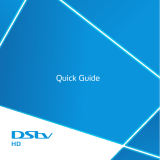Page is loading ...

DStv REMOTE
(B5 MODEL)

• The DStv B5 remote works with the following decoder models
• DStv HD Decoder
• Supports multiple modes (3)
• Compact and hardy, with raised buttons for ease of use
• Visual feedback when a button is pressed
• This remote is not a universal remote and cannot be
programmed to control other audio/visual equipment
• 12-month warranty from date of purchase
ABOUT THIS REMOTE
Information correct at time of going to print. For updated information, go to dstv.com
(the “DStv Website”). In the event of conflict between this information and the information on the
DStv Website, the information on the DStv Website will prevail.
e&oe (August 2015, V1.0)

3
DStv Remote (B5 model)
All about the DStv Remote (B5)
1. STANDBY
2. PROFILE
3. TV GUIDE
4. INFO
5. OK
6. P+ / P-
7. A LT
8. OPTIONS
9. 1 – 0
10. ARC
11. TV
12. SEARCH
13. BACK
14. DStv
15. GRID
16. V+ / V-
17. MU T E
18. HELP
1
2
3
4
5
6
10
11
12
13
14
15
16
17
18
7
8
9
Note
This remote is not a universal remote
and cannot be programmed to control
other audio/visual equipment.

4DStv Remote (B5 model)
Using the DStv Remote - Hotlinks
1
2
4
You can use the hotlinks on your remote to quickly access key features of your DStv HD Decoder.
Goes to the TV Guide – 8 full days of programming information, allowing you to easily plan your
viewing.
Goes to Search – we have multiple search options available, making it easier for you to discover
great entertainment.
Goes to DStv Central – the DStv HD Decoder has ONE central menu with all content & settings.
Press the DStv button at any time to go directly to DStv Central.
1
2
3

5
DStv Remote (B5 model)
Name Description
STANDBY Allows you to quickly put the DStv HD Decoder into standby (or bring it
out of standby).
Quick tip: if you press and hold the STANDBY button, the DStv HD
Decoder will reboot.
TV GUIDE Your hotlink to the TV Guide with 8 full days of programming
information, allowing you to easily plan your viewing. You can also
access the TV Guide by pressing the DStv button and going to
“Planner”.
SEARCH Your hotlink to Search. Get A-Z listings of sport, movies or search for a
programme or for a range of programmes that meet your specific needs.
You can also access Search by pressing the DStv button and going to
“Search”.
INFO Press INFO on any programme to see more information, including a
detailed synopsis.
DStv Goes to DStv Central. All content, settings, information, schedules and
more – all at the touch of one button.
BACK Press BACK to remove onscreen items or save your settings.
PROFILE Not active
TV If you are using the menus or apps, the TV button is your hotlink back
to video.
ARROWS Used to move the highlight on menus or select options.
GRID Displays the channel grid which lists available channels in an easy to
use grid. Use the arrows to move the highlight and see what’s on other
channels. This button also doubles up as the RIGHT arrow.
The Remote Buttons

6DStv Remote (B5 model)
OK OK allows you to select onscreen items, and also allows you to find out
everything you can do with content.
Quick tip: When highlighted, press OK on any programme to see the
available actions (from setting a reminder, to even finding out when the
programme is on again in the next 8 days.)
ALT Switches between the last two viewed channels.
MUTE Mutes the audio.
Quick tip: Can also be set to “half mute” mode. See “User Preferences”
in “Settings”.
OPTIONS Press OPTIONS on any screen to see the available choices. When
watching TV, you can change Language or Aspect Ratio (and more) and
when in the menus, you can change the order of items on screen or
change the display.
P+ / P- Changes channels.
Quick tip: when scrolling through a list, you can press P+/P- to scroll a
page at a time, and in the TV Guide, to scroll one day at a time.
V+ / V- Changes the volume (if audio is set to Variable). If you have set the
audio to Fixed, pressing these buttons will NOT change audio. See
“User Preferences” in “Settings”.
Numbers /
SMS keyboard
Used to change channels, enter/edit text and more.
ARC Your hotlink to changing the aspect ratio on the fly. If you don’t like the
screen size, press ARC until you find a suitable aspect ratio. This does
not change the default aspect ratio setting.
HELP Where available, pressing HELP will display contextual support.
The Remote Buttons

7
DStv Remote (B5 model)
About the Remote Modes
If you have multiple decoders in your home or even in the same room, you need to set the remotes (and
the decoders) to different “modes”, so that the commands sent from one remote, won’t be picked up by the
other decoder. If you are using two DStv HD Decoders, you will need to set one remote to TV1 mode (to
operate the first decoder) and another remote to TV2 mode (to operate the second decoder).
This remote has three modes and can be set to TV1, TV2 or TV3 mode. The default mode is TV1.
You will see a green light blink every time you press a button on the remote control.
If the green light blinks below i, the remote is in TV1 mode.
To set the remote to TV1 mode: press and hold the i button for 3 seconds or
until you see the green light blink on TV1 (below the i button).
If the green light blinks below BACK, the remote is in TV2 mode.
To set the remote to TV2 mode: press and hold the BACK button for 3 seconds
or until you see the green light blink on TV2 (below the BACK button).

8DStv Remote (B5 model)
If the green lights blink below both i and BACK, the remote is in TV3 mode.
To set the remote to TV3 mode: press and hold both the i and
BACK buttons for 3 seconds or until you see the green light blink on
TV1 and TV2 (below the i and BACK buttons).
IMPORTANT
The DStv HD Decoder must be set up to “listen” for the correct mode. You can do this in DStv Central.
•Press the DStv button
•Go to “Settings”
•Select System Settings
•Select Remote Control
•If the remote is set to TV1 mode, set mode 2 and mode 3 to Ignore.
•If the remote is set to TV2 mode, set mode 1 and mode 3 to Ignore.
•If the remote is set to TV3 mode, set mode 1 and mode 2 to Ignore.
If your DStv HD Decoder is connected to another decoder using XtraView, please consult with your
DStv Accredited Installer for remote mode settings.
About the Remote Modes

9
DStv Remote (B5 model)
DStv Remote - Troubleshooting
I think the battery is dead. How can I check?
Press any button on the remote. If the green light blinks (below INFO, BACK or both) the
batteries are working. The batteries supplied with this remote should last approximately 12
months.
How do I know if the remote is broken?
Press any button on the remote. If the green light does not blink (below INFO, BACK or both), the
remote is either broken or needs new batteries. If you put in new batteries and the green light still
does not blink when a button is pressed, you will need to replace the remote. This remote has a
12-month warranty from the date of purchase. Please take it to your nearest MultiChoice Service
Centre or Agency together with your proof of purchase.
If your remote is older than 12 months, you can replace it at any MultiChoice Service Centre or
Agency.
Nothing happens when I press a button (the DStv HD Decoder does
not respond).
Firstly, check that the remote is working. Press any button on the remote. If the green light blinks
(below INFO, BACK or both) the remote is working.
Now check where the green light is blinking.
If the green light below INFO blinks, the remote is in TV1 mode.
If the green light below BACK blinks, the remote is in TV2 mode.
If the green lights below both INFO and BACK blink, the remote is in TV3 mode.
Change the mode of the remote (see steps on previous pages) and try again.

10 DStv Remote (B5 model)
Find us on
dstv.com

11
DStv Remote (B5 model)

SA ONLY
/