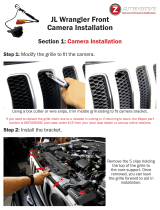Page is loading ...


INTRODUCTION
Redline Ci-c Features and Important Notes ....3
Product Service and Support ..........................4
Display and Menu ............................................5
Registration ...................................................... 8
Download and Connect To Drive Smarter®......8
INSTALLATION
Redline Ci-c & Ci 360c Components .............10
Installation Schematic Overview .................... 12
Installation Warnings ......................................14
Performance Warning ....................................14
Error Codes ....................................................14
Installation Tips ..............................................15
Interface .........................................................16
Front Radar Receiver (White Stripe) ..............16
Shifter VX Bridge Box ....................................17
Front Laser Shifter VX Sensors ......................17
Positioning Sensors .......................................17
Rear Laser Shifter VX Sensors .......................17
Securing Connectors with Shrink Tube .........18
GPS Antenna .................................................18
Display Module (Orange Shrink) ....................18
Display Bezel Mounting .................................18
Control Module (Blue Shrink) .........................20
Concealed Alert Indicator (Gray Shrink) ........20
Rear Radar Receiver (Optional) .....................21
Reat Laser Shifter VX Sensors (Optional) ......21
Radar Mute Cable .......................................... 21
Operation Test ...............................................21
USB Update Cable ........................................21
OPERATION
How To Use Preferences ...............................22
Programming Menu .......................................25
Restore Factory Settings ...............................25
Serial Number and Software Version .............25
Understanding Your Detector ........................26
Alerts ..............................................................27
Tones .............................................................28
AutoMute .......................................................28
AutoLearn™ Intelligence ...............................29
GPS Filter (TrueLock) .....................................29
Locking Out False Alerts ................................ 29
AutoPower .....................................................30
Band Enables ................................................. 30
K Notch ..........................................................30
Marker Enables ..............................................30
To Mark A Location ........................................31
To Unmark A Location ...................................31
Clear Locations ..............................................31
Wi-Fi ...............................................................31
TROUBLESHOOTING .................................... 31
TRADEMARKS ACKNOWLEDGMENT, WARN-
INGS, AND REGULATORY INFORMATION ...33
LIMITED 3-YEAR WARRANTY ..........................34
Contents
2
Introduction
Your new ESCORT Redline Ci-c is the most advanced custom-installed radar and laser defense system
ever designed.
The ESCORT Redline Ci-c includes multiple LNA (low noise amplier) receivers using Ultra DSP (digital
signal processing) for superior radar detection range and false alert ltering while reporting threat
direction information. The included Laser Shifter VX shifters deliver the ultimate defense against all LIDAR
laser guns, including new variable pulse rate guns. Also included is a full color OLED display and all the
performance and features that only ESCORT can deliver.
Redline Ci-c FEATURES
• Updatable IVT Filter automatically reduces false alerts from moving In-Vehicle Technology systems
and adaptive cruise control
• GPS location-based intelligence automatically locks out false alerts and allows you to mark locations
for future reference
• Exclusive TotalShield™ Technology makes the ESCORT Redline Ci-c totally undetectable by any
radar detector detector (RDD)
• Access to ESCORT’s DEFENDER Database, which warns you of veried speed traps, speed camer-
as and red light cameras
• Built-In Bluetooth technology gives you access to ESCORT’s award-winning real-time ticket protec-
tion app, DriveSmarter®!
• Dual-Band Wi-Fi - Connecting to a Wi-Fi hotspot allows for easy software updates and direct access
to Driver Smarter®’s community-based alerts and speed limit data.
IMPORTANT NOTES
Warning
Never, under any circumstances, look at the Laser Shifter VX sensors while they are powered on and
operating. Do not view with optical instruments (like magniers).
CLASS 1 LASER PRODUCT
This product complies with IEC 60825-1:2007-03 Ed. 2.0
This product complies with 21CFR Subchapter J Parts 1040.10 and 1040.11 except for deviations
pursuant to Laser Notice No. 50 dated June 24, 2007.
Please Note: This product may be limited or prohibited in some jurisdictions. Check applicable laws
before using.
FCC Note: Modications not expressly approved by the manufacturer could void the user’s FCC granted
authority to operate the equipment.
3

Introduction Introduction
PRODUCT SERVICE AND SUPPORT
For any questions about operating or installing this new Escort product, PLEASE CONTACT ESCORT
FIRST…do not return this product to the retail store. The contact information for Escort will vary
depending on the country in which you purchased and utilize the product. For the latest contact
information, please go to www.escortradar.com/support
WHAT’S IN THE BOX
• Receiver
(Redline Ci 360c includes 2)
• 3 Shifter VX transceivers,
2 Shifter VX transmitters
(Redline Ci 360c only)
• Bridge Box (Redline Ci 360c only)
• GPS Antenna
• Display Module
• Control Module
• Interface
• Quick Start Guide
Not shown:
Concealed Alert Indicator
Radio Mute Cable
Download Data Cable
4 5
• Signal Band Indicator
Displays the radar band of the alert:
- X Band (commonly false alerts).
-
K band (used by police radar and false alerts)
- Ka band (almost always police radar)
- Laser (almost always police)
• Signal Strength Meters
Displays the signal strength, or how close,
the alert is. The more alert bars displayed, the
stronger the signal strength. The left meter is
front signal strength. The right meter is rear
signal strength (Redline Ci 360c only).
• OSP/Speed Limit Indicator
Over Speed alert setting, can be adjusted in the
Programming menu. Bluetooth icon will appear
here when paired to phone. Speed limit data
will appear here when connected to the Drive
Smarter app or your mobile Wi-Fi spot.
• Signal Counter
Displays the number of alerts being detected.
• Speed
Displays the current speed. When Speed
Display is o, displays the vehicle voltage.
DISPLAY AND MENU - Redline Ci 360c
OSP/Speed Limit Signal Band Indicator
Front Signal
Strength Meter
Signal Counter
DISPLAY AND MENU - Redline Ci-c
OSP/Speed Limit Signal Band Indicator
Front Signal
Strength Meter

Introduction
6
Introduction
7
Current Speed
Shows current display or battery voltage when
Speed Display is turned o in Preferences
Mark Location Button (MRK)
The “MRK” button allows you to mark
a specic location and label it for future
reference. Once marked, the ESCORT
Redline Ci-c will provide an alert before
you reach this area again. This can be
extremely useful when there are known
speed traps or safety cameras in a
particular location.
Display Brightness (BRT)
The “BRT” button selects your
preferred brightness level. The factory
default setting is Auto (automatic),
which will adjust the display brightness
based on the ambient light in the
vehicle.
Over Speed/Speed Limit
Over Speed Alert setting that can
be adjusted in Preferences. Displays
Bluetooth icon when paired to phone,
and posted speed limit for current
location when connected to Drive
Smarter® app. Alert Area
ESCORT Redline Ci-c oers seven
dierent settings for displaying front
and rear alerts.
Sensitivity (SEN)
The SEN button selects the ESCORT Redline Ci-c’s
radar sensitivity. The choices are:
Highway – Full sensitivity
Auto – Reduces X and K band sensitivity based on the
speed of the vehicle
AutoNoX – Same as Auto but without X band
detection
AutoLoK – Same as Auto but with lowered K band
sensitivity at all times
Power (PWR)
Press and hold to manually turn ESCORT Redline Ci-c
on or o. If installed properly, the system will turn on or
o automatically with the vehicle’s ignition.
Volume Button (VOL)
Press and hold the VOL button to adjust the alert
volume level. The audio will ramp up or down
accompanied by a bar-graph on the display. To
change the direction of the audio ramping simply
release the VOL button and quickly press and hold it
again.
NOTE: Your preferred audio level will be stored in
memory, even after the detector is turned o.
Mute Button (Mute)
The Mute Button has several functions depending on the scenario:
- Press to mute the audio for a specic alert.
- Press three times to lock out a false alert.
- Press twice while receiving a grey locked-out alert to unlock it.
- Press twice while Laser Shifting to put the sensors into receive-
only mode for one minute. Laser Shifting must rst be enabled,
see Settings & Preferences.
- When connected to Drive Smarter® press and hold mute button
to manually report to other users a veried X or K-band alert, or a
police ocer observing trac.
Display Module
Control Module
Threat-Direction Arrows
Reports the direction an alert is
coming from (Redline Ci 360c only).
Concealed Alert Indicator
• Multi-color indicator is:
• Solid green when power is ON
• Blinking red when receiving a
front alert
• Blinking blue when receiving a
rear alert
112
OSP
70
OSP OverSpeed Alert
OverSpeed Alert
OverSpeed Alert
OverSpeed Alert
Bluetooth
Bluetooth
Bluetooth
Bluetooth
Speed Limit Sign
Speed Limit Sign
Speed Limit Sign
Speed Limit Sign

98
Introduction Introduction
DOWNLOAD AND CONNECT TO
DRIVE SMARTER®
1 Power on Redline Ci-c.
2 Install and run the Drive Smarter® app on your
smartphone.
3 In the Drive Smarter® app, press the Account button
then select “Add Detector”.
4 Follow the prompts in the Drive Smarter® app to
connect Redline Ci-c and your mobile Wi-Fi hotspot.
Note: the rst time you run the app, you will be prompted
to register a new account.
REGISTRATION
Follow these steps to register your ESCORT Redline Ci-c or Redline Ci 360c. You will need the
detector’s serial number to complete the registration. To view the serial number, hold down the MRK and
SEN buttons while powering on the detector.
1 Visit www.EscortRadar.com and click Product Registration.
2 Click the “Registration for all devices” link.
3 Follow the onscreen instructions to register your device.
Be sure to write down the username and password you create, as you will need this information to
access the Drive Smarter® ticket protection app. (You will also receive an e-mail with this information,
once you have registered your device.)
drivesmarter.com/downloads
Drive Smarter®

Installation Installation
10 11
Display Module
• Display mounts easily to instrument pod, dashboard, or console
• Two bezels provided for optional in-dash mounting
• Adhesive pads provided for secure mounting
Control Module
• Controller mounts easily to instrument pod, dashboard, or console
• Adhesive pads provided for secure mounting
Interface
• Central module connects to switched 12-volt power and ground
• All components plug directly in using modular connections
Documentation
• Quick Start Guide
Not Shown:
In-dash Display Bezels
• For a factory-installed look, use either the black or platinum in-dash
bezel for easy mounting to instrument pod, dashboard, or console
• Integrated adhesive backing for secure mounting
Concealed Alert Indicator
• Multi-color indicator is:
• Solid green when power is ON
• Blinking red when receiving a front alert
• Blinking blue when receiving a rear alert (ESCORT Redline Ci-c only)
• Blinking blue when system is undergoing a firmware update
• 6-foot cable with modular connector
• Bezel provided mounts easily to instrument pod, dashboard, or console
Radio Mute Cable
• 6-foot cable connects to compatible vehicle audio systems and
automatically mutes the audio during alerts
Download Data Cable
• Provides access to update data via the Internet
Built-in Diagnostics
• Confirms all components are operational
Front Radar Receiver
• Weatherproof radar receiver
• Two universal mounting brackets with stainless steel hardware
• Built-in 3-foot cable with waterproof connector
• 13-foot cable with waterproof connector and inline grommet
Rear Radar Receiver (Optional for Redline Ci-c)
• Weatherproof radar receiver
• Two universal mounting brackets with stainless steel hardware
• Built-in 3-foot cable with waterproof connector
• 13-foot cable with waterproof connector and inline grommet
• 12-foot extension cable with waterproof connectors
Front Laser Shifter VX Sensors (Optional for Redline Ci-c)
• 2 transceivers and 1 transmitter
• 6-foot cables with waterproof connectors
• Mounting hardware and bubble level
Rear Laser Shifter VX Sensors (Optional for Redline Ci-c)
• 2 transceivers and 1 transmitter
• 6-foot cables with waterproof connectors
• 2 x 20-foot extension cables
• Mounting hardware and bubble level
Shifter VX Bridge Box (Optional for Redline Ci-c)
• Weatherproof Bridge Box is used to connect Shifter VX Sensors to
main interface
GPS Antenna
• Weatherproof magnetically mounted GPS Antenna
• 30-foot cable with modular connector
REDLINE Ci-c & Ci 360c COMPONENTS

INSTALLATION SCHEMATIC OVERVIEW
Letter References For Components (Color Coded Connections To Interface)
A Interface
B Front Radar Receiver (White Stripe)
C 3 Front Shifter VX Sensors (Purple, optional, included with ESCORT Redline
Ci 360c plug into ports 1, 2 & 5 on Shifter VX Bridge Box)
D Shifter VX Bridge Box (optional, included with ESCORT Redline Ci 360c plugs
into Interface using supplied cable with no stripe or shrink)
E GPS Antenna (Yellow Shrink)
F Display Module (Orange Shrink)
G Control Module (Blue Shrink)
H Concealed Alert Indicator (Gray Shrink)
I Rear Radar Receiver (Gray Shrink, optional, included with ESCORT Redline Ci 360c)
J Rear Shifter VX Sensors (optional, included with ESCORT Redline Ci 360c)
IFGH
E
B D
A
B
E
FG
C
Shifter VX Bridge Box
1 The Bridge Box is weatherproof
so it can be installed in the engine
compartment or under the dash.
2 Connect Front Shifter VX Sensors to
ports 1 and 2 of the Bridge Box.
3 Connect Rear Shifter VX Sensors to
ports 3 and 4 of the Bridge Box.
4 The Bridge Box connects to the
Interface using the supplied cable with
a 6 pin modular plug on one end and a
round shifter plug on the other end.
D
J
I
Installation Installation
H
12 13

Installation Installation
14 15
IMPORTANT NOTES
Installation Tips
While following the steps throughout this manual,
please refer to the following recommendations for
a professional, trouble-free installation:
1 Determine the best location for the radar
receiver. The best location is typically under the
bumper, or inside the front grill of the vehicle.
For the best radar performance, install the radar
receiver horizontally, with a clear “view” of the
road.
2 Entry points into the interior may be located
behind the plastic liner in the wheel well, fuse
box, or unused grommets.
3 There are often many existing entry points at the
rear of the vehicle as well:
• Gaskets behind license plates, around
illumination lamps, and near trunk lid hinges.
• Tail light wiring gaskets are often easily
accessible and large enough to add cables.
4 If there are no suitable openings, it will be
necessary to drill a hole through the rewall:
a. Thoroughly investigate all locations before
drilling any holes! Ensure no wires, hoses, or
other vehicle components will be damaged.
b. On vehicles with automatic transmissions,
there is often a location for mounting a clutch
pedal. This location is typically an ideal
location to drill.
c. Before drilling, cover the surface being drilled
with masking tape to prevent damage to the
anti-corrosion coating in the event the drill bit
slips.
d. Drill a 13/32" or 7/16" hole.
5 When pulling the inline grommet to the entry
point, apply rubbing alcohol to a section of the
cable to reduce friction and quickly pull the
grommet along the length.
6 The cables of units mounted at the rear of the
vehicle can generally be routed through the
trunk compartment and concealed under trim
panels quite easily. If necessary, the cables can
also be routed under the vehicle and through an
opening in the rewall. Be sure to secure cables
away from moving parts and hot surfaces.
7 A quality crimper for modular connectors can
be used to cut cables to length and replace
the connector. Removing the connectors may
also make it easier to enter the vehicle’s interior
through existing openings.
NOTE:
• Only an exact replacement for the standard
connector can be used. Do not attempt to
cut the wires unless the proper connector and
crimping tools are available.
• Connectors cannot be reused.
• Do not cut the cable too short! Provide enough
cable to route to the Interface and add a couple
extra feet to ease installation
• Install the new connector such that its locking
tab is on the same side as the color coded
stripe on the cable.
• Do not attempt to cut the cable and splice the
wires together.
8 When drilling or cutting interior trim panels
(for instance, when installing the Concealed
Installation Alert Indicator or the optional Display
Bezel), rst cover the surface of the panel with
masking tape to prevent accidental scratches.
Installation Warnings
1 It is recommended that you have a professional
install your new ESCORT
Redline Ci-c
. Installation
of this system requires experience and expertise
in automotive electronics. If you are unfamiliar
with automotive electronics, car audio specialists
and many car dealers can install your ESCORT
Redline Ci-c
for you.
2 Attempting to install this product without
expertise in automotive electronics installation can
cause personal injury or damage to your vehicle.
3 If your vehicle is damaged during installation its
safety systems may be compromised, which
could cause personal injury or property damage.
4 Improper installation may void ESCORT
Redline
Ci-c
’s warranty.
Performance Warning
To get the best performance possible, the mounting
location of the radar receiver is critical. Although
radar signals will pass through some types of
plastic, mounting the radar receiver so that it has
a clear “view” of the road will ensure maximum
warning.
Since Laser signals will not pass through objects,
including most plastics, it is critical that the Laser
Shifters are mounted perfectly level and have an
unobstructed “view” of the road.
Read This First
Please read these instructions in their entirety before
starting your installation.
For the easiest, trouble-free installation, install the
interface rst and wire it to a 12-volt switched circuit.
Then, before installing the other components, plug
all of them into the interface and power up the unit
to conrm proper operation.
Error Codes
Below is a list of error codes which are shown in
error messages. The codes help diagnose the cause
of the error.
Error
Replace A critical issue has been reported
requiring component to be replaced
or repaired.
Check Connections and wiring of
component should be checked. If
problem persists there may be an
issue with component.
High Temp Component is too hot. Mounting it
in a cooler location may be necessary.
Hi Volt
Power supply voltage is too high.
Voltage must be between 10.5–16 V DC.
Lo Volt
Power supply voltage is too low.
Voltage must be between 10.5–16 V DC.
Component
IF Interface
FR Front Radar Receiver
RR Rear Radar Receiver
GR GPS Receiver
SB Shifter Bridge Box
S1 Shifter Sensor 1
S2 Shifter Sensor 2
S3 Shifter Sensor 3
S4 Shifter Sensor 4
S5 Shifter Sensor 5
S6 Shifter Sensor 6
For information about accessing the error code log,
visit the “User Manuals” section of the escortradar.
com website.
INSTALLATION INSTRUCTIONS
Replace FR
Replace FR
130
KMH 124
130
KMH
Slow Down
Caution
Slow Down
Caution

Shifter VX Bridge Box
1 The Shifter VX Bridge Box supports up to 6 VX
Laser Shifters. It will support 4 VX Transceiver
laser shifters (transmits and receives) and 2 VX
Transmitter laser shifters (transmit only).
The Redline Ci 360c ships with three VX
Transceiver shifters and two VX Transmitter
shifters. Typical congurations are 3 Laser
shifters in the front (2 transceivers, 1 transmitter)
and 2 Laser shifters in the rear (1 transceiver,
1 transmitter). The individual ports for all laser
shifters may be congured front or rear.
It ships with factory settings for (Transceiver Port
1 and Port 2 front, Port 3 rear, Port 4 front) and
(Transmitter Port 5 front and Port 6 rear). The
transceiver and transmitter connecters have
dierent polarity plugs to prevent from connecting
them to the wrong port. Please identify these by
the connector type rst before installing.
2 The Shifter VX Bridge Box is weatherproof. To
limit the number of cables routed through the
rewall, we recommend installing the Bridge Box
inside of the engine compartment.
3 The Shifter VX cables come standard with
connectors that screw together to create a
watertight seal. The included accessories kit
also includes a plastic cap which should be
used if there is an unused port (e.g. port four is
typically unused in the 5 shifter conguration).
Alternatively, if the cap is lost heat shrink may
be used to seal the unused port. Secure the
cables with zip-ties. Although waterproof, it is
best to locate the inline connector in a dry area
and keep it protected from moving parts, road
debris, and hot surfaces such as the radiator
and radiator hoses. We recommend using drip
loops on either side of the inline connector to
reduce the risk of water ingress.
4 Front Laser Shifter VX Sensors
The shifters look identical from the front.
Please identify these by the connector type
rst before installing.
Positioning Sensors
Install each sensor halfway between the side and
the center of the vehicle.
For optimal performance sensors need to be
completely unobstructed, not behind a grille, level
and facing straight forward (rearward if installing
optional rear sensors*). Make sure that each
sensor is parallel with the road (using supplied
bubble level).
See the illustration on page 12 and 13 for
details.
Interface
1 Install the Interface under the dash using zip-ties
(not included).
NOTE: Do not mount Interface inside vehicle’s
engine compartment!
2 Connect black wire (-) to ground, and red-
striped wire (+) to a switched 12-volt supply.
(If ESCORT
Redline Ci-c
is left in the “on”
position, it will automatically power on and o
with the ignition).
3 Front Radar Receiver, Shifter VX Bridge Box,
Display and Control Modules, GPS Antenna,
Concealed Alert LED, Radio Mute Cable, and
optional Rear Radar Receiver* all plug into the
Interface.
4 It is recommended that after the Interface is
installed and connected to power, all other
components are plugged in and tested for
proper operation before completing the
installation.
IMPORTANT! When using optional Shifter VX
sensors* ensure DIP switches 3 and 4 are moved
down to the REAR SHIFTER position.
See the Interface illustration on page 13.
* Included with ESCORT Redline Ci 360c
Front Radar Receiver White Stripe
1 Determine the best location for the Radar
Receiver. The best location is typically under the
bumper or inside the front grille of the vehicle.
For the best radar performance install the Radar
Receiver at, horizontally, not on its side.
2 The included adjustable mounting clamps can
be used to easily secure the Radar Receiver to
the slats in a grille or the edge of an opening.
• To tighten clamp jaws, insert a 9/64” hex key
into the screw on the front of each clamp
and turn clockwise.
• To adjust the angle and remove the clamps,
use the screw on the side of each clamp.
3 Alternatively, you can use the supplied
U-shaped and right-angle mounting brackets.
Mark the mounting location and drill pilot holes
in the vehicle if necessary. It is recommended
that the Radar Receiver is secured to the
brackets rst, and then mount the Receiver and
brackets assembly to the vehicle.
4 Slide the heatshrink onto the Radar Receiver
cable then plug into the harness and route
the cable toward the interior of the vehicle.
Shrink the heatshrink onto the inline connector
and secure the cable with zip-ties. Although
waterproof, it is best to locate the inline
connector in a dry area protected from moving
parts, road debris, and hot surfaces such as the
radiator and radiator hoses.
5 Find a suitable entry point into the vehicle’s
interior. Refer to the Installation Tips section.
6 Feed the harness into the vehicle’s interior and
to the Interface. Plug into the connector labeled
“Front Receiver.”
7 If entering through a drilled hole, pull the
grommet on the harness until the end sticks
through the hole. From inside the vehicle, pull
grommet through until it seals against the outer
surface.
Installation Installation
16 17
Bridge Box Ports
2 Transceivers
1 Transmitter

Installation Installation
1 Snap mounting bracket onto sensor and install the included bolts but do not tighten them.
If the bolts do not thread into the sensor then you have the bracket on backwards.
2 Check front alignment and mount the sensor to a solid surface of the vehicle.
3 Use the supplied bubble level to ensure the sensor is parallel to the road and tighten the
sensor’s mounting bracket bolts.
4 Repeat for additional sensor(s).
IMPORTANT! The Shifter VX sensors are shipped in “receive only” mode. Shifting must be enabled in
the bands settings. See the Preferences section of the Owner’s Manual.
Rear Laser Shifter VX Sensors (optional on Redline Ci-c)
Follow instructions above to install rear sensors. See illustrations on pages 12 and 13 for positioning.
2
2
2
2
2
2
2
2
2
2
2
2
2
2
2
18 19
Securing Connectors with Shrink Tube
Once you’ve installed all components properly and
tested to ensure all parts are working properly, use
cable ties to fasten sensor cables to a solid surface,
keeping them away from heat and any moving
parts. It is advisable to use the supplied heatshrink
tubes to protect connectors against water, moisture,
dust, etc.
IMPORTANT! The Shifter VX sensors are shipped
in “receive only” mode. Shifting must be enabled in
the bands settings. See the Preferences section of
the Owner’s Manual.
GPS Antenna (Yellow Shrink)
1
Determine the best location for the GPS
antenna. The GPS Antenna requires a clear view
of the sky. The magnetic base can be used on
most vehicles to mount to the roof of the car
or the trunk lid. It can also be mounted to the
dashboard or rear deck using double-sided tape.
2 Mount the GPS Antenna, being sure that roof
racks or other obstructions do not block its view
of the GPS satellites.
3 Locate a suitable entry point into the vehicle.
Refer to the Installation Tips section for locating
a suitable entry point.
4 Route the cable through the entry point and
secure along its path. If mounting near the front
or rear window, it is usually possible to tuck the
cable under the gasket surrounding the glass.
5 Once inside the vehicle’s interior, route the cable
to the Interface and plug into the connector
labeled “GPS.”
6 Secure and conceal the cable under interior trim
panels.
Display Module (Orange Shrink)
1 Determine the best location for the Display
Module. If installed by a professional, the
customer should be consulted. An optimal
location is clearly visible from the driver’s
position and does not take a driver’s eyes o the
road for more than a moment.
2 Clean the mounting surface thoroughly.
3 Mount the Display using the pre-applied
adhesive.
4 Route the cable to the Interface and plug into
the connector labeled “Display Module.”
5 Secure and conceal the cable under trim panels.
Display Bezel Mounting
1
The supplied display bezel can be used to mount
the Display permanently in the dash or console.
2 Determine the best location for the Display
Module. If installed by a professional, the
customer should be consulted. A at, plastic
surface with no obstructions behind it is best for
this type of mounting.
3 Cover the mounting surface with masking tape
to prevent accidental scratches.
4 Using the supplied hole template, mark the
location.
5 Ensure there are no hidden cables, brackets,
or other components behind the location, and
that there is adequate clearance behind the
panel. The display will protrude into the dash or
console by 1/2".

Display Bezel Mounting (continued)
6 Very carefully cut the hole in the mounting
surface.
7 Feed the display module cable through the
bezel and the opening in the dash then route it
to the interface.
8 Remove the masking tape protecting the trim
panel.
9 Clean the mounting surface thoroughly.
10 Apply the double-sided adhesive tape to the
display bezel.
11 Mount the Display Module using the bezel
adhesive.
12 Plug the connector into the Interface connector
labeled “Display Module.”
13 Secure and conceal the cable under trim
panels.
Control Module (Blue Shrink)
1 Determine the best location for the Control
Module. If installed by a professional, the
customer should be consulted. An optimal
location is easily visible and accessible from
the driver’s position, and does not interfere
with normal driving. Avoid locations that require
reaching through or around the steering wheel.
2 Clean the mounting surface thoroughly.
3 Mount the Control using the pre-applied
adhesive.
4 Route the cable to the Interface and plug into
the connector labeled “Control Module.”
5 Secure and conceal the cable under trim
panels.
Concealed Alert Indicator (Gray Shrink)
1 Determine the best location for the Alert
Indicator. If installed by a professional, the
customer should be consulted. An optimal
location is clearly visible from the driver’s
position and does not take a driver’s eyes o
the road for more than a moment.
2 Ensure there are no hidden cables, brackets,
or other components behind the mounting
location, and that there is adequate clearance
behind the panel.
3 Cover the mounting surface with masking tape
to prevent accidental scratches.
4 Carefully mark the location and drill a 1/4” hole
through the mounting panel.
5 Remove the masking tape protecting the trim
panel.
6 From the front side, snap one of the panel
bezels provided into the hole.
7 Snap the Alert Indicator into the panel bezel
from the back side.
8 Route the cable to the Interface and plug into
the connector labeled “Concealed Alert LED.”
9 Secure and conceal the cable under trim
panels.
20 21
Installation Installation
Rear Radar Receiver* (Optional)
1
Follow the same installation instructions as for
the Front Radar Receiver but with the receiver’s
arrow oriented to point out the rear of the vehicle.
2 Entry points to the vehicle’s interior may be
available behind the license plate or lights.
Rear Laser Shifter VX Sensors* (Optional)
IMPORTANT! When using optional Rear Shifter
VX sensors* ensure DIP switches 3 and 4 are
moved down to the REAR SHIFTER position. See
the Interface illustration on page 13.
1 Follow the same installation instructions as for
the Front Laser Shifter VX Sensors but with the
sensors oriented to point out the rear of the
vehicle.
2 Entry points to the vehicle’s interior may be
available behind the license plate or lights.
* Included with ESCORT Redline Ci 360c
Radio Mute Cable
1 The radio mute cable (included) allows the
detector to be connected to compatible audio
systems with a “Radio Mute” wire or connector.
Once connected, the audio level of the stereo
is reduced automatically during an alert.
2 Please refer to your audio system’s manual for
proper connection to your audio system.
Operation Test
After all components are installed correctly:
1 Turn ESCORT
Redline Ci-c
on by turning on
the vehicle’s ignition and, if necessary, press
the power button on the Control Module.
2 ESCORT
Redline Ci-c
will cycle through a
startup sequence.
3 If any error messages come up, see the
Owner’s Manual troubleshooting section for
suggested solutions.
USB Update Cable
The USB Update cable allows updating the
ESCORT Redline
Ci-c
’s DEFENDER database
and rmware. Redline
Ci-c
’s red light and speed
camera DEFENDER database is easily updated
using our exclusive detector software tools found
on our web site. Firmware, or the operating
software for the detector, can also be updated
using these tools.
In order to have access to these updates, please
register your ESCORT
Redline Ci-c
at www.
escortradar.com. Once registered, you will receive
email notications when updates are available.
If you have any questions, please call or visit our
website. One of trained radar specialists will be
happy to assist you:
800.433.3487 or escortradar.com.

AutoMute Low/Med*/High/Off Automatically reduces audio to preferred volume during alert
AutoLearn On* / Off Automatically stores and locks out false alarms
Units English* / Metric Units for distance and speed
Language English* / Espanol Language for voice and text
Voice On* / Off Voice announcements
GPS Filter On* / Off Enables GPS-powered features
AutoPower Off When installed to a switched power supply, powers off with the vehicle’s
ignition
2 Hours Powers off automatically after 2 hours
4 Hours* Powers off automatically after 4 hours
8 Hours Powers off automatically after 8 hours
NOTE: AutoPower only works with constant power-ignition. If AutoPower
is on, the display screen goes blank after 30 minutes to save screen life.
Display screen will turn on automatically after you reach 10 mph
Band Enables Default* Default Settings for North America
Modified Customize the bands you want to monitor
Press MUTE to go from Press Up or Down to change your setting within a category
one category to the next
X Band On* / Off
K Band On* / Off Covers frequency range: 24.050 – 24.250 GHz
NOTE: When K Band is off, K Narrow bands are available selections
K Narrow 1 On* / Off Covers frequency range: 24.050 – 24.110 GHz
K Narrow 2 On* / Off Covers frequency range: 24.110 – 24.175 GHz
K Narrow 3 On* / Off Covers frequency range: 24.175 – 24.250 GHz
K Narrow 4 On / Off* Covers frequency range: 23.950 – 24.050 GHz
MultaRadar CD On / Off* MultaRadar CD detection
MultaRadar CT On / Off* MultaRadar CT detection
Mesta Fusion On / Off* Mesta Fusion detection
Ka Band On / Off* Covers frequency range: 33.400 – 36.000 GHz
NOTE: When Ka Band is off, Ka Narrow bands are available selections
Ka Narrow 1 On / Off* Covers frequency range: 33.400 – 33.700 GHz
Ka Narrow 2 On* / Off Covers frequency range: 33.700 – 33.900 GHz
Ka Narrow 3 On / Off* Covers frequency range: 33.900 – 34.200 GHz
Ka Narrow 4 On / Off* Covers frequency range: 34.200 – 34.600 GHz
Ka Narrow 5 On* / Off Covers frequency range: 34.600 – 34.800 GHz
Ka Narrow 6 On / Off* Covers frequency range: 34.800 – 35.160 GHz
Ka Narrow 7 On / Off* Covers frequency range: 35.160 – 35.400 GHz
Ka Narrow 8 On* / Off Covers frequency range: 35.400 – 35.600 GHz
Ka Narrow 9 On / Off* Covers frequency range: 35.600 – 35.840 GHz
Ka Narrow 10 On / Off* Covers frequency range: 35.840 – 36.000 GHz
Ka-POP On / Off*
Laser On* / Off
TSR On* / Off Automatically rejects traffic flow sensor false alarms
Shifters Receive/Shift*/Shift4/ Receive = receive-only
Shifter mode
Shift6/Shift8/Shift10/Off Shift4/6/8/10 puts shifters in receive-only mode after 4/6/8/10 seconds
from receiving an alert
NOTE: only available when VX shifters are connected
Operation
22 23
Operation
How To Use Preferences
To access the Preferences menu, press and hold both the SEN and MUTE buttons. ESCORT
Redline Ci-c
will display “Preferences,” indicating that it is in program mode.
Once in Preferences mode, the SEN button is used to review the preference categories, and the Up and
Down buttons are used to change the individual settings within the selected category.
To exit the Preferences menu, press the power button or simply wait a few seconds without pressing any
button. A “Completed” message will display, conrming your selection(s).
User Mode Advanced* Access and customize all Settings and Preferences
Novice Access and customize Units and Display Color only, (all other
Settings are set to factory defaults)
NOTE: Switch back to Advanced Mode to view all Preferences.
Pilot Mode Scanning* Scanning bar with Full Word
Full Word Full Word: Highway, Auto, AutoNoX, or AutoLoK
Arrow Mode Single* Displays a single threat-direction arrow for the primary alert
Multiple Displays threat-direction arrows for multiple alerts
Band
Primary alert = ashing arrow, Secondary alert = solid arrow
Displays color-coded threat-direction arrows for multiple alert bands
X band = green, K band = blue, Ka band / Laser = red
Display Color Red*/Green/Blue/Amber Set color to match your vehicle’s dash instrumentation
Speed Display On* Displays current speed
Displays battery voltage
Over Spd Limit Off/Spd Limit*/5 Over/
7 Over/10 Over/15 Over/
20 Over/25 Over
Alerts when the specied speed over the speed limit has
been exceeded
NOTE: only applicable when connected to a mobile Wi-Fi hotspot
Meter Mode Standard Displays primary alert band with front signal strength bar graph
Standard FR1* Displays primary alert band and signal counter with front and
rear signal strength bar graphs
Standard FR2 Primary and scondary alert bands, with front and rear bar graphs
of signal strength
Spec FR1 Displays primary alert band, numeric frequency and signal
counter with front and rear signal strength bar graphs
Spec FR2 Displays primary alert band, numeric frequency and signal
counter with front and rear signal strength bar graphs for primary
and secondary alerts
Expert FR Displays up to four alert bands with front and rear signal strength
bar graphs for each
Simple Caution (if traveling below Cruise Alert limit)
Slow Down (if traveling above Cruise Alert limit)
Tones Standard* Standard ESCORT alert tones
Standard + Standard ESCORT alert tone for primary alert and double-beep
tones for additional alerts
Mild Mild door bell chime alert tones
Cruise Alert 20 mph*
Offers only double beep alert tones below the specied speed
Off/20-160 mph
Over Speed 70 mph*
Alerts when the specied speed is exceeded
Off/20-160 mph

Operation
Operation
24 25
Shifters Receive/Shift*/Shift4/ Receive = receive-only
Shifter mode
Shift6/Shift8/Shift10/Off Shift4/6/8/10 puts shifters in receive-only mode after 4/6/8/10 seconds
from receiving an alert
NOTE: only available when VX shifters are connected
Marker Enables Default* Default settings
Modified Customize the types of locations you
want alerted to
Press MUTE to go from Press Up or Down to change your
one category to the next setting within a category
Other On* /Off Other location
Redlight On* / Off Red light camera
Red & Speed On* / Off Red light & speed camera
Speed Camera On* / Off Speed camera
Speed Trap On* / Off Speed trap
Air Patrol On / Off* Known aircraft patroled areas
NOTE: User cannot mark an Air Patrol location
Clear Locations Marked Clear all user-marked locations. Press MUTE button to confirm
Lockouts Clear all lockouts. Press MUTE button to confirm
Defender Clear all DEFENDER Database data. Press MUTE button to confirm
Format Clear DEFENDER Database, all markers, and all lockouts.
Press MUTE button to confirm
Wi-Fi On* / Off Allows connection to a Wi-Fi hotspot
Bluetooth On* / Off Allows connection to the Drive Smarter app
Auto Update Off / Database/ Automatically checks for the selected updates when connected to a Wi-Fi
hotspot
Firmware/All*
WiFi Update Database/Firmware Perform an update to the selected software
*Default Setting
Notes: For descriptions
of features and functions
available when connected to
Drive Smarter®, visit
EscortRadar.com
To view serial number and
software revision press MRK
and SEN while powering on
detector.
To restore ESCORT Redline
Ci to its original factory
settings, press and hold
MRK and BRT while turning
the power on. A Restored
message will display, ac-
knowledging the reset.
PROGRAMMING MENU
Overview
To access the programming menu, press the SEN and BRT buttons. Press the SEN button to changed
the selected menu item. Use the - or + button to change the setting on the selected menu item. Press
the SEN button again to return to the selected Menu item.
To exit Programming, press the power button or simply wait a few seconds without pressing any
buttons. A “Completed” message will display, conrming your selection(s).
Restore Factory Settings
To restore Redline
Ci-c
to its original factory settings:
• Press and hold MRK and BRT while turning the power on.
• Restore Factory Settings? will display.
• Press the MUTE button to conrm. To cancel, wait 10 seconds.
• Factory Settings Restored will display and
Redline Ci-c
will reboot.
• You will be prompted to select your Time Zone and the Daylight Saving Time setting.
The following is a list of all settings available in the Programming menu followed by detailed descriptions
of each setting.
Serial Number and Software Version
To view your
Redline Ci-c
’s serial number and software revision, press and hold the MRK and MUTE
buttons while powering on the detector.
User Mode
Advanced Access and customize all settings and preferences.
Novice Access and customize only Units (English or metric) and Display
Color. All other preferences are set to factory defaults. To view all
settings and preferences, you must switch to Advanced mode.

Spec FR
The Spec FR meter mode displays the numeric frequency and band of the highest priority threat along
with a front and rear bar graph of its signal strength. The left bar graph shows the signal in front of the
detector while the right bar graph shows the signal strength from the rear. If there are multiple alerts
present, only the signal strength of the highest priority threat is displayed. Laser is the highest priority
threat, followed by Ka, K, then X band radar. The number in between the bar graphs is the total number
of alerts that are being detected.
Expert FR
Expert FR meter mode (FR = Front and Rear signal strengths) simultaneously tracks up to four radar
alerts displaying each alert’s band along with a bar graph of their front and rear signal strengths. When
using this meter mode the rear signal strength bar graph is always the opposite color of the selected
display color. In the above image, a Ka band, two K bands, and an X band signal are being detected.
The X band alert is grey to show that it is a locked out false alert. For more information about locking out
false alerts see the GPS Filtering/TrueLock section. Expert FR meter mode can help you spot a change
in your normal driving environment (e.g., a trac radar unit being operated in an area where there are
normally other signals present).
Simple
Simple messages replace bands and signal strengths or frequencies:
Caution used when an alert is received while you are traveling below your current Cruise Alert
setting (or posted speed limit for your current location when connected to Drive Smarter).
Slow Down displayed when an alert is received while you are traveling above the current Cruise Alert
setting (or posted speed limit of your current location, when connected to Drive Smarter).
Operation
26 27
ALERTS
Standard
The Standard meter mode provides only the band information and front signal strength information of a single
alert. When radar is detected, the band (X, K or Ka) and a bar graph of the signal’s strength are displayed.
When laser is detected, the display will simply read “Laser.” If there are multiple alerts present, only the highest
priority threat is displayed. Laser is the highest priority threat, followed by Ka, K, then X band radar.
Standard FR
The Standard FR meter mode displays the band of the highest priority threat along with a front and rear
bar graph of its signal strength.. The left bar graph shows the signal strength in front of the detector while
the right bar graph shows the signal strength from the rear. If there are multiple alerts present, only the
signal strength of the highest priority threat is displayed. Laser is the highest priority threat, followed by
Ka, K, then X band radar. The number in between the bar graphs is the total number of alerts that are
being detected.
Replace FR Replace FR
130
KMH 124
130
KMH
Slow Down
Caution
Slow Down
Caution
Replace FR Replace FR
130
KMH 124
130
KMH
Slow Down
Caution
Slow Down
Caution
Replace FR Replace FR
130
KMH 124
130
KMH
Slow Down
Caution
Slow Down
Caution
Replace FR Replace FR
130
KMH 124
130
KMH
Slow Down
Caution
Slow Down
Caution
Replace FR Replace FR
130
KMH 124
130
KMH
Slow Down
Caution
Slow Down
Caution
Operation
How Radar Works
Trac radar, which consists of microwaves, travels in straight lines and is easily reected by objects such
as cars, trucks, even guardrails and overpasses. Radar works by directing its microwave beam down
the road. As your vehicle travels into range, the microwave beam bounces o your car, and the radar
antenna looks for the reections.
Using the Doppler Principle, the radar equipment then calculates your speed by comparing the
frequency of the reection of your car to the original frequency of the beam sent out.
Trac radar has limitations, the most signicant of these being that it typically can monitor only one
target at a time. If there is more than one vehicle within range, it is up to the radar operator to decide
which target is producing the strongest reection. Since the strength of the reection is aected by both
the size of the vehicle and its proximity to the antenna, it is dicult for the radar operator to determine if
the signal is from a sports car nearby or a semi-truck several hundred feet away.
Radar range also depends on the power of the radar equipment itself. The strength of the radar unit’s beam
diminishes with distance. The farther the radar has to travel, the less energy it has for speed detection.
Because intrusion alarms and motion sensors often operate on the same frequency as X, and K-band
radar, your detector will occasionally receive non-police radar signals. These transmitters generally
produce much weaker readings than will a true radar encounter.
As you become familiar with the sources of these pseudo alarms in your daily driving, they will serve as
conrmation that your device’s radar detection abilities are fully operational.
How Laser (Lidar) Works
Laser speed detection is actually light detection and ranging (LIDAR). Laser guns project a beam of
invisible infrared light. The signal is a series of very short infrared light energy pulses that move in a
straight line, reecting o your car and returning to the gun. Laser uses these light pulses to measure
the distance to a vehicle. Speed is then calculated by measuring how quickly these pulses are reected,
given the known speed of light.
Laser is a newer technology whose use is not as widespread as conventional radar; therefore, you may not
encounter it on a daily basis. And unlike radar detection, laser is not prone to false alarms. Because laser
transmits a much narrower beam than does radar, it is much more accurate in its ability to distinguish between
targets and is also more dicult to detect. As a result, even the briefest laser alert should be taken seriously.
There are limitations to laser, however. Laser is much more sensitive to weather conditions than radar,
and a laser gun’s range will be decreased by anything aecting visibility, such as rain, fog or smoke. A
laser gun cannot operate through glass, and it must be stationary to get an accurate reading. Because
laser must have a clear line of sight and is subject to cosine error (an inaccuracy that increases as the
angle between the gun and the vehicle increases), police typically use laser equipment parallel to the
road or from an overpass. Laser can be used day or night.
TSR Signal Ranking Software
Your radar detector includes an optional boost in anti-falsing software to eliminate excessive alerts from
erroneous K-band sources. One example of this is trac ow monitoring systems. These systems,
which are becoming more widely used in several countries, generate K-band signals to measure the ow
of trac on a given road. Unfortunately most detectors see this as a real threat and will alert you to it
unnecessarily. Our proprietary TSR software, intelligently sorts, ranks and rejects this type of false alarm
automatically. The result is ultimate protection without excessive false alarms.
UNDERSTANDING YOUR DETECTOR

Operation
28 29
AutoLearn™ Intelligence
The AutoLearn feature analyzes (over time) the source of radar signals by location and frequency. This
allows
Redline Ci-c
to determine if a xed location signal is a real threat or a false one. If it determines
that the signal is an automatic door opener, motion sensor, etc., it automatically locks out this source
at this particular location. A “Stored” message will appear on the display when a signal has been
automatically locked out. AutoLearn needs to encounter the exact frequency in the same location
approximately three times to lock it out. Since some door openers are turned on and o routinely, some
variations may occur. Variations may also occur with seasonal temperature changes that can aects the
frequency that these radar sources transmit.
Redline Ci-c
will also unlearn signals to protect you from locking out real threats. If a particular signal is
no longer present at a location that was previously locked out,
Redline Ci-c
will unlock that signal. If you
prefer, you can turn the AutoLearn feature o.
GPS Filter (TrueLock)
Redline Ci-c
is equipped with a TrueLock GPS Filter to store and lock out, or ignore, xed location false
alerts in its memory. Common sources of xed location false alerts are storefront automatic door openers
and motion sensors. The TrueLock GPS Filter will not lock out moving false alerts that are commonly
caused by vehicle’s blind spot monitoring and collision avoidance systems.
Locking Out False Alerts
To manually lock out a xed location false alert (X band, K band or laser only), press the MUTE button
three times during an alert. Pressing the rst time will silence the audio. Pressing a second time will
generate a prompt on the display that will read “Lockout?” Press a third time to conrm you want to lock
this signal out by location and frequency. A “Stored” message will be displayed. Once a signal has been
stored,
Redline Ci-c
will not audibly alert the next time you approach this area but will display the locked-
out alert in grey.
To unlock a signal that has already been stored, simply press the MUTE button twice while receiving the
locked out alert. The display will read “Unlock?” when pressing MUTE the rst time. Press the MUTE
button again to unlock it from memory. The display will read “Unlocked” to conrm your action.
Note: When the GPS Filter is set to OFF, you do not have access to
Redline Ci-c
’s other GPS- enabled
features (e.g., Defender Database alerts, marking locations, etc.).
Locked Out Alert
Replace FR Replace FR
130
KMH 124
130
KMH
Slow Down
Caution
Slow Down
Caution
Operation
TONES
Standard
The factory default Standard alert tones uses a Geiger counter-type sound to indicate the signal strength
and type of radar signal being encountered. When you encounter radar, a distinct audible alert will sound
and will increase as the signal gets stronger. This allows you to judge the distance from the signal source
without taking your eyes o of the road. Each band has a distinct tone for easy identication:
X band = beep tone
K band = brap tone
Ka band = double-brap tone Laser = solid brap tone
POP = solid brap tone
Standard Plus
Features the Standard alert tones outlined above for the primary alert, plus double-beep tones for
additional alerts.
Mild
Mild alert tones oer softer, simpler alert tones that are less obtrusive to the driving experience:
X band, K band, Ka band and POP = Doorbell chime
Low signal strength = Double chime
High signal strength = Triple chime
If alert remains in area more than 15 seconds = Single chime (as a reminder)
Laser = Solid brap tone
Since laser signals are a possible threat no matter how weak, laser alerts are always full strength.
AutoMute
Your
Redline Ci-c
also includes ESCORT’s patented AutoMute feature. Once Redline
Ci-c
alerts you to a radar encounter at your selected volume level, it automatically reduces the
volume to the selected AutoMute level. This keeps you informed without the annoyance
of a continuous full-volume alert. If you prefer, you can turn the AutoMute feature o.

Operation
30 31
To Mark A Location
- Press MRK. The display will read “Mark?” Press MRK again to bring up a menu of markers to
choose from.
- Use the Rotary Dial to scroll through the markers then press MRK to select the marker that you wish
to use at this location.
- The display will read “Marked!”
Air Patrol locations cannot be marked by the user.
Note: When a location is marked the rst time, you must travel at least 1 mile away from that location to
receive an alert when you return to the area.
To Unmark A Location
Touch the MRK button when you are receiving a marked-location alert. The display will read “Unmark?”
Touch the MRK button again to conrm. The display will read “Unmarked!”
Clear Locations
At some point, you may wish to clear some of the data in Redline Ci’s database. This may include any of
the following: Defender Database data, Marked locations or false alert lockouts.
To clear locations in the selected database, select the database then press MUTE to conrm. Format
clears locations in all databases.
Wi-Fi
Turns on and o Wi-Fi connection to a hotspot.
Note: Compatible with 2.4 and 5 GHz hotspots.
Replace FR Replace FR
130
KMH 124
130
KMH
Slow Down
Caution
Slow Down
Caution
Red light camera
Red light &
speed camera
Speed camera
Speed trap
Other
Operation
AutoPower
This feature automatically turns o
Redline Ci-c
after a set period of time to save unnecessary drain on
your battery. This is especially useful if your vehicle has a constant-power ignition. To turn Redline
Ci-c
on again you must press the power button.
Note: If AutoPower is on, to save screen life the display screen goes blank after 30 minutes without
moving. The display screen will turn on automatically after you reach 10MPH.
Band Enables
In the factory default setting the suggested radar and laser bands for North America are monitored and
sources of some common false alerts are rejected. It is highly recommended that you use your
Redline
Ci-c
in this mode.
If you modify Band Enables then this setting will show Modied.
Redline Ci-c
will also notify you during
the startup sequence with an audible alert.
WARNING: Do not turn o any Band Enables unless you are absolutely certain there are no trac radar
guns in your area using that specic band.
K Notch
Reduces sensitivity of K band in the frequency range of 24.190 – 24.210 GHz. This is eective at
reducing alerts to certain vehicle collision avoidance systems.
Shifters (only available when optional VX laser shifters are connected)
Sets the shifter mode of operation. Receive = receive-only mode. Shift4/6/8/10 puts the laser shifters
into receive-only mode after 4/6/8/10 seconds from receiving an alert. After 30 seconds of not receiving
a Laser alert, the shifters automatically return to shift mode. You can also manually put the laser shifters
into receive-only mode by double tapping the Mute button on the detector or SmartCord.
Marker Enables
Redline
Ci-c
gives advanced warning of upcoming markers at the following distances:
Red light cameras 250 ft or 10 seconds
Red light & speed cameras 250 ft or 10 seconds
Speed cameras 500 ft when traveling below 55 mph
1,000 ft when traveling above 55 mph
Speed traps 0.3 mi or approximately 1,584 ft
Other 500 ft when traveling below 55 mph
1,000 ft when traveling above 55 mph

Trademarks Acknowledgment, Warnings, and
Regulatory Information
©2023 ESCORT Inc. ESCORT®,
Redline
Ci-c
®
, Redline Ci 360c
®, Defender®, AutoLearn®, Shifter VX®,
TrueLock™, AutoSensitivity™, SpecDisplay™, ExpertMeter™, IVT Filter™, SmartMute™ and EZ Mag Mount™ are
trademarks of ESCORT, Inc.
Drive Smarter® is a registered trademark of Cedar Electronics Corporation.
Apple and the Apple Logo are trademarks of Apple Inc. Android, Google Play, and the Google Play Logo are
trademarks of Google Inc.
The Bluetooth® word mark and logos are registered trademarks owned by Bluetooth SIG and any use of such
marks by ESCORT Inc is under license. Ambrella, and the Ambrella Logo are trademarks of Ambrella, Inc. All other
brands, product names and company names are trademarks of their respective owners.
Features, Specications and prices subject to change without notice.
FCC NOTE: Modications not expressly approved by the manufacturer could void the user’s FCC granted authority
to operate the equipment.
FCC ID: QKLM14R CONTAINS FCC ID: VPYLBEE59B1LV
THIS DEVICE COMPLIES WITH PART 15 OF THE FCC RULES. OPERATION IS SUBJECT TO THE FOLLOWING TWO
CONDITIONS: (1) THIS DEVICE MAY NOT CAUSE HARMFUL INTERFERENCE, AND (2) THIS DEVICE MUST ACCEPT
ANY INTERFERENCE RECEIVED, INCLUDING INTERFERENCE THAT MAY CAUSE UNDESIRED OPERATION.
FCC Part 15.21 Warning Statement-
NOTE: THE GRANTEE IS NOT RESPONSIBLE FOR ANY CHANGES OR MODIFICATIONS NOT EXPRESSLY
APPROVED BY THE PARTY RESPONSIBLE FOR COMPLIANCE. SUCH MODIFICATIONS COULD VOID THE
USER’S AUTHORITY TO OPERATE THE EQUIPMENT.
FCC Part 15.105(b) Warning Statement- (ONLY Required for 15.109-JBP devices)
NOTE: This equipment has been tested and found to comply with the limits for a Class B digital device, pursuant to
part 15 of the FCC Rules. These limits are designed to provide reasonable protection against harmful interference in
a residential installation. This equipment generates uses and can radiate radio frequency energy and, if not installed
and used in accordance with the instructions, may cause harmful interference to radio communications. However,
there is no guarantee that interference will not occur in a particular installation. If this equipment does cause harmful
interference to radio or television reception, which can be determined by turning the equipment o and on, the user
is encouraged to try to correct the interference by one or more of the following measures:
- Reorient or relocate the receiving antenna.
- Increase the separation between the equipment and receiver.
- Connect the equipment into an outlet on a circuit dierent from that to which the receiver is connected.
- Consult the dealer or an experienced radio/TV technician for help
Warning:
This device should be installed and operated with minimum 20 cm between the radiator and your body.
DISPOSAL OF ELECTRONICS EQUIPMENT: This product may contain hazardous substances that could impact
health and the environment if not disposed of properly.
The crossed out wheeled bin symbol indicates that the product should not be disposed of along with household
waste. It should be handed over to an applicable collection point for the recycling of electrical equipment.
By ensuring that this product is disposed of correctly you will help/prevent potential negative impact on the
environment.
If you need more information on the collection, reuse and recycling systems, please contact your local civic oce
or the shop where it was originally purchased.
32 33
Troubleshooting
PROBLEM
Detector beeps briey at the same location every
day, but no radar source is in sight.
Detector did not alert when a police car was in
view.
Detector’s audible alerts become softer after the
rst few alerts.
The power-on sequence reoccurs while you are
driving.
You wish to restore the factory default settings.
The device will not turn on.
The display is blank.
SOLUTION
A motion sensor or intrusion alarm is located within
range of your route. If you have AutoLearn enabled,
the factory default setting, then
Redline Ci-c
will
store this signal after about 3 passes and no longer
alert to it.
Ocer may not have radar or laser unit turned
on. VASCAR (Visual Average Speed Computer
and Recorder), a stopwatch method of speed
detection, may be in use.
Detector is in AutoMute mode. See “AutoMute” in
the Settings & Preferences section for details.
A loose power connection can cause
Redline Ci-c
to be briey disconnected and will retrigger the
power-on sequence. Check all connections.
Press and hold the MRK and BRT buttons while
powering on the detector. A “Factory Settings
Restored” message will display, acknowledging the
reset.
Check that vehicle ignition is on.
Redline Ci-c
is in Dark mode. Press the BRT button
to adjust the brightness.

Specications
Radar Detector Operating Frequencies:
X band – 10.500 to 10.550 GHz
K band - 23.950 to 24.250 GHz
Ka band – 33.400 to 36.000 GHz
820-950 nanometers (Laser)
2.4000-2.4835 GHz (Bluetooth/Wi)
RF Output Power: 0 dBm (2.4 GHz Band)
5.180 - 5.825 GHz (Wi)
RF Output Power: -1.45 dBm (5GHz Band)
34 35
Warranty
LIMITED 3-YEAR WARRANTY
Escort, Inc. (“Escort”) warrants that this product and the component parts thereof, will be free of defects
in workmanship and materials for a period of three years from the date of rst consumer purchase. This
warranty may be enforced by the rst consumer purchaser. If the product is under warranty, it will be
repaired or exchanged depending on the model as determined at Escort’s sole discretion. Such remedy
shall be your sole and exclusive remedy for any breach of warranty.
The procedure for obtaining service and support, and the applicability of this warranty, will vary depending
on the country or jurisdiction in which you purchased and utilize the product. For the details on obtaining
product service, support and warranty please visit https://www.escortradar.com/pages/contact-us
Provided that the product is utilized within the U.S.A.- Escort will, without charge, repair or replace, at
its option, defective products, products or component parts upon delivery to the Escort Factory Service
department, accompanied by proof of the date of rst consumer purchase, such as a duplicated copy of
a sales receipt. You must pay any initial shipping charges required to ship the product for warranty service,
but the return charges, to an address in the U.S.A., will be at Escort’s expense, if the product is repaired or
replaced under warranty.
This warranty gives you specic legal rights, and you may also have other rights which may vary from state
to state and country to country.
Exclusions: This limited warranty does not apply: 1) To any product damaged by accident; 2) In the event of
misuse, ordinary wear, failure to follow directions, or improper maintenance of the product or as a result of
unauthorized alterations or repairs; 3) If the serial number has been altered, defaced, or removed; 4) If the
product was purchased or is utilized in a jurisdiction not covered by the limited warranty.
All implied warranties, including warranties of merchantability and tness for a particular purpose are limited
in duration to the length of this warranty. Escort shall not be liable for any incidental, consequential or other
damages; including, without limitation, damages resulting from loss of use or cost of installation.
Some states and countries do not allow limitations on how long an implied warranty lasts and/or do not
allow the exclusion or limitation of incidental or consequential damages, so the above limitations may not
apply to you. This warranty gives you specic legal rights, and you may also have other rights which vary
from state to state and country to country
/