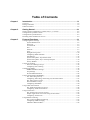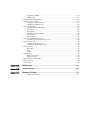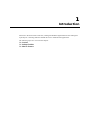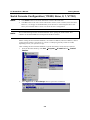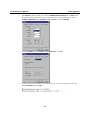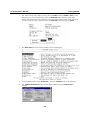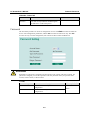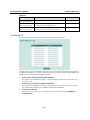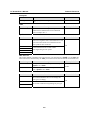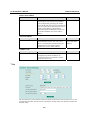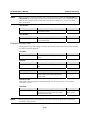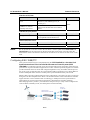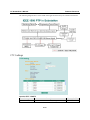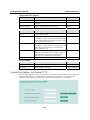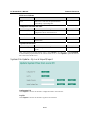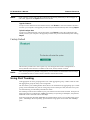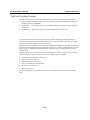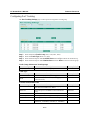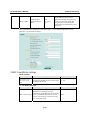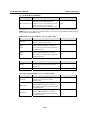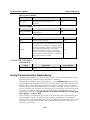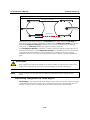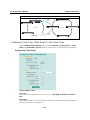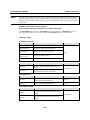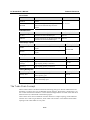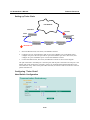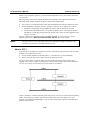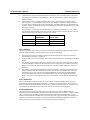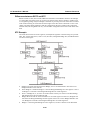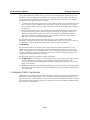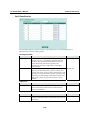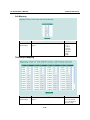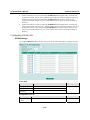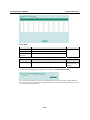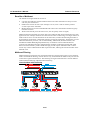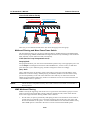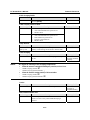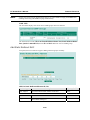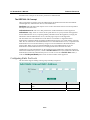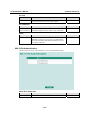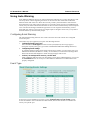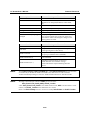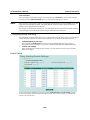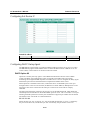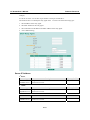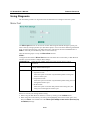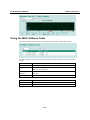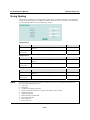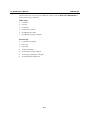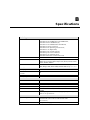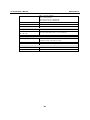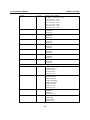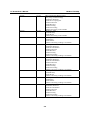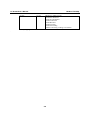Moxa PT-G7509-R-HV User manual
- Category
- Network switches
- Type
- User manual
This manual is also suitable for

Moxa PowerTrans Switch
PT-G7509 User’s Manual
The software described in this manual is furnished under a license agreement and may be used only in
accordance with the terms of that agreement.
Copyright Notice
Copyright © 2010 Moxa Inc.
All rights reserved.
Reproduction without permission is prohibited.
Trademarks
Moxa is a registered trademark of Moxa Inc.
All other trademarks or registered marks in this manual belong to their respective manufacturers.
Disclaimer
Information in this document is subject to change without notice and does not represent a commitment on the
part of Moxa.
Moxa provides this document “as is,” without warranty of any kind, either expressed or implied, including, but
not limited to, its particular purpose. Moxa reserves the right to make improvements and/or changes to this
manual, or to the products and/or the programs described in this manual, at any time.
Information provided in this manual is intended to be accurate and reliable. However, Moxa assumes no
responsibility for its use, or for any infringements on the rights of third parties that may result from its use.
This product might include unintentional technical or typographical errors. Changes are periodically made to the
information herein to correct such errors, and these changes are incorporated into new editions of the
publication.
Technical Support Contact Information
www.moxa.com/support
Moxa Americas:
Toll-free: 1-888-669-2872
Tel: +1-714-528-6777
Fax: +1-714-528-6778
Moxa China (Shanghai office)
:
Toll-free: 800-820-5036
Tel: +86-21-5258-9955
Fax: +86-10-6872-3958
Moxa Europe
:
Tel: +49-89-3 70 03 99-0
Fax: +49-89-3 70 03 99-99
Moxa Asia-Pacific
:
Tel: +886-2-8919-1230
Fax: +886-2-8919-1231

Table of Contents
Chapter 1 Introduction ............................................................................................... 1-1
Overview .............................................................................................................................. 1-2
Package Checklist ................................................................................................................. 1-2
Software Features ................................................................................................................. 1-2
Chapter 2 Getting Started .......................................................................................... 2-1
Serial Console Configuration (115200, None, 8, 1, VT100) ................................................ 2-2
Configuration by Telnet Console .......................................................................................... 2-5
Configuration by Web Browser ............................................................................................ 2-7
Disabling Telnet and Browser Access .................................................................................. 2-9
Chapter 3 Featured Functions ................................................................................... 3-1
Configuring Basic Settings ................................................................................................... 3-2
System Identification ................................................................................................. 3-2
Password ................................................................................................................... 3-3
Accessible IP ............................................................................................................. 3-4
Port ............................................................................................................................ 3-5
Network ..................................................................................................................... 3-7
Time .......................................................................................................................... 3-9
Daylight Saving Time ............................................................................................. 3-10
Configuring IEEE 1588/PTP ................................................................................... 3-11
PTP Settings ............................................................................................................ 3-12
System File Update—By Remote TFTP ................................................................. 3-13
System File Update—By Local Import/Export ....................................................... 3-14
Factory Default ........................................................................................................ 3-15
Using Port Trunking ........................................................................................................... 3-15
The Port Trunking Concept ..................................................................................... 3-16
Configuring Port Trunking ...................................................................................... 3-17
Configuring SNMP ............................................................................................................. 3-18
SNMP Read/Write Settings ..................................................................................... 3-19
Trap Settings ........................................................................................................... 3-21
Private MIB information ......................................................................................... 3-22
Using Communication Redundancy ................................................................................... 3-22
The Turbo Ring Concept ......................................................................................... 3-23
Configuring Turbo Ring, Turbo Ring V2, and Turbo Chain ................................... 3-27
The Turbo Chain Concept ....................................................................................... 3-31
The STP/RSTP Concept .......................................................................................... 3-34
Configuring STP/RSTP ........................................................................................... 3-40
Using Traffic Prioritization ................................................................................................. 3-42
The Traffic Prioritization Concept .......................................................................... 3-42
Configuring Traffic Prioritization ........................................................................... 3-44
Using Virtual LAN ............................................................................................................. 3-47
The Virtual LAN (VLAN) Concept ........................................................................ 3-47
Sample Applications of VLANs Using the PT-G7509............................................ 3-49
Configuring Virtual LAN ........................................................................................ 3-50
Using Multicast Filtering .................................................................................................... 3-53
The Concept of Multicast Filtering ......................................................................... 3-53
Configuring IGMP Snooping .................................................................................. 3-56
Add Static Multicast MAC ...................................................................................... 3-58

Configuring GMRP ................................................................................................. 3-59
GMRP Table ........................................................................................................... 3-59
Using Bandwidth Management .......................................................................................... 3-60
Using Port Access Control .................................................................................................. 3-60
Configuring Static Port Lock .................................................................................. 3-61
Configuring IEEE 802.1X ....................................................................................... 3-62
Using Auto Warning ........................................................................................................... 3-65
Configuring Email Warning .................................................................................... 3-65
Event Type .............................................................................................................. 3-65
Email Setup ............................................................................................................. 3-67
Configuring Relay Warning .................................................................................... 3-68
Event Setup ............................................................................................................. 3-68
Warning List ............................................................................................................ 3-70
Using Line-Swap-Fast-Recovery........................................................................................ 3-70
Configuring Line-Swap Fast Recovery ................................................................... 3-70
Using Set Device IP ............................................................................................................ 3-71
Configuring Set Device IP ...................................................................................... 3-72
Configuring DHCP Relay Agent ............................................................................. 3-72
Using Diagnosis .................................................................................................................. 3-75
Mirror Port .............................................................................................................. 3-75
Ping ......................................................................................................................... 3-76
LLDP ....................................................................................................................... 3-76
Using Monitor .................................................................................................................... 3-78
Monitor by Switch ................................................................................................... 3-78
Monitor by Port ....................................................................................................... 3-78
Using the MAC Address Table ........................................................................................... 3-79
Using Event Log ................................................................................................................. 3-80
Using Syslog ....................................................................................................................... 3-81
Appendix A MIB Groups ............................................................................................... A-1
Appendix B Specifications ........................................................................................... B-1
Appendix C Modbus/TCP Map ..................................................................................... C-1
Modbus Information .................................................................................................. C-1

1
1
Chapter 1 Introduction
Welcome to the PowerTrans PT-G7509, a managed redundant Gigabit Ethernet switch designed
especially for connecting Ethernet-enabled devices for industrial field applications.
The following topics are covered in this chapter:
Overview
Package Checklist
Software Features

PT-G7509 User’s Manual Introduction
1-2
Overview
The PowerTrans PT-G7509 is equipped with 9 Combo Gigabit Ethernet ports, making it ideal for
upgrading an existing network to Gigabit speeds and building a new full Gigabit backbone. The
PT-G7509 is designed to meet the demands of power substation automation systems (IEC 61850-3,
IEEE 1613), traffic control systems (NEMA TS 2), and railway applications (EN50121-4). Gigabit
transmission increases bandwidth for higher performance and transfers large amounts of video,
voice, and data across a network quickly. The redundant Ethernet Turbo Ring, Turbo Chain and
RSTP/STP (IEEE 802.1w/D) increase system reliability and the availability of your network
backbone. The optional front or rear wiring makes the PT-G7509 suitable for different application
types.
Package Checklist
The PowerTrans PT-G7509 is shipped with the following items. If any of these items is missing or
damaged, please contact your customer service representative for assistance.
y 1 PowerTrans PT-G7509
y Hardware installation guide
y CD-ROM with user’s manual and SNMP MIB file
y Warranty statement
y RJ45-to-DB9 console port cable
y Protective caps for unused ports
y 2 rackmount attachments
Software Features
y IPv6 Ready logo awarded (IPv6 Logo Committee certified)
y IEEE 1588 PTP (Precision Time Protocol) for precise time synchronization of networks
y DHCP Option 82 for IP address assignment with different policies
y Modbus/TCP industrial Ethernet protocol supported
y Turbo Ring , Turbo Chain, and RSTP/STP (IEEE 802.1W/D)
y IGMP snooping, GMRP to filter multicast traffic from industrial Ethernet protocols
y IEEE 802.1Q VLAN, GVRP for easier network planning
y QoS-IEEE 802.1p/1Q and TOS/DiffServ to increase determinism
y 802.3ad, LACP for bandwidth optimization
y IEEE 802.1X and https/SSL to enhance network security
y SNMP V1/V2c/V3 for differential network management
y RMON for efficient, proactive network monitoring
y Supports ABC-01 for system configuration backup
y Access restriction by MAC address
y Port mirroring for online debugging
y Automatic warnings by email, relay output
y Automatic recovery of connected device’s IP addresses
y Line-swap fast recovery
y Configuration through web browser, Telnet/serial console, Windows utility, and ABC-01

2
2
Chapter 2 Getting Started
This chapter explains how the initial installation process for the PT-G7509. There are three ways
to access the PT-G7509’s configuration settings: the serial console, Telnet console, and web
console. If you do not know the PT-G7509’s IP address, you can open the serial console by
connecting the PT-G7509 to a PC’s COM port with a short serial cable. You can open the Telnet
or web console over an Ethernet LAN or over the Internet.
The following topics are covered:
Serial Console Configuration (115200, None, 8, 1, VT100)
Configuration by Telnet Console
Configuration by Web Browser
Disabling Telnet and Browser Access

PT-G7509 User’s Manual Getting Started
2-2
Serial Console Configuration (115200, None, 8, 1, VT100)
NOTE
y You cannot connect to the serial and Telnet console at the same time.
y You can connect to the web console and another console (serial or Telnet) at the same time.
However, it is strongly recommended that you do NOT do so. Following this advice will
allow you to maintain better control over the PT-G7509’s configuration.
NOTE
We recommend using PComm Terminal Emulator when opening the serial console. This
software can be downloaded free of charge from the Moxa website.
Before running PComm Terminal Emulator, use an RJ45 to DB9-F (or RJ45 to DB25-F) cable to
connect the PT-G7509’s console port to your PC’s COM port (generally COM1 or COM2,
depending on how your system is set up).
After installing PComm Terminal Emulator, open the PT-G7509’s serial console as follows:
1. From the Windows desktop, click Start Æ Programs Æ PComm Lite 2.5 Æ Terminal
Emulator.
2. Select Open under the Port Manager menu to open a new connection.

PT-G7509 User’s Manual Getting Started
2-3
3. The Property window should open. On the Communication Parameter tab for Ports, select
the COM port that is being used for the console connection. Set the other fields as follows:
115200 for Baud Rate, 8 for Data Bits, None for Parity, and 1 for Stop Bits.
4. On the Terminal tab, select VT100 for Terminal Type. Click OK.
5. In the terminal window, the PT-G7509 will prompt you to select a terminal type. Enter 1 to
select ansi/vt100 and press Enter.

PT-G7509 User’s Manual Getting Started
2-4
6. The serial console will prompt you to log in. Press Enter and select admin or user. Use the
down arrow key on your keyboard to select the Password field and enter a password if
desired. This password will be required to access any of the consoles (web, serial, Telnet). If
you do not wish to create a password, leave the Password field blank and press Enter.
7. The Main Menu of the PT-G7509’s serial console should appear. (In PComm Terminal
Emulator, you can adjust the font by selecting Font… in the Edit menu.)
8. Use the following keys on your keyboard to navigate the PT-G7509’s serial console:
Key Function
Up, down, right, left arrow keys
Tab
Move the onscreen cursor
Enter Display and select options
Space Toggle options
Esc Previous menu

PT-G7509 User’s Manual Getting Started
2-5
Configuration by Telnet Console
You may open the PT-G7509’s Telnet or web console over a network. This requires that the PC
host and the PT-G7509 are on the same logical subnet. You may need to adjust your PC host’s IP
address and subnet mask. By default, the PT-G7509’s IP address is 192.168.127.253 and the
PT-G7509’s subnet mask is 255.255.0.0 (for a Class B network). This means that your PC's IP
address must be set to 192.168.xxx.xxx for a subnet mask of 255.255.0.0, or to 192.168.127.xxx
with a subnet mask of 255.255.255.0.
NOTE
To connect to the PT-G7509’s Telnet or web console, your PC host and the PT-G7509 must be
on the same logical subnet.
NOTE
When connecting to the PT-G7509’s Telnet or web console, first connect one of the PT-G7509’s
Ethernet ports to your Ethernet LAN or directly to your PC’s Ethernet port. You may use either a
straight-through or cross-over Ethernet cable.
NOTE
The PT-G7509’s default IP address is 192.168.127.253.
After making sure that the PT-G7509 is connected to the same LAN and logical subnet as your PC,
open the PT-G7509’s Telnet console as follows:
1. Click Start Æ Run from the Windows Start menu. Telnet to the PT-G7509’s IP address from
the Windows Run window. You may also issue the Telnet command from a DOS prompt.
2. In the terminal window, the Telnet console will prompt you to select a terminal type. Type 1
to choose ansi/vt100, and then press Enter.

PT-G7509 User’s Manual Getting Started
2-6
3. The Telnet console will prompt you to log in. Press Enter and select admin or user. Use the
down arrow key on your keyboard to select the Password field and enter a password if
desired. This password will be required to access any of the consoles (web, serial, Telnet). If
you do not wish to create a password, leave the Password field blank and press Enter.
4. The Main Menu of the PT-G7509’s Telnet console should appear.
5. In the terminal window, select Preferences… from the Terminal menu on the menu bar.
6. The Terminal Preferences window should appear. Make sure that VT100 Arrows is
checked.

PT-G7509 User’s Manual Getting Started
2-7
7. Use the following keys on your keyboard to navigate the PT-G7509’s Telnet console:
Key Function
Up, down, right, left arrow keys, Tab Move the onscreen cursor
Enter Display and select options
Space Toggle options
Esc Previous menu
NOTE
The Telnet console looks and operates in precisely the same manner as the serial console.
Configuration by Web Browser
The PT-G7509’s web console is a convenient way to modify the configuration and access the
built-in monitoring and network administration functions. You can open the PT-G7509’s web
console using a standard web browser such as Internet Explorer or Netscape.
NOTE
To connect to the PT-G7509’s Telnet or web console, your PC host and the PT-G7509 must be
on the same logical subnet.
NOTE
If the PT-G7509 is configured for other VLAN settings, you must make sure your PC host is on
the management VLAN.
NOTE
When connecting to the PT-G7509’s Telnet or web console, first connect one of the PT-G7509’s
Ethernet ports to your Ethernet LAN or directly to your PC’s Ethernet port. You may use either a
straight-through or cross-over Ethernet cable.
NOTE
The PT-G7509’s default IP address is 192.168.127.253.

PT-G7509 User’s Manual Getting Started
2-8
After making sure that the PT-G7509 is connected to the same LAN and logical subnet as your PC,
open the PT-G7509’s web console as follows:
1. Point your web browser to the PT-G7509’s IP address by entering it in the Address or URL
field.
2. The PT-G7509’s web console will open, and you will be prompted to log in. Select the login
account (admin or user) and enter the Password. This password will be required to access any
of the consoles (web, serial, Telnet). If you do not wish to create a password, leave the
Password field blank and press Enter.
NOTE
By default, no password is assigned to the PT-G7509’s web, serial, and Telnet consoles.
3. After logging in, you may need to wait a few moments for the web console to appear. Use the
folders in the left navigation panel to navigate between different pages of configuration
options.

PT-G7509 User’s Manual Getting Started
2-9
Disabling Telnet and Browser Access
If you are connecting the PT-G7509 to a public network but do not intend to manage it over the
network, we suggest disabling both the Telnet and web consoles. This is done through the serial
console, by navigating to System Identification under Basic Settings. Disable or enable the
Telnet Console and Web Configuration as shown below:

3
3
Chapter 3 Featured Functions
This chapter explains how to access the PT-G7509’s various configuration, monitoring, and
administration functions. These functions can be accessed by serial, Telnet, or web console. The
serial console can be used if you do not know the PT-G7509’s IP address and requires that you
connect the PT-G7509 to a PC COM port. The Telnet and web consoles can be opened over an
Ethernet LAN or the Internet.
The web console is the most user-friendly way to configure the PT-G7509. In this chapter, we use
the web console interface to introduce the functions. There are only a few differences between the
web console, serial console, and Telnet console.
The following topics are covered in this chapter:
Configuring Basic Settings
Using Port Trunking
Configuring SNMP
Using Communication Redundancy
Using Traffic Prioritization
Using Virtual LAN
Using Multicast Filtering
Using Bandwidth Management
Using Port Access Control
Using Auto Warning
Using Line-Swap-Fast-Recovery
Using Set Device IP
Using Diagnosis
Using Monitor
Using the MAC Address Table
Using Event LogUsing Syslog

PT-G7509 User’s Manual Featured Functions
3-2
Configuring Basic Settings
Basic Settings includes the most common settings required by administrators to maintain and
control the PT-G7509.
System Identification
System Identification items are displayed at the top of the web console and will be included in
alarm emails. You can set the System Identification items to make it easier to identify different
switches that are connected to your network.
Switch Name
Setting Description Factory Default
Max. 30
characters
This option is useful for differentiating between
the roles or applications of different units.
Example: Factory Switch 1.
Managed Redundant Switch
[Serial no. of this switch]
Switch Location
Setting Description Factory Default
Max. 80
characters
This option is useful for differentiating between
the locations of different units. Example:
production line 1.
Switch Location
Switch Description
Setting Description Factory Default
Max. 30
characters
This option is useful for recording a more
detailed description of the unit.
None

PT-G7509 User’s Manual Featured Functions
3-3
Maintainer Contact Info
Setting Description Factory Default
Max. 30
characters
This option is useful for providing information
about who is responsible for maintaining this
unit and how to contact this person.
None
Password
The PT-G7509 provides two levels of configuration access. The admin account has read/write
access of all configuration parameters, and the user account has read access only. The user
account can only view the configuration, but will not be able to make modifications.
ATTENTION
By default, no password is assigned to the PT-G7509’s web, Telnet, and serial consoles. If a
password is assigned, you will be required to enter the password when you open the serial
console, Telnet console, or Web console.
Account
Setting Description Factory Default
Admin This account can modify the PT-G7509’s
configuration.
admin
User This account can only view the PT-G7509’s
configurations.

PT-G7509 User’s Manual Featured Functions
3-4
Password
Setting Description Factory Default
Old password
(max. 16 characters)
Enter the current password None
New password
(Max. 16 characters)
Enter the desired new password. Leave it blank if
you want to remove the password.
None
Retype password
(Max. 16 characters)
Enter the desired new password again. Leave it
blank if you want to remove the password.
None
Accessible IP
The PT-G7509 uses an IP address-based filtering method to control access.
You may add or remove IP addresses to limit access to the PT-G7509. When the accessible IP list
is enabled, only addresses on the list will be allowed access to the PT-G7509. Each IP address and
netmask entry can be tailored for different situations:
y Grant access to one host with a specific IP address
For example, enter IP address 192.168.1.1 with netmask 255.255.255.255 to allow access to
192.168.1.1 only.
y Grant access to any host on a specific subnetwork
For example, enter IP address 192.168.1.0 with netmask 255.255.255.0 to allow access to all
IPs on the subnet defined by this IP address/subnet mask combination.
y Grant acces to all hosts
Make sure the accessible IP list is not enabled. Remove the checkmark from Enable the
accessible IP list.

PT-G7509 User’s Manual Featured Functions
3-5
The following table shows additional configuration examples:
Hosts That Need Access Input Format
Any host Disable
192.168.1.120 192.168.1.120 / 255.255.255.255
192.168.1.1 to 192.168.1.254 192.168.1.0 / 255.255.255.0
192.168.0.1 to 192.168.255.254 192.168.0.0 / 255.255.0.0
192.168.1.1 to 192.168.1.126 192.168.1.0 / 255.255.255.128
192.168.1.129 to 192.168.1.254 192.168.1.128 / 255.255.255.128
Port
Port settings are included to give the user control over port access, port transmission speed, flow
control, and port type (MDI or MDIX).
Enable
Setting Description Factory Default
Checked This allows data transmission through the port.
Enabled
Unchecked This immediately shuts off port access.
ATTENTION
If a connected device or sub-network is wreaking havoc on the rest of the network, the Disable
option under Advanced Settings/Port gives the administrator a quick way to shut off access
through this port immediately.
Page is loading ...
Page is loading ...
Page is loading ...
Page is loading ...
Page is loading ...
Page is loading ...
Page is loading ...
Page is loading ...
Page is loading ...
Page is loading ...
Page is loading ...
Page is loading ...
Page is loading ...
Page is loading ...
Page is loading ...
Page is loading ...
Page is loading ...
Page is loading ...
Page is loading ...
Page is loading ...
Page is loading ...
Page is loading ...
Page is loading ...
Page is loading ...
Page is loading ...
Page is loading ...
Page is loading ...
Page is loading ...
Page is loading ...
Page is loading ...
Page is loading ...
Page is loading ...
Page is loading ...
Page is loading ...
Page is loading ...
Page is loading ...
Page is loading ...
Page is loading ...
Page is loading ...
Page is loading ...
Page is loading ...
Page is loading ...
Page is loading ...
Page is loading ...
Page is loading ...
Page is loading ...
Page is loading ...
Page is loading ...
Page is loading ...
Page is loading ...
Page is loading ...
Page is loading ...
Page is loading ...
Page is loading ...
Page is loading ...
Page is loading ...
Page is loading ...
Page is loading ...
Page is loading ...
Page is loading ...
Page is loading ...
Page is loading ...
Page is loading ...
Page is loading ...
Page is loading ...
Page is loading ...
Page is loading ...
Page is loading ...
Page is loading ...
Page is loading ...
Page is loading ...
Page is loading ...
Page is loading ...
Page is loading ...
Page is loading ...
Page is loading ...
Page is loading ...
Page is loading ...
Page is loading ...
Page is loading ...
Page is loading ...
Page is loading ...
Page is loading ...
Page is loading ...
Page is loading ...
Page is loading ...
Page is loading ...
-
 1
1
-
 2
2
-
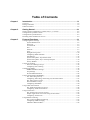 3
3
-
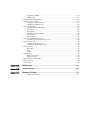 4
4
-
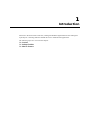 5
5
-
 6
6
-
 7
7
-
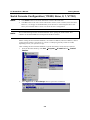 8
8
-
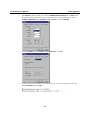 9
9
-
 10
10
-
 11
11
-
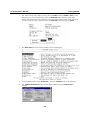 12
12
-
 13
13
-
 14
14
-
 15
15
-
 16
16
-
 17
17
-
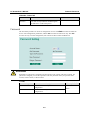 18
18
-
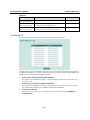 19
19
-
 20
20
-
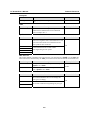 21
21
-
 22
22
-
 23
23
-
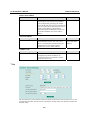 24
24
-
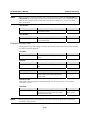 25
25
-
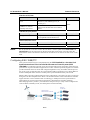 26
26
-
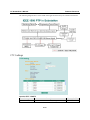 27
27
-
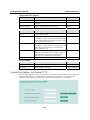 28
28
-
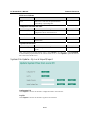 29
29
-
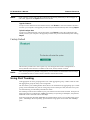 30
30
-
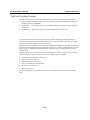 31
31
-
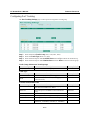 32
32
-
 33
33
-
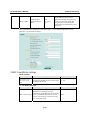 34
34
-
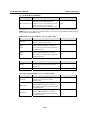 35
35
-
 36
36
-
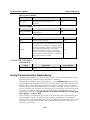 37
37
-
 38
38
-
 39
39
-
 40
40
-
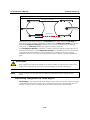 41
41
-
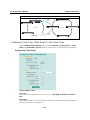 42
42
-
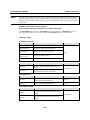 43
43
-
 44
44
-
 45
45
-
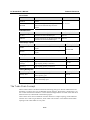 46
46
-
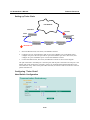 47
47
-
 48
48
-
 49
49
-
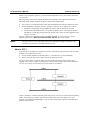 50
50
-
 51
51
-
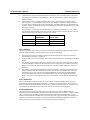 52
52
-
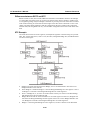 53
53
-
 54
54
-
 55
55
-
 56
56
-
 57
57
-
 58
58
-
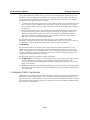 59
59
-
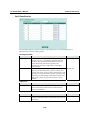 60
60
-
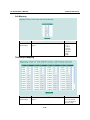 61
61
-
 62
62
-
 63
63
-
 64
64
-
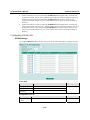 65
65
-
 66
66
-
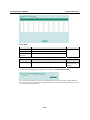 67
67
-
 68
68
-
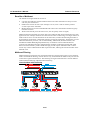 69
69
-
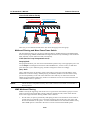 70
70
-
 71
71
-
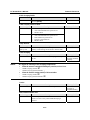 72
72
-
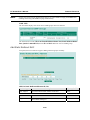 73
73
-
 74
74
-
 75
75
-
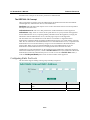 76
76
-
 77
77
-
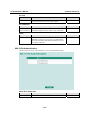 78
78
-
 79
79
-
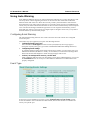 80
80
-
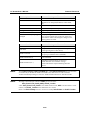 81
81
-
 82
82
-
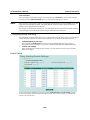 83
83
-
 84
84
-
 85
85
-
 86
86
-
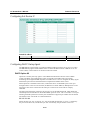 87
87
-
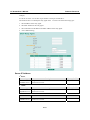 88
88
-
 89
89
-
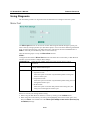 90
90
-
 91
91
-
 92
92
-
 93
93
-
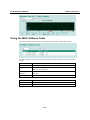 94
94
-
 95
95
-
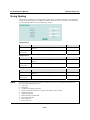 96
96
-
 97
97
-
 98
98
-
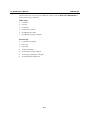 99
99
-
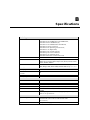 100
100
-
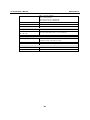 101
101
-
 102
102
-
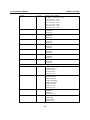 103
103
-
 104
104
-
 105
105
-
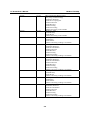 106
106
-
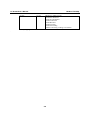 107
107
Moxa PT-G7509-R-HV User manual
- Category
- Network switches
- Type
- User manual
- This manual is also suitable for
Ask a question and I''ll find the answer in the document
Finding information in a document is now easier with AI
Related papers
-
Moxa TN-5500A Series User manual
-
Moxa PT-7728 Series User manual
-
Moxa ICS-G7826A Series User manual
-
Moxa PT-7528 Series User manual
-
Moxa ICS-G7826A Series User manual
-
Moxa EDS-G516E Series User manual
-
Moxa ICS-G7826A Series User manual
-
Moxa MDS-G4012 Series User manual
-
 Moxa Technologies IEX-408E-2VDSL2 series User manual
Moxa Technologies IEX-408E-2VDSL2 series User manual
-
Moxa PT-G7509 Series Quick setup guide
Other documents
-
SMC ECS4310-26T EUK Installation guide
-
Digicom Switch 8E4090 User manual
-
 Moxa Technologies PT-7528 User manual
Moxa Technologies PT-7528 User manual
-
Edimax ES-3124RE+ User manual
-
IC Intracom 24-Port Gigabit Web-Smart Switch User manual
-
 Cabletron Systems DLE52-MA User manual
Cabletron Systems DLE52-MA User manual
-
HP Integrity NonStop Troubleshooting Tips Service and Maintain
-
ICP DAS USA MSM-508FC User manual
-
Planet ISW-800M User manual
-
 Moxa Technologies PT-G7828 User manual
Moxa Technologies PT-G7828 User manual