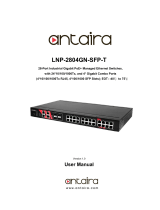Page is loading ...

April 29, 2008
TM
Web Management User Manual
Industrial Managed Ethernet Switch
Version 1.0
This document applied to models of
MSM-508,MSM-508FC/FCS/FT
Copyright
©
ICP DAS Co., Ltd., All Rights Reserved.

April 29, 2008
CONTENTS
1.
Web Connection .......................................................................... 2
2.
Basic Setting ............................................................................... 4
Information................................................................................ 4
Network .................................................................................... 5
Serial Port.................................................................................. 6
Digital Input / Output .................................................................. 7
3.
Redundant Setting ...................................................................... 8
Redundant Setting ...................................................................... 8
Recovery Time Setting................................................................. 9
4.
Port configuration ..................................................................... 11
Mirror.......................................................................................11
Trunking ...................................................................................12
Port Status................................................................................12
Cable Checking..........................................................................13
5.
Relay Alarm .............................................................................. 14
Relay Output .............................................................................14
6.
Email Alarm .............................................................................. 15
Alarm Event setting....................................................................15
Email Setting ............................................................................16
Email Record .............................................................................17
7.
VLAN ......................................................................................... 18
VLAN Mode ...............................................................................18
Port based VLANs ......................................................................19
802.1Q VLANs ...........................................................................19
8.
QoS ........................................................................................... 20
QoS Mode .................................................................................20
Tag Priority ...............................................................................21
9.
Diagnosis .................................................................................. 22
Ping .........................................................................................22

April 29, 2008
10.
Authentication .......................................................................... 22
Account ....................................................................................22
Accessible IP .............................................................................23
Default Setting ..........................................................................24
Reboot Setting ..........................................................................24

Industrial Ethernet Layer 2 Managed Switch – Web Management Manual
April 29, 2008
1
Connection
Basic Setting
Redundant Setting
Port configuration
Relay Alarm
Email Alarm
VLAN
QoS
Diagnosis
Authentication
Managed Switch
Web Management Operation
This manual will guide you how to configure
ICPDAS Managed Switch through web browser.
Web Management support two levels of
authentication : administrator level and user level.
The administrator level allows you to monitor,
configure and control all functions of Web
Management, and the user level is for monitor-only.
Web Management implements the VLAN, QoS,
Port Trunk, SMTP, TELNET ... protocols with an
easy-to-use interface. The IP filter and pre port
configuration are also supported.

Industrial Ethernet Layer 2 Managed Switch – Web Management Manual
April 29, 2008
2
1. Web Connection
The default network setting (factory default setting) of Managed Switch is :
IP : 192.168.255.1
Mask : 255.255.0.0
Gateway : 192.168.0.1
Before accessing Managed Switch through web browser, please modify above setting to fit your
network environment, you can refer「RS-232 Console Operation」manual for more detail.
Following, we will show you how to connect to the Web Management step by step.
STEP 1 :
Execute web browser application, ex: Mozilla, Netscape, Internet Explorer …etc, input the
Switch’s IP address in the Address field of web browser, and press ENTRY to start web
connection.
STEP 2:
If connection succeeds, a login box will popup as following:
The default account and password of Web Management are Admin and Admin.
When authentication succeeds, you can see the welcome information display.

Industrial Ethernet Layer 2 Managed Switch – Web Management Manual
April 29, 2008
3
For login to Web Management, your browser must support
HTTP authentication. It allows a web browser to provide
credentials when making a request.

Industrial Ethernet Layer 2 Managed Switch – Web Management Manual
April 29, 2008
4
2. Basic Setting
This chapter describes how to setting the commonly information on your Managed Switch.
Information
Module Name:
::
:
Use to specify the Switch Name, and also displayed as the console prompt. Max. 8
characters.
Module Information:
::
:
Use to memo the extra description of the Switch Module. 16 characters max..
Web Server TCP Port:
::
:
Specify the connection port of the Web Server. Default setting is 80.
Date Time Setting:
::
:
This function can specify the Time zone and the current date time information of the Switch.
You can click the <Set Now> button to get the current date time from your browser,
and the <Format Checking> button will help you to verify the setting value.
Date Time value can be appended to the email messages, alarm records…etc.

Industrial Ethernet Layer 2 Managed Switch – Web Management Manual
April 29, 2008
5
Only MS Series Switch supports a real time clock. For RS Series Switch,
the <Date Time Setting> function is invalid.
Network
IP Address:
::
:
IP address is an identifier for a device on a TCP/IP network. It is a 32-bit numeric address
consisted as four numbers separated by three dots. The range of each number is from 0 to
255.
Managed Switch doesn’t support dynamic IP assignment, you have to specify the IP address
of each Switch manually.
Factory default value is 192.168.255.1
Gateway:
::
:
A gateway is a device that passes traffic from the local network to another network or
Internet.
Like the IP address, it is consisted as 4 numbers separated by three dost. The range of each
number is from 0 to 255.

Industrial Ethernet Layer 2 Managed Switch – Web Management Manual
April 29, 2008
6
Mask:
::
:
The (subnet) MASK is used to determine the subnet of an IP address. Same as the IP
address, a MASK contains four bytes (32 bits) and it is often expressed in the dotted-decimal
notation.
The factory default value is labeled beside the Switch case.
MAC Address:
::
:
MAC Address is a hardware address. It’s a uniquely identifies the device of MAC layer
network.
The standard (IEEE 802) format for human-readable is six groups of two hexadecimal digits,
each digit separated by a dash or colon.
The factory default value is labeled on the Switch case.
Modbus Net ID
Specify the device ID for modbus protocol.
When the Network Setting is modified, you have to reboot the Switch to enable
the new setting.
Serial Port
The Managed Switch supports two interfaces of serial communication. This function enables you
to set up the transmission speed(baudrate),data bit(databit), parity check type (parity) and stop
bit(stopbit).

Industrial Ethernet Layer 2 Managed Switch – Web Management Manual
April 29, 2008
7
COM1 port is the RS232 standard, use for Console Connection. Factory default setting is:
Baud Rate : 115200
Data Bit : 8
Parity Check : 0 (None)
Stop Bit : 1
COM2 is the RS485 standard, use for Modbus communication. Factory default setting is:
Baud Rate : 115200
Data Bit : 8
Parity Check : 0 (None)
Stop Bit : 1
Digital Input / Output
ICPDAS Managed Switch supports 3 points of digital input / output interface.
User can monitor DI/O status from web management.

Industrial Ethernet Layer 2 Managed Switch – Web Management Manual
April 29, 2008
8
3. Redundant Setting
Redundant LAN topology is a structure to provide the link failure recovery and escaping network
loops. It allows you to setup the redundant loops for supporting backup connections.
Managed Switch offers redundancy options for various functions, it is a highly reliability device
provides the fast error detection and keeps the non-stop connections 24 hours a day, 365 days a
year. To manage the Managed Switch for use in redundant network topology, following
configuration options are available.
Redundant Setting
This function enables you to configure the Switch operation modes.
Ring Pair 1:
::
:
Enable/Disabled Ring Pair 1, it consists of port 1 and port 2.
Ring Pair 2:
::
:
Enable/Disabled Ring Pair 2. it consists of port 3 and port 4.
Protocol:
::
:
Managed Switch supports two kinds of redundant communication – Cyber-Ring and STP
(Spanning Tree Protocol). Compare to the Spanning Tree Protocol, Cyber-Ring provides less
fault recovery time, reconfiguration time and fault detected time.
Ring Coupling:
If “Primary Switch “ is selected, Switch will be forced as a Master of the topology.

Industrial Ethernet Layer 2 Managed Switch – Web Management Manual
April 29, 2008
9
Recovery Time Setting
Recovery Time (Cyber-Ring Protocol):
::
:
Recovery time is the duration of connections that from failure occurred to return to normal.
This function allows you to assign the recovery time in millisecond (ms), the variable is from
100ms to 1500ms (1.5 sec).
Factory default is 300ms.
On Cyber-Ring Protocol Mode, user can specify the recovery time manually, and the
Managed Switch will calculate adaptable Hello Time, Forward Time and Max age Time
automatically.
An adequate recovery time is depended on how many Managed Switch are consisted in the
Ring coupling, the more Managed Switch that you have, the more recovery time that you
need.
If the recovery time is not longer enough, the Master LED will keep on flashing
to make a warning.
Hello Time (STP Protocol):
::
:
Hello time is the interval time that the Master Switch sends hello messages to Switch nodes
on the Ring network, this is for making sure if the Switch nodes and the topology still keeping
healthy.
This setting is only available on STP Mode. Factory default is 4000ms.
You can tune the time to be between 1000 and 10000 in millisecond (ms).

Industrial Ethernet Layer 2 Managed Switch – Web Management Manual
April 29, 2008
10
Forward Time (STP Protocol):
::
:
Forward delay is the duration time that packages from pre-forwarding state to forward state.
Factory default is 10000ms, the variable is from 4000ms to 30000ms (30 sec). Setting is only
available on STP Mode.
Maxage Time (STP Protocol):
::
:
Max age time is the interval that node Switches waiting for hello messages from the Master
Switch. It’s 6000ms by factory default, and the variable is from 6000ms to 40000ms.

Industrial Ethernet Layer 2 Managed Switch – Web Management Manual
April 29, 2008
11
4. Port configuration
Mirror
Mirror Port setting is commonly used to monitor the network traffic, it can help you to collect and
trace abnormal packets of each port without interrupting data transmission.
User can specify a switch port to receive the packet copies
which from another port.
STEP 1
Specify a “Monitor Port” that you want to get the packet
copies.
STEP 2
Specify the ports will be monitored.
There are two type of monitoring options
Egress
Monitor the packets which are sent out the switch port.
Egress & Ingress
Monitor the packets both entering into and being sent
out the switch port.
STEP 3
Click “SUBMIT” button to active mirror setting.
If the setting is succeed. You will see the setting result
shown in the Port Monitoring List below the setting
Table.
NOTE !!
˙ Lots of mirroring traffic may reduce the performance of
Switch. You can tick the “Clean all Monitoring Setting”
checkbox and press “SUBMIT” button to disable port mirror
setting.
˙ Mirror function will be disabled when the Trunking function is
enabled.

Industrial Ethernet Layer 2 Managed Switch – Web Management Manual
April 29, 2008
12
Trunking
This function is used for setting the groups of link aggregation. Port trunking allows user to
combine multiple physical ports into a single logical channel. It can increase the link speed and
provide the better redundancy availability.
Supported groups depend on the total number of switch ports on the equipment.
508 Series Managed Switch supports up to 4 trunking groups.
NOTE!!
Active trunking function will reset and disable VLAN & Ring Pair settings.
Port Status
User can check link status of each port in this function.

Industrial Ethernet Layer 2 Managed Switch – Web Management Manual
April 29, 2008
13
Port Port Number
Speed Port transmission speed.(10 Mbps/100 Mbps)
Duplex Flow Control Mode. Both Half-duplex and Full-duplex modes are supported.
Link Port Link status. ON : Link is up ; OFF : Link is down.
Cable Checking
This function provides a useful tool to detect the quality of cables.
Tick the checkbox of Ports and click “Start Check” button, after a moment waiting, system will
report the RX and TX status.
There are 4 types of status message can be displayed.
Good Normal cable
Test Fail Cable checking fail.
Open Open in cable.
Short short in cable
Switch Management also can detect the problem approximate location and shows up in the
Length field.

Industrial Ethernet Layer 2 Managed Switch – Web Management Manual
April 29, 2008
14
5. Relay Alarm
Managed Switch offer a relay contact output on Terminal Block of the Switch equipment. It is able
to connect to a light, buzzer …etc. warning device and notify system failures immediately.
We also offer the web tool to configure the relay manually. It’s convenient for you to
enable/disable relay warnings since the Switch equipments are far from you.
Relay Output
This function enables you to configure the relay warnings of Power, Link Lose and
Communication Lose.
System Relay Alarm
When alarm occurred, the relay output on the Terminal Block is activated, and System Relay
Alarm is turned ON.
Power Relay Enable
Managed Switch support dual power inputs to implement the power redundancy, and also
support two relay configurations for those two power inputs.
You can tick the “Power1” or “Power2” checkbox to enable the power relay. If power failures
occur, system relay will be activated.
Link Lose
Set relay active if port disconnected, such as, no cable connected; cable break; opposing
device fail.
Communication Lose
Set relay active if port of the ring pair disconnected.

Industrial Ethernet Layer 2 Managed Switch – Web Management Manual
April 29, 2008
15
6. Email Alarm
ICPDAS Managed Switch can notify you by email when the specified event occurred.
This chapter will guide you how to setting the related parameters.
Alarm Event setting
User can specify system and port events that warning emails will be sent.
Power1 ON
The status of power1 from OFF turns to ON.
Power2 ON
The status of power2 from OFF turns to ON.
Power1 OFF
The status of power1 from ON turns to OFF.
Power2 OFF
The status of power2 from ON turns to OFF.
System Relay ON
System relay activate.
System Relay OFF
System relay
System software Reboot
User reboots the Switch equipment through Switch
Management tool or the console command.
Link Lose
Port disconnected, such as, no cable connected; cable
break; opposing device fail.
Communication Lose
Port of the ring pair disconnected

Industrial Ethernet Layer 2 Managed Switch – Web Management Manual
April 29, 2008
16
Email Setting
User can select “Disable Alarm Mail” to stop the email alarm sending (factory default).
If email alarm is enabled, there are two methods of email report for you select.
The first one is: warning mail is sent immediately when events occur.
The second is: user can specify the interval time between 1 to 99 hour(s), and system will
sending the system report by email every the specified hour(s).
Before active email sending, you have to finish following settings.
Mail Server IP IP address of mail server
Sender Specify the email address of sender.
Receiver. Specify the email address that you wish to notify.
After finishing and activating above setting, the “Send Test Mail” button will show up. You can
click the button to check if the settings are correct.
NOTE!!
Please be sure the MASK and GATEWAY are properly configured. Otherwise, it may cause
the email sending fault.

Industrial Ethernet Layer 2 Managed Switch – Web Management Manual
April 29, 2008
17
Email Record
Switch Management can keep the sending date, time and status of each warning emails.
But only the latest 50 sending records will be saved.
User can click the “Clean Record Table” button to delete all the email sending history.
/