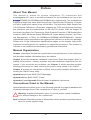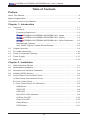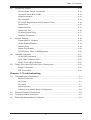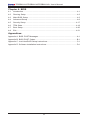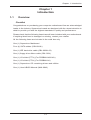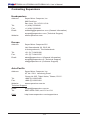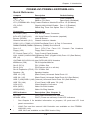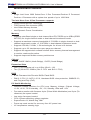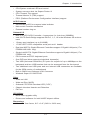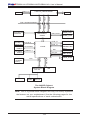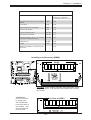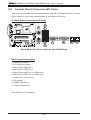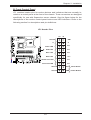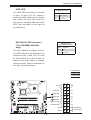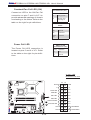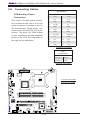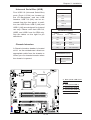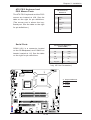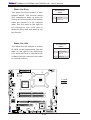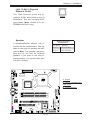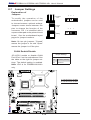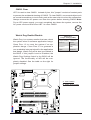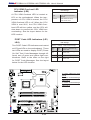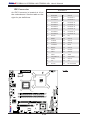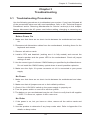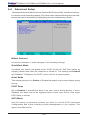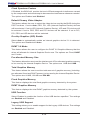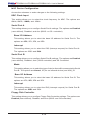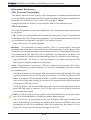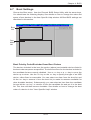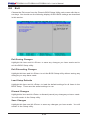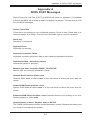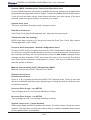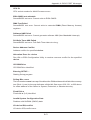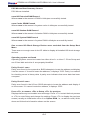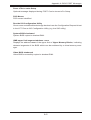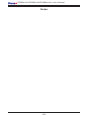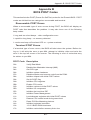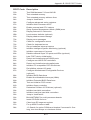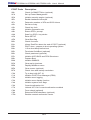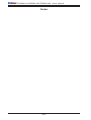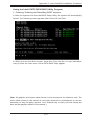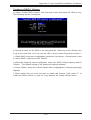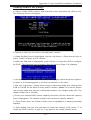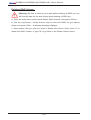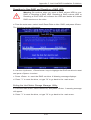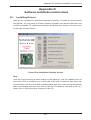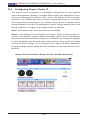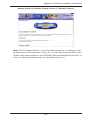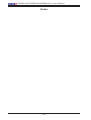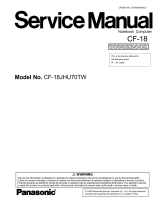Supermicro MBD-PDSBM-LN2-O User manual
- Category
- Server/workstation motherboards
- Type
- User manual
This manual is also suitable for

PDSBM-LN1
PDSBM-LN2
PDSBM-LN2+
USER’S MANUAL
Revision 1.0c

The information in this User’s Manual has been carefully reviewed and is believed to be accurate.
The vendor assumes no responsibility for any inaccuracies that may be contained in this document,
makes no commitment to update or to keep current the information in this manual, or to notify any
person or organization of the updates. Please Note: For the most up-to-date version of this
manual, please see our website at www.supermicro.com.
Super Micro Computer, Inc. ("Supermicro") reserves the right to make changes to the product
described in this manual at any time and without notice. This product, including software, if any,
and documentation may not, in whole or in part, be copied, photocopied, reproduced, translated or
reduced to any medium or machine without prior written consent.
IN NO EVENT WILL SUPER MICRO COMPUTER, INC. BE LIABLE FOR DIRECT, INDIRECT,
SPECIAL, INCIDENTAL, SPECULATIVE OR CONSEQUENTIAL DAMAGES ARISING FROM THE
USE OR INABILITY TO USE THIS PRODUCT OR DOCUMENTATION, EVEN IF ADVISED OF
THE POSSIBILITY OF SUCH DAMAGES. IN PARTICULAR, SUPER MICRO COMPUTER, INC.
SHALL NOT HAVE LIABILITY FOR ANY HARDWARE, SOFTWARE, OR DATA STORED OR USED
WITH THE PRODUCT, INCLUDING THE COSTS OF REPAIRING, REPLACING, INTEGRATING,
INSTALLING OR RECOVERING SUCH HARDWARE, SOFTWARE, OR DATA.
Any disputes arising between manufacturer and customer shall be governed by the laws of Santa
Clara County in the State of California, USA. The State of California, County of Santa Clara shall be
the exclusive venue for the resolution of any such disputes. Supermicro's total liability for all claims
will not exceed the price paid for the hardware product.
FCC Statement: This equipment has been tested and found to comply with the limits for a Class
A digital device pursuant to Part 15 of the FCC Rules. These limits are designed to provide
reasonable protection against harmful interference when the equipment is operated in a commercial
environment. This equipment generates, uses, and can radiate radio frequency energy and, if not
installed and used in accordance with the manufacturer’s instruction manual, may cause harmful
interference with radio communications. Operation of this equipment in a residential area is likely
to cause harmful interference, in which case you will be required to correct the interference at your
own expense.
California Best Management Practices Regulations for Perchlorate Materials: This Perchlorate
warning applies only to products containing CR (Manganese Dioxide) Lithium coin cells. “Perchlorate
Material-special handling may apply. See www.dtsc.ca.gov/hazardouswaste/perchlorate”
WARNING: Handling of lead solder materials used in this
product may expose you to lead, a chemical known to
the State of California to cause birth defects and other
reproductive harm.
Manual Revision 1.0c
Release Date: March 10, 2009
Unless you request and receive written permission from Super Micro Computer, Inc., you may not
copy any part of this document.
Information in this document is subject to change without notice. Other products and companies
referred to herein are trademarks or registered trademarks of their respective companies or mark
holders.
Copyright © 2009 by Super Micro Computer, Inc.
All rights reserved.
Printed in the United States of America

Preface
About This Manual
This manual i s wr itten for system integrators, PC technicians and
knowledgeable PC users. It provides information for the installation and use of the
PDSBM-LN1/PDSBM-LN2/PDSBM-LN2+ motherboard. This motherboard
supports a single Intel Xeon 3000 Series/Core 2 Duo/Pentium D/Pentium 4 Proces-
sor with a system bus speed of up to1066 MHz. The Intel Xeon 3000 Series/Core
2 Duo/Pentium D/Pentium 4 Processor supports the 775-Land Grid Array Package
that interfaces with the motherboard via an LGA775 socket. With the support of
the Quad-Core/Dual-Core Technology, Wide Dynamic Execution, FSB Dynamic Bus
Inversion (DBI), Advanced Digital Media Boost, Smart Memory Access, and Ther-
mal Management 2 (TM2), the PDSBM-LN1/PDSBM-LN2/PDSBM-LN2+ delivers
unparalleled system performance and great power efciency in a slim size package.
Please refer to the motherboard specications pages on our website (http://www.
supermicro.com/Products/) for updates on supported processors. This product is
intended to be installed and serviced by professional technicians.
Manual Organization
Chapter 1 describes the features, specications and performance of the mainboard
and provides detailed information about the chipset.
Chapter 2 provides hardware installation instructions. Read this chapter when in-
stalling the processor, memory modules and other hardware components into the
system. If you encounter any problems, see Chapter 3, which describes trouble-
shooting procedures for video, memory and system setup stored in the CMOS.
Chapter 4 includes an introduction to BIOS and provides detailed information on
running the CMOS Setup utility.
Appendix A provides BIOS POST Messages.
Appendix B lists BIOS POST Codes.
Appendix C and Appendix D list Software Installation Instructions.
Conventions Used in the Manual:
Special attention should be given to the following symbols for proper installation and
to prevent damage done to the components or injury to yourself:
Warning: Important information given to ensure proper system installation
or to prevent damage to the components
Note: Additional Information given to differentiate various models or provides inform-
ation for correct system setup.
Preface
iii

PDSBM-LN1/PDSBM-LN2/PDSBM-LN2+ User’s Manual
iv
Table of Contents
Preface
About This Manual ...................................................................................................... iii
Manual Organization ....................................................................................................iii
Conventions Used in the Manual ..................................................................................iii
Chapter 1: Introduction
1-1 Overview ......................................................................................................... 1-1
Checklist ..................................................................................................... 1-1
Contacting Supermicro ............................................................................... 1-2
PDSBM-LN1/PDSBM-LN2/PDSBM-LN2+ Image ...................... 1-3
PDSBM-LN1/PDSBM-LN2/PDSBM-LN2+ Layout ...................... 1-4
PDSBM-LN1/PDSBM-LN2/PDSBM-LN2+ Quick Reference ....... 1-5
Motherboard Features .............................................................................. 1-6
Intel 946GZ Chipset: System Block Diagram ............................................ 1-8
1-2 Chipset Overview ........................................................................................... 1-9
1-3 PC Health Monitoring ................................................................................... 1-10
1-4 Power Conguration Settings ....................................................................... 1-10
1-5 Power Supply ...................................................................................................1-11
1-6 Super I/O ........................................................................................................ 1-12
Chapter 2: Installation
2-1 Static-Sensitive Devices ................................................................................. 2-1
2-2 Motherboard Installation .................................................................................. 2-1
2-3 Processor and Heatsink Installation ............................................................... 2-2
2-4 Installing DDR2 Memory ................................................................................ 2-4
2-5 Control Panel Connectors/IO Ports ................................................................. 2-6
A. Back Panel Connectors/IO Ports ................................................................. 2-6
B. Front Control Panel ...................................................................................... 2-7
C. Front Control Panel Pin Denitions ............................................................. 2-8
NMI Button ................................................................................................. 2-8
PWR LED ................................................................................................. 2-8
HDD LED ................................................................................................... 2-9
NIC1/NIC2 LED Indicators ....................................................................... 2-9
OH/Fan Fail LED ..................................................................................... 2-10
Power Fail LED ........................................................................................ 2-10
Reset Button ............................................................................................ 2-11
PWR Button ............................................................................................. 2-11

v
Table of Contents
2-6 Connecting Cables ....................................................................................... 2-12
ATX/Auxiliary Power Connectors ........................................................... 2-12
Universal Serial Bus (USB) ..................................................................... 2-13
Chassis Intrusion .................................................................................... 2-13
Fan Headers ............................................................................................. 2-14
ATX PS/2 Keyboard and PS/2 Mouse Ports ............................................ 2-15
Serial Ports ............................................................................................... 2-15
Wake-On-Ring ......................................................................................... 2-16
Wake-On-LAN .......................................................................................... 2-16
GLAN1/GLAN2 Ports ............................................................................... 2-17
Speaker Connector .................................................................................. 2-17
2-7 Jumper Settings ............................................................................................ 2-18
Explanation of Jumpers ......................................................................... 2-18
GLAN Enable/Disable .............................................................................. 2-18
CMOS Clear ........................................................................................... 2-19
Watch Dog Enable ................................................................................... 2-19
PCI/PCI-Exp. Slots to SMB Speeds ......................................................... 2-20
2-8 Onboard Indicators ....................................................................................... 2-21
GLAN LED Indicators ............................................................................... 2-22
CPU VRM Overheat LED ......................................................................... 2-22
POST Code LED Indicators ..................................................................... 2-22
2-9 Floppy Drive and IDE Hard Drive Connections ........................................... 2-23
Floppy Connector .................................................................................... 2-23
IDE Connectors ........................................................................................ 2-24
Chapter 3: Troubleshooting
3-1 Troubleshooting Procedures ........................................................................... 3-1
Before Power On ....................................................................................... 3-1
No Power ................................................................................................... 3-1
No Video .................................................................................................. 3-1
Memory Errors ........................................................................................... 3-2
Losing the System’s Setup Conguration ................................................ 3-2
3-2 Technical Support Procedures ........................................................................ 3-2
3-3 Frequently Asked Questions ........................................................................... 3-3
3-4 Returning Merchandise for Service ................................................................. 3-4

PDSBM-LN1/PDSBM-LN2/PDSBM-LN2+ User’s Manual
vi
Chapter 4: BIOS
4-1 Introduction ....................................................................................................... 4-1
4-2 Running Setup ................................................................................................. 4-2
4-3 Main BIOS Setup ............................................................................................. 4-2
4-4 Advanced Setup ............................................................................................... 4-6
4-5 Security Setup ............................................................................................... 4-17
4-6 TPM State ....................................................................................................... 4-19
4-7 Boot Setup ...................................................................................................... 4-20
4-8 Exit .................................................................................................................. 4-21
Appendices:
Appendix A: BIOS POST Messages .........................................................................A-1
Appendix B: BIOS POST Codes ................................................................................B-1
Appendix C: Intel HostRAID Setup Instructions .........................................................C-1
Appendix D: Software Installation Instructions ...........................................................D-1

Chapter 1: Introduction
1-1
Chapter 1
Introduction
1-1 Overview
Checklist
Congratulations on purchasing your computer motherboard from an acknowledged
leader in the industry. Supermicro boards are designed with the utmost attention to
detail to provide you with the highest standards in quality and performance.
Please check that the following items have all been included with your motherboard.
If anything listed here is damaged or missing, contact your retailer.
All the following items are included in the retail box only.
One (1) Supermicro Mainboard
Four (4) SATA cables (CBL-0044L)
One (1) IDE hard drive cable (CBL-0036L-03)
One (1) oppy drive ribbon cable (CBL-022L)
One (1) I/O shield (PT7L) (For PDSBM-LN2/LN2+)
One (1) I/O shield (PT2L) (For PDSBM-LN1)
One (1) Supermicro CD containing drivers and utilities
One (1) User's/BIOS Manual (MNL-0942)

1-2
PDSBM-LN1/PDSBM-LN2/PDSBM-LN2+ User’s Manual
Contacting Supermicro
Headquarters
Address: Super Micro Computer, Inc.
980 Rock Ave.
San Jose, CA 95131 U.S.A.
Tel: +1 (408) 503-8000
Fax: +1 (408) 503-8008
Website: www.supermicro.com
Europe
Address: Super Micro Computer B.V.
Het Sterrenbeeld 28, 5215 ML
's-Hertogenbosch, The Netherlands
Tel: +31 (0) 73-6400390
Fax: +31 (0) 73-6416525
Asia-Pacic
Address: Super Micro Computer, Inc.
4F, No. 232-1 Liancheng Road
Chung-Ho 235, Taipei Hsien, Taiwan, R.O.C.
Tel: +886-(2) 8226-3990
Fax: +886-(2) 8226-3991
Website: www.supermicro.com.tw
Technical Support:
Tel: 886-2-8228-1366, ext.132 or 139
RMA: http://www.supermicro.com/support/rma

Chapter 1: Introduction
1-3
PDSBM-LN1/PDSBM-LN2/PDSBM-LN2+ Image
Note:All graphics shown in this manual were based upon the latest PCB Revision
available at the time of publishing of the manual. The motherboard you've received
may or may not look exactly the same as the graphics shown in this manual.

1-4
PDSBM-LN1/PDSBM-LN2/PDSBM-LN2+ User’s Manual
Motherboard Layout
(not drawn to scale)
Important Notes to the User
• Jumpers not indicated are for testing only.
• See Chapter 2 for detailed information on jumpers, I/O ports and JF1 front panel
connections.
• " " indicates the location of "Pin 1".
• LAN2 Port and the second LAN Controller are available on the PDSBM-LN2/
PDSBM-LN2+ only.
• TPM (Trusted Platform Modules) Support is available on the PDSBM-LN2+ only.
To use this feature, please enable TPM support in the BIOS.
DIMM A
KB/Mouse
J28
J15J31
JPL1
COM1
USB1,2,3,4
J40
VGA
24-Pin ATX PWR
JG1
JLAN1
JLAN2
LAN1
LAN2
Fan5
Super I/O
North Bridge
Intel 946GZ
LAN CTRL
DIMM B
JPL2
LAN CTRL
DIMM1
DIMM2
J10
Slot 6 PCI-E.x4 (in x8 slot)
Slot 6 Expansion PCI-33 MHz
Slot 5 PCI-33 MHz
JI
2
C2
JI
2
C1
JWOR
SPKR
J9
J13
COM2
Buzzer
SPKR1
JWD
WOL
BIOS
USB 5
USB 6
USB 7,8
J49
J48
J44
J2
J6
J5
J14
I-SATA0
I-SATA1
I-SATA2
I-SATA3
JBT1
J4
IDE
Fan4
JL1
Fan3
Fan2
Floppy
J22
JF1
FP Control
ICH7R
South Bridge
Bat
tery
Processor
Fan1
8-pin PWR
J41
LE2
LE4
LE3
JP3
PDSBM-LN1/LN2

Chapter 1: Introduction
1-5
PDSBM-LN1/PDSBM-LN2/PDSBM-LN2+
Quick Reference
Jumpers Description Default Setting
JBT1 CMOS Clear (*See Chapter 2)
JI
2
C1/JI
2
C2 SMB to PCI Slots Open/Open (Disabled)
JP3 (*PDSBM-LN2+ Only)Trusted Platform Module Ena.Pins 1-2 (Enabled)
JPL1/JPL2 Giga-bit LAN1/LAN2 Enable Pins 1-2 (Enabled)
JWD Watch Dog Timer Out Option Pins 1-2 (Reset)
Connectors Description
ATX PWR (J40) ATX 24-Pin Power Connector
8-Pin ATX PWR (J41) 12V 8-pin Power Connector (required)
Buzzer (SPKR1) Internal Buzzer
Chassis Intrusion (JL1) Chassis Intrusion Header
COM1 (J31), COM2 (J13) COM Port/Serial Port 1 & Port 2 Connectors
DIMMA/DIMMB (DIMM1/2)Memory (DIMM) Slot A/Slot B
Fans 1-5 Fan1: CPU Fan, Fans 2-5: Chassis Fan Headers
Floppy (J22) Floppy Disk Connector
FP Control Panel (JF1) Front Control Panel Header
LAN 1/LAN2*(JLAN1/JLAN2)Ethernet RJ45 (Gigabit LAN) Ports 1/2 (See Below.)
IDE (J4) IDE Hard Drive
I-SATA#0-3(J2/J5/J6/J14) Intel SATA (#0/1/2/3) Headers
KB/Mouse (J28) PS/2 Keyboard/Mouse
Slot 5 (PCI1) PCI 33 MHz Slot
Slot 6 (J10) PCI-Express x4 (in a x8 slot)
Slot 6 Expansion (PCI2) PCI 33 MHz Slot
Speaker (J9) Speaker Header
USB 1/2 (J15) (Back Panel) Universal Serial Ports 1/2
USB 3/4 (J15) (Back Panel) Universal Serial Ports 3/4 (See Below.)
USB 5 (J49)/USB 6 (J48) (Internal) Universal Serial Ports 5/6 (See Below.)
USB 7/8/ (J44) (Front Panel) USB ports 7/8 (J44)
VGA (JG1) Video/Graphics Connector
WOL (WOL) Wake-On-LAN Header
WOR(JWOR) Wake-On-Ring Header
LED Indicators Description (*See Chapter 2)
LE2 LED CPU VRM Overheat LED Indicator
LE3/LE4 LEDs POST (Power-on-self-test) Code LED Indicators
* See Chapter 2 for detailed information on jumpers, I/O ports and JF1 front
panel connections.
* LAN2 Port and the second LAN Controller are available on the PDSBM-
LN2/LN2+ only.
* USB 3/4/5 are available on the OEM Version Only.

1-6
PDSBM-LN1/PDSBM-LN2/PDSBM-LN2+ User’s Manual
Motherboard Features
CPU
• Single Intel Xeon 3000 Series/Core 2 Duo Processor/Pentium D Processor/
Pentium 4 Processor with a system bus speed of up to 1066 MHz
The Intel Xeon Core 2 Duo Processor supports:
• Quad-Core/Dual-Core Technology
• FSB Dynamic Bus Inversion (DBI)
• Intel Smart Memory Access
• Intel Dynamic Power Coordination
Memory
• Supports unbuffered single or dual channel Non ECC DDR2 up to 4GB/s (DDR2
667/533) for single channel mode or dual-channel Interleaved mode.
• Supports a maximum memory bandwidth of 5.33GB/s in single channel or dual-
channel asymmetric mode, or 10.67GB/s in dual-channel interleaved mode
• Supports 256 Mb, 512 Mb, 1 Gb technologies for x8 and x16 devices
• Supports up to 32 simultaneous open page per channel
• Supports the opportunistic refresh scheme and a memory thermal management
to monitor reads and/or writes
• Supports improved exible memory architecture
Chipset
• Intel 946GZ GMCH (North Bridge), ICH7R (South Bridge)
Expansion Slots
• One (1) PCI-Express x4 in a x8 Slot (Slot 6: J10)
• Two (2) 32-bit PCI 33MHz (Slot 5: PCI1 and Slot 6: PCI2)
BIOS
• 8 Mb Firmware Hub Phoenix BIOS
®
Flash BIOS
• DMI 2.3, PCI 2.2, ACPI 1.0/2.0, Hardware BIOS virus protection, SMBIOS 2.3,
and Plug and Play (PnP)
PC Health Monitoring
• Onboard voltage monitors for CPU core, Memory Voltage, Chipset Voltage,
+1.8V, +3.3V, +3.3V standby, +5V, +5V, Standby, VBat and ±12V
• Fan status monitor with rmware 4-pin (Pulse Width Modulation) and 3-pin (Ta-
chometer) fan speed control
• Low noise fan speed control
• CPU 4-Phase-switching voltage regulator
• SuperoDoctor III, Watch Dog, NMI
• Power-up mode control for recovery from AC power loss
• I
2
C temperature sensing logic

Chapter 1: Introduction
1-7
• CPU/System overheat LED and control
• System resource alert via Supero Doctor III
• CPU Thermal Trip support
• Thermal Monitor 2 (TM2) support
• PECI (Platform Environment Conguration Interface) support
ACPI Features
• Slow blinking LED for suspend state indicator
• Main switch override mechanism
• External modem ring-on
Onboard I/O
• Built in ICH7R SATA Controller, 4 connectors for 4 devices (300MB/s)
• Intel ICH7R South Bridge supports RAID 0, 1, 5, 10 in the Windows OS environ-
ment
• 1 oppy port interface (up to 2.88 MB)
• 1 Fast UART 16550 compatible serial port and 1 header
• Dual Intel 82573L Gigabit Ethernet Controllers support 2 Gigabit LAN ports (*For
PDSBM-LN2/LN2+ only)
• Single Intel 82573L Gigabit Ethernet Controllers support a Gigabit LAN port (*For
PDSBM-LN1 only)
• PS/2 mouse and PS/2 keyboard ports
• One IDE hard drive supports single/dual channel(s)
• Two USB (Universal Serial Bus) 2.0 ports for a speed of up to 480Mbps on the
backpanel and two USB headers that can be accessed from the front panel
• Two additional rear USB ports and two Internal USB connectors are available
for the OEM version of motherboard
• Built-in GMCH and Onboard VGA Connector
• Winbond Super I/O 83627DHG
Other
• Wake-on-LAN
• Wake-on-Ring (WOR)
• Onboard CPU VRM Overheat LED ("LE2")
• Chassis Intrusion Header and Detection
• Pb Free
CD Utilities
• BIOS ash upgrade utility
• Drivers and software for Intel 946GZ chipset utilities
Dimensions
• Micro ATX form factor, 9.6" x 9.6" (243.8 x 243.8 mm)

1-8
PDSBM-LN1/PDSBM-LN2/PDSBM-LN2+ User’s Manual
The 946GZ Chipset:
System Block Diagram
Note: This is a general block diagram and may not exactly represent
the features on your motherboard. See the following pages for the
actual specications of each motherboard.
32BIT SLOT
LGA775_PROCESSOR
ICH7R
TPM
LPC I/O
PS2 KB/MS.
FDD.
SER.1/2
VRM 11.0
ADDR
CTRL CTRL
ADDR
DATADATA
LPC
DDR2_667/533
VRM V11.0
DMI
PCI1
DIMM_CHA
CK505 CLK
GMCH/MCH
DIMM_CHB
INTEGRATED
GRAPHIC
82573 LAN
W83627DHG
FSB: 1000/800/533MHz
LPC
USB2.0/1.1
ATA/100
PCIE_x1
946GZ
PORTS
4x USB2.0
PCIE_x1
82573 LAN
IDE
UNBUFFER ONLY
RISER_SLOT
S-ATA/300
4x SATAII
PORTS
PCI-E x4
PCI-Exp. x4
Riser Slot
(*PDSBM
-LN2+)
(*PDSBM-LN2/
LN2+)
PCI_32
SPI
SPI

Chapter 1: Introduction
1-9
1-2 Chipset Overview
The Intel 82946GZ chipset, designed for use with the Intel Xeon 3000 Series/Core 2
Duo processor and Pentium D/Pentium 4 Processor in desktop platforms, contains
two components: GMCH (North Bridge) and ICH7R (South Bridge). The GMCH is
used for the host bridge, and the ICH7R, for the I/O subsystems.
Graphics Memory Controller Hub (GMCH)
The GMCH manages the data ow between its four interfaces: the processor
interface (FSB), the system memory interface (DRAM controller), the integrated
graphics interface, the External Graphics interface, and the I/O Controller through
DMI interface. It provides bus arbitration between the four interfaces when each
initiates transactions. The processor interface supports the Pentium 4 subset of
the Extended Mode of the Scalable Bus Protocol. The GMCH supports a 64-byte
Cache Line, 36-bit host addressing, decoding up to 4 GB of the CPU's memory
address space, allowing the processor to access the entire 4 GB of the GMCH's
memory address space. The GMCH also supports one or two channels of SDRAM
and the PCI Express-based graphics attached devices.
The Intel 946GZ platform supports the seventh generation I/O Controller Hub (Intel
ICH7R) to provide a multitude of I/O related features. The Direct Media Interface
(DMI) provides the chip-to-chip connection between the GMCH and the ICH7R.
Intel I/O Controller Hub 7R (ICH7R)
The I/O Controller (ICH7R) provides the data buffering and interface arbitration
required for the system to operate efciently. It also provides the bandwidth needed
for the system to maintain its peak performance. The ICH7R supports PCI slots,
Serial ATA ports, USB 2.0 ports and dual channel IDE devices.
Intel ICH7R System Features
The I/O Controller Hub provides the I/O subsystem with access to the rest of the
system. The ICH7R supports the following:
*Serial ATA (SATA) Controller with HostRAID support
*Advanced Conguration and Power Interface, Version 2.0 (ACPI)
*Advanced Host Controller Interface (AHCI)
*Low Pin Count (LPC) Interface
*Serial Peripheral Interface (SPI)
*Compatibility Modules (DMA Controller, Timer/Counter, Interrupt Controller)

1-10
PDSBM-LN1/PDSBM-LN2/PDSBM-LN2+ User’s Manual
1-3 PC Health Monitoring
This section describes the PC health monitoring features of the PDSBM-LN1/
PDSBM-LN2/PDSBM-LN2+. The motherboard has an onboard System Hardware
Monitor chip that supports PC health monitoring.
Recovery from AC Power Loss
BIOS provides a setting for you to determine how the system will respond when
AC power is lost and then restored to the system. You can choose for the system
to remain powered off (in which case you must hit the power switch to turn it back
on) or for it to automatically return to a power on state. See the Power Lost Con-
trol setting in the BIOS chapter of this manual to change this setting. The default
setting is Last State.
Onboard Voltage Monitors for the CPU Core, Chipset Voltage,
Memory Voltage, +1.8V, +3.3V, +3.3V standby, +5V, +5V Standby,
Vbat and ±12V
The onboard voltage monitor will scan these voltages continuously. Once a voltage
becomes unstable, it will give a warning or send an error message to the screen.
Users can adjust the voltage thresholds to dene the sensitivity of the voltage
monitor by using SD III.
Fan Status Monitor with Software
The PC health monitor can check the RPM status of the cooling fans via Supero
Doctor III.
CPU Overheat LED and Control
This feature is available when the user enables the CPU overheat warning function
in the BIOS. This allows the user to dene an overheat temperature. When this
temperature reaches the pre-dened threshold, the CPU thermal trip feature will be
activated and it will send a signal to the Speaker LED and, at the same time, the
CPU speed will be decreased.
1-4 PowerCongurationSettings
This section describes features of your motherboard that deal with power and
power settings.
Slow Blinking LED for Suspend-State Indicator
When the CPU goes into a suspend state, the chassis power LED will start blinking
to indicate that the CPU is in suspend mode. When the user presses any key, the
CPU will wake-up and the LED will automatically stop blinking and remain on.

Chapter 1: Introduction
1-11
BIOS Support for USB Keyboard
If the USB keyboard is the only keyboard in the system, it will function like a normal
keyboard during system boot-up.
Main Switch Override Mechanism
When an ATX power supply is used, the power button can function as a system
suspend button. When the user presses the power button, the system will enter
a SoftOff state. The monitor will be suspended and the hard drive will spin down.
Pressing the power button again will cause the whole system to wake-up. During
the SoftOff state, the ATX power supply provides power to keep the required circuitry
in the system alive. In case the system malfunctions and you want to turn off the
power, just press and hold the power button for 4 seconds. The power will turn off
and no power will be provided to the motherboard.
Wake-On-Ring (WOR) Header
Wake-up events can be triggered by a device such as the external modem ringing when
the system is in the SoftOff state. Note that external modem ring-on can only be used
with an ATX 2.01 (or above) compliant power supply.
1-5 Power Supply
As with all computer products, a stable power source is necessary for proper and
reliable operation. It is even more important for processors that have high CPU
clock rates of 1 GHz and faster.
The PDSBM-LN1/PDSBM-LN2/PDSBM-LN2+ accommodates 12V ATX
power supplies. Although most power supplies generally meet the specications
required by the CPU, some are inadequate. A 2-Amp of current supply on a 5V
Standby rail is strongly recommended.
It is strongly recommended that you use a high quality power supply that meets
12V ATX power supply Specication 1.1 or above. It is also required that the 12V
8-pin power connection (J41) be used for adequate power supply. In areas where
noisy power transmission is present, you may choose to install a line lter to shield
the computer from noise. It is recommended that you also install a power surge
protector to help avoid problems caused by power surges.

1-12
PDSBM-LN1/PDSBM-LN2/PDSBM-LN2+ User’s Manual
1-6 Super I/O
The disk drive adapter functions of the Super I/O chip include a oppy disk drive
controller that is compatible with industry standard 82077/765, a data separator,
write pre-compensation circuitry, decode logic, data rate selection, a clock genera-
tor, drive interface control logic and interrupt and DMA logic. The wide range of
functions integrated onto the Super I/O greatly reduces the number of components
required for interfacing with oppy disk drives. The Super I/O supports two 360 K,
720 K, 1.2 M, 1.44 M or 2.88 M disk drives and data transfer rates of 250 Kb/s,
500 Kb/s or 1 Mb/s.
It also provides two high-speed, 16550 compatible serial communication ports
(UARTs). Each UART includes a 16-byte send/receive FIFO, a programmable
baud rate generator, complete modem control capability and a processor interrupt
system. Both UARTs provide legacy speed with baud rate of up to 115.2 Kbps
as well as an advanced speed with baud rates of 250 K, 500 K, or 1 Mb/s, which
support higher speed modems.
The Super I/O provides functions that comply with ACPI (Advanced Conguration
and Power Interface), which includes support of legacy and ACPI power manage-
ment through a SMI or SCI function pin. It also features auto power management
to reduce power consumption.

Chapter 2: Installation
2-1
Chapter 2
Installation
2-1 Static-Sensitive Devices
Electro-Static Discharge (ESD) can damage electronic com ponents. To prevent
damage to your system board, it is important to handle it very carefully. The following
measures are generally sufcient to protect your equipment from ESD.
Precautions
• Use a grounded wrist strap designed to prevent static discharge. Touch a
grounded metal object before removing the board from the antistatic bag.
• Handle the board by its edges only; do not touch its components, peripheral
chips, memory modules or gold contacts.
• When handling chips or modules, avoid touching their pins.
• Put the motherboard and peripherals back into their antistatic bags when not in
use.
• For grounding purposes, make sure your computer chassis provides excellent
conductivity between the power supply, the case, the mounting fasteners and
the motherboard.
• Use only the correct type of CMOS battery as specied by the manufacturer. Do
not install the onboard battery upside down to avoid possible explosion.
Unpacking
The motherboard is shipped in antistatic packaging to avoid static damage. When
unpacking the board, make sure the person handling it is static protected.
2-2 Motherboard Installation
(Note: Be sure to mount the motherboard into the chassis before you install the
CPU onto the motherboard.)
All motherboards have standard mounting holes to t different types of chassis.
Make sure that the locations of all the mounting holes for both motherboard and
chassis match. Make sure that the metal standoffs click in or are screwed in
tightly. Then, use a screwdriver to secure the motherboard onto the motherboard
tray. (Note: some components are very close to the mounting holes. Please
take precautionary measures to prevent damage done to these components
when you install the motherboard to the chassis.)
To avoid damaging the motherboard and its components, please do not use
a force greater than 8 lb/inch on each mounting screw during motherboard
installation.

2-2
PDSBM-LN1/PDSBM-LN2/PDSBM-LN2+ User's Manual
Installation of the FC-LGA6 Processor
1. Press the load lever to release
the load plate, which covers the CPU
socket, from its locking position.
Load Lever
2. Gently lift the load lever to open the
load plate.
PnP Cap on
top of the
Load Plate
Load Plate
(with PnP Cap
attached)
When handling the processor package, avoid placing
direct pressure on the label area of the fan.
Notes:
1. Always connect the power cord last and always remove it before adding, removing
or changing any hardware components. Make sure that you install the processor
into the CPU LGA 775 socket before you install the CPU heatsink.
2. The Intel Xeon 3000/Core 2 Duo/Pentium boxed CPU package contains the CPU
fan and heatsink assembly. If you buy a CPU separately, make sure that you use
only Intel-certied multi-directional heatsink and fan.
4. Make sure to install the motherboard into the chassis before you install the CPU
heatsink and fan.
5. When purchasing an Intel LGA boxed CPU or when receiving a motherboard with
an CPU pre-installed, make sure that the CPU plastic cap is in place and none of
the CPU pins are bent; otherwise, contact the retailer immediately.
6. Refer to the MB Features Section for more details on CPU support.
!
2-3 Processor and Heatsink Installation
Page is loading ...
Page is loading ...
Page is loading ...
Page is loading ...
Page is loading ...
Page is loading ...
Page is loading ...
Page is loading ...
Page is loading ...
Page is loading ...
Page is loading ...
Page is loading ...
Page is loading ...
Page is loading ...
Page is loading ...
Page is loading ...
Page is loading ...
Page is loading ...
Page is loading ...
Page is loading ...
Page is loading ...
Page is loading ...
Page is loading ...
Page is loading ...
Page is loading ...
Page is loading ...
Page is loading ...
Page is loading ...
Page is loading ...
Page is loading ...
Page is loading ...
Page is loading ...
Page is loading ...
Page is loading ...
Page is loading ...
Page is loading ...
Page is loading ...
Page is loading ...
Page is loading ...
Page is loading ...
Page is loading ...
Page is loading ...
Page is loading ...
Page is loading ...
Page is loading ...
Page is loading ...
Page is loading ...
Page is loading ...
Page is loading ...
Page is loading ...
Page is loading ...
Page is loading ...
Page is loading ...
Page is loading ...
Page is loading ...
Page is loading ...
Page is loading ...
Page is loading ...
Page is loading ...
Page is loading ...
Page is loading ...
Page is loading ...
Page is loading ...
Page is loading ...
Page is loading ...
Page is loading ...
Page is loading ...
Page is loading ...
Page is loading ...
Page is loading ...
Page is loading ...
Page is loading ...
Page is loading ...
Page is loading ...
Page is loading ...
-
 1
1
-
 2
2
-
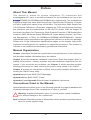 3
3
-
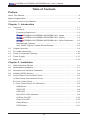 4
4
-
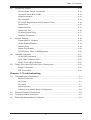 5
5
-
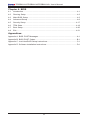 6
6
-
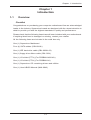 7
7
-
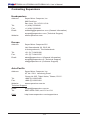 8
8
-
 9
9
-
 10
10
-
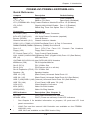 11
11
-
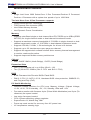 12
12
-
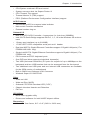 13
13
-
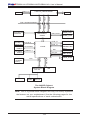 14
14
-
 15
15
-
 16
16
-
 17
17
-
 18
18
-
 19
19
-
 20
20
-
 21
21
-
 22
22
-
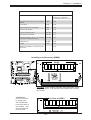 23
23
-
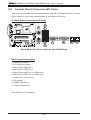 24
24
-
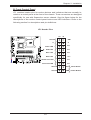 25
25
-
 26
26
-
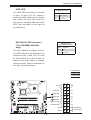 27
27
-
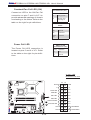 28
28
-
 29
29
-
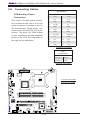 30
30
-
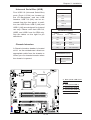 31
31
-
 32
32
-
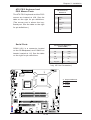 33
33
-
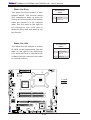 34
34
-
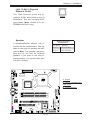 35
35
-
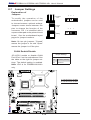 36
36
-
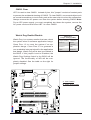 37
37
-
 38
38
-
 39
39
-
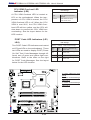 40
40
-
 41
41
-
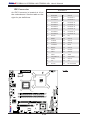 42
42
-
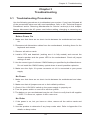 43
43
-
 44
44
-
 45
45
-
 46
46
-
 47
47
-
 48
48
-
 49
49
-
 50
50
-
 51
51
-
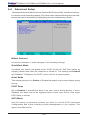 52
52
-
 53
53
-
 54
54
-
 55
55
-
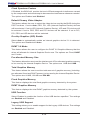 56
56
-
 57
57
-
 58
58
-
 59
59
-
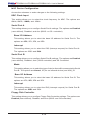 60
60
-
 61
61
-
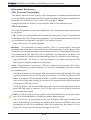 62
62
-
 63
63
-
 64
64
-
 65
65
-
 66
66
-
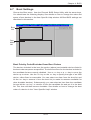 67
67
-
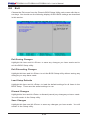 68
68
-
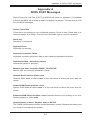 69
69
-
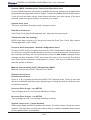 70
70
-
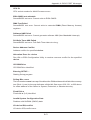 71
71
-
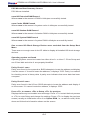 72
72
-
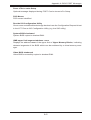 73
73
-
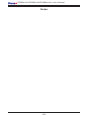 74
74
-
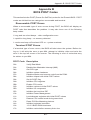 75
75
-
 76
76
-
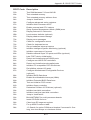 77
77
-
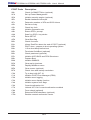 78
78
-
 79
79
-
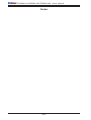 80
80
-
 81
81
-
 82
82
-
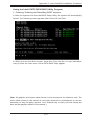 83
83
-
 84
84
-
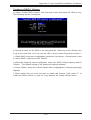 85
85
-
 86
86
-
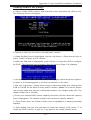 87
87
-
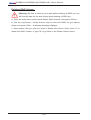 88
88
-
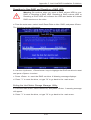 89
89
-
 90
90
-
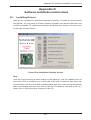 91
91
-
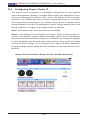 92
92
-
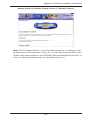 93
93
-
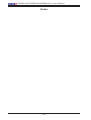 94
94
-
 95
95
Supermicro MBD-PDSBM-LN2-O User manual
- Category
- Server/workstation motherboards
- Type
- User manual
- This manual is also suitable for
Ask a question and I''ll find the answer in the document
Finding information in a document is now easier with AI
Related papers
-
Supermicro PDSBM-LN1 Datasheet
-
Supermicro PDSML-LN2+ User manual
-
Supermicro MBD-PDSML-LN2-B User manual
-
Supermicro X7SBL-LN1-O User manual
-
Supermicro C2SBC-Q (Standard Retail Pack) User manual
-
Supermicro C2SBC-Q User manual
-
Supermicro P8SGA-O User manual
-
Supermicro SUPER P6SWA User manual
-
Supermicro SUPER P6SWA User manual
-
Supermicro Supero PDSMi+ User manual
Other documents
-
SUPER MICRO Computer X7SBL-LN1 User manual
-
Foxconn PL7MA User's User manual
-
Intel BLKD946GZABL Datasheet
-
 Hantol HPSU535P Datasheet
Hantol HPSU535P Datasheet
-
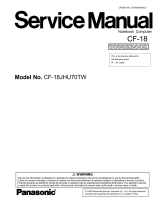 Matsushita CF-18JHU70TW User manual
Matsushita CF-18JHU70TW User manual
-
Asus Maximus II Gene User manual
-
ASROCK Z87M OC Formula User manual
-
ASROCK Z390 TAICHI User manual
-
Asus E7459 User manual
-
Asus ROG MAXIMUS IX CODE User manual