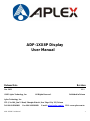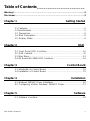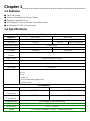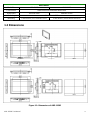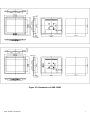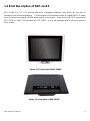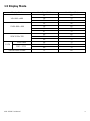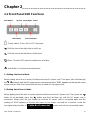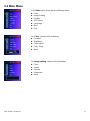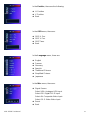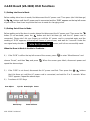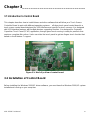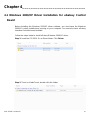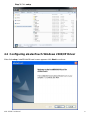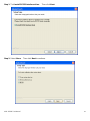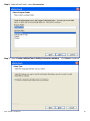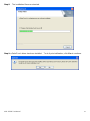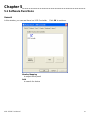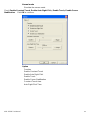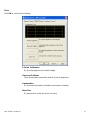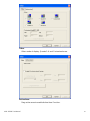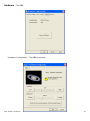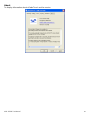ADP-1XX8P User Manual
1
ADP-1XX8P Display
User Manual
Release Date Revision
Nov. 2013 V1.1
® 2013 Aplex Technology, Inc. All Rights Reserved. Published in Taiwan
Aplex Technology, Inc.
15F-1, No.186, Jian Yi Road, Zhonghe District, New Taipei City 235, Taiwan
Tel: 886-2-82262881 Fax: 886-2-82262883 E-mail: [email protected].tw URL: www.aplex.com.tw

ADP-1XX8P User Manual
2
Warning!___________________________________
This equipment generates, uses and can radiate radio frequency energy and if not installed and
used in accordance with the instructions manual, it may cause interference to radio communications.
It has been tested and found to comply with the limits for a Class A computing device pursuant to
FCC Rules, which are designed to provide reasonable protection against such interference when
operated in a commercial environment. Operation of this equipment in a residential area is likely
to cause interference in which case the user at his own expense will be required to take whatever
measures may be required to correct the interference.
Disclaimer
This information in this document is subject to change without notice. In no event shall Aplex Technology
Inc. be liable for damages of any kind, whether incidental or consequential, arising from either the use or
misuse of information in this document or in any related materials.
Electric Shock Hazard – Do not operate the machine with its back cover removed. There are
dangerous high voltages inside.

ADP-1XX8P User Manual
3
Table of Contents______________________
Warning!…………………………………………………………………………….……..….2
Disclaimer………………………………………………………………….…………………2
Chapter 1 Getting Started
1.1 Features………………………………………………..………….………….5
1.2 Specifications…………………………………………. ...……………...….5
1.3 Dimensions…………………………………...………………………….…6
1.4 Brief Description...................................................................................8
1.5 Display Mode……………………………………………………………….9
Chapter 2 OSD
2.1 Front Panel OSD Functions….………………………………….…..…10
2.2 OSD Controls…………………..…………………………………………..11
2.3 Main Menu…..………..……………………………………………………..12
2.4 AD Board (VA-3600) OSD Functions…….………………………………14
Chapter 3 Control Board
3.1 Introduction to Control Board……………….……………………………..15
3.4 Installation of Control Board……………………………………………...15
Chapter 4 Installation
4.1 Windows 2000/XP Driver Installation…………………………………….16
4.2 Configuring eGalax Windows 2000/XP Driver………………………17
Chapter 5 Software
5.1 Software Functions………………………………………………………..22

ADP-1XX8P User Manual
4
Figures
Figure 1.1: Dimensions of ADP-1158P………………………..………………..6
Figure 1.2: Dimensions of ADP-1198P……………………..…………………..7
Figure 1.3: Front View of ADP-1XX8P………………………………………….8
Figure 1.4: Rear View of ADP-1XX8P………………………………………….8
Figure 3.1: Bird Eye’s View of Control Board………………………………15

ADP-1XX8P User Manual
5
Chapter 1_____________________________
1.1 Features
● Flat Panel Design
● Aluminum front Bezel and Steel Chassis
● Projected Capacitive Touch
● OSD Keypad Control at rear side, front side for option
● Wide Range 11~32V DC Power Input
1.2 Specifications
Environment
Model No.
ADP-1158P
ADP-1198P
Operating
Temperature
-20~60˚C
0~50˚C
Storage
Temperature
-20~70˚C
-20~60˚C
Storage Humidity
10~90% @40˚C non-condensing
Vibration
1G peak, 5~500Hz (at random)
Certifications
CE/FCC Class A
Shock
15G peak acceleration (11msec. duration)/operation
Display
Model No.
ADP-1158P
ADP-1198P
Display
15” 1024x768 color TFT LCD
19” 1280x1024 color TFT LCD
Luminance
400 nits
350 nits
1000 nits(optional)
Touch point feature
2 fingers touch
Viewing Angle
H: 160 / V: 145
H: 170 / V: 160
Resolution
1024x768
1280x1024
Backlight
Lifetime
50,000 hrs
Touch Screen
Projected Capacitive touch
Light Transmission
90%
OSD
On rear side default, on front side optional
Power Input
11~32V/DC
Outside I/O port
VGA X1
DVI X1
AV X1
S-Video X1
3 pins Terminal block power input
1XUSB for touch

ADP-1XX8P User Manual
6
Mechanical
Model No.
ADP-1158P
ADP-1198P
Construction
Aluminum Sliver front/Steel Black Back
Dimensions
410x333.6x42
484x416.07x42
IP Rating
Front Panel IP65
Mounting
Panel Mount / VESA Mount 75x75
Panel Mount / VESA Mount 100x100
1.3 Dimensions
Figure 1.1: Dimensions of ADP-1158P

ADP-1XX8P User Manual
7
Figure 1.2: Dimensions of ADP-1198P

ADP-1XX8P User Manual
8
1.4 Brief Description of ADP-1xx8 P
ADP-1XX8P is a TFT LCD monitor and more outstanding features, thus giving you the best in
monitoring and control applications. The front panel of the display monitor is sealed with IP 65 rating
when it is panel-mounted in a NEMA rated cabinet or enclosure. It can also be VESA 75-mounted for
ADP-1158P or VESA 100-mounted for ADP-1198P. It is to be equipped with a projected capacitive
touch screen.
Figure 1.3: Front View of ADP-1XX8P
Figure 1.4: Rear View of ADP-1XX8P

ADP-1XX8P User Manual
9
1.5 Display Mode
Display Mode
Hori. Sync (KHz)
Vert. Sync. (Hz)
31
60
VGA 640 x 480
38
72
38
75
35
56
SVGA 800 x 600
38
60
48
72
47
75
48
60
XGA 1024 x 768
56
70
60
75
SXGA
1152 x 864
68
75
1280 x 1024
64
60
80
75
Full HD 1920 x 1080
75
60

ADP-1XX8P User Manual
10
Chapter 2_____________________________
2.1 Front Panel OSD Functions
Auto Adjust Up/Left Down/Right Power
Menu/Entry Power Indicator
Power switch: To turn ON or OFF the power
Shift the icon to the right side or shift it up
Shift the icon to the left side or shift it down
Menu: To enter OSD menu for related icon and item.
Auto Button: One-touch auto adjustment
1.) Getting into Burn-in Mode
Before setting into a burn-in mode, first disconnect the AC power cord. Then press (don’t let them go)
the buttons until the AC power cord is connected and the “RGB” appears on the top left corner
of your screen. Now it can be put into the burn-in mode for changing colors.
2.) Getting Out of Burn-in Mode
Before getting out of the burn-in mode, please first disconnect the AC power cord. Then press the
button (If not workable, press the button and don’t let them go) until the AC power cord is
connected. Please don’t let your fingers go until the AC power cord is connected again and the
wording of “RGB” appears on the top left corner of your screen, and wait for 3 seconds. Under the
non-signal entry situation, if is seen, exit is thus successfully made.
Cable Not Connected

ADP-1XX8P User Manual
11
2.2 OSD Controls
To make any adjustment, select the following:
1. Press (Menu) to show the OSD menu or disable the OSD menu.
2. Select the icon that you wish to adjust with the ( / or +/-) key in the menu.
3. Press (Menu) and then choose the item with the ( / or +/-) key.
4. Press (Menu) and then adjust the quality with the ( / or +/-) key.
1.) If the “RGB” is still on the top left corner of the screen, press to enter “Miscellaneous” and
choose “Reset”, and then Yes, and press . When the screen goes black, disconnect power
and repeat the above steps.
2.) If the “RGB” is not found, disconnect the AC power cord first. Then press the buttons
(don’t let them go) until the AC power cord is connected, and wait for 2 to 3 seconds. When
“RGB” appears, repeat the above steps.
3.) Functions of OSD Keys

ADP-1XX8P User Manual
12
2.3 Main Menu
In the Main menu, there are the following items:
Color
Image Setting
Position
OSD Menu
Language
Misc
Exit
For Color, check out the following:
Contrast
Brightness
Color Adjust
Color Temp
Back
For Image setting, check out the following:
Clock
Phase
Gamma
Sharpness
Back

ADP-1XX8P User Manual
13
In the Position, there are the following:
H. Position
V. Position
Back
In the OSD menu, there are:
OSD H. Pos.
OSD V. Pos.
OSD Timer
Back
In the Language menu, there are:
English
Frances
Germany
Spanish
Traditional Chinese
Simplified Chinese
Japanese
In the Misc menu, there are:
Signal Source
Select VGA: Analogue VGA Input
Select DVI: Digital DVI-D Input
Select AV: Composite Video Input
Select SV: S-Video Video Input
Reset
Back

ADP-1XX8P User Manual
14
2.4 AD Board (VA-3600) OSD Functions
2.) Getting into Burn-in Mode
Before setting into a burn-in mode, first disconnect the AC power cord. Then press (don’t let them go)
the buttons until the AC power cord is connected and the “RGB” appears on the top left corner
of your screen. Now it can be put into the burn-in mode for changing colors.
2.) Getting Out of Burn-in Mode
Before getting out of the burn-in mode, please first disconnect the AC power cord. Then press the
button (If not workable, press the button and don’t let them go) until the AC power cord is
connected. Please don’t let your fingers go until the AC power cord is connected again and the
wording of “RGB” appears on the top left corner of your screen, and wait for 3 second. Under the
non-signal entry situation, if is seen, exit is thus successfully made.
When the Burn-in Mode is Unable to Eradicate…
4.) If the “RGB” is still on the top left corner of the screen, press to enter “Miscellaneous” and
choose “Reset”, and then Yes, and press . When the screen goes black, disconnect power and
repeat the above steps.
5.) If the “RGB” is not found, disconnect the AC power cord first. Then press the buttons
(don’t let them go) until the AC power cord is connected, and wait for 2 to 3 seconds. When
“RGB” appears, repeat the above steps.
6.) Functions of OSD Keys
Auto Adjust Up/Left Down/Right Power
Menu/Entry Power Indicator
Cable Not Connected

ADP-1XX8P User Manual
15
Chapter 3_____________________________
3.1 Introduction to Control Board
This chapter describes how to install drivers and other software that will allow your Touch Screen
Controller Board to work with different operating systems. eGalaxy touch panel control board is a
touch screen control board designed for USB interface and specific for touch screens. It is designed
with USB interface features with multiple devices supporting function. It is designed for Projected
Capacitive Touch Panel (PCAP) application; through glass touch sensing is ready for products that
require a complete flat surface. It also can drive the touch panel to get two fingers touch function that
based on the Windows 7 support.
Figure 3.1: Bird’s Eye View of control board
3.2 Installation of Control Board
Before installing the Windows 2000/XP driver software, you must have the Windows 2000/XP system
installed and running on your computer.

ADP-1XX8P User Manual
16
Chapter 4_____________________________
4.1 Windows 2000/XP Driver Installation for eGalaxy Control
Board
Before installing the Windows 2000/XP driver software, you must have the Windows
2000/XP system installed and running on your computer. You must also have eGalaxy
Interface controller board installed.
Follow the steps below to install eGalaxy Windows 2000/XP driver.
Step 1. Insert the CD-ROM. Go to Driver folder. Click Driver.
Step 2. There is eGalaxTouch, double click the folder.

ADP-1XX8P User Manual
17
Step 3. Click setup.
4.2 Configuring eGalaxTouch Windows 2000/XP Driver
After click setup, InstallShield Wizard screen appears click Next to continue.

ADP-1XX8P User Manual
18
Step 1. Tick Install RS232 interface driver. Then click Next.
Step 2. Select None. Then click Next to continue.

ADP-1XX8P User Manual
19
Step 3. Please make sure your touch monitor or touch controller’s USB cable is plugged into the
computer now. Click OK to continue the installation.
Step 4. If you want to use Multi-Monitor, check Support Multi-Monitor System. Then, click Next to
continue the installation.
Step 5. Click Browse to create a new folder. Click Next to setup eGalaxTouch in the destination
folder you want to install. Click Next to continue the installation.

ADP-1XX8P User Manual
20
Step 6. Under eGalaxTouch, select Accessories.
Step 7. Check Create a eGalaxTouch Utility shortcut on desktop. Click Next to continue.
Page is loading ...
Page is loading ...
Page is loading ...
Page is loading ...
Page is loading ...
Page is loading ...
Page is loading ...
Page is loading ...
Page is loading ...
-
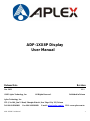 1
1
-
 2
2
-
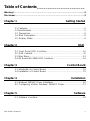 3
3
-
 4
4
-
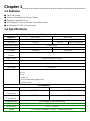 5
5
-
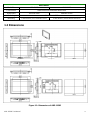 6
6
-
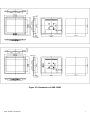 7
7
-
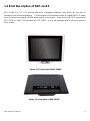 8
8
-
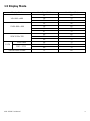 9
9
-
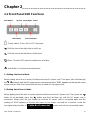 10
10
-
 11
11
-
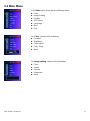 12
12
-
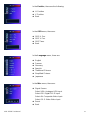 13
13
-
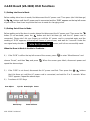 14
14
-
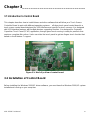 15
15
-
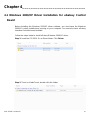 16
16
-
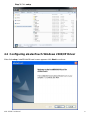 17
17
-
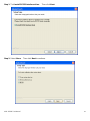 18
18
-
 19
19
-
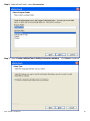 20
20
-
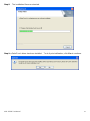 21
21
-
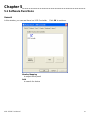 22
22
-
 23
23
-
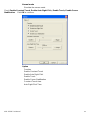 24
24
-
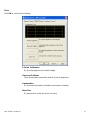 25
25
-
 26
26
-
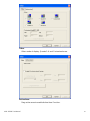 27
27
-
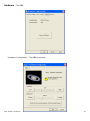 28
28
-
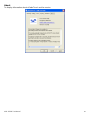 29
29
Aplex ADP-1158P User manual
- Category
- TVs & monitors
- Type
- User manual
Ask a question and I''ll find the answer in the document
Finding information in a document is now easier with AI