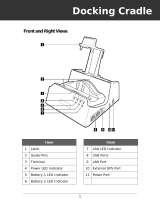vi ET5X Integrator Guide for Windows 10
Insert Installation ............................................................................................................................ 2-16
Guide Installation ........................................................................................................................... 2-17
Battery Charger Installation ........................................................................................................... 2-19
Power Setup .................................................................................................................................. 2-20
Insert Tablet into Slot ..................................................................................................................... 2-20
ET5X without Rugged Frame ................................................................................................... 2-20
ET5X with Rugged Frame ........................................................................................................ 2-21
Charging th Battery ........................................................................................................................ 2-22
6ORW%DWWHU\&KDUJHU
Rugged Frame ..................................................................................................................................... 2-26
Expansion Back ................................................................................................................................... 2-29
Installation ...................................................................................................................................... 2-29
Programming the SE4710/SE4750 Expansion Backs ................................................................... 2-31
HID Keyboard Emulation Bar Code ............................................................................................... 2-31
Replacement Hand Strap ............................................................................................................... 2-31
Attaching the Stylus to the Expansion Back .................................................................................. 2-35
Removal ......................................................................................................................................... 2-36
Chapter 3: Software
Introduction .......................................................................................................................................... 3-1
Factory Reset ...................................................................................................................................... 3-1
System Updates .................................................................................................................................. 3-2
Creating Installation USB Thumb Drive ......................................................................................... 3-2
Setup Using Communication Dock ................................................................................................ 3-4
Setup Using a USB Hub ................................................................................................................ 3-4
Updating the Operating System ..................................................................................................... 3-5
Checking Versions ............................................................................................................................... 3-9
Check ULPMC Version .................................................................................................................. 3-9
Check BIOS Version ...................................................................................................................... 3-10
Check Operating System Version .................................................................................................. 3-10
Data Capture Application Development ............................................................................................... 3-11
Application Installation ......................................................................................................................... 3-11
Install from the Internet .................................................................................................................. 3-11
Windows Store ............................................................................................................................... 3-11
Chapter 4: Maintenance and Troubleshooting
Introduction .......................................................................................................................................... 4-1
Maintaining the ET5X .......................................................................................................................... 4-1
Battery Safety Guidelines .................................................................................................................... 4-1
Cleaning ............................................................................................................................................... 4-2
Materials Required ......................................................................................................................... 4-2
Cleaning the ET5X ......................................................................................................................... 4-2
Housing .................................................................................................................................... 4-2
Display ..................................................................................................................................... 4-3
Power Connector ..................................................................................................................... 4-3
Cleaning Cradle Connectors .......................................................................................................... 4-3
Cleaning Expansion Back Connectors ........................................................................................... 4-3
Cleaning Frequency ....................................................................................................................... 4-4