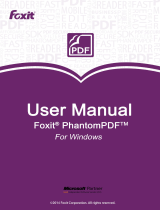Page is loading ...

2
Copyright © 2010 Foxit Corporation. All Rights Reserved.
No part of this document can be reproduced, transferred, distributed or stored
in any format without the prior written permission of Foxit.
Anti-Grain Geometry - Version 2.3
Copyright (C) 2002-2005 Maxim Shemanarev (http://www.antigrain.com)
Permission to copy, use, modify, sell and distribute this software is granted
provided this copyright notice appears in all copies. This software is provided
"as is" without express or im-plied warranty, and with no claim as to its
suitability for any purpose.

3
Contents
Chapter One - Introduction .................................................. 5
KoalaTerm Overview ......................................................................................................... 5
KoalaTerm Features .......................................................................................................... 6
What's New in KoalaTerm ............................................................................................... 8
KoalaTerm International Support............................................................................... 12
Chapter Two - Installing KoalaTerm ................................... 13
Chapter Three - The KoalaTerm Window ............................ 14
The KoalaTerm Main Window ...................................................................................... 14
Menu Bar ............................................................................................................................. 16
Toolbar.................................................................................................................................. 17
Chapter Four - KoalaTerm Menus ....................................... 19
Connection Menus ............................................................................................................ 19
Edit Menu ............................................................................................................................. 21
View Menu ........................................................................................................................... 22
Window Menu ..................................................................................................................... 23
Print Menu ........................................................................................................................... 24
File Transfer ........................................................................................................................ 24
Help Menu ........................................................................................................................... 24
Chapter Five - Getting Connected ....................................... 25
Command Line................................................................................................................... 25
Other Command Line Options ..................................................................................... 26
Create New Connection .................................................................................................. 27
Saving and Opening the Session Files ..................................................................... 28
Exiting ................................................................................................................................... 29
Chapter Six - Use KoalaTerm .............................................. 30
KoalaTerm Settings Template ..................................................................................... 30
File Transfer ........................................................................................................................ 33
KoalaTerm Printing .......................................................................................................... 35
Capture to File ................................................................................................................... 36
Record Macro ..................................................................................................................... 37
Chapter Seven - KoalaTerm Settings .................................. 41
Setting Overview .............................................................................................................. 41
General Settings ............................................................................................................... 43
International Character Settings ................................................................................ 45
Terminal Settings ............................................................................................................. 47
Display Settings ................................................................................................................ 50
Print Settings ..................................................................................................................... 53
Communication Settings................................................................................................ 56
Keyboard Settings ............................................................................................................ 58
KoalaTerm Key Mapping ................................................................................................ 60

4
Button Settings ................................................................................................................. 65
Color Map Settings ........................................................................................................... 67
Palette Settings ................................................................................................................. 69
Chapter Eight - KoalaTerm Script: ...................................... 71
KoalaTerm Script Introduction .................................................................................... 71
How to Invoke KoalaScript Scripts ............................................................................ 73
Overview of KoalaScript Language ............................................................................ 77
KoalaScript Object Reference ...................................................................................... 83
Contact Us .......................................................................... 92

5
Chapter One - Introduction
Overview
Features
What's New in KoalaTerm
International Support
KoalaTerm Overview
For a quick attempt to install KoalaTerm see Installation.
● KoalaTerm for Windows 9X, ME, NT, 2000 and XP, allows you to use your PC
(personal computer) to emulate a VT100/220/320/420 terminal and
communicate with your VAX or UNIX host.
● KoalaTerm supports Telnet session, Telnet Proxy and SSH through Winsock
TCP/IP transportation and serial port, modem dialup as well. While maintaining
your connection to your host, you can also work with other Windows
applications.
● You can run multiple sessions simultaneously and can also copy and paste
information between sessions and between KoalaTerm and other applications
on Windows system.
Related Topics:
Features
What's New in KoalaTerm
International Support

6
KoalaTerm Features
Other KoalaTerm features include (not limited to):
1. The multiple page and cursor coupling features of the VT terminal, variable
page length, and 80 or 132 columns.
2. Supporting both TrueType fonts and bitmap fonts.
3. WYSIWYG printing with TrueType scalable fonts.
4. Graphic keymap and emulating VT keyboard mapping.
5. All the VT printing functions, and some additional printing features.
6. History buffer (scroll-back buffer) support with adjustable memory capacity.
7. Automatically change font size to fit in terminal window.
8. Support full-functional scripting capability.
9. Multiple character sets for international display and input support.
10. Chat-line input mode allowing more efficient input for slow links.
11. User-customizable button bar providing up to 32 buttons for various
actions.
12. User-customizable tool icon helps user finding text more easily and
conveniently.
13. Full customizable screen and text colors.
14. File transfer using ZModem protocol.
15. Mouse support for Linux.
16. Downloadable fonts turn your VT terminal into a graphic terminal.
17. Recording MACRO saves your time to type the same instructions again.

8
What's New in KoalaTerm
Click the following links to see the new features in each KoalaTerm
version.
What's New in Version 4.1
What's New in Version 3.4
What's New in Version 3.2
What's New in Version 3.1
What's New in Version 3.0
What's New in KoalaTerm 4.1
The best VT terminal emulator gets even better! At Foxit Software, we keep our
promise to bring the best to our valued customers. Upgrading is always free!
● New support to soft character set: Soft character set is a feature of
VT320/VT420 terminals and not found on any affordable emulation programs.
KoalaTerm now supports DECDLD command which allows host application to
send any customized font to KoalaTerm. With this new feature, your application
can display real graphic, special characters, or just alternative fonts on
KoalaTerm screen! If you have such applications like word processing, system
monitoring, and other graphic applications, KoalaTerm 4.1 is the perfect
replacement for your VT terminals!
● Refreshed Larger Buttons: With labels on each of those larger buttons on the
toolbar, you don't need to guess what those buttons will do anymore!
● New record-and-playback "MACRO" button: It's an exciting new feature added
to KoalaTerm 4.1. Although previous KoalaTerm version has the most capable
script in the toolbar facilities among all terminal emulators, it often takes some
time for a terminal user to learn how to write those scripts. Now with this all new
macro recording feature, you don't need to write a single line of script to make
your terminal session much more efficient and convenient! Just press the
MACRO button, do what you would normally do to finish some tasks, press the
MACRO button again, then all your typing, be it normal characters, or function
keys, will be automatically recorded as a KoalaTerm script, and you can assign
the script to a customized button or a mapped key. Later on, if you want to
repeat what you have done, just press the assigned button or mapped key!
● Revived "RECONN" button: This button exists in previous KoalaTerm versions,
but it never worked. Now the reconnecting feature has been added to

9
KoalaTerm 4.1. If you choose not to close the window after disconnected from
the host, you will see this button get enabled after you closed a session, and you
can reconnect to the host by just press the button, just one click! And your login
script, if set up, will also be re-executed!
What's New in Version 3.4
● Display Attribute: This new-setup setting in Color mapping page enable
color-mapped character to display on emulation window with their own
attributes.
● New Line-Status Display Mode: Sometimes you may need your session
window to display status line while communicating with the host. Now Display
Status Line in Display page of KoalaTerm Settings will give you help.
● Enable Blink Text: When your host sends character or text with blink attribute
and you also hope to remain this feature in your session screen, then you can
realize by checking Enable Blink Text in Display Page.
● Answer Back Message: Sometimes the host applications could not identify the
emulation windows while negotiating with multi port terminal emulator. Thus
the host might send an inquiry asking for terminal ID. In this case using Answer
Back dialog box in Display Settings can help you communicate with your host
more friendly.
● New Toolbar for finding text: Now the new added toolbar----"find & repeat the
last find" in KoalaTerm window can save user time in finding text and improve
the efficiency.
What's New in Version 3.2
● DBCS support: Good news for DBCS system users like Chinese and Japanese.
Now you can enable "DBCS" support in "International" page of settings dialog,
also make sure your Primary Character Set is set to "ISO Latin-1". Then you will
be able to view double byte characters.
● New printing feature: Now transparent printing supports output directly to
printer ports. You can use this new feature by setting the "Print To" option in
"Print" page of KoalaTerm Settings dialog.

10
● Save everything: Sometimes the host application erase terminal screen
before new output, and KoalaTerm used to discard those erased text and not
put into history (scroll-back) buffer. Now, with "Save Everything" option
enabled in "Terminal" page of KoalaTerm Settings dialog, you can view
everything in the history buffer after they got erased.
● File transfer: Finally KoalaTerm has ZModem support. Like all other
KoalaTerm good features, it's very easy to use. Just run your favorite ZModem
program on your host, and start transferring! When you use Secure KoalaTerm,
the file transfer will be secured! Moving your sensitive stuff around has never
been so easy! Click here to see how!
What's New in Version 3.1
● Version 3.1: Now bitmap fonts are accepted as well as TrueType fonts.
● Version 3.11: Use -E option in the command line, you will be able to edit the
session file without actually connecting to the host.
● Version 3.11: Be able to handle URL style command line issued by web
browsers.
● Version 3.11: A new template added for easy connecting to 123 Terminal
Server for Windows 95/98 (another quality product from Foxit Software Co.)
● Version 3.12: Windows position will be restored when connected with a
session file.
● Version 3.12: International characters are able to be captured into files.
● Version 3.13: Added mouse support to Linux OS. You can enable this feature
in "Terminal" page of "KoalaTerm Settings" dialog.
● Version 3.14: Better support to auto-sizing the font according to both height
and width of the terminal screen.
What's New in Version 3.0
● Improved transparent printing (printer-controller mode): You can redirect the
print out to Windows printer handling if your host isn't control the print out. In
this way you'll be able to change the font used for print out.

11
● New Chat-Line input mode: You can select "Chat Line" from "View" menu to
show or hide the chat line input box. With chat line, you can input more
efficiently especially with a slow link. Your input will stay on local buffer until you
press <ENTER> key.
● New 132 column font support: You are able to specify a different font for 132
column mode. To enable the different font, uncheck the "Same as 80 Cols"
option in "Display" tab of "KoalaTerm Settings" dialog. When you register
KoalaTerm with us, you can get 5 new TrueType fonts free from Foxit (contact
sales@foxitsoftware.com). Among them you'll find some font suitable for your
132 column applications.
● New KoalaScript: powerful scripting language for automating and customizing
KoalaTerm in many aspects. For more information, visit Introduction to
KoalaScript.
● Improved button palette: now up to 32 buttons (arranged in 4 pages) can be
defined. And the button palette will automatically adjust according to the frame
window size. To show/hide the button palette, select "Button Palette" from
"View" menu.
● New session title display: By default the host name will be shown at the
beginning of the main window caption (so you'll see the host name in the
Windows task bar instead of always "KoalaTerm Version ..."). You can also
specify your own session title in the "General" tab of "KoalaTerm Settings"
dialog.
● New session file format: KoalaTerm 3.0 has a totally redesigned format for
session files. This new format will ensure compatibility backward as well as
forward. KoalaTerm 3.0 will NOT accept session files generated by previous
versions of KoalaTerm. A converter utility, mktfile.exe, has been released along
with KoalaTerm 3.0 package.

12
KoalaTerm International Support
KoalaTerm works with localized Windows 95 and Windows NT system to support
international character sets.
● Because the host system you are connecting to may not use the same
character set as Windows system, KoalaTerm provides code translating
between the host character set and PC character set. When you input a
character on PC keyboard, KoalaTerm picks up its code in PC character set, then
translates it to the code in host character set, and sends the translated code to
the host. When KoalaTerm receives a character from the host system, it
translates the code in host character set to code in PC character set, and
displays the PC code on Windows screen.
● While KoalaTerm automatically detects the character set used by Windows
system, you have to tell KoalaTerm the character sets used by your host system
and applications on the host system. You do so by using Settings dialog.
● There are settings for three character sets in "International" page of
"KoalaTerm Settings" dialog tab. You may need to do some experiment to figure
them out. You may have to try different choices for "Primary Set" or "Secondary
Set". Most hosts only use "Primary Set" so you don't have to choose the
"Secondary Set". And the "NRC" set should normally be disabled, unless you are
using some kind of application following the DEC NRC specification.
● Windows 95: Unlike Windows NT, it's not possible to display characters
outside the native character set (determined when you install Windows 95).
If you need a specific character set which is not supported by KoalaTerm now
and have complete code table or reference information for it, we would like to
add additional character set support if possible. Please write to
support@foxitsoftware.com for details.

13
Chapter Two - Installing
KoalaTerm
Windows System Requirements
KoalaTerm runs successfully on the following systems. If you computer does not
meet these requirements, you may not be able to use KoalaTerm.
1. Windows Vista
2. Windows Server 2003
3. Windows Server 2008
4. Windows 7
KoalaTerm is very easy to install. All you have to do is:
1. Use PKUNZIP or other unzip utility to extract files from the ZIP file into a
directory.
2. Create an icon for MKT.EXE in that directory or just double click on the
MKT.EXE to start KoalaTerm. The file name for Secure KoalaTerm is MKTS.EXE

14
Chapter Three - The KoalaTerm
Window
The KoalaTerm Main Window
Menu Bar
Tool Bar
The KoalaTerm Main Window
Title Bar: Displays a version name. During a connection session, the
transportation type (port or host name) or a session title (if you name it) is
displayed next to the version name. To entitle a session, you can select the
"General" tab in the KoalaTerm Settings.
Menu Bar: Provides drop-down command tabs to enable you to employ the
most KoalaTerm operations. For more information, click here.
Tool Bar: Holds tools which can serve as shortcut to access menu files or other
settings. For more information, click here.
Work Area: Displays the data and/or text from your host on screen during a
connection session. This work space emulates a VT terminal screen.
Chat Line: Sends your commands or request more efficiently while negotiating
with the remote host over a slow link. You can select "Chat Line" from "View"
menu to show or hide the chat line input box.

15
Button Palette Area: Contains 32 on-screen buttons that you can define them
to carry out different actions in button page. If the button palette is not
displayed on screen, choose "Button Palette" from the "View" menu. For more
information about "Button Palette", click here.
Status Line: Reports the event when the mouse points to any menu or tool.
Cursor Position Counter: Indicates the current line and the column position of
the cursor in the screen.
History Buffer: Supports with adjustable memory capacity and enables you to
scroll up and down through KoalaTerm screen to view the previous data.

16
Menu Bar
Connection Menu: This menu provides options to create, open, save and close
files, provides settings to open setting pages. You can use "Save As Template"
to save the current settings and open for next time. You also can use "Run
Script" to find a script files to edit. For more details, click here.
Edit Menu: This menu provides standard Windows editing commands -- "copy,
paste, select all, find and find Last" In addition, the new back. For more details,
click here.
View Menu: This menu provides options to show or hide KoalaTerm
components on screen like "Tool Bar, Status Bar, Chat Line, Buttons Palette", to
master your current session font. Clear-command enables you to delete the
then-current screen contents or delete the contents from history data or scroll
buffer. For more details, click here.
Window Menu: This menu provides commands for you to create "New
Window", to "Cascade" all the terminal windows, to "Title" all the terminal
windows so that they can be viewed in one display, or to "Arrange Icons" of the
minimized active windows. Also you can select "Next" to display the window one
by one, or use "Hold Screen" to freeze the screen. For more details, click here.
Print Menu: This menu provides all the VT printing functions: Printing Screen
and auto Printing Mode. You also can display the "Printing Setup" dialog box to
change the printing parameter and/or select the local or remote print mode. In
addition, you can copy selected text and graphics or the entire screen to the
clipboard. Then, you can paste the clipboard contents to any application that
can print the copied area. For more details, click here.
Transfer Menu: This menu provides "Receive Zmodem" and "Send Zmodem".
Select "Send Zmodem", you are about to open a "Send File" dialog box to select
the file for sending. For more information about how to send file, click here.

17
Toolbar
The following provides brief description about the toolbar tools. The dimmed
icons indicate inactive or unavailable.
Create New Connection: Click this Icon you are about to open a new
connection dialog box in which you can choose "Connection Type", As Template"
to save the current settings and open for next time. You also can use "Run
Script" to find a script files to edit. For more details, feature in Version 4.1
"Record Macro" is added in this menu, you can select this command to record
any typing on your screen, and play it select "Template" you previously saved,
or change "Settings" for your new session window. This icon is equivalent to the
"Connection > New" in the menu bar.
Reconnect: If you choose not to close the window after disconnected from the
host in KoalaTerm Settings general page, you will see this button get enabled
after you closed a session, and you can Reconnect to the host by just press the
icon, just one click! And your login script, if set up, will also be re-executed!
Open File: If you want to open a file during a session, you can click this icon.
This icon is equivalent to the "Connection > Open" in the menu bar.
Save: Store all the contents on the active terminal screen including history
buffer. This icon is equivalent to the "Connection > Save" in the menu bar.
Print: Print the selected text or the entire contents on the current session. This
icon is equivalent to the "Print > Print Page" in the file menu.
Copy to Clipboard: Copy the data or text you selected to the clipboard from
the active session screen. This icon is equivalent to the "Edit > Copy" in the
menu bar.
Paste from Clipboard: Paste the data or text you already copied to where you
want to put. This icon is equivalent to the "Edit > Paste" in the menu bar.
Find Text: Enables you to search the text conveniently. All you need to do is
inputting the file name in the typing filed, KoalaTerm will show the result with
shadowed appearance on screen. Case Sensitive help you to distinguish capital
letter or small letter if you check this mode. This icon is equivalent to the "Edit >

18
Find" in the menu bar.
Find Next: Enables you to continue last search.This icon is equivalent to the
"Edit > Find Next" in the menu bar.
Larger Font: Enlarge the font on your active session screen. This icon is
equivalent to the "View > Larger Font" in the menu bar.
Smaller Font: Lessen the font on your active session window. This icon is
equivalent to the "View > Small Font" in the menu bar.
Terminal Setup: Click this icon, you are about to open a setup pages in which
you can customize all the KoalaTerm Settings. For more information about
KoalaTerm Settings, click here. This icon is equivalent to the "Connection >
Settings" in the menu bar.
Capture to File: If you want to capture the text on the active session screen to
your file, click this icon, and click again to stop. For more information about
"Capture" click here .This icon is equivalent to the "Connection > Capture To
File" in the menu bar.
Record Macro: This is a new exciting feature for KoalaTerm 4.1.It can record
and play back every typing and actions on your current session screen. For more
information about Record Macro, click here. This icon is equivalent to the "Edit >
Record Macro " in the menu bar.
Help Contents: Provides you KoalaTerm help documents. This icon is
equivalent to the "Help > Content" in the menu bar.
Exit Icon: Click this icon, you are about to close all sessions and quit the
application. There are several ways to exit, for more click here. This icon is
equivalent to the "Connection > Exit" in the menu bar.

19
Chapter Four - KoalaTerm Menus
This section provides introductions to each command in the KoalaTerm
drop-down menu.
Connection Menu
Edit Menu
View Menu
Window Menu
Print Menu
Transfer Menu
Help Menu
Connection Menus
New...: Create a new connection to your remote host. When click this command,
you are about to open a "New Connection" dialog box whereby you can choose
the "Connection Type", change the terminal "Settings" or select a "Template".
For more information about connection, click here.
Open: Display a file dialog box which enables you to select and open a file you
previously saved or saved by template.
Close: Disconnect from the host and close all terminal windows. If you choose
to quit the application after all session are closed in the "Setup - General" page,
this command will close the main window.
Save: Save the current terminal connection into your directory.
Save As: Save the current terminal connection into your directory under a
different name.
Save As Template: Save the current session settings as a template file so that
at later day you can just open it and don't need to set the settings again. For
more information about template, see KoalaTerm Template.
Settings: When click this command you are about to display "KoalaTerm
Settings" dialog box where you can choose the setting pages and do changing.
This command is equivalent to the "Setup" icon in KoalaTerm Menus the tool bar.
For more information about KoalaTerm Settings, click here.

20
Run Script: When click this command, you are about to bring up an "Open"
dialog box. Just specify the file name and click OK. For more information about
"Run Script", see How to Invoke KoalaScritp Scripts.
Exit: When click this command, you are about to close all the connected
sessions and quit the KoalaTerm application.
/