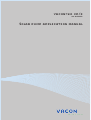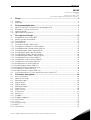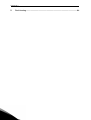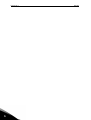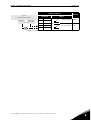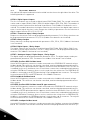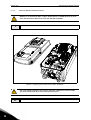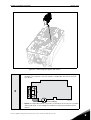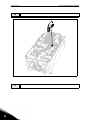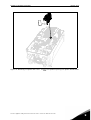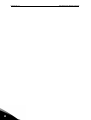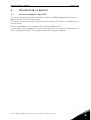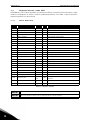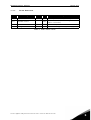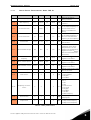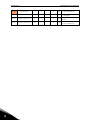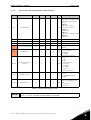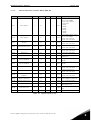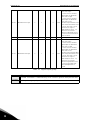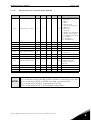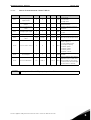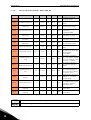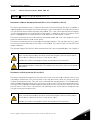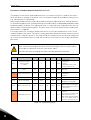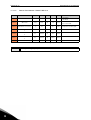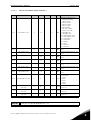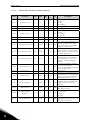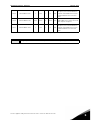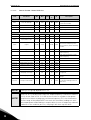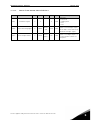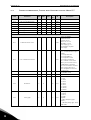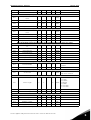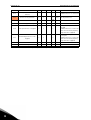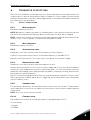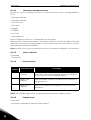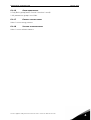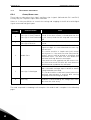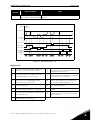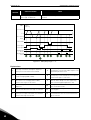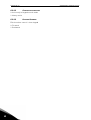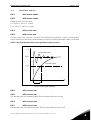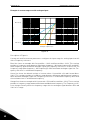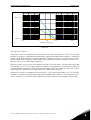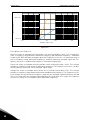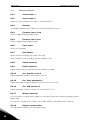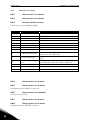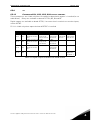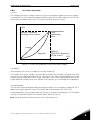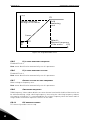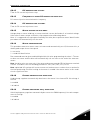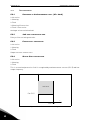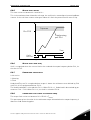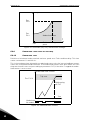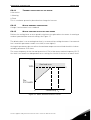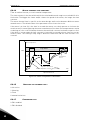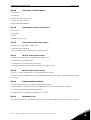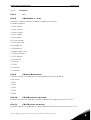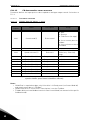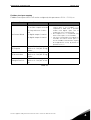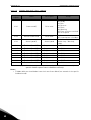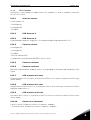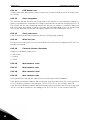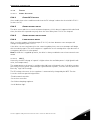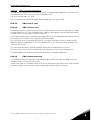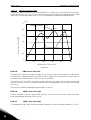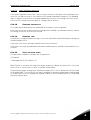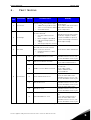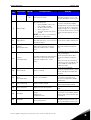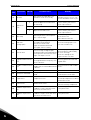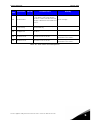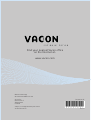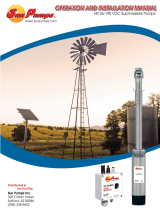vacon
®
20 cp/x
ac drives
Solar pump application manual


vacon • 0
Service support: find your nearest Vacon service center at www.vacon.com
INDEX
Document ID: DPD01601E
Rev. E
Version release date: 4.2.15
Corresponds to application package ACIT1163V107.vcx
1. Safety............................................................................................................... 2
1.1 Danger ............................................................................................................................... 2
1.2 Warnings ........................................................................................................................... 2
2. Solar pump Application ................................................................................... 4
2.1 Specific functions of Vacon Solar pump application ........................................................ 4
2.2 Example of control connections ....................................................................................... 5
2.3 Optional boards ................................................................................................................. 7
2.3.1 Option board installation................................................................................................... 9
3. Description of Groups .................................................................................... 14
3.1 Keypad Reference: Menu REF ........................................................................................ 14
3.2 Monitor group: menu MON ............................................................................................. 15
3.2.1 Drive Monitors ................................................................................................................. 15
3.2.2 Solar Monitors................................................................................................................. 16
3.3 Parameter Groups: Menu PAR ....................................................................................... 17
3.3.1 Group Basic Parameters: Menu PAR G1 ........................................................................ 18
3.3.2 Group Advanced Settings: Menu PAR G2........................................................................ 20
3.3.3 Group Analogue inputs: Menu PAR G3 ........................................................................... 21
3.3.4 Group Digital inputs: Menu PAR G4 ................................................................................ 22
3.3.5 Group Digital outputs: Menu PAR G5.............................................................................. 24
3.3.6 Group Analogue outputs: Menu PAR G6 ......................................................................... 25
3.3.7 Group Supervisions: Menu PAR G7................................................................................. 26
3.3.8 Group Motor Control: Menu PAR G8............................................................................... 27
3.3.9 Group Protections: Menu PAR G9................................................................................... 28
3.3.10 Group Autoreset: Menu PAR G10.................................................................................... 31
3.3.11 Group Fieldbus: Menu PAR G11...................................................................................... 32
3.3.12 Group PID Control: Menu Par G12 .................................................................................. 33
3.3.13 Group Solar: Menu PAR G14 ........................................................................................... 35
3.3.14 Group Flow meter: Menu PAR G15 ................................................................................. 36
3.4 System parameters, Faults and History faults: Menu FLT ............................................ 37
4. Parameter description................................................................................... 40
4.1 Basic Parameters............................................................................................................ 40
4.2 Advanced settings ........................................................................................................... 43
4.3 Analogue inputs............................................................................................................... 48
4.4 Digital inputs ................................................................................................................... 53
4.5 Digital outputs ................................................................................................................. 55
4.6 Analogue Output..............................................................................................................57
4.7 Supervisions .................................................................................................................... 58
4.8 Motor control................................................................................................................... 59
4.9 Protections ...................................................................................................................... 63
4.10 Autoreset ......................................................................................................................... 69
4.11 Fieldbus ........................................................................................................................... 70
4.11.1 Fieldbus mapping............................................................................................................ 71
4.12 PID Control ...................................................................................................................... 74
4.13 Solar ................................................................................................................................ 76
4.13.1 Start Settings................................................................................................................... 76
4.13.2 MPPT ............................................................................................................................... 76
4.14 Flow meter ...................................................................................................................... 81

Safety vacon • 2
Service support: find your nearest Vacon service center at www.vacon.com
1
1. SAFETY
This manual contains clearly marked warning information which is intended for your personal
safety and to avoid any unintentional damage to the product or connected appliances.
Before installing, commissioning or using the frequency converter, please read the warning
information contained in Vacon 20X Installation Manual.
Please read the following additional safety instructions carefully.
Only Vacon authorized, trained and qualified personnel are allowed to install, operate and
maintain the drive.
1.1 Danger
These warnings are intended to personnel responsible for grounding the frequency converter.
1.2 Warnings
Ignoring the following instructions can be extremely dangerous and may cause
death or severe injury.
Ground the frequency converter to ensure personnel safety and to reduce elec-
tromagnetic interference.
After disconnecting the AC drive from the mains or from the DC input supply,
wait until the indicators on the keypad go out (if no keypad is attached, see the
indicators on the cover). Wait an additional 30 seconds before starting any work
on the connections of Vacon 20X Drive. After expiration of this time, use measur-
ing equipment to absolutely ensure that no
voltage is present.
Always ensure
absence of voltage before starting any electrical work!
The touch current of VACON
®
20X drives exceeds 3.5mA AC. According to stan-
dard EN61800-5-1, a reinforced protective ground connection must be ensured.
See Vacon 20X Installation Manual for further information.
Never work on the photovoltaic generator or frequency converter and its input/
output cables when the frequency converter is connected to the mains or to the
photovoltaic generator.
Before performing any measurement on the frequency converter, disconnect or
isolate the mains supply voltage or the DC input supply.
Do not touch the components on the frequency converter or on the string box
cabinet that have high DC voltage.
The photovoltaic generator cells exposed to light supply DC voltage even at low
light intensity.

1
vacon • 3 Safety

Solar pump Application vacon • 4
Service support: find your nearest Vacon service center at www.vacon.com
2
2. SOLAR PUMP APPLICATION
The VACON
®
20 CP/X drive contains a preloaded application for instant use.
The parameters of this application are listed in chapter 3.3 of this manual and explained in
more detail in chapter 4.
2.1 Specific functions of Vacon Solar pump application
The Vacon Solar Pump allows flexible use of VACON
®
20 CP/X frequency converters. This ded-
icated application SW was developed to drive a Solar Pump with an optimized MPPT (Maximum
Power Point Tracking) for 20X supplied by Solar Panels.
The MPPT is based on 4 parallel algorithms:
• Feed-Forward Controller (to follow the radiation variations)
• Correction Controller (to compensate the temperature variations)
• Oscillation Damping Regulator (to prevent the panel entering in the “current source”
branch of the characteristic)
• Local Maxima logic (to prevent the regulator from being trapped in a local maximum
lower than absolute maximum)
Features
The MPP Tracker controls DC voltage reference in order to find the maximum power.
The drive can be controlled through I/O terminals, a fieldbus or the optional keypad.Two pro-
grammable control places and sources for the frequency reference are available, for easy lo-
cal/remote control.
Frequency reference can be direct (analogue input, preset speeds or fieldbus) or controlled by
the internal PID regulator.
All the functionalities can be controlled through a fieldbus.
The motor identification function allows automatic optimization of the voltage/frequency curve,
for a optimal torque response also at low motor speed.
It is possible to install one optional board for I/O expansion.
Underload protection can be managed by measuring Motor torque (standard sensorless mode)
or by measuring the water flow with a flow meter sensor. This sensor can be an analogue sig-
nal or a digital input. With this sensor it is possible to measure the water flow [litres/min] and
the total volume of the water flow [m
3
].
Sleep mode can be enabled or disabled with a parameter.
Digital inputs can be used to measure water levels (minimum and maximum).

vacon • 5 Solar pump Application
2
2.2 Example of control connections
Table 1. Connection example, standard I/O terminals.
Standard I/O terminals
Terminal Signal Default
A
RS485 Serial bus, negative
B
RS485 Serial bus, positive
1
+10 Vref Reference output
2
AI1+
Analogue input,
voltage or current
*
*
Selectable with DIP switches, see VACON
®
20 CP/X
Installation Manual
(default
Voltage)
Freq.
Reference
3
AI1-/GND
Analogue input common
(current)
6
24Vout 24V aux. voltage
7
DIN COM Digital input common
8
DI1 Digital input 1 Start 1
9
DI2 Digital input 2 Start 2
10
DI3 Digital input 3
Fault
reset
4
AI2+
Analogue input,
voltage or current*
(def.
Current)
PID
feedback
5
AI2-/GND
Analogue input common
(current)
13
DO1- Digital Output Common
14
DI4 Digital input 4
Preset
Speed B0
15
DI5 Digital input 5
Ext. fault
Closed
16
DI6 Digital input 6 Not used
18
AO1+ Analogue signal (+output)
Output
frequency
20
DO1+ Digital output +
Fault
Reference potentiometer
1...10 kΩ
V
To Relay terminals
1 or 2
PID Actual value
4...20mA/0...10V
(programmable)
X1

Solar pump Application vacon • 6
Service support: find your nearest Vacon service center at www.vacon.com
2
Table 2. Connection example, Relay terminals
Relay terminals
Default
Terminal Signal
22 RO1/2 CM
Relay output 1 READY
23 RO1/3 NO
24 RO1/1 NC
Relay output 1 RUN
25 RO1/2 CM
26 RO1/3 NO
From
Standard I/O terminals
From term.
#3 or #5
From term.
#6
FAULT

vacon • 7 Solar pump Application
2
2.3 Optional boards
One optional I/O expansion board can be installed into the slot on the right side of the drive. The
following boards are supported:
OPTB1: 6 Digital Inputs-Outputs
The first 3 terminals are reserved as digital inputs (DIN7, DIN8, DIN9). The second 3 terminals
can be used as inputs (DIN10, DIN11, DIN12) or digital outputs (EO1, EO2, EO3). The number of
terminals used as input must be declared in parameter P2.24 (hidden if the board is not in-
stalled). This number determines the higher value for the selection of the digital input connect-
ed to a certain logical function. It also changes the visibility of parameters for the selection of
digital outputs function (P5.9, P5.10, P5.11).
OPTB2: 1 Thermistor Input, 2 Relays Outputs
Response to thermistor fault can be programmed with parameter P9.16. Relays functions can
be programmed with parameters P5.9, P5.10 (hidden if the board is not installed).
OPTB5: 3 Relays Outputs
Relays functions can be programmed with parameters P5.9, P5.10, P5.11 (hidden if the board
is not installed).
OPTB9: 5 Digital Inputs, 1 Relay Output
The higher value for the selection of the digital input (DIN7, DIN8, DIN9, DIN10, DIN11) con-
nected to a certain logical function is set to 11. Relay functions can be programmed with pa-
rameters P5.9 (hidden if the board is not installed).
OPTBF: 1 Analogue Output, 1 Digital Output, 1 Relay Output
The digital output can be programmed with parameter P5.12. The digital output can be pro-
grammed with parameter P5.9. Parameters are hidden if the board is not installed.
OPTC3/E3: Profibus DPV1 fieldbus board
Vacon 20CP/X frequency converters can be connected to the PROFIBUS DP network using a
fieldbus board. The converter can then be controlled, monitored and programmed from the
Host system.OPTE3 option board also supports connection from DP Master (class 2) if DP-V1
is enabled. In this case, the Master class 2 can initiate a connection, read and write parameters
using the PROFIdrive Parameter Access service, and close the connection. The PROFIBUS DP
fieldbus is connected to the OPTE3 board using a 5-pin pluggable bus connector. The only dif-
ference between OPTE3 and OPTE5 boards is the fieldbus connector.
OPTC4 LonWorks fieldbus board
Vacon 20CP/X frequency converters can be connected to the LonWorks® network using a
fieldbus board. The converter can then be controlled, monitored and programmed from the
Host system.
OPTC5/E5: Profibus DPV1 fieldbus board (D-type connector)
Vacon 20CP/X frequency converters can be connected to the PROFIBUS DP network using a
fieldbus board. The converter can then be controlled, monitored and programmed from the
Host system.OPTE5 option board also supports connection from DP Master (class 2) if DP-V1
is enabled. In this case, the Master class 2 can initiate a connection, read and write parameters
using the PROFIdrive Parameter Access service, and close the connection. he PROFIBUS DP
fieldbus is connected to the OPTE5 board using a 9-pin female sub-D-connector. The only dif-
ference between OPTE3 and OPTE5 boards is the fieldbus connector.
OPTC6/E6: CanOpen fieldbus board
Vacon 20CP/X frequency converters can be connected to the CanOpen system using a fieldbus
board. The converter can then be controlled, monitored and programmed from the Host sys-

Solar pump Application vacon • 8
Service support: find your nearest Vacon service center at www.vacon.com
2
tem. Vacon CanOpen Board is connected to the fieldbus through a 5-pin pluggable bus connec-
tor (board NXOPTC6/E6).
OPTC7/E7: DeviceNet fieldbus board
Vacon 20CP/X frequency converters can be connected to the DeviceNet using a fieldbus board.
The converter can then be controlled, monitored and programmed from the Host system. Va-
con DeviceNet Board is connected to the fieldbus through a 5-pin pluggable bus connector
(board OPTC7/E7).
OPTCI: Modbus TCP fieldbus board
Vacon 20CP/X frequency converters can be connected to Ethernet using an Ethernet fieldbus
board OPTCI. Every appliance connected to an Ethernet network has two identifiers; a MAC ad-
dress and an IP address. The MAC address (Address format: xx:xx:xx:xx:xx:xx ) is unique to the
appliance and cannot be changed. The Ethernet board's MAC address can be found on the
sticker attached to the board or by using the Vacon IP tool software NCIPConfig. Please find
the software installation at www.vacon.com. In a local network, IP addresses can be defined by
the user as long as all units connected to the network are given the same network portion of
the address. For more information about IP addresses, contact your Network Administrator.
Overlapping IP addresses cause conflicts between appliances.
OPTCP: Profinet fieldbus board
Vacon 20CP/X frequency converters can be connected to Ethernet using an Ethernet fieldbus
board OPTCP. Every appliance connected to an Ethernet network has two identifiers; a MAC
address and an IP address. The MAC address (Address format: xx:xx:xx:xx:xx:xx ) is unique to
the appliance and cannot be changed. The Ethernet board's MAC address can be found on the
sticker attached to the board or by using the Vacon IP tool software NCIPConfig. You can find
the software installation at www.vacon.com. In a local network, IP addresses can be defined by
the user as long as all units connected to the network are given the same network portion of
the address. For more information about IP addresses, contact your Network Administrator.
Overlapping IP addresses cause conflicts between appliances.
OPTCQ: Ethernet IP fieldbus board
Vacon 20CP/X frequency converters can be connected to Ethernet using an EtherNet/IP field-
bus board OPT-CQ. Every appliance connected to an Ethernet network has two identifiers; a
MAC address and an IP address. The MAC address (Address format: xx:xx:xx:xx:xx:xx) is
unique to the appliance and cannot be changed. The EtherNet/IP board's MAC address can be
found on the sticker attached to the board or by using the Vacon IP tool software NCIPConfig.
Please find the software installation at www.vacon.com. In a local network, IP addresses can
be defined by the user as long as all units connected to the network are given the same network
portion of the address. For more information about IP addresses, contact your Network Ad-
ministrator. Overlapping IP addresses cause conflicts between appliances.

vacon • 9 Solar pump Application
2
2.3.1 Option board installation
Figure 1. Opening the main cover, MU3 example.
NOTE! It is not allowed to add or replace option boards or fieldbus boards on an AC
drive with the power switched on. This may damage the boards.
1
• Open the cover of the drive.
The relay outputs and other I/O-terminals may have a dangerous control voltage
present even when the drive is disconnected from mains.
2
• Remove the option slot cover.

Solar pump Application vacon • 10
Service support: find your nearest Vacon service center at www.vacon.com
2
Figure 2. Removing the option slot cover.
3
• Make sure that the sticker on the connector of the board says “dv” (dual
voltage). This indicates that the board is compatible with Vacon 20CP/X.
See below:
• NOTE: Incompatible boards cannot be installed on Vacon 20CP/X. Compat-
ible boards have a slot coding that enable the placing of the board (see
above).
Slot coding
OPT
dv
9116.emf

vacon • 11 Solar pump Application
2
Figure 3. Option board installation.
4
• Install the option board into the slot as shown in the picture below.
5
• Mount the option slot cover.

Solar pump Application vacon • 12
Service support: find your nearest Vacon service center at www.vacon.com
2
Figure 4. Mounting of option slot cover: remove the plastic opening for option board termi-
nals.

vacon • 13 Solar pump Application
2

Description of Groups vacon • 14
Service support: find your nearest Vacon service center at www.vacon.com
3
3. DESCRIPTION OF GROUPS
3.1 Keypad Reference: Menu REF
This menu is automatically entered when pressing the LOC/REM keypad and shows the fre-
quency reference in Local control mode.
The reference is also active when selected as main reference (P1.12=4) or as secondary refer-
ence (P2.15=4).
Value is limited between min frequency P1.1 and max frequency P1.2.
In Local mode, or when keypad is the active control place (P1.11=1 or P2.14=1), direction of ro-
tation is determined with P2.23 or by pressing the left or right arrow button.

vacon • 15 Description of Groups
3
3.2 Monitor group: menu MON
VACON
®
20 CP/X AC drive provides you with a possibility to monitor the actual values of pa-
rameters and signals as well as statuses and measurements. See Table in which the basic
monitoring values are presented.
3.2.1 Drive Monitors
Code Monitoring value Unit ID Description
V1.1 Output frequency Hz 1 Output frequency to motor
V1.2 Frequency reference Hz 25 Frequency reference to motor control
V1.3 Motor shaft speed rpm 2 Motor speed in rpm
V1.4 Motor Current A 3
V1.5 Motor Torque % 4 Calculated shaft torque
V1.6 Motor Power % 5 Total power consumption of AC drive
V1.7 Motor Voltage V 6
V1.8 Motor temperature % 9 Calculated motor temperature
V1.9 DC-link voltage V 7
V1.10 Unit temperature °C 8 Heatsink temperature
V1.11 Board temperature °C 1825 Power board temperature
V1.12 Analogue input 1 % 13 Analogue input AI1
V1.13 Analogue input 2 % 14 Analogue input AI2
V1.14 Analogue output % 26 Analogue output
V1.15 DI1, DI2, DI3 15 Digital inputs status
V1.16 DI4, DI5, DI6 16 Digital inputs status
V1.19 RO1, RO2, DO 17 Digital outputs status
V1.21 Process variable 29 Scaled process variable See P7.10
V1.22 PID setpoint % 20
V1.23 PID feedback % 21
V1.24 PID error value % 22
V1.25 PID output % 23
V1.26 Actual Flow
litres/
min
1956
Actual flow, measured by transducer defined
in P15.1
V1.27 Volume counter 1*
m
3
1955 Cumulative water volume counter.
V1.28 Volume counter 2*
m
3
x10
4
1962 Cumulative water volume counter.
Table 3: Monitor values.
NOTE!
Values V1.22-25 are hidden when PID output is not used as frequency reference.
NOTE!
* The total volume of water in [m
3
] is given by: V1.27 + (V1.28 x 10000).

Description of Groups vacon • 16
Service support: find your nearest Vacon service center at www.vacon.com
3
3.2.2 Solar Monitors
Code Monitoring value Unit ID Description
V2.1 Vmp Ref V 1934 DC voltage reference for MPP regulation
V2.2 Vmp Ref correct V 1942
Present correction on DC voltage reference
(P&O + oscillation)
V2.3 Power kW 1936 Motor shaft power
V2.4 Energy counter MWh 1935 Counter of energy taken by the supply
Table 4. Solar motor values.

vacon • 17 Description of Groups
3
3.3 Parameter Groups: Menu PAR
The Solar Pump Application embodies the following parameter groups:
Column explanations:
Code = Location indication on the keypad; Shows the operator the parameter num-
ber.
Parameter= Name of parameter
Min = Minimum value of parameter
Max = Maximum value of parameter
Unit = Unit of parameter value; Given if available
Default = Value preset by factory
ID = ID number of the parameter
Description= Short description of parameter values or its function
= The parameter may be changed only in Stop state
Menu and Parameter group Description
Group Basic Parameters: Menu PAR G1 Basic settings
Group Advanced Settings: Menu PAR G2 Advanced parameter settings
Group Analogue inputs: Menu PAR G3 Analogue input programming
Group Digital inputs: Menu PAR G4 Digital input programming
Group Digital outputs: Menu PAR G5 Digital output programming
Group Analogue outputs: Menu PAR G6 Analogue outputs programming
Group Supervisions: Menu PAR G7 Prohibit frequencies programming
Group Motor Control: Menu PAR G8 Motor control and U/f parameters
Group Protections: Menu PAR G9 Protections configuration
Group Autoreset: Menu PAR G10 Auto reset after fault configuration
Group Fieldbus: Menu PAR G11 Fieldbus data out parameters
Group PID Control: Menu Par G12 PID controller parameters
Group Solar: Menu PAR G14 Solar specific parameters.
Group Flow meter: Menu PAR G15 Flow meter parameters.
Table 5. Parameter groups
Page is loading ...
Page is loading ...
Page is loading ...
Page is loading ...
Page is loading ...
Page is loading ...
Page is loading ...
Page is loading ...
Page is loading ...
Page is loading ...
Page is loading ...
Page is loading ...
Page is loading ...
Page is loading ...
Page is loading ...
Page is loading ...
Page is loading ...
Page is loading ...
Page is loading ...
Page is loading ...
Page is loading ...
Page is loading ...
Page is loading ...
Page is loading ...
Page is loading ...
Page is loading ...
Page is loading ...
Page is loading ...
Page is loading ...
Page is loading ...
Page is loading ...
Page is loading ...
Page is loading ...
Page is loading ...
Page is loading ...
Page is loading ...
Page is loading ...
Page is loading ...
Page is loading ...
Page is loading ...
Page is loading ...
Page is loading ...
Page is loading ...
Page is loading ...
Page is loading ...
Page is loading ...
Page is loading ...
Page is loading ...
Page is loading ...
Page is loading ...
Page is loading ...
Page is loading ...
Page is loading ...
Page is loading ...
Page is loading ...
Page is loading ...
Page is loading ...
Page is loading ...
Page is loading ...
Page is loading ...
Page is loading ...
Page is loading ...
Page is loading ...
Page is loading ...
Page is loading ...
Page is loading ...
Page is loading ...
Page is loading ...
Page is loading ...
Page is loading ...
Page is loading ...
Page is loading ...
-
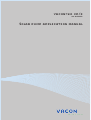 1
1
-
 2
2
-
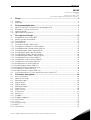 3
3
-
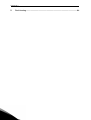 4
4
-
 5
5
-
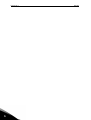 6
6
-
 7
7
-
 8
8
-
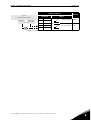 9
9
-
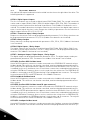 10
10
-
 11
11
-
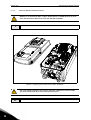 12
12
-
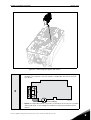 13
13
-
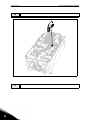 14
14
-
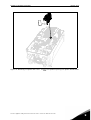 15
15
-
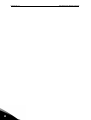 16
16
-
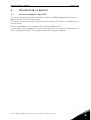 17
17
-
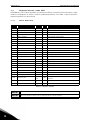 18
18
-
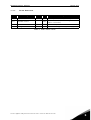 19
19
-
 20
20
-
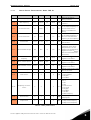 21
21
-
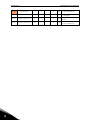 22
22
-
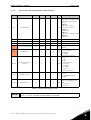 23
23
-
 24
24
-
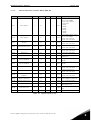 25
25
-
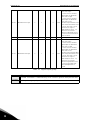 26
26
-
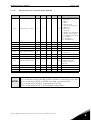 27
27
-
 28
28
-
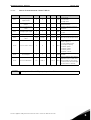 29
29
-
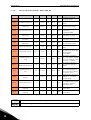 30
30
-
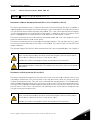 31
31
-
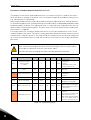 32
32
-
 33
33
-
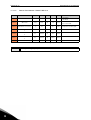 34
34
-
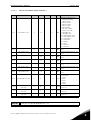 35
35
-
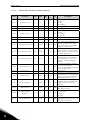 36
36
-
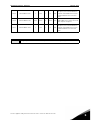 37
37
-
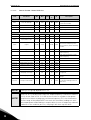 38
38
-
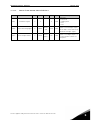 39
39
-
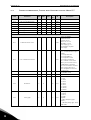 40
40
-
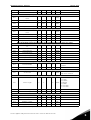 41
41
-
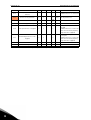 42
42
-
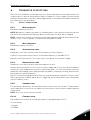 43
43
-
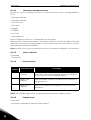 44
44
-
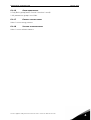 45
45
-
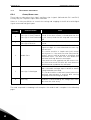 46
46
-
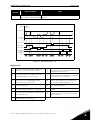 47
47
-
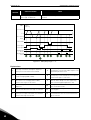 48
48
-
 49
49
-
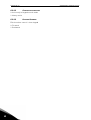 50
50
-
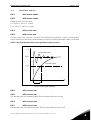 51
51
-
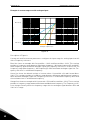 52
52
-
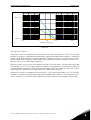 53
53
-
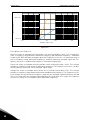 54
54
-
 55
55
-
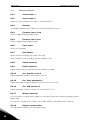 56
56
-
 57
57
-
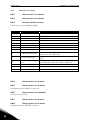 58
58
-
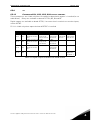 59
59
-
 60
60
-
 61
61
-
 62
62
-
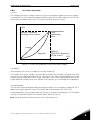 63
63
-
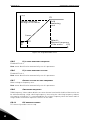 64
64
-
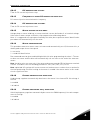 65
65
-
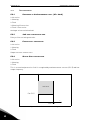 66
66
-
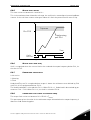 67
67
-
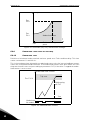 68
68
-
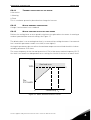 69
69
-
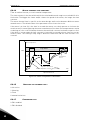 70
70
-
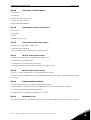 71
71
-
 72
72
-
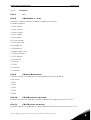 73
73
-
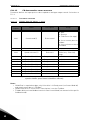 74
74
-
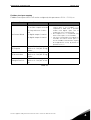 75
75
-
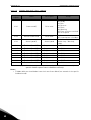 76
76
-
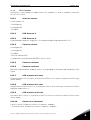 77
77
-
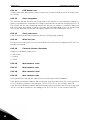 78
78
-
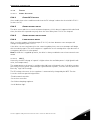 79
79
-
 80
80
-
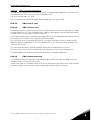 81
81
-
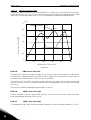 82
82
-
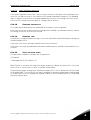 83
83
-
 84
84
-
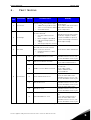 85
85
-
 86
86
-
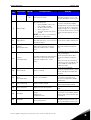 87
87
-
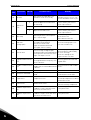 88
88
-
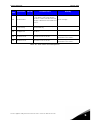 89
89
-
 90
90
-
 91
91
-
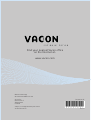 92
92
Ask a question and I''ll find the answer in the document
Finding information in a document is now easier with AI
Related papers
Other documents
-
Danfoss VACON 100 X User guide
-
Danfoss VACON 10 (Legacy Product) User guide
-
Danfoss VACON 10 (Legacy Product) User guide
-
Danfoss VACON NXL (Legacy Product) User guide
-
Grundfos RSI Installation And Operating Instructions Manual
-
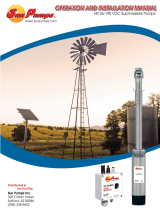 Sun Pumps HR 5-400 DC User manual
Sun Pumps HR 5-400 DC User manual
-
 Sun Pumps HS 26-65 DC User manual
Sun Pumps HS 26-65 DC User manual
-
Johnson Controls VS3-34031DN-C21C Applications Manual
-
 Automation Direct GS4-21P0 Setup & Quick Start Manual
Automation Direct GS4-21P0 Setup & Quick Start Manual
-
 Sun Pumps HS 35-190 AC DC User manual
Sun Pumps HS 35-190 AC DC User manual