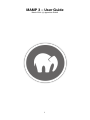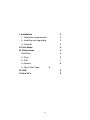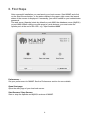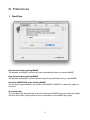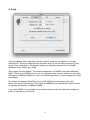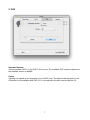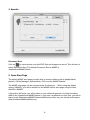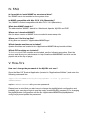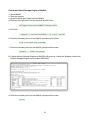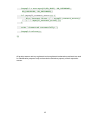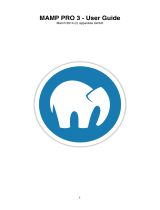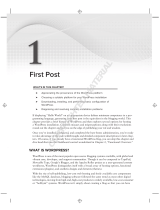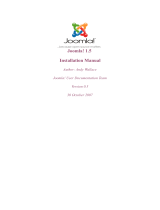Mamp Series Mamp 3.0
Mamp Series Mamp 3.0 is a powerful and versatile tool for web development. With Mamp 3.0, you can easily create and manage local web servers on your Mac. This allows you to test and develop websites before deploying them to a live server.
Mamp 3.0 includes everything you need to get started with web development, including:
- Apache web server
- MySQL database server
- PHP scripting language
- phpMyAdmin administration tool
Mamp 3.0 is easy to use, even for beginners. The intuitive interface makes it easy to start, stop, and manage your local servers. You can also use Mamp 3.0 to manage your databases, create new websites, and edit PHP files.
Mamp Series Mamp 3.0
Mamp Series Mamp 3.0 is a powerful and versatile tool for web development. With Mamp 3.0, you can easily create and manage local web servers on your Mac. This allows you to test and develop websites before deploying them to a live server.
Mamp 3.0 includes everything you need to get started with web development, including:
- Apache web server
- MySQL database server
- PHP scripting language
- phpMyAdmin administration tool
Mamp 3.0 is easy to use, even for beginners. The intuitive interface makes it easy to start, stop, and manage your local servers. You can also use Mamp 3.0 to manage your databases, create new websites, and edit PHP files.












-
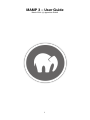 1
1
-
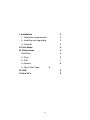 2
2
-
 3
3
-
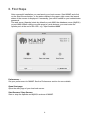 4
4
-
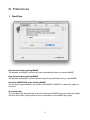 5
5
-
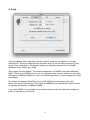 6
6
-
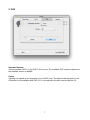 7
7
-
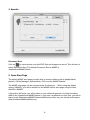 8
8
-
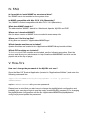 9
9
-
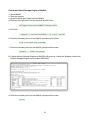 10
10
-
 11
11
-
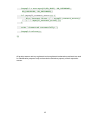 12
12
Mamp Series Mamp 3.0 User guide
- Type
- User guide
- This manual is also suitable for
Mamp Series Mamp 3.0
Mamp Series Mamp 3.0 is a powerful and versatile tool for web development. With Mamp 3.0, you can easily create and manage local web servers on your Mac. This allows you to test and develop websites before deploying them to a live server.
Mamp 3.0 includes everything you need to get started with web development, including:
- Apache web server
- MySQL database server
- PHP scripting language
- phpMyAdmin administration tool
Mamp 3.0 is easy to use, even for beginners. The intuitive interface makes it easy to start, stop, and manage your local servers. You can also use Mamp 3.0 to manage your databases, create new websites, and edit PHP files.
Ask a question and I''ll find the answer in the document
Finding information in a document is now easier with AI
Other documents
-
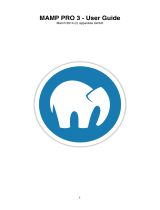 Mamp Pro 3.0 User guide
Mamp Pro 3.0 User guide
-
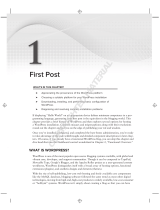 Wiley 978-0-470-56054-9 Datasheet
Wiley 978-0-470-56054-9 Datasheet
-
Dell Wyse Management Suite Reference guide
-
Dell Wyse Management Suite Reference guide
-
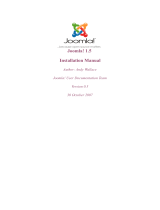 Joomla 1.5 Installation guide
Joomla 1.5 Installation guide
-
Dell Wyse Management Suite User guide
-
Dell Wyse Management Suite Reference guide
-
For Dummies 978-0-470-53755-8 Datasheet
-
Daniel PetroCount RMS Owner's manual
-
Benchmark Scientific E2301 Owner's manual