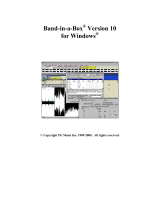Page is loading ...

MANUAL

The information in this document is subject to change without notice and does not represent a
commitment on the part of Native Instruments GmbH. The software described by this docu-
ment is subject to a License Agreement and may not be copied to other media. No part of this
publication may be copied, reproduced or otherwise transmitted or recorded, for any purpose,
without prior written permission by Native Instruments GmbH, hereinafter referred to as Native
Instruments.
“Native Instruments”, “NI” and associated logos are (registered) trademarks of Native Instru-
ments GmbH.
Mac, macOS, GarageBand, Logic, iTunes and iPod are registered trademarks of Apple Inc.,
registered in the U.S. and other countries.
Windows, Windows Vista and DirectSound are registered trademarks of Microsoft Corporation
in the United States and/or other countries.
All other trade marks are the property of their respective owners and use of them does not im-
ply any affiliation with or endorsement by them.
Document authored by: Daniel Scholz, Samuel Dalferth
Software version: 1.0 (11/2016)
Special thanks to the Beta Test Team, who were invaluable not just in tracking down bugs, but
in making this a better product.
Disclaimer

NATIVE INSTRUMENTS GmbH
Schlesische Str. 29-30
D-10997 Berlin
Germany
www.native-instruments.de
NATIVE INSTRUMENTS North America, Inc.
6725 Sunset Boulevard
5th Floor
Los Angeles, CA 90028
USA
www.native-instruments.com
NATIVE INSTRUMENTS K.K.
YO Building 3F
Jingumae 6-7-15, Shibuya-ku,
Tokyo 150-0001
Japan
www.native-instruments.co.jp
NATIVE INSTRUMENTS UK Limited
18 Phipp Street
London EC2A 4NU
UK
www.native-instruments.co.uk
© NATIVE INSTRUMENTS GmbH, 2016. All rights reserved.
Contact

Table of Contents
1 Welcome to STRUMMED ACOUSTIC 2 .........................................................................
5
2 Using STRUMMED ACOUSTIC 2 ..................................................................................
8
2.1 Pattern Selection and Playback .................................................................................................. 8
2.2 Playing Chords and Separate Bass Lines ................................................................................... 9
2.3 Playing Endings, Pickups and Open Strings ............................................................................... 11
2.4 Blending between Low and High Voicings .................................................................................. 12
2.5 Controlling the Accents of Patterns ............................................................................................ 13
2.6 Loading/Saving Sound Presets ................................................................................................... 13
2.7 Locking Parameters When Loading Snapshots or Songs ............................................................. 14
2.8 Defining the Downbeat after Signature Changes ........................................................................ 15
3 The Pattern Page .......................................................................................................
17
3.1 The Song Browser ....................................................................................................................... 18
3.2 The Pattern Browser ................................................................................................................... 19
3.3 The Info Panel ............................................................................................................................. 22
3.4 The Auto Chords Panel ................................................................................................................ 24
4 The Sound Page ........................................................................................................
26
5 The Playback Page ....................................................................................................
29
6 Tips and Tricks .........................................................................................................
32
7 Credits ......................................................................................................................
36
Table of Contents
SESSION GUITARIST - STRUMMED ACOUSTIC 2 - Manual - 4

1 Welcome to STRUMMED ACOUSTIC 2
Thank you for purchasing SESSION GUITARIST – STRUMMED ACOUSTIC 2, an acoustic gui-
tar strumming sample library powered by KONTAKT. This document will provide you with in-
structions and advice on how to use the library, as well as some additional information.
We hope that you will be truly inspired by using SESSION GUITARIST – STRUMMED ACOUS-
TIC 2.
About SESSION GUITARIST – STRUMMED ACOUSTIC 2
SESSION GUITARIST – STRUMMED ACOUSTIC 2, or STRUMMED ACOUSTIC 2, as we will
call it in this manual, is a pattern-based guitar strumming library designed for ease of use in
musical productions. Its samples originate from two carefully selected vintage guitars, a small-
bodied Martin O-17 mahogany 6-string guitar from 1934, and a Guild F-412 12-string built in
the 1960s. The Martin O-17 was recorded using a hand-picked vintage Gefell UM70 large dia-
phragm condenser microphone and a vintage Schoeps/Strässer cm060. The Guild F-412 was
recorded through a rare vintage Schoeps 221b small diaphragm condenser and an AEA R84
ribbon microphone. For the Martin O-17 6-string, the SPL GainStation 8 preamp’s tube stage
was utilized to create a little bit of edge, while the Guild F-412 12-string was recorded solely
through the solid state circuitry to achieve a cleaner sound. The signals were then converted by
the SPL Madison analog-to-digital converter, and fed into an RME MADIface XT via MADI.
Thanks to the quality and placement of microphones, superb room acoustics, and a high end
signal path, no additional signal processing was required to capture the unique character of
the instruments – only the AEA R84 ribbon mic used with the Guild F-412 got a little high-
frequency boost to compensate for its darker sound. You will find that the STRUMMED
ACOUSTIC 2 sound sits perfectly in any mix and barely needs any additional processing like
EQ or compression.
The STRUMMED ACOUSTIC 2 library consists of two separate KONTAKT Instruments. The
Guild F-412 12-string guitar Instrument contains 51 patterns, while the Martin O-17 6-string
guitar Instrument contains 112 patterns. All of these patterns were performed live by profes-
sional studio guitarists Floryan Kœrber, Viktor Derksen and Andreas Dombert. The patterns are
grouped as "songs", each of which contains 6-8 patterns that go together well. You can select
patterns via keyswitches and play them as chords on your MIDI keyboard. Pattern playback will
always stay in sync with your host project. Regarding sound options, STRUMMED ACOUSTIC 2
Welcome to STRUMMED ACOUSTIC 2
SESSION GUITARIST - STRUMMED ACOUSTIC 2 - Manual - 5

offers stereo mode, true doubling mode, as well as the possibility to blend between a low and a
high voicing. With a selection of easy-to-use audio effects, you will immediately be able to
tweak the sound to your liking.
The key feature of STRUMMED ACOUSTIC 2 is its revolutionary playback engine. You can
seamlessly switch between different patterns, and also alter the dynamics in real-time, thus
creating true-to-life musical performances. In contrast to most pattern-based instruments, the
number of available chord types is virtually endless. Because all nuances of the original per-
formance, such as exact timing and dynamics, are preserved, you will notice that the instru-
ment feels very natural and organic. All of the integrated patterns can be played over a huge
tempo range in an outstanding sound quality.
Some of STRUMMED ACOUSTIC 2’s patterns, as indicated by a bass clef next to the pattern
name, allow you to play separate bass lines and slash chords: Simply play the desired chord
with your right hand, and add an independent bass note with your left hand to spice up your
playing for country, bluegrass, folk and more.
Document Conventions
This document uses particular formatting to point out special facts and to warn you of poten-
tial issues. The icons introducing the following notes let you see what kind of information can
be expected:
The speech bubble icon indicates a useful tip that may often help you to solve a task
more efficiently.
The exclamation mark icon highlights important information that is essential for the giv-
en context.
The red cross icon warns you of serious issues and potential risks that require your full
attention.
Furthermore, the following formatting is used:
▪ Text appearing in (drop-down) menus (such as Open…, Save as… etc.) in the software and
paths to locations on your hard disk or other storage devices is printed in italics.
Welcome to STRUMMED ACOUSTIC 2
SESSION GUITARIST - STRUMMED ACOUSTIC 2 - Manual - 6

▪ Text appearing elsewhere (labels of buttons, controls, text next to checkboxes etc.) in the
software is printed in blue. Whenever you see this formatting applied, you will find the
same text appearing somewhere on the screen.
▪ Important names and concepts are printed in bold.
▪ References to keys on your computer’s keyboard you’ll find put in square brackets (e.g.,
“Press [Shift] + [Enter]”).
►
Single instructions are introduced by this play button type arrow.
→
Results of actions are introduced by this smaller arrow.
Welcome to STRUMMED ACOUSTIC 2
SESSION GUITARIST - STRUMMED ACOUSTIC 2 - Manual - 7

2 Using STRUMMED ACOUSTIC 2
The STRUMMED ACOUSTIC 2 instrument is designed to be played using a MIDI keyboard.
The patterns are triggered and selected by MIDI, allowing for fast arranging.
Patterns will automatically sync to the master, or host tempo. The patterns in this library can
be played at any tempo between ca. 60-65bpm and up to 180bpm and even above. Since
there is no time-stretching involved in the process, you will always hear the patterns in the
highest possible quality.
The patterns are based on actual recordings by a professional studio guitarist, so they
sound best in the typical tempo range preferred by most guitarists.
2.1 Pattern Selection and Playback
Up to eight patterns can be assigned to chromatic keyswitches from C1 to G1 (this process is
described in section ↑3.2, The Pattern Browser). These keyswitches are displayed as red keys
in the KONTAKT on-screen keyboard. If no pattern is assigned to a slot, the corresponding key
will have no color.
The KONTAKT on-screen keyboard displaying the keyswitches for patterns (red), endings (yellow), pickups (green), and open
strings (orange). Chords can be played in the blue key range.
►
To select a pattern using your MIDI keyboard, press the corresponding keyswitch MIDI note.
Using STRUMMED ACOUSTIC 2
Pattern Selection and Playback
SESSION GUITARIST - STRUMMED ACOUSTIC 2 - Manual - 8

►
To select a pattern via the user interface, click on the pattern you wish to use.
►
To play a pattern, play chords on your MIDI keyboard. If Latch mode is enabled (see chap-
ter ↑5, The Playback Page), playback will continue even if you release the keys.
►
To stop the playback, either trigger one of the five endings (see section Playing Endings
and Pickups) via keyswitch or, if Latch mode is disabled (see chapter ↑5, The Playback
Page), release the keys on your keyboard.
Because transition from one pattern/chord to another is always legato (without breaks), it is
best to make changes a little before the intended position, so that the engine is able to antici-
pate and add any requested effects (e.g. fret noise). The switch will occur seamlessly at the
nearest possible position. Find more information in chapter ↑6, Tips and Tricks.
If available, “Chase Events” should be enabled in your DAW settings; this will ensure
that the engine gets proper note information on sequencer start or cycle jumps.
2.2 Playing Chords and Separate Bass Lines
STRUMMED ACOUSTIC 2 recognizes a great variety of chords, including major, minor, no
third, diminished, augmented, half-diminished, various suspensions, options and alterations,
and even some slash chords (e.g. G/C, Gmi/C, G7/C, Gmi7/C, Bb/C). You can also hold a chord
or a 5th interval with your left hand while playing a top note melody line with your right hand
Using STRUMMED ACOUSTIC 2
Playing Chords and Separate Bass Lines
SESSION GUITARIST - STRUMMED ACOUSTIC 2 - Manual - 9

and play separate bass lines with selected patterns. The instrument tries to play top lines, as
well as thirds and options in the very register you play them. This leads to an enormous num-
ber of available chords and voicings.
STRUMMED ACOUSTIC 2 provides a type of pattern specifically for bass lines, indicated by a
bass clef next to the pattern name. These patterns allow you to play bass lines with your left
hand independently of the chords played with your right hand.
A bass clef indicates the separate bass patterns.
There is no fixed split point that would divide the key range of your keyboard into a bass note
range and a chord range. Instead, while playing chords with your right hand, the light guide on
the KOMPLETE KONTROL keyboard dynamically highlights the range of keys available for
playing a separate bass note in violet.
If you play a separate bass pattern with your right hand only, an appropriate bass note is added
automatically, usually the chord's root note. Some of these patterns also create an alternating
bass, e.g. the bass note alternates between the root note and the fifth above.
Now, as soon as you add a separate bass note with your left hand, the pattern will seamlessly
transition from the automatically generated bass to the bass note pressed on the keyboard.
By playing a separate bass note, you can create all inversions of triads and seventh
chords. You can even play chromatic bass lines with your left hand to accompany those
chords as you hold them in your right hand.
The separate bass patterns do not like overlapping bass notes, because an overlap would
technically mean that two different bass notes exist at the same time. An easy way to
avoid those overlaps is to play the bass notes with only one finger. If you prefer to use
more fingers of your left hand to play bass lines, make sure the notes you play do not
overlap.
Using STRUMMED ACOUSTIC 2
Playing Chords and Separate Bass Lines
SESSION GUITARIST - STRUMMED ACOUSTIC 2 - Manual - 10

2.3 Playing Endings, Pickups and Open Strings
In addition to the actual patterns, STRUMMED ACOUSTIC 2 provides a variety of endings as
well as pickup sounds and additional palm hits on the corpus/strings of the guitar. The corre-
sponding sets of keys are marked yellow and green on the KONTAKT on-screen keyboard.
►
To trigger an ending with the current chord, play any of the five keyswitches from G#1 up to
C2 with the intended intensity (i.e. velocity). These ending keys are marked yellow in
KONTAKT's on-screen keyboard. When an ending is played back, the current pattern
playback will be stopped.
►
To trigger an ending with a different chord, hit the new chord just before triggering the de-
sired ending keyswitch. As a result, only the ending chord will be played back with the
new chord.
►
To play a pickup sound, play any of the two keyswitches C#2 or D2, marked as green keys,
with the intended intensity (i.e. velocity).
Only the volume of Pickups and Endings can be altered via input velocity. To alter the
dynamics of patterns, use the Pitch Wheel (see section ↑2.5, Controlling the Accents of
Patterns).
Use the Open String Key to Create Transitions
To make transitions between chords sound more natural, use the Open String feature. The or-
ange D# key just below the blue area of the keyboard contains the sound of a guitarist playing
open strings (E-A-D-G-B-E). Hit the Open String key slightly before triggering a new chord. This
will replace the last strum before the chord change with the typical sound of strings briefly be-
ing released by the guitarist's left hand before they get pressed down again for the next chord.
For example: The guitarist plays A minor, takes the fingers off the fretboard and repositions
them to play, let's say, F major. While his left hand performs the chord change, his right hand
keeps strumming in time, eventually hitting the strings while no chord is pressed. This results
in a typical "first chord to open string strum to next chord" transition.
Using STRUMMED ACOUSTIC 2
Playing Endings, Pickups and Open Strings
SESSION GUITARIST - STRUMMED ACOUSTIC 2 - Manual - 11

If you press the Open String key (D#) just before the last strum of the first chord, the
engine will automatically replace it with the open string sound at the exact position
where the regular strum would have taken place. As with any chord or pattern change,
make sure to hit the Open String key slightly before the beat to allow for a proper transi-
tion. Like all pickups and endings, this key is velocity sensitive, so you can fine-tune the
character of your transition. As this feature only makes sense for short strums, strums
longer than an 8th note will not be replaced when hitting the Open String key.
2.4 Blending between Low and High Voicings
For STRUMMED ACOUSTIC 2, all patterns have been recorded in a (default) low voicing as
well as in a higher voicing. You can seamlessly blend between the two voicings, allowing for
the impression of two players playing simultaneously, but with different voicings. Alternatively,
you can achieve a sudden change of character from 100% low to 100% high, or vice versa,
with the impression of only one player playing, but changing voicings.
The Voicing, Accent and Chord box in the top left corner of the instrument
For both low and high voicing, you have versatile stereo, doubling and panning options
at hand. These are located on the Sound page (see chapter ↑4, The Sound Page)
►
To adjust the voicing with the mouse, drag the Voicing slider. The exact center position
(50% low, 50% high) can be recalled via [Cmd] + click.
►
To adjust the voicing via MIDI, move the modulation wheel (Mod Wheel, MIDI CC#1) on
your MIDI keyboard.
The Voicing slider position is always mirrored by the Voicing slider position of the Sound
page (see chapter ↑4, The Sound Page), and vice versa.
Using STRUMMED ACOUSTIC 2
Blending between Low and High Voicings
SESSION GUITARIST - STRUMMED ACOUSTIC 2 - Manual - 12

2.5 Controlling the Accents of Patterns
The looped patterns included in STRUMMED ACOUSTIC 2 ignore the velocity information
coming from your MIDI keyboard or host software/DAW. Instead, you can continuously control
the dynamics of the performance with the bipolar (i.e. positive and negative) Accent slider.
The Accent feature
It works like this: With positive Accent settings, the guitarist will play more intensely, whereas
negative Accent values will produce softer results. Using this feature, you can add a lot to the
overall musicality of the performance.
►
To adjust the accent slider with the mouse, drag the Accent slider. The default center posi-
tion can be recalled via [Cmd] + click.
►
To adjust the accent slider via MIDI, move the pitchbend wheel on your MIDI keyboard. The
default center position of the slider should correspond with the default center position of
your pitchbend wheel.
The Accent slider, respectively the pitch wheel automation in your sequencer, can also
be used to smooth out transitions between patterns with differing overall dynamic in or-
der to create a more natural performance.
2.6 Loading/Saving Sound Presets
With STRUMMED ACOUSTIC 2, you can customize the sound both easily and effectively. All
sound parameters are located on the Sound page (see chapter ↑4, The Sound Page). Even
without actually adjusting any sound parameter, you can recall various sound presets from the
Sound Preset drop-down menu in the top right corner of the instrument.
Using STRUMMED ACOUSTIC 2
Controlling the Accents of Patterns
SESSION GUITARIST - STRUMMED ACOUSTIC 2 - Manual - 13

The Sound Preset box in the top right corner of the instrument
►
To load a factory or user sound preset, either select a preset from the drop-down menu, or
cycle through all presets by clicking the little triangular left and right arrow buttons.
►
To save a new user sound preset, enter a preset name into the field and click on the floppy
disk icon. This will store the current sound settings (see chapter ↑4, The Sound Page),
including the voicing and accent slider positions, into a new user preset.
►
To overwrite a user sound preset, click on the floppy-disk icon again, after you've changed
sound settings, but not the preset name itself.
►
To delete a user sound preset, select it from the drop-down menu, then click the circular
delete button.
►
Linking sound presets to Song presets: When you check the Link to Song checkbox, each
loading of a Song preset (see section ↑3.1, The Song Browser) will recall and apply a spe-
cific factory sound preset.
Any modification or deletion of user sound presets is being performed on a global level.
This means that all these changes will be persistent, even if you close the instrument
without saving it.
2.7 Locking Parameters When Loading Snapshots or Songs
Normally, when you load snapshots or Songs (see section ↑3.1, The Song Browser) of the in-
strument, all parameters will be set accordingly. Thus, snapshots and Songs are stored and re-
called globally. To prevent the Playback and/or Auto Chords parameters from being changed by
loading snapshots or Songs, click the lock icon on the Playback tab.
Using STRUMMED ACOUSTIC 2
Locking Parameters When Loading Snapshots or Songs
SESSION GUITARIST - STRUMMED ACOUSTIC 2 - Manual - 14

When the Playback parameters are locked, they will not be changed by snapshots or Songs.
2.8 Defining the Downbeat after Signature Changes
Since there is no way for the instrument to recognize signature changes or insertions of half a
bar etc. present in your DAW session, its pattern playback would get out of sync in those cas-
es. To solve this problem, you can use the global transport offset feature to compensate for a
change of signature or bar length during playback.
►
To define a global transport offset in ticks, send MIDI CC#111.
The value you send (ranging from 0 to 127) will be multiplied by 80 ticks and added as an
offset to the host transport. 80 Ticks is the length of a 32th triplet, which is the greatest com-
mon divisor for all note values available in the instrument. Twelve 32th triplets equal a quarter
note. Therefore, to insert half a 4/4th bar (i.e. shift the playback by two quarters, or 2 × 12
32th triplets), you would need to send MIDI CC#111 with value 24 etc. The following table
shows typical values needed for common offsets:
Offset
CC#111 value
No offset 0
One quarter 12
Two quarters 24
Three quarters 36
Four quarters (= one 4/4 bar) 48
Five quarters 60
Six quarters 72
Seven quarters 84
Two 4/4 bars (= no offset) 96
Using STRUMMED ACOUSTIC 2
Defining the Downbeat after Signature Changes
SESSION GUITARIST - STRUMMED ACOUSTIC 2 - Manual - 15

Offset CC#111 value
Minus one quarter 84
Minus two quarters 72
Minus three quarters 60
One eighth note 6
One triplet 4
Using STRUMMED ACOUSTIC 2
Defining the Downbeat after Signature Changes
SESSION GUITARIST - STRUMMED ACOUSTIC 2 - Manual - 16

3 The Pattern Page
Clicking on the Patterns tab (at the bottom of the instrument) will not only display the current-
ly loaded patterns, but will also display controls that allow you to modify pattern parameters, or
load different patterns or songs.
The Pattern Page
►
To select a pattern for playback, click on the according pattern slot or press the according
keyswitch on your MIDI keyboard.
►
To load a different pattern into a slot, click on the magnifying glass icon in the current slot
or double-click the slot. This will open the pattern browser (see section ↑3.2, The Pattern
Browser).
►
To cycle through all patterns within one slot, click on the little left or right arrow buttons in
the current slot.
►
To remove a pattern (i.e. clear a slot), [Alt] + click a slot.
The Pattern Page
SESSION GUITARIST - STRUMMED ACOUSTIC 2 - Manual - 17

3.1 The Song Browser
In STRUMMED ACOUSTIC 2, a Song is a preset that contains up to eight related patterns
along with a factory sound preset (see section ↑2.6, Loading/Saving Sound Presets) as well as
some settings of the Playback page (see chapter ↑5, The Playback Page). The patterns con-
tained in a Song are loaded into the pattern slots.
If you want preset Songs to apply their specific sound settings, activate the Link to Song
feature in the top right box (see section ↑2.6, Loading/Saving Sound Presets). If you de-
activate this feature, the current sound settings won't be changed on loading a Song.
To browse songs and then load a Song:
1. Click on the current song name; this will open the Song Browser. Alternatively, you can
click on the magnifying glass icon to the right of the Song title.
2. Use the three attribute buttons at the top of the browser to refine the list of displayed
Songs by including or excluding different signatures. To show all Songs, deselect all at-
tribute buttons.
3. To load a Song, double-click its name or click on the tick button. (If you wish to exit the
Song Browser without changing anything, click on the X button instead).
Alternatively, you can cycle through the included Songs, without entering the Song
Browser, by clicking on the triangular arrows to the left and right of the current Song
name.
The Pattern Page
The Song Browser
SESSION GUITARIST - STRUMMED ACOUSTIC 2 - Manual - 18

3.2 The Pattern Browser
Since a preset Song may not meet your exact needs, you may wish to change a slot's pattern,
or load additional patterns into specific slots.
►
To open the Pattern Browser, double-click a pattern slot or click on its magnifying glass
icon.
Clicking the magnifying glass icon will open the Pattern Browser
The top area of the Pattern Browser holds a series of buttons that you can use to refine your
search, including a Rhythm Search strip, which is a very powerful tool to find patterns match-
ing your custom rhythm. The body of the Pattern Browser contains a list of the all patterns
matching the current search criteria. If the list is too long to fit the screen, you can scroll
through the list by dragging up or down the scroll handle at the right.
To avoid misconceptions: The Rhythm Search strip is merely a tool to find pre-recorded
patterns in the pattern library. It is technically impossible to create your own patterns by
entering a certain rhythm, so, despite its look, the Rhythm Search strip should not be
confused with a step sequencer.
►
To search a pattern by attributes (and not by rhythm), make sure the Rhythm Search strip is
cleared. If it's not, click the Clear button next to the strip. Then refine your search by se-
lecting any of the attributes, such as Separate Bass, Standard Bass, 4/4 etc. If you want
to bypass a category (such as Open/Muted/Mixed), deselect all attributes of that category.
Consequently, you would need to deselect all attributes to display all recorded patterns.
The Pattern Page
The Pattern Browser
SESSION GUITARIST - STRUMMED ACOUSTIC 2 - Manual - 19

►
To search a pattern by attributes and rhythm, first select/deselect the desired attributes as
described above. Then, enter a rhythm on a 16ths note basis into the Rhythm Search
strip. With each new rhythm snippet that you enter, the pattern list will be refreshed in
real-time, sorted by the similarity of the desired rhythm to the rhythm of all patterns
available in the library, in descending order.
There is a powerful shortcut feature to quickly enter a repeating pattern into the Rhythm
Search strip: enter the beginning of the pattern and then [Alt] + click on the position of
the first repetition. Furthermore, if you [Alt] + click on the first snippet, all other snip-
pets will be activated/deactivated.
►
To 'tap in' a desired rhythm, press the Record button; you will hear a metronome count-in.
Then start playing a rhythm on your MIDI keyboard or click on the 'Tap' button. You can
start any time, so you can also start with a pickup beat. After 2 bars the recording will
automatically stop, and the search results will be listed.
The rhythm search algorithm is very powerful. It will compare the rhythm defined in the
Rhythm Search strip not only to the rhythm of the other patterns from start, but also from any
possible shifted starting position. This way, patterns with specific start shift offsets might be
revealed as musically matching-patterns which otherwise would simply be overlooked. If the
perfect start shift offset is different from 0, the value is appended to the pattern name. Upon
loading a pattern, that offset will automatically be applied and entered into the Info Panel (see
section ↑3.3, The Info Panel). Also, the rhythm search algorithm will rate accents higher than
non-accentuated snippets. So, if you're searching for accents following a certain rhythm, try
entering the accents only.
If you cannot find a desired rhythm straight away, chances are that you can create that
particular rhythm by separately searching for the first and second half of the rhythm of a
desired pattern, loading the two halves into two different slots and combining them dur-
ing playback. Alternatively, you can load the same pattern into two different slots and
adjust the Start Shift (see section ↑3.3, The Info Panel) of one of them, in order to shift
accents to the desired positions.
The Pattern Page
The Pattern Browser
SESSION GUITARIST - STRUMMED ACOUSTIC 2 - Manual - 20
/