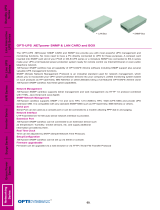Page is loading ...

XVRT-SNMP
Web/SNMP Card
User & Installaon Manual
www.xpcc.com | © 2015 Xtreme Power Conversion Corporaon. All rights reserved. (Rev 2/25/15)

Xtreme Power Conversion Corporaon
XVRT-SNMP User’s Manual
Page 2
Web/SNMP Card
Table of Contents
Introducon.................................................................................................4
Hardware Installaon.................................................................................. 6
Installing the XVRT-SNMP Card........................................................................................................6
Hardware Connecons....................................................................................................................6
Conguraon Guide.....................................................................................7
Using Telnet.....................................................................................................................................7
Using Terminal.................................................................................................................................7
Conguraon Screen.......................................................................................................................8
Managing the UPS..................................................................................... 15
Using an SNMP NMS..................................................................................................................... 15
Using a Web Browser.....................................................................................................................15
Using the XVRT-SNMP Device Manager.........................................................................................16
Security......................................................................................................16
Login..............................................................................................................................................16
Setup Community (Password).......................................................................................................17
Setup for Shutdown Feature.......................................................................17
Shutdown Sengs........................................................................................................................ 17
Conguring Events........................................................................................................................ 18
Dependent Shutdown................................................................................................................... 19
Setup for Nocaon Feature....................................................................19
Nocaon Methods.................................................................................................................... 19
Conguring Events........................................................................................................................ 19
Scheduling.................................................................................................21
Controlling Your UPS..................................................................................22
Shutdown and Reboot...................................................................................................................23
Tesng the UPS..............................................................................................................................23
The History of Your UPS..............................................................................23
Viewing Event Log......................................................................................................................... 23

Xtreme Power Conversion Corporaon
XVRT-SNMP User’s Manual
Page 3
Web/SNMP Card
Viewing Data Log...........................................................................................................................24
Conguring Logs............................................................................................................................25
OnEvent.....................................................................................................26
Overview........................................................................................................................................26
Installing the OnEvent....................................................................................................................26
Starng the OnEvent Program.......................................................................................................26
Conguring the OnEvent...............................................................................................................27
Sending Messages to OnEvent...................................................................................................... 27
Upgrading Firmware.................................................................................. 29

Xtreme Power Conversion Corporaon
XVRT-SNMP User’s Manual
Page 4
Web/SNMP Card
Introducon
XVRT-SNMP
The XVRT-SNMP Card/Box is primarily used to provide the network management funcon for your UPS. Aer plug-
ging it into the UPS, you can manage the UPS remotely via an SNMP NMS (Network Management System) or a
web browser. The following secons brief all the features provided by the XVRT-SNMP Card/Box. For more detailed
informaon, see the XVRT-SNMP Package User’s Manual.
Safety For Everyone On The LAN
A UPS can supply power to more than one computer, so there could be more than one computer necessary to be
shut down before turning o the UPS. The XVRT-SNMP Card/Box will send out a Shutdown signal to anyone on the
LAN before shung down the UPS. Each computer with OnEvent agent installed on the LAN will shut down the
system automacally when receiving the Shutdown signal.
Nocaons
When an event occurs, like a power failure or a low baery condion, the XVRT-SNMP will nofy people who need
to know the event via the following ways:
• Page users.
• Send e-mail to users.
• Send OnEvent message to users.
Network Management
In general, network management system consists of two enes:
• Manager, used to view and control the managed object remotely.
• Managed Object, which can be viewed and controlled by manager system.
Here, the XVRT-SNMP provides two types of network management: SNMP and Web-Enabled. It allows you to view
the UPS status and control the UPS remotely over LAN or Internet, no maer how far you are away from the UPS.
SNMP
The SNMP (Simple Network Management Protocol) seems to be the most popular way to network management.
The XVRT-SNMP supports SNMP, you may use any SNMP NMS (Network Management System, i.e., SNMP manger)
to retrieve the informaon of the UPS and/or control the UPS remotely.

Xtreme Power Conversion Corporaon
XVRT-SNMP User’s Manual
Page 5
Web/SNMP Card
The follow list some popular SNMP NMS:
• HP OpenView.
• IBM NetView.
• Novell NMS.
• Sun SunNet Manager.
Web-Enabled
Speaking of Internet, everybody thinks about web sites and web browsers. The XVRT-SNMP would create a web
site for the UPS so that you can access to the UPS via a standard web browser.
XVRT-SNMP Device Manager
In addion to SNMP NMS and web browser, we provide the XVRT-SNMP Device Manager for Windows users. You
may use it to manage your UPS.
Informaon Management
The XVRT-SNMP allows you to view the informaon and status of the UPS remotely. It presents the informaon in
graphic format from some dierent points of view, including inside acvity, power meters, and scope chart.
Scheduling
The XVRT-SNMP allows you to set up the schedule for your UPS so that it can shutdown/startup the system or ini-
ate self-test automacally according to your sengs. In addion, for some UPS models, it allows you to set up the
schedule for every single outlet separately.
Flexible Event Acon
You can dene acons for each event. The XVRT-SNMP will do acons according to your denions when an event
occurs. The acons include logging, network nocaon, email, paging, and system shutdown.
It also allows you to customize the warning messages as you like.
Controlling the UPS
With the XVRT-SNMP, you can control the UPS remotely, including performing UPS test, shung down the system,
starng up the system, and reseng the system (cycling the power of the system).
Conguring the UPS
The XVRT-SNMP allows you to congure your UPS parameters remotely.
Security
You can dene who has the rights to access to the UPS. The XVRT-SNMP can secure your UPS accordingly.
Protecng your investment
Whenever we oer a more powerful version of rmware, you may upgrade it to your existed card. You do not
need to buy a new one.

Xtreme Power Conversion Corporaon
XVRT-SNMP User’s Manual
Page 6
Web/SNMP Card
Hardware Installaon
Installing the XVRT-SNMP Card
Refer to user’s manual of the UPS and follow the following steps to install the XVRT-SNMP Card:
1. Turn o the equipment that connects to the UPS.
2. Disconnect the UPS from its AC input source.
3. Turn o the UPS.
4. Plug the XVRT-SNMP Card into the UPS expansion slot.
5. Connect a network cable to the LAN connector on the XVRT-SNMP Card.
6. Connect a MODEM to the MODEM connector on the XVRT-SNMP Card, if necessary.
7. Reconnect the UPS to its AC input source.
8. Turn on the UPS.
Aer installing the hardware, you have to congure the XVRT-SNMP Card/Box before use.
Hardware Connecons
The follow shows you the hardware connecons diagram:
The LAN connector is used to connect to the network.
The MODEM connector has three usages: Console, Paging and PPP server. The console funcon allows you to con-
gure the Card/Box. The paging funcon will nofy user of an event via paging method when an event occurs. The
PPP funcon allows you to dial in directly from a remote computer. Each me the system is started, it detects if
anyone presses the ESC key. If so, it goes to the Console mode; otherwise, it would try to inialize the MODEM by
sending out ATZ. It spends 5 seconds for that detecon. That is, you have to press ESC right aer the system boots
(within 5 seconds) to make it enter into the CONSLOE mode. Otherwise, it will automacally start all programs and
skip the CONSOLE funcon.
When used for Console, the connecon method is shown as below:
CARD <---(MODEM cable)---> <---(null modem cable)---> Computer running Terminal program
When used for paging or PPP server, the connecon method is shown as below:
CARD <---(MODEM cable)---> MODEM
The Extension connector is used to connect external device such as environmental detector.

Xtreme Power Conversion Corporaon
XVRT-SNMP User’s Manual
Page 7
Web/SNMP Card
Conguraon Guide
You must congure the XVRT-SNMP Card/Box before it can operate properly. You have two methods to congure
the XVRT-SNMP Card/Box: Using telnet or terminal.
Using Telnet
1. Make sure the XVRT-SNMP Card/Box is plugged in the UPS properly.
2. Connect a network cable to the LAN connector on the XVRT-SNMP Card/Box.
3. Telnet to the XVRT-SNMP Card/Box as below:
telnet 192.168.1.254
4. Use dnpower for the User Name and for the Password.
5. A Conguraon Screen is displayed.
Note: The default IP address of the Card is 192.168.1.254. The default login user name and and password are both
dnpower.
Using Terminal
1. Make sure the XVRT-SNMP Card/Box is plugged in the UPS properly.
2. Connect the modem cable to the MODEM connector on the XVRT-SNMP Card/Box.
3. Connect a null modem cable to the end of the model cable.
4. Connect the other end of the null modem cable to a serial port on your computer.
XVRT-SNMP <---(MODEM cable)---> <---(null modem cable)---> Computer running Terminal program
5. Make sure the serial port is not used by any program on your PC.
6. Run a terminal program, such as HyperTerminal.
7. Congure the serial port for 9600 bps, no parity, 8 data bits, 1 stop bit, and no ow control.
8. Reboot the XVRT-SNMP Card/Box.
9. Press ESC key right aer reboot. The Card/Box will detect if the user presses a ESC key for 5 seconds. If so,
it will allow the user to log in; otherwise, it will try to inialize the external MODEM for other usages. So
you have to press the ESC key as quickly as possible. You may keep holding the ESC without releasing it
right aer the system is started to make sure it will not be too late or missing.
10. Use dnpower for the User Name and for the Password.
11. A Conguraon Screen is displayed.
Note: The default login user name and and password are both dnpower.

Xtreme Power Conversion Corporaon
XVRT-SNMP User’s Manual
Page 8
Web/SNMP Card
Conguraon Screen
When you enter into the Conguraon Screen, the following menu is displayed:
XVRT-SNMP SNMP agent adapter Conguraon
###############################
<# Main Menu #>
###############################
1) SNMP Agent IP Parameter
2) MIB-II System Group
3) SNMP read/write Access Control
4) SNMP Trap Receivers
5) UPS Properes
6) System Time & Time Server
7) User Account
8) E-mail Seng
9) Environmental Monitoring Module
w) Web and Telnet Service Seng
u) Upgrade rmware
r) Restore Default Conguraon Data
b) Reboot SNMP agent adapter
s) Save & Reboot
Exit Without Saving
Enter Choice >>
SNMP Agent IP Parameter
To congure the SNMP agent IP parameters, enter a 1 at the main menu. The following screen will appear allowing
you to congure IP address, Subnet Mask and Gateway.
XVRT-SNMP SNMP agent adapter Conguraon
IP Parameter Setup
My IP Address: 192.168.1.254
Subnet Mask: 255.255.255.0
Router/Gateway IP Address: 192.168.1.1
1) Set IP Address
2) Set Subnet Mask
3) Set Router/Gateway IP Address
<0> Return to previous menu
Enter Choice >>

Xtreme Power Conversion Corporaon
XVRT-SNMP User’s Manual
Page 9
Web/SNMP Card
MIB-II System Group
Enter a 2 at the main menu, the following screen will be displayed allowing you to congure some important MIB-II
System Group items, including system name, contact person and system locaon.
XVRT-SNMP SNMP agent adapter Conguraon
MIB-II System Group Setup Menu
Current values for the following MIB-II OID:
sysName: NETpower sysContact: admin
sysLocaon:
1) Set sysName
2) Set sysContact
3) Set sysLocaon
<0> Return to previous menu
Enter Choice >>
SNMP read/write Access Control
Enter a 3 at the main menu, the following screen will be displayed allowing you to setup the SNMP Access Control.
Enter the community number (from 1 to 4) to specify a community string, an IP address, and the access privilege.
XVRT-SNMP SNMP agent adapter Conguraon
SNMP Access Control Setup Menu
Community name IP address Access
#1
#2
#3
#4
1) Set Access Control #1
2) Set Access Control #2
3) Set Access Control #3
4) Set Access Control #4
<0> Return to previous menu
Enter Choice >

Xtreme Power Conversion Corporaon
XVRT-SNMP User’s Manual
Page 10
Web/SNMP Card
SNMP Trap Receivers
Enter a 4 at the main menu, the following screen will be displayed allowing you to setup the SNMP Trap Receivers.
The Severity includes Any, Server, Warning and Informaonal. The Any means any event will be sent to the trap
receiver. The Severe means only severe events will be sent to the trap receiver. The Warning means only warning
events will be sent to the trap receiver. The Informaonal means only informaonal events will be sent to the trap
receiver. The Generaon item is used to enable or disable trap generaon.
XVRT-SNMP SNMP agent adapter Conguraon
SNMP Trap Receiver Setup Menu
IP address Community Severity Generaon
#1
#2 192.168.1.2 public any disable
#3
#4
1) Set trap receiver #1
2) Set trap receiver #2
3) Set trap receiver #3
4) Set trap receiver #4
<0> Return to previous menu
Enter Choice >>
UPS Properes
Enter a 5 at the main menu, the following screen will be displayed allowing you to setup the UPS Properes, includ-
ing UPS Idencaon Name, UPS Aached Device and Last Baery Replacement Date.
XVRT-SNMP SNMP agent adapter Conguraon
UPS Properes Setup
UPS Idencaon Name: UPS UPS Aached Device: NA
Last Baery Replacement Date: 12/31/1969
1) Set UPS Idencaon Name
2) Set UPS Aached Device
3) Set Last Baery Replacement Date
<0> Return to previous menu
Enter Choice >>

Xtreme Power Conversion Corporaon
XVRT-SNMP User’s Manual
Page 11
Web/SNMP Card
System Time & Time Server
Enter a 6 at the main menu, the following screen will be displayed allowing you to setup System Time. In this op-
on, you can setup the date and me for the XVRT-SNMP Card/Box. The SNTP Server and Time Zone sengs are
used for me adjustment. Specify the SNTP Server and Time Zone, then choose 4 Adjust System Time to adjust
your system me. If the values retrieved from the Internet are not what you want, you can sll change the date
and me manually.
XVRT-SNMP SNMP agent adapter Conguraon
System Time & Time Server Setup
System Time: 01/07/2003 11:08:37
Time Server IP Address: 200.49.40.1
Time Zone: +0
1) Set System Time
2) Set Time Server IP Address
3) Time Zone
4) Adjust System Time
<0> Return to previous menu
Enter Choice >>
User Account
Enter a 7 at the main menu, the following screen will be displayed allowing you to setup user accounts those who
can login to the XVRT-SNMP Card/Box.
XVRT-SNMP SNMP agent adapter Conguraon
User Account Setup Menu
User name Password
#1 dnpower ********
#2 ********
#3 ********
#4 ********
1) Set User Account #1
2) Set User Account #2
3) Set User Account #3
4) Set User Account #4
<0> Return to previous menu
Enter Choice >>

Xtreme Power Conversion Corporaon
XVRT-SNMP User’s Manual
Page 12
Web/SNMP Card
E-mail Seng
Enter an 8 at the main menu, the following screen will be displayed allowing you to setup SMTP server. You have
to setup it correctly so that the XVRT-SNMP device can sent out mails when an event occurs.
XVRT-SNMP SNMP agent adapter Conguraon
Email Parameter Setup
SMTP Server IP Address:
1) Set SMTP IP Address
<0> Return to previous menu
Enter Choice >>
Environmental Monitoring Module
Enter a 9 at the main menu to setup the Environmental Monitoring Module. You have to install Environmental
Monitoring Module before setup.
Web and Telnet Service Seng
Enter w at the main menu to enable/disable Web/Telnet service. Enable Web Service when you want to monitor
the UPS via a web browser. Enable or disable Telnet Service to specify whether it allows users to login via telnet.
XVRT-SNMP SNMP agent adapter Conguraon
Web and Telnet Service Setup Menu
Web Service: disable
Telnet Service: enable
1) enable Web Service
2) disable Telnet Service
<0> Return to previous menu
Enter Choice >>
\

Xtreme Power Conversion Corporaon
XVRT-SNMP User’s Manual
Page 13
Web/SNMP Card
Upgrade rmware
Enter u at the main menu to upgrade rmware.
XVRT-SNMP SNMP agent adapter Conguraon
Upgrade rmware
==========================
1) Upgrade rmware from tp server
2) Upgrade rmware from hp server
<0> Return to previous menu
Enter Choice >>
When you choose 1, the following screen is displayed asking you to input the tp server and the lename of the
latest rmware. To make it work, you must have a tp server installed and copy the rmware le to the tp server.
Input the tp server address >> 192.168.1.1
Input the le name >> dnpower.bin
When you choose 2, the following screen is displayed asking you to input the url pointed to the rmware le. To
make it work, you must have a web server installed and copy the rmware le to the web server.
Input the URL (Example: hp://192.168.1.1/dnpower.bin) >>
hp://192.168.1.1/dnpower.bin
Restore Default Conguraon Data
To reset the conguraon data, enter r at the main menu. When the next menu is displayed, choose 1 to reset
all values to their factory default sengs, or choose 0 to return to the previous menu without reseng the data.
XVRT-SNMP SNMP agent adapter Conguraon
Restore default data
==========================
1) Yes, Do it
<0> Return to previous menu
Enter Choice >>

Xtreme Power Conversion Corporaon
XVRT-SNMP User’s Manual
Page 14
Web/SNMP Card
Reboot SNMP agent adapter
Enter b at the main menu to reboot the XVRT-SNMP device. All sengs will not be saved. When the next menu is
displayed, choose 1 to reboot the XVRT-SNMP device, or choose 0 to return to the previous menu.
XVRT-SNMP SNMP agent adapter Conguraon
Reboot
==========================
1) Yes, Do it
<0> Return to previous menu
Enter Choice >>
Save & Reboot
To save conguraon data and reboot, enter s at the main menu. When the next menu is displayed, choose 1 to
save conguraon data and reboot the XVRT-SNMP device, or choose 0 to return to the previous menu.
XVRT-SNMP SNMP agent adapter Conguraon
Save & Exit
==========================
1) Yes, Do it
<0> Return to previous menu
Enter Choice >>
Exit Without Saving
Enter x at the main menu to exit the Conguraon Screen.

Xtreme Power Conversion Corporaon
XVRT-SNMP User’s Manual
Page 15
Web/SNMP Card
Managing the UPS
The XVRT-SNMP Card/Box allows you to manage the UPS remotely in the following ways.
• An SNMP NMS (such as HP OpenView)
• A Web Browser
• The XVRT-SNMP Device Manager
It allows you to setup sengs, view the informaon of the UPS, congure the UPS, setup schedule for the UPS,
control the UPS directly, and analyze the history logs of the UPS.
Using an SNMP NMS
You can use any standard SNMP NMS to access to the XVRT-SNMP Card/Box. The following list some major NMS’s:
• HP OpenView
• IBM NetView
• Novell NMS
• SUN SunNet Manager
Adding MIBs
The XVRT-SNMP Card/Box supports standard UPS MIB (RFC 1628) and our private UPS extension MIB. You need to
add these MIS les to the NMS rst. See the user’s manual of your NMS for this.
Accessing to the XVRT-SNMP Card/Box
For detailed informaon on how to use NMS, refer to the manual of your NMS. The default read/write community
name is public.
Using a Web Browser
The XVRT-SNMP allows users to manage the UPS via a web browser. It provides two opons: a graphic interface
mode, and a pure HTML mode. The laer supports any standard web browsers, but the former supports the fol-
lowing browsers and requires JRE (Java Run Time Environment) 1.3.1 or above:
• Internet Explorer 4.0 or above
• Netscape 6.0 or above
• Mozilla 0.96 or above
Installing JRE
For Windows users and Linux users, the browser will pop up a window asking you to download and install the JRE
automacally when you load web pages from the XVRT-SNMP Card/Box. You may just follow the instrucons on
screen to complete the JRE installaon. To do this, you must be able to connect to the Internet.
Or, you can install JRE from the CD-ROM come with the XVRT-SNMP Card/Box by the following steps:
1. Insert the XVRT-SNMP CD-ROM into your CD-ROM drive.
2. An Install screen will appear. If not, execute the autorun.exe from the CD-ROM drive yourself.
3. Click on the Installing JRE opon.
4. Follow the instrucons on the screen.

Xtreme Power Conversion Corporaon
XVRT-SNMP User’s Manual
Page 16
Web/SNMP Card
For other users, you may need to download and install it by yourself. You can download JRE from SUN’s web site or
the web site of your operang system’s provider.
Loading the Web Pages
Start your web browser, address the XVRT-SNMP Card/Box by its IP Address or DNS name (if congured) like the
following format:
hp://123.123.123.1/
hp://www.somewhere.com/
hp://hostname/
When the following page is displayed, type in the password, then push on the Login buon to begin the manage-
ment. The default password is public. You can change the password later.
Using the XVRT-SNMP Device Manager
For Windows users, you can choose to use the XVRT-SNMP Device manager to management the UPS with a
XVRT-SNMP Card/Box.
Installing the XVRT-SNMP Device manager
If you have installed any XVRT-SNMP Soware Package onto your system before, you may have the XVRT-SNMP
Device Manager already.
Follow the following steps to install the XVRT-SNMP Device Manager:
1. Insert the XVRT-SNMP CD-ROM into your CD-ROM drive.
2. An Install screen will appear. If not, execute the autorun.exe from the CD-ROM drive yourself.
3. Click on the Installing XVRT-SNMP Device Manager opon.
4. Follow the instrucons on the screen.
Starng the XVRT-SNMP Device manager
To start it, choose the Device Manager opon from the XVRT-SNMP folder in the Program Files.
When the following screen is displayed, type in the hostname and the password to begin the management. The
Host can be an IP address or a hostname which addresses the XVRT-SNMP Card/Box. The default password is pub-
lic. You can change the password later.
Security
To prevent everybody from touching your UPS without permission, you need a security funcon. The XVRT-SNMP
uses SNMP’s community as its security foundaon.
Login
When you load the web page or start the Device Manager, a Login screen is displayed asking you to input the pass-
word. It allows you to view and control the UPS only when the password is valid. Once installing the XVRT-SNMP,
the default password is public.

Xtreme Power Conversion Corporaon
XVRT-SNMP User’s Manual
Page 17
Web/SNMP Card
Setup Community (Password)
Load the web page or start the Device Manager, then choose the Network opon. You can modify the Community
List to include all the valid community names. You can consider each community name a valid password. That is,
when logging in, the XVRT-SNMP will match the password you type in the Login screen with each one in the Com-
munity List. If matched, it allows you to access to the UPS, otherwise, it rejects the access to the UPS.
Setup for Shutdown Feature
Shutdown Sengs
The XVRT-SNMP will perform the shutdown sequence when you click the Shutdown buon in the Control opon,
or when a parcular event occurs according to your Event Acon sengs. The shutdown sequence includes the
following steps:
1. Broadcast the shutdown signal over the LAN telling OnEvent Agent started on the computers connected to
the LAN to begin their shutdown sequence.
2. Shut down the UPS.
Aer loading the web page or starng the Device Manager, choose Sengs opon, Shutdown opon, then you
can specify the following sengs:
Shut Down UPS Delay
The delay me before shung down the UPS. Before shung down the UPS, the XVRT-
SNMP will send a shutdown signal to all computer running OnEvent agent over the
LAN. This delay me is used for the Depend Shutdown feature. This delay allows other
computers on the LAN to shut down themselves safely.

Xtreme Power Conversion Corporaon
XVRT-SNMP User’s Manual
Page 18
Web/SNMP Card
Shutdown Depend
A list specifying those who should perform their shutdown sequence before the UPS is
turned o. The XVRT-SNMP will send the shutdown signal to each one in the list before
shung down the UPS. Each item can be either a host name or IP address. Each item is
delimited by ‘;’. For examples, the following list means you want host1, 192.168.12.3,
and host3 to be shut down dependently.
host1;192.168.12.3;host3
See below for more informaon about Depend Shutdown feature.
Conguring Events
The XVRT-SNMP uses an event driven mechanism. You can specify what events will trigger the shutdown proce-
dure. Aer loading the web page or starng the Device Manager, choose Conguraon opon, Event Acon op-
on, you will see the following screen:
Click on an event rst, then click on the Shutdown acon. Lastly, Check the Enable buon and specify the Delay
me.
For example, if you want XVRT-SNMP to perform the shutdown sequence aer 5 minutes in the event of a power
failure. You may do the following:
1. click on the Power Failure event.
2. click on the Shutdown acon.
3. Check the Enable buon and specify the Delay me with 300 seconds.

Xtreme Power Conversion Corporaon
XVRT-SNMP User’s Manual
Page 19
Web/SNMP Card
Dependent Shutdown
The XVRT-SNMP has a dependent shutdown feature that can protect every computer on the LAN.
Before shung down the UPS, the XVRT-SNMP will broadcast a shutdown signal over the LAN. Come along with
the
XVRT-SNMP, there is the OnEvent agent, you must install it on those computers who need to be shut down de-
pendently. When the OnEvent agent receives the shutdown signal sent by the XVRT-SNMP, it will begin the graceful
shutdown sequence immediately.
See top of this page for more informaon on how to congure it.
Setup for Nocaon Feature
Nocaon Methods
When an event occurs, such as a power failure or a low baery condion, the XVRT-SNMP will nofy people who
need to know the event via the following ways:
• Send network message to users. Page users.
• Send e-mail to users.
• Send OnEvent message to users.
Conguring Events
Aer loading the web page or starng the Device Manager, choose Conguraon opon, Event Acon opon,
you will see the following screen:

Xtreme Power Conversion Corporaon
XVRT-SNMP User’s Manual
Page 20
Web/SNMP Card
Click on an event rst, then click on one of the nocaons acon. Lastly, check the Enable buon and specify the
necessary sengs according to the nocaon method.
Network Message Nocaon
You may do the following to conguraon Network Message Nocaon:
1. Click on an event.
2. Click on the Nofy acon.
3. Check the Enable buon and specify the sengs accordingly.
The sengs include the following:
Enable Enable or disable the Network Message Nocaon.
Delay It denes how long the event must last before sending the network message.
Message
You can dene the message you want to send.
There are two keywords for the event message denion. #HOSTNAME# will be replaced with
the actual host computer’s name, and #DOWNTIME# will be replaced with the actual count-
down mer. For example, if a power failure occurs on a computer whose computer name is
“network01”, and there is two minutes le unl shutdown, and the message is dened as “Power
failed, #HOSTNAME# will be down in #DOWNTIME# min!”. Since #HOSTNAME# will be replaced
with the actual computer name “network01”, and the #DOWNTIME# will be replaced with the
actual countdown mer, you will see “Power failed, NETWORK01 will be down in 2 min!”.
Period
It denes how oen to send the message when the event lasts. The value of 0 indicates to send
the message only once.
Users
Specify who will receive the message. Seng it to broadcast means all users on the LAN. If you
want to send the message to more than one user, add ‘;’ in between users. Each user can be a
host name or IP address.
For example, “personA;123.12.12.3;personX” means that the message will send to three com-
puters.
This seng is used for OnEvent only, for nocaon methods other than OnEvent, the XVRT-
SNMP will always broadcast to all users on the LAN.
In order to receive the message, the receiver must have at lease one of the following soware:
• WinPopup
• OnEvent agent
Email Nocaon
You may do the following to conguraon Email Nocaon:
1. Click on an event.
2. Click on the Email acon.
3. Check the Enable buon and specify the sengs accordingly.
The sengs include the following:
/