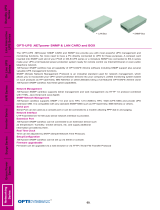Xtreme Power Conversion Corporaon
XVRT User’s Manual
Page 19
Uninterrupble Power Supply
Xtreme Power Conversion Limited Warranty
Xtreme Power Conversion (XPC) Corporaon warrants Xtreme Power Conversion equipment, when properly ap-
plied and operated within specied condions, against faulty materials or workmanship (excluding baeries) for
a period of three years for XVRT-Series products from the date of purchase. XPC Corporaon warrants internal
baeries for a period of one year from the date of purchase. For equipment sites within the United States and
Canada, this warranty covers repair or replacement, at the sole discreon of XPC Corporaon. The customer is re-
sponsible for the costs of shipping the defecve product to XPC Corporaon. XPC Corporaon will pay for ground
shipment of the repaired or replacement product. This warranty applies only to the original purchaser.
If equipment provided by XPC Corporaon is found to be Dead-on-Arrival (DOA), XPC Corporaon will be respon-
sible for the costs of shipping product to and returning equipment from the customer in a mely manner as agreed
to with the customer, once the customer has requested and received a Return Material Authorizaon (RMA)
number. DOA equipment is dened as equipment that does not properly funcon according to user documenta-
on when inially received and connected in conjuncon with proper procedures as shown in the user documen-
taon or via support provided by XPC Corporaon personnel or authorized agents.
This warranty shall be void if (a) the equipment is repaired or modied by anyone other than XPC Corporaon or
a XPC Corporaon approved third party; (b) the equipment is damaged by the customer, is improperly used or
stored, is subjected to an adverse operang environment, or is operated outside the limits of its electrical speci-
caons; or (c) the equipment has been used or stored in a manner contrary to the equipment’s operang manual,
intended use or other wrien instrucons. Any technical advice furnished by XPC Corporaon or a XPC Corpora-
on authorized representave before or aer delivery with regard to the use or applicaon of Xtreme Power Con-
version equipment is furnished on the basis that it represents XPC Corporaons best judgment under the situaon
and circumstances, but it is used at the recipient’s sole risk.
EXCEPT AS STATED ABOVE, XPC Corporaon DISCLAIMS ALL WARRANTIES, EXPRESSED OR IMPLIED, INCLUDING
WARRANTIES OF MERCHANTABILITY AND FITNESS FOR A PARTICULAR PURPOSE.
EXCEPT AS STATED ABOVE, IN NO EVENT WILL XPC Corporaon BE LIABLE FOR DIRECT, INDIRECT, SPECIAL, INCI-
DENTAL, OR CONSEQUENTIAL DAMAGES ARISING OUT OF THE USE OF Xtreme Power Conversion EQUIPMENT,
including but not limited to, any costs, lost prots or revenue, loss of equipment, loss of use of equipment, loss
of soware, loss of data, cost of substutes, or claims by third pares. Purchaser’s sole and exclusive remedy for
breach of any warranty, expressed or implied, concerning Xtreme Power Conversion equipment, and the only
obligaon of XPC Corporaon under this warranty, shall be the repair or replacement of defecve equipment,
components, or parts; or, at XPC Corporaons sole discreon, refund of the purchase price or substuon of an
equivalent replacement product.