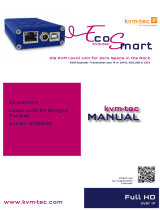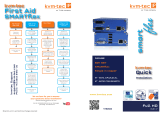6 | kvm-tec kvm-tec | 7
UPDATES PROCEDURE
Before you start the Update, follow these steps:
Make sure, that the maximum number of allowed Switching Managers is not exceeded.
CheckyournetworkforunwantedtracandunauthorizedIP-addresses.
1. UPDATE SWITCHING MANAGER WEB
1) CreateaBackUpofyourcurrentsetup
2) Todothis,followtheguide“HowtoBackUp”
3) Extractthe.zipfolder
4) PlacetheBackendunderC:\Users\Username\Desktop\*
5) PlacetheFrontendintoC:\www\kvmtec*
6) ShutdowneveryactiveSwitchingManagerinyournetwork
7) OpenthenewBackendfolderandstarttheSwitchingManagerWeb
8) Waituntilyoucanseetheextenderswithintheconnectiontab
9) Makesure,thatthelicensesarestillactive
10) Check,thecurrentconnectionsoftheextendersforunwantedbehaviours
11) Ifeverythingworksne,startthesecondSwitchingManagerWeb
12) Checktheextendersagain,toverifythestabilityofthesystem
13) CreateaBackUpofyourcurrentsetup
2. UPDATE EXTENDER
1) Werecommendsplittingtheupdateintotwoparts.
2) First,startwithoneRemoteUnitandthenupdatetheotherones.
3) CheckthedevicesiftheyworkproperlyandthateveryRemoteunithasthenewrmware
version.
4) Aftereverythingisne,starttheupdatefortheLocalunits,alsostartwithoneunitrst.
5) Assoonastheupdateiscomplete,checkthermwareversionontheLocalunits.
6) Checkthecurrentconnections,toverifythestabilityoftheSystem.
3. UPDATE SWITCHING MANAGER WEB AND EXTENDERS
1) CreateaBackUpFileofyourcurrentsetup.
2) Todothis,followtheguide“HowtoBackUp”
3) Werecommendsplittingtheupdateintotwoparts.
4) First,startwithoneRemoteUnitandthenupdatetheotherones.
5) CheckthedevicesiftheyworkproperlyandthateveryRemoteunithasthenewrmware
version.
6) Aftereverythingisne,starttheupdatefortheLocalunits,alsostartwithoneunitrst.
7) Assoonastheupdateiscomplete,checkthermwareversionontheLocalunits.
8) CreateaBackUpofyourcurrentsetup
9) Todothis,followtheguide“HowtoBackUp”
10) Extractthe.zipfolder
11) PlacetheBackendunderC:\Users\Username\Desktop\*
12) PlacetheFrontendintoC:\www\kvmtec*
13) ShutdowneveryactiveSwitchingManagerinyournetwork
14) OpenthenewBackendfolderandstarttheSwitchingManagerWeb
15) Waituntilyoucanseetheextenderswithintheconnectiontab
16) Makesure,thatthelicensesarestillactive
17) Check,thecurrentconnectionsoftheextendersforunwantedbehaviours
18) Ifeverythingworksne,startthesecondSwitchingManagerWeb
19) Checktheextendersagain,toverifythestabilityofthesystem
20) CreateaBackUpofyourcurrentsetup
4. HOW TO BACK UP
1) TheBackendfolderdoesnotneedtobebackedupedandwillbereplacedcompletely.
2) LocalAppData/DatabasefolderislocatedinC:\Users\USER\AppData\Local\Switching
Manager\data
3) FrontendfolderislocatedinC:\www\kvmtec\
4) Principallyineachofthisfoldersyou’llndatleastan“old”folder.
5) Beforeupdatingandstartinganewversionrstyou’llneedtomakeanewbackupofthe
LocalAppData/Database and Frontend folder.
UPDATE PROCESS UPDATE PROCESS