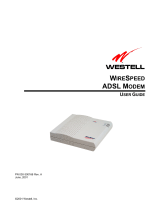Page is loading ...

DSL-300
ADSL Ethernet Modem
User’s Guide
Second Edition (January 2001)
6DSL300...02
Printed In Taiwan


i
Wichtige Sicherheitshinweise
1. Bitte lesen Sie sich diese Hinweise sorgfältig durch.
2. Heben Sie diese Anleitung für den spätern Gebrauch auf.
3. Vor jedem Reinigen ist das Gerät vom Stromnetz zu trennen. Vervenden Sie keine Flüssig- oder
Aerosolreiniger. Am besten dient ein angefeuchtetes Tuch zur Reinigung.
4. Um eine Beschädigung des Gerätes zu vermeiden sollten Sie nur Zubehörteile verwenden, die vom
Hersteller zugelassen sind.
5. Das Gerät is vor Feuchtigkeit zu schützen.
6. Bei der Aufstellung des Gerätes ist auf sichern Stand zu achten. Ein Kippen oder Fallen könnte
Verletzungen hervorrufen. Verwenden Sie nur sichere Standorte und beachten Sie die Aufstellhinweise
des Herstellers.
7. Die Belüftungsöffnungen dienen zur Luftzirkulation die das Gerät vor Überhitzung schützt. Sorgen Sie
dafür, daß diese Öffnungen nicht abgedeckt werden.
8. Beachten Sie beim Anschluß an das Stromnetz die Anschlußwerte.
9. Die Netzanschlußsteckdose muß aus Gründen der elektrischen Sicherheit einen Schutzleiterkontakt
haben.
10. Verlegen Sie die Netzanschlußleitung so, daß niemand darüber fallen kann. Es sollete auch nichts auf
der Leitung abgestellt werden.
11. Alle Hinweise und Warnungen die sich am Geräten befinden sind zu beachten.
12. Wird das Gerät über einen längeren Zeitraum nicht benutzt, sollten Sie es vom Stromnetz trennen.
Somit wird im Falle einer Überspannung eine Beschädigung vermieden.
13. Durch die Lüftungsöffnungen dürfen niemals Gegenstände oder Flüssigkeiten in das Gerät gelangen.
Dies könnte einen Brand bzw. Elektrischen Schlag auslösen.
14. Öffnen Sie niemals das Gerät. Das Gerät darf aus Gründen der elektrischen Sicherheit nur von
authorisiertem Servicepersonal geöffnet werden.
15. Wenn folgende Situationen auftreten ist das Gerät vom Stromnetz zu trennen und von einer
qualifizierten Servicestelle zu überprüfen:
a – Netzkabel oder Netzstecker sint beschädigt.
b – Flüssigkeit ist in das Gerät eingedrungen.
c – Das Gerät war Feuchtigkeit ausgesetzt.
d – Wenn das Gerät nicht der Bedienungsanleitung ensprechend funktioniert oder Sie mit Hilfe dieser
Anleitung keine Verbesserung erzielen.
e – Das Gerät ist gefallen und/oder das Gehäuse ist beschädigt.
f – Wenn das Gerät deutliche Anzeichen eines Defektes aufweist.
16. Bei Reparaturen dürfen nur Orginalersatzteile bzw. den Orginalteilen entsprechende Teile verwendet
werden. Der Einsatz von ungeeigneten Ersatzteilen kann eine weitere Beschädigung hervorrufen.
17. Wenden Sie sich mit allen Fragen die Service und Repartur betreffen an Ihren Servicepartner. Somit
stellen Sie die Betriebssicherheit des Gerätes sicher.
18. Zum Netzanschluß dieses Gerätes ist eine geprüfte Leitung zu verwenden, Für einen Nennstrom bis 6A
und einem Gerätegewicht großer 3kg ist eine Leitung nicht leichter als H05VV-F, 3G, 0.75mm2
einzusetzen
Limited Warranty
Hardware:
D-LINK WARRANTS EACH OF ITS HARDWARE PRODUCTS TO BE FREE FROM DEFECTS IN WORKMANSHIP
AND MATERIALS UNDER NORMAL USE AND SERVICE FOR A PERIOD COMMENCING ON THE DATE OF
PURCHASE FROM D-LINK OR ITS AUTHORIZED RESELLER AND EXTENDING FOR THE LENGTH OF TIME
STIPULATED BY THE AUTHORIZED RESELLER OR D-LINK BRANCH OFFICE NEAREST TO THE PLACE OF
PURCHASE.
THIS WARRANTY APPLIES ON THE CONDITION THAT THE PRODUCT REGISTRATION CARD IS FILLED OUT
AND RETURNED TO A D-LINK OFFICE WITHIN NINETY (90) DAYS OF PURCHASE. A LIST OF D-LINK OFFICES
IS PROVIDED AT THE BACK OF THIS MANUAL, TOGETHER WITH A COPY OF THE REGISTRATION CARD.
IF THE PRODUCT PROVES DEFECTIVE WITHIN THE APPLICABLE WARRANTY PERIOD, D-LINK WILL
PROVIDE REPAIR OR REPLACEMENT OF THE PRODUCT. D-LINK SHALL HAVE THE SOLE DISCRETION
WHETHER TO REPAIR OR REPLACE, AND REPLACEMENT PRODUCT MAY BE NEW OR RECONDITIONED.
REPLACEMENT PRODUCT SHALL BE OF EQUIVALENT OR BETTER SPECIFICATIONS, RELATIVE TO THE

ii
DEFECTIVE PRODUCT, BUT NEED NOT BE IDENTICAL. ANY PRODUCT OR PART REPAIRED BY D-LINK
PURSUANT TO THIS WARRANTY SHALL HAVE A WARRANTY PERIOD OF NOT LESS THAN 90 DAYS, FROM
DATE OF SUCH REPAIR, IRRESPECTIVE OF ANY EARLIER EXPIRATION OF ORIGINAL WARRANTY PERIOD.
WHEN D-LINK PROVIDES REPLACEMENT, THEN THE DEFECTIVE PRODUCT BECOMES THE PROPERTY OF
D-LINK.
WARRANTY SERVICE MAY BE OBTAINED BY CONTACTING A D-LINK OFFICE WITHIN THE APPLICABLE
WARRANTY PERIOD, AND REQUESTING A RETURN MATERIAL AUTHORIZATION (RMA) NUMBER. IF A
REGISTRATION CARD FOR THE PRODUCT IN QUESTION HAS NOT BEEN RETURNED TO D-LINK, THEN A
PROOF OF PURCHASE (SUCH AS A COPY OF THE DATED PURCHASE INVOICE) MUST BE PROVIDED. IF
PURCHASER'S CIRCUMSTANCES REQUIRE SPECIAL HANDLING OF WARRANTY CORRECTION, THEN AT THE
TIME OF REQUESTING RMA NUMBER, PURCHASER MAY ALSO PROPOSE SPECIAL PROCEDURE AS MAY BE
SUITABLE TO THE CASE.
AFTER AN RMA NUMBER IS ISSUED, THE DEFECTIVE PRODUCT MUST BE PACKAGED SECURELY IN THE
ORIGINAL OR OTHER SUITABLE SHIPPING PACKAGE TO ENSURE THAT IT WILL NOT BE DAMAGED IN
TRANSIT, AND THE RMA NUMBER MUST BE PROMINENTLY MARKED ON THE OUTSIDE OF THE PACKAGE.
THE PACKAGE MUST BE MAILED OR OTHERWISE SHIPPED TO D-LINK WITH ALL COSTS OF
MAILING/SHIPPING/INSURANCE PREPAID. D-LINK SHALL NEVER BE RESPONSIBLE FOR ANY SOFTWARE,
FIRMWARE, INFORMATION, OR MEMORY DATA OF PURCHASER CONTAINED IN, STORED ON, OR
INTEGRATED WITH ANY PRODUCT RETURNED TO D-LINK PURSUANT TO THIS WARRANTY.
ANY PACKAGE RETURNED TO D-LINK WITHOUT AN RMA NUMBER WILL BE REJECTED AND SHIPPED BACK
TO PURCHASER AT PURCHASER'S EXPENSE, AND D-LINK RESERVES THE RIGHT IN SUCH A CASE TO LEVY
A REASONABLE HANDLING CHARGE IN ADDITION MAILING OR SHIPPING COSTS.
Software:
WARRANTY SERVICE FOR SOFTWARE PRODUCTS MAY BE OBTAINED BY CONTACTING A D-LINK OFFICE
WITHIN THE APPLICABLE WARRANTY PERIOD. A LIST OF D-LINK OFFICES IS PROVIDED AT THE BACK OF
THIS MANUAL, TOGETHER WITH A COPY OF THE REGISTRATION CARD. IF A REGISTRATION CARD FOR THE
PRODUCT IN QUESTION HAS NOT BEEN RETURNED TO A D-LINK OFFICE, THEN A PROOF OF PURCHASE
(SUCH AS A COPY OF THE DATED PURCHASE INVOICE) MUST BE PROVIDED WHEN REQUESTING
WARRANTY SERVICE. THE TERM "PURCHASE" IN THIS SOFTWARE WARRANTY REFERS TO THE PURCHASE
TRANSACTION AND RESULTING LICENSE TO USE SUCH SOFTWARE.
D-LINK WARRANTS THAT ITS SOFTWARE PRODUCTS WILL PERFORM IN SUBSTANTIAL CONFORMANCE
WITH THE APPLICABLE PRODUCT DOCUMENTATION PROVIDED BY D-LINK WITH SUCH SOFTWARE
PRODUCT, FOR A PERIOD OF NINETY (90) DAYS FROM THE DATE OF PURCHASE FROM D-LINK OR ITS
AUTHORIZED RESELLER. D-LINK WARRANTS THE MAGNETIC MEDIA, ON WHICH D-LINK PROVIDES ITS
SOFTWARE PRODUCT, AGAINST FAILURE DURING THE SAME WARRANTY PERIOD. THIS WARRANTY
APPLIES TO PURCHASED SOFTWARE, AND TO REPLACEMENT SOFTWARE PROVIDED BY D-LINK PURSUANT
TO THIS WARRANTY, BUT SHALL NOT APPLY TO ANY UPDATE OR REPLACEMENT WHICH MAY BE
PROVIDED FOR DOWNLOAD VIA THE INTERNET, OR TO ANY UPDATE WHICH MAY OTHERWISE BE
PROVIDED FREE OF CHARGE.
D-LINK'S SOLE OBLIGATION UNDER THIS SOFTWARE WARRANTY SHALL BE TO REPLACE ANY DEFECTIVE
SOFTWARE PRODUCT WITH PRODUCT WHICH SUBSTANTIALLY CONFORMS TO D-LINK'S APPLICABLE
PRODUCT DOCUMENTATION. PURCHASER ASSUMES RESPONSIBILITY FOR THE SELECTION OF
APPROPRIATE APPLICATION AND SYSTEM/PLATFORM SOFTWARE AND ASSOCIATED REFERENCE
MATERIALS. D-LINK MAKES NO WARRANTY THAT ITS SOFTWARE PRODUCTS WILL WORK IN
COMBINATION WITH ANY HARDWARE, OR ANY APPLICATION OR SYSTEM/PLATFORM SOFTWARE PRODUCT
PROVIDED BY ANY THIRD PARTY, EXCEPTING ONLY SUCH PRODUCTS AS ARE EXPRESSLY REPRESENTED,
IN D-LINK'S APPLICABLE PRODUCT DOCUMENTATION AS BEING COMPATIBLE. D-LINK'S OBLIGATION
UNDER THIS WARRANTY SHALL BE A REASONABLE EFFORT TO PROVIDE COMPATIBILITY, BUT D-LINK
SHALL HAVE NO OBLIGATION TO PROVIDE COMPATIBILITY WHEN THERE IS FAULT IN THE THIRD-PARTY
HARDWARE OR SOFTWARE. D-LINK MAKES NO WARRANTY THAT OPERATION OF ITS SOFTWARE
PRODUCTS WILL BE UNINTERRUPTED OR ABSOLUTELY ERROR-FREE, AND NO WARRANTY THAT ALL
DEFECTS IN THE SOFTWARE PRODUCT, WITHIN OR WITHOUT THE SCOPE OF D-LINK'S APPLICABLE
PRODUCT DOCUMENTATION, WILL BE CORRECTED.
D-Link Offices for Registration and Warranty Service
THE PRODUCT'S REGISTRATION CARD, PROVIDED AT THE BACK OF THIS MANUAL, MUST BE SENT TO A
D-LINK OFFICE. TO OBTAIN AN RMA NUMBER FOR WARRANTY SERVICE AS TO A HARDWARE PRODUCT, OR
TO OBTAIN WARRANTY SERVICE AS TO A SOFTWARE PRODUCT, CONTACT THE D-LINK OFFICE NEAREST
YOU. AN ADDRESS/TELEPHONE/FAX/E-MAIL/WEB SITE LIST OF D-LINK OFFICES IS PROVIDED IN THE BACK
OF THIS MANUAL.
LIMITATION OF WARRANTIES
IF THE D-LINK PRODUCT DOES NOT OPERATE AS WARRANTED ABOVE, THE CUSTOMER'S SOLE REMEDY

iii
SHALL BE, AT D-LINK'S OPTION, REPAIR OR REPLACEMENT. THE FOREGOING WARRANTIES AND
REMEDIES ARE EXCLUSIVE AND ARE IN LIEU OF ALL OTHER WARRANTIES, EXPRESSED OR IMPLIED,
EITHER IN FACT OR BY OPERATION OF LAW, STATUTORY OR OTHERWISE, INCLUDING WARRANTIES OF
MERCHANTABILITY AND FITNESS FOR A PARTICULAR PURPOSE. D-LINK NEITHER ASSUMES NOR
AUTHORIZES ANY OTHER PERSON TO ASSUME FOR IT ANY OTHER LIABILITY IN CONNECTION WITH THE
SALE, INSTALLATION MAINTENANCE OR USE OF D-LINK'S PRODUCTS
D-LINK SHALL NOT BE LIABLE UNDER THIS WARRANTY IF ITS TESTING AND EXAMINATION DISCLOSE
THAT THE ALLEGED DEFECT IN THE PRODUCT DOES NOT EXIST OR WAS CAUSED BY THE CUSTOMER'S OR
ANY THIRD PERSON'S MISUSE, NEGLECT, IMPROPER INSTALLATION OR TESTING, UNAUTHORIZED
ATTEMPTS TO REPAIR, OR ANY OTHER CAUSE BEYOND THE RANGE OF THE INTENDED USE, OR BY
ACCIDENT, FIRE, LIGHTNING OR OTHER HAZARD.
LIMITATION OF LIABILITY
IN NO EVENT WILL D-LINK BE LIABLE FOR ANY DAMAGES, INCLUDING LOSS OF DATA, LOSS OF PROFITS,
COST OF COVER OR OTHER INCIDENTAL, CONSEQUENTIAL OR INDIRECT DAMAGES ARISING OUT THE
INSTALLATION, MAINTENANCE, USE, PERFORMANCE, FAILURE OR INTERRUPTION OF A D- LINK PRODUCT,
HOWEVER CAUSED AND ON ANY THEORY OF LIABILITY. THIS LIMITATION WILL APPLY EVEN IF D-LINK
HAS BEEN ADVISED OF THE POSSIBILITY OF SUCH DAMAGE.
IF YOU PURCHASED A D-LINK PRODUCT IN THE UNITED STATES, SOME STATES DO NOT ALLOW THE
LIMITATION OR EXCLUSION OF LIABILITY FOR INCIDENTAL OR CONSEQUENTIAL DAMAGES, SO THE
ABOVE LIMITATION MAY NOT APPLY TO YOU.
Trademarks
Copyright
2000 D-Link Corporation.
Contents subject to change without prior notice.
D-Link is a registered trademark of D-Link Corporation/D-Link Systems, Inc.
All other trademarks belong to their respective proprietors.
Copyright Statement
No part of this publication may be reproduced in any form or by any means or
used to make any derivative such as translation, transformation, or adaptation
without permission from D-Link Corporation/D-Link Systems Inc., as stipulated
by the United States Copyright Act of 1976

iv
FCC Warning
This device complies with part 15 of the FCC Rules. Operation is subject to the following
two conditions: (1) This device may not cause harmful interference, and (2) this device
must accept any interference received, including interference that may cause undesired
operation.
This equipment has been tested and found to comply with the limits for a Class B digital
device, pursuant to part 15 of the FCC Rules. These limits are designed to provide
reasonable protection against harmful interference in a residential installation. This
generates, uses and can radiate radio frequency energy and, if not installed and used in
accordance with the instructions, may cause harmful interference to radio
communications. However, there is no guarantee that interference will not occur in a
particular installation. If this equipment does cause harmful interference to radio or
television reception, which can be determined by turning equipment off and on, the user
is encouraged to try to correct the interference by one or more of the following measures:
-Reorient or relocate the receiving antenna.
-Increase the separation between the equipment and receiver.
-Connect the equipment into an outlet on a circuit different from that to which the
receiver is connected.
-Consult the dealer or an experienced radio/TV technician for help.
CE Mark Warning
This is a Class B product. In a domestic environment, this product may cause radio
interference in which case the user may be required to take adequate measures.
VCCI Class B Warning

TABLE OF CONTENTS
ABOUT THIS USER’S GUIDE ........................................................................................................................... 1
B
EFORE
Y
OU
S
TART
............................................................................................................................................ 1
ADSL Service ................................................................................................................................................. 1
Micro-filters ................................................................................................................................................................ 1
VPI and VCI Settings ................................................................................................................................................. 1
INTRODUCTION ................................................................................................................................................. 2
W
HAT IS
ADSL? ................................................................................................................................................. 2
M
ODEM
D
ESCRIPTION AND
O
PERATION
.............................................................................................................. 3
P
RODUCT
F
EATURES
........................................................................................................................................... 3
G.hs (Auto-handshake) .................................................................................................................................. 3
High Performance.......................................................................................................................................... 3
Ethernet Ready............................................................................................................................................... 3
ATM (Asynchronous Transfer Mode)............................................................................................................. 3
Precise ATM Traffic Shaping......................................................................................................................... 3
Easy Installation ............................................................................................................................................ 3
F
RONT
P
ANEL
...................................................................................................................................................... 4
R
EAR
P
ANEL
........................................................................................................................................................ 4
LED I
NDICATORS
................................................................................................................................................ 5
U
NPACKING
......................................................................................................................................................... 5
HARDWARE INSTALLATION.......................................................................................................................... 6
C
ONNECT THE
P
OWER
......................................................................................................................................... 6
C
ONNECT
ADSL L
INE
......................................................................................................................................... 6
C
ONNECT
E
THERNET
LAN
TO
M
ODEM
............................................................................................................... 7
PC/S
ERVER TO
M
ODEM
C
ONNECTION
................................................................................................................. 8
SOFTWARE INSTALLATION ........................................................................................................................... 9
I
NSTALL
DSL-300 C
ONFIGURATION
U
TILITY
....................................................................................................... 9
C
ONFIGURE
T
HE
M
ODEM
.................................................................................................................................. 13
M
ODEM
D
IAGNOSTICS
....................................................................................................................................... 16
Advanced Diagnostics.................................................................................................................................. 18
♦
Re_training – number of attempts to establish the ADSL connection ................................. 19
TECHNICAL SPECIFICATIONS .................................................................................................................... 20
CREATING A NEW PASSWORD.................................................................................................................... 21
DSL-300 FIRMWARE UPGRADE UTILITY.................................................................................................. 22


DSL-300 ADSL Ethernet Modem User’s Guide
1
About This User’s Guide
This user’s guide provides instructions on how to install the DSL-300 ADSL
Modem and use it to connect a PC or Ethernet LAN to the Internet or a remote
LAN. For the sake of simplicity, this document uses the terms Modem (first letter
upper case) to refer specifically to the DSL-300 ADSL Modem, and modem (first
letter lower case) to refer to all such devices including the DSL-300.
This guide assumes that the reader has some familiarity with Ethernet
networks, networking devices, and the TCP/IP suite of protocols.
Before You Start
For the smoothest possible installation process, please read and make sure you
understand all the prerequisites for proper installation of your new Modem. Have
all the necessary information and equipment on hand before you begin.
ADSL Service
In order to use the Router you must first have ADSL service established with an
ADSL service provider, usually your local telephone company, or an Internet
service provider (ISP). Contact your local telephone company for information on
the availability of ADSL service in your area.
Micro-filters
Since ADSL and telephone services share the same copper wire to carry their
respective signals, a filtering mechanism may be necessary to avoid mutual
interference. You will need to install a micro-filter (low pass filter) device for each
telephone that shares the line with the ADSL line. Micro-filters are easy to
install in-line devices, which attach to the telephone cable between the telephone
and wall jack. This device will not affect normal telephone services. Your
telephone company or ADSL service provider will have more information
regarding the use and installation of micro-filters.
VPI and VCI Settings
Your ADSL service provider will provide two numbers, a Virtual Path Identifier
(VPI) and a Virtual Channel Identifier (VCI). You will need to enter these two
numbers during the configuration of the Router.
In order to ensure high quality of service and maximum performance, ADSL
technology employs Asynchronous Transfer Mode (ATM) networks (via the
DSLAM). ATM networks use Permanent Virtual Circuits (PVCs) to establish
end-to-end software defined logical connections. The VPI and VCI are contained
in the ATM cell header. These numbers help manage ATM network connections
and identify logical links formed by PVCs.
For convenient reference, you may want to record the VPI and VCI numbers
here, as well as the MAC (Physical) Address of the Modem.

DSL-300 ADSL Ethernet Modem User’s Guide
2
Introduction
ADSL technology is a relatively new technology and may be unfamiliar to the
reader. In this section, we introduce you to ADSL technology and give a brief
description of its key attributes. We also give a general description of the D-Link
DSL-300 Modem and its main features.
What is ADSL?
Asymmetric Digital Subscriber Line (ADSL) is an access technology that utilizes
ordinary copper telephone lines to enable broadband high-speed digital data
transmission and interactive multimedia applications for business and
residential customers. Using existing phone lines means there is no need to add
expensive new fiber-optic cable or line conditioning.
ADSL modems greatly increase the signal carrying capacity of copper telephone
lines without interfering with regular telephone services. For the ADSL user,
this means much faster data communications and interactive multimedia
capabilities. ADSL devices make it possible to enjoy benefits such as high-speed
Internet access, telecommuting (remote LAN access), collaborative computing,
distance learning, movies on demand and multiplayer video gaming without
experiencing any loss of quality or disruption of voice/fax telephone capabilities.
ADSL provides a dedicated service over a single telephone line operating at
speeds of up to 8 Mbps downstream and up to 640 Kbps upstream, depending on
local telephone line conditions. These conditions are ideal for many user
applications. A secure point-to-point connection is established between the user
and the central office of the local telephone service provider. The user is always
connected thus eliminating dial-up time and simplifying connectivity issues.
D-Link ADSL devices incorporate the recommendations of the ADSL Forum
regarding framing, data format, and upper layer protocols.

DSL-300 ADSL Ethernet Modem User’s Guide
3
Modem Description and Operation
The DSL-300 ADSL Ethernet Modem is easy to install and use. The DSL-300
connects to an Ethernet LAN via a standard Ethernet 10BASE-T interface. Your
ADSL connection is made using ordinary twisted-pair telephone line with
standard RJ-11 connectors. Several PCs can be networked in an Ethernet LAN
and connected to the Internet via the Modem.
Product Features
The DSL-300 ADSL Ethernet Modem utilizes the latest ADSL enhancements and
technologies to provide a reliable Internet portal suitable for most small to
medium sized offices.
G.hs (Auto-handshake)
This feature allows the Modem to use either the G.lite, G.dmt or ANSI T1.413
(Issue 2) ADSL connection standards.
High Performance
Very high data transfer rates can be realized with the Modem. Up to 8 Mbps
downstream bit rate using the G.dmt.
Ethernet Ready
The Modem connects to your Ethernet LAN via a standard 10BASE-T Ethernet
port.
ATM (Asynchronous Transfer Mode)
The DSL-300 supports
Bridged Ethernet over ATM
(RFC 1483)
.
Precise ATM Traffic Shaping
Traffic shaping is a method of controlling the flow rate of ATM data cells used to
establish the Quality of Service (QoS) on an ATM network.
Easy Installation
The DSL-300 uses a Windows® based graphical user interface (GUI) for easy
installation and management.

DSL-300 ADSL Ethernet Modem User’s Guide
4
Front Panel
Place the Modem in a location that allows a view of the LED indicators shown in
the front panel diagram below.
Front Panel
Rear Panel
The rear panel of the Modem provides access to the power cord connection as well
as the various communication port connections.
Rear Panel

DSL-300 ADSL Ethernet Modem User’s Guide
5
LED Indicators
LED Indicators
The LED Indicators read as follows:
Power
Steady green light indicates the unit is powered on.
Status
Lights steady green during the ADSL negotiation phase. Once the
connection status has been settled, the light will blink green.
ADSL: Link
Steady green light indicates a valid ADSL connection. This will
light after the ADSL negotiation process has been settled.
ADSL: Act
Blinking green light indicates an active WAN session.
Ethernet: Link
Steady green light indicates a valid Ethernet connection.
Ethernet: Act
Blinking green indicates an active Ethernet session.
Unpacking
Open the shipping carton and carefully remove all items. In addition to this
User's Guide, ascertain that you have:
1.
One DSL-300 ADSL Ethernet Modem
2.
One DSL-300 tool kit on CD-ROM containing The User’s Guide and the DSL-
300 Configuration Utility software installation program
3.
One twisted-pair telephone cable or appropriate connector for ADSL
connection (Use AWG 26 twisted-pair telephone cable where not provided)
4.
One straight-through Ethernet cable
5.
One cross-over Ethernet cable converter for direct connection to a PC or
server.
6.
One AC power adapter suitable for your electric service

DSL-300 ADSL Ethernet Modem User’s Guide
6
Hardware Installation
In this chapter you will learn about the various connections you will need to
make in order to use the Modem.
When selecting the location for the Modem be sure to allow room to access the
connections on the rear panel. You will want to place the Modem so that you will
be able to see the LED indicators on the front panel. Allow some space above the
Modem for ventilation to avoid problems with overheating.
Connect the Power
Insert the AC Power Adapter cord into the power receptacle located on the rear
panel of the Modem and plug the adapter into a nearby power source. You should
see the Power LED indicator light up and remain lit. The Test LED should light
for a few seconds and turn off.
Connect ADSL Line
You can use the twisted-pair telephone ADSL cable included with the Modem to
connect to your telephone line. Simply plug one end of the cable into the ADSL
port (RJ-11 receptacle) on the rear panel of the Modem and insert the other end
into the wall jack.

DSL-300 ADSL Ethernet Modem User’s Guide
7
Connect Ethernet LAN to Modem
The Modem may be connected to any 10BASE-T Ethernet LAN. Any connection
to an Ethernet concentrating device such as a switch or hub must operate at a
speed of 10 Mbps only. Use standard twisted-pair cable with RJ-45 connectors.
The RJ-45 port on the Modem is a straight-through (MDI-II) port. Follow
standard Ethernet guidelines when deciding what type of cable to use to make
this connection. You should use a normal straight-through cable when connecting
the Modem to a normal (MDI-X) port on a switch or hub. Use a crossed cable
when connecting it to an uplink (MDI-II) port on a hub or switch. When
connecting the Modem directly to a PC or server use a crossed cable. A valid
connection will be indicated by the Ethernet Link LED indicator.
The rules governing Ethernet cable lengths apply to the LAN to Modem
connection. Be sure that the cable connecting the LAN to the Modem does not
exceed 100 meters.
Ethernet LAN to Modem Connection

DSL-300 ADSL Ethernet Modem User’s Guide
8
PC/Server to Modem Connection
You can connect the Modem directly to a 10BASE-T (10 Mbps) Ethernet adapter
card (NIC) installed on a PC using the Ethernet cable and cross-over cable
converter provided as shown in the diagram below:
PC to Modem Connection

DSL-300 ADSL Ethernet Modem User’s Guide
9
Software Installation
In order to install the software driver for the Modem, you first need to install the
DSL-300 Configuration Utility
, D-Link’s GUI based management software. After
using it for the initial setup and configuration you can use this utility to monitor
the device or change its settings. Install the DSL-300 Configuration Utility
software on the PC directly connected to the device, or any PC connected to the
same Ethernet LAN as the Modem.
Install DSL-300 Configuration Utility
Install DSL-300 Configuration Utility software by inserting the setup CD-ROM
disc into your CD-ROM drive and wait for the following screen prompts to
appear:
1.
The
Setup
window informs you that it is preparing the “InstallShield Wizard”.

DSL-300 ADSL Ethernet Modem User’s Guide
10
2.
The
Welcome
window recommends exiting all other programs before starting
the setup procedure. If you do not wish to close other programs click Cancel,
otherwise quit all other programs and click
Next
.
3.
The
User Information
window asks you for your name and company name.
Enter this information in the appropriate field and click
Next
.
4.
In the
Choose Destination Location
window you may accept to install DSL-300
Configuration Utility in the automatically chosen directory by clicking
Next
.
Or you can click
Browse
if you wish to select a different directory.

DSL-300 ADSL Ethernet Modem User’s Guide
11
5.
The
Select Program Folder
window asks you to select a different folder or you
can rename the D-Link DSL Family folder that has been created for the
program icon. You can rename the folder by typing in a new name in the
“Program Folder:” field. Click
Next
to continue.
6.
The
Start Copying Files
window provides an opportunity to review the
information you have just entered. If you are satisfied with the information as
it is listed, click
Next
. If you need to change any of the information click
Back
to go to the previous window(s) to make the changes.

DSL-300 ADSL Ethernet Modem User’s Guide
12
7.
In the
Setup Complete
window you are presented with the option to launch
the DSL-300 Configuration Utility program. If you wish to start the program
now, click in the vacant box next to the “Yes, Launch the program file” option.
A check mark (
√
) should appear in the box indicating it has been selected.
Click
Finish
to launch DSL-300 Configuration Utility.
A DSL-300 Configuration Utility icon should now be seen on your desktop screen.
/