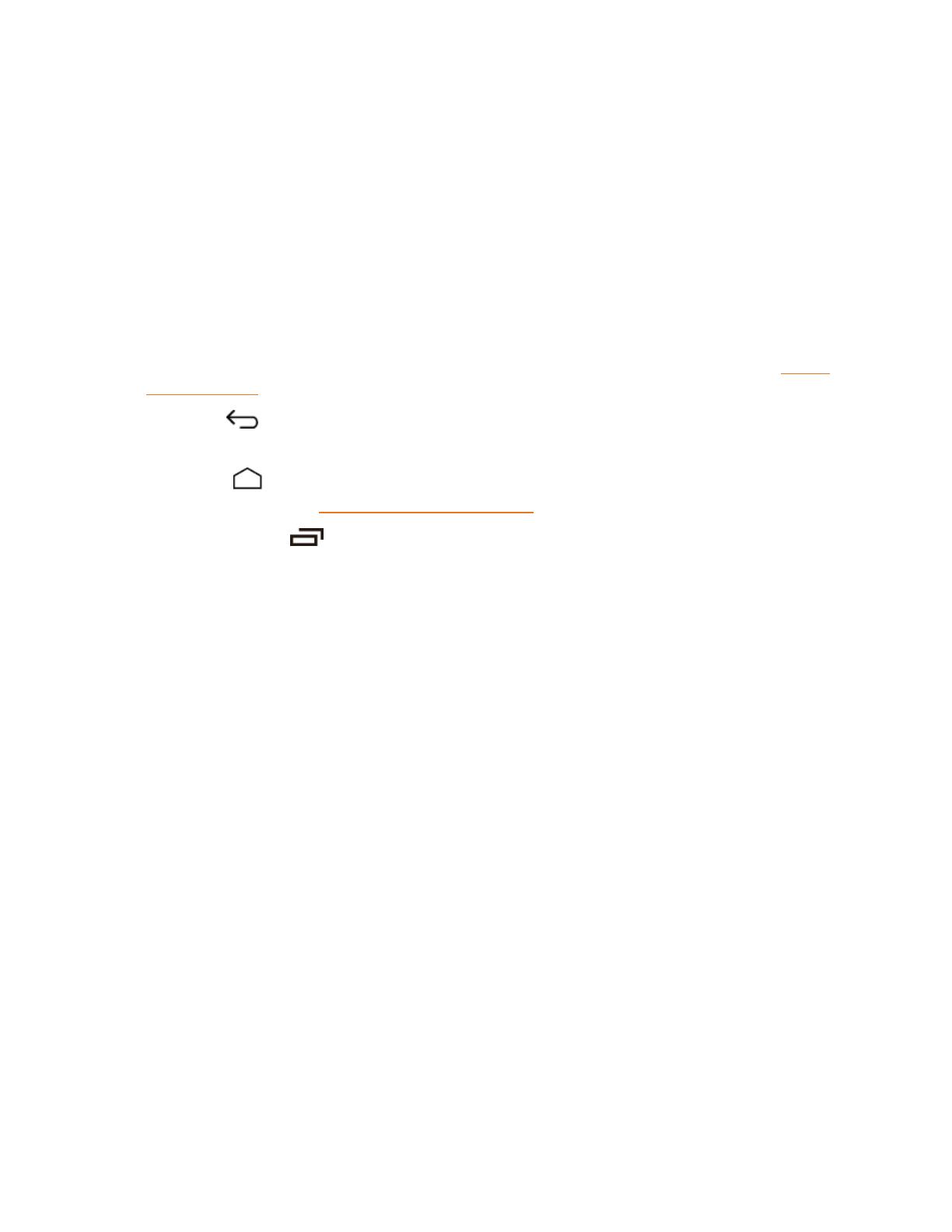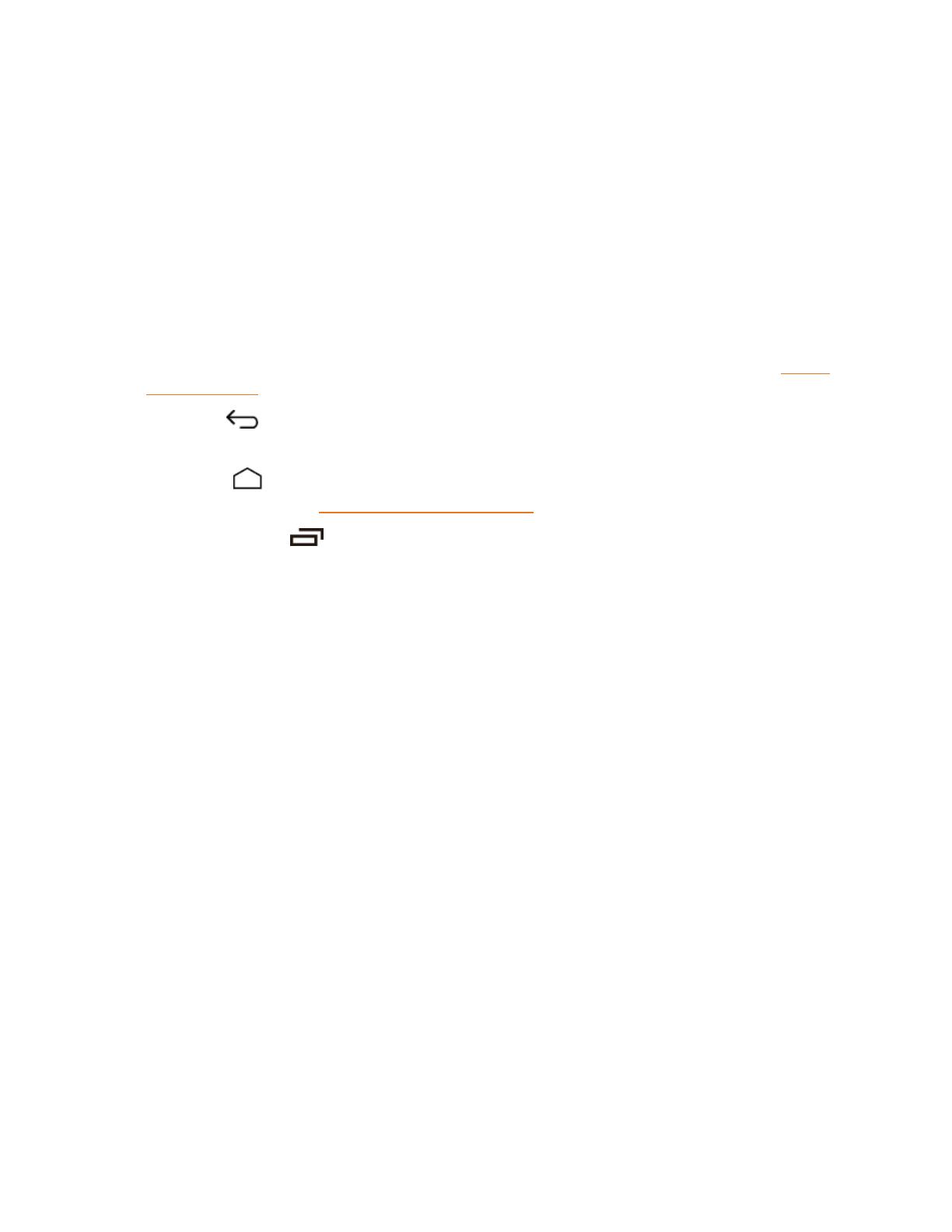
Phone Basics 9
Key Functions
n LEDIndicator displaysaphonenotification,chargingstatus,oralert.
n Proximity Sensor and Light Sensor detectshowcloseanobjectistothesurfaceofthe
screen.Thisistypicallyusedtodetectwhenyourfaceispressedagainstthescreen,suchas
duringaphonecall.Italsoautomaticallyturnsoffthekeyboardbacklightandbrightensthe
displaywhenyouareinsunlightorabrightroom,andturnsonthekeyboardbacklightanddims
thedisplayindarkerplaces.
l Whiletalkingonthephone,thesensordetectstalkactivityandlocksthekeypadtoprevent
accidentalkeypresses.
n Smart Sonic Receiver(Internal)letsyouhearthecallerandautomatedprompts.SeeSmart
SonicReceiver.
n
Back Key letsyoureturntothepreviousscreen,orcloseadialogbox,optionsmenu,the
Notificationspanel,oronscreenkeyboard.
n
Home Key returnsyoutotheHomescreen.Touchitonthemainhomescreentomanage
thehomescreens.SeeManageYourHomeScreens.
n
Recent Apps Key allowsyoutoopenalistofthumbnailimagesofappsyouhaveworked
withrecently.
n Touchscreendisplaysalltheinformationneededtooperateyourphone.Alsoprovidesone-
touchaccesstoallofyourfeaturesandapplications.
n Self Camera Lenstakespicturesandrecordsvideoswhilefacingthescreen,andallowsyou
tovideoconference.
n Headset Jackallowsyoutoplugineitherastereoheadsetoranoptionalheadsetfor
convenient,hands-freeconversations.
n Power Button letsyouturnthephoneonorofforturnthescreenonoroff,orswitchyour
phonetosilentmode,vibrationmode,orairplanemode.
n Charger/Accessory Jackallowsyoutoconnectthemicro-USBcable(included)tochargethe
batteryortotransferfilestoandfromacomputer.
CAUTION!Insertinganaccessoryintotheincorrectjackmaydamagethephone.
n Primary Microphonetransmitsyourvoiceandambientsoundduringvoicecalls,voice
recordingsandvideos.
n Volume Button allowsyoutoadjusttheringtoneormediavolumewhenyouarenotonacall,
oradjustthevoicevolumeduringacall.
n Speaker letsyouhearthedifferentringtonesandsounds.Thespeakeralsoletsyouhearthe
caller’svoiceinspeakerphonemode.