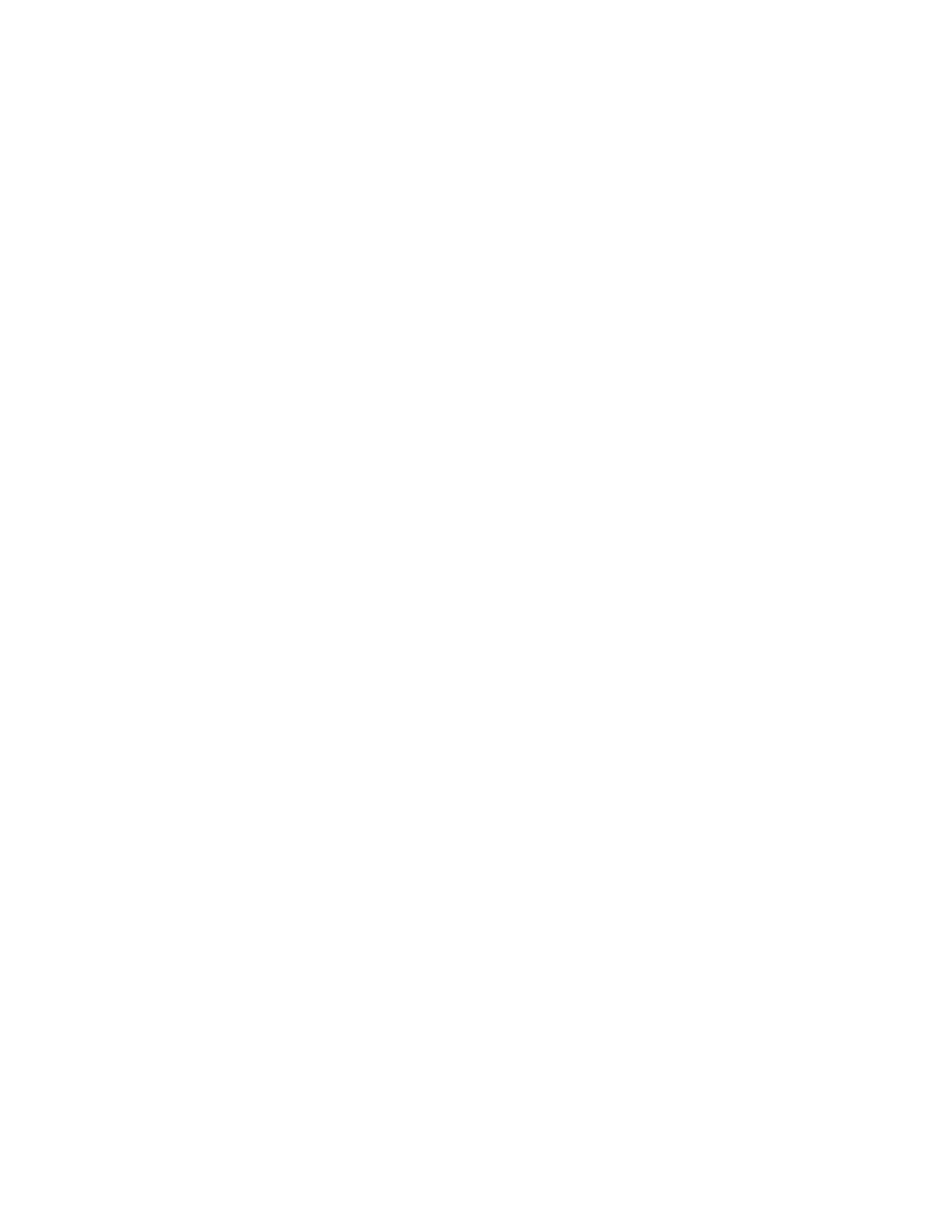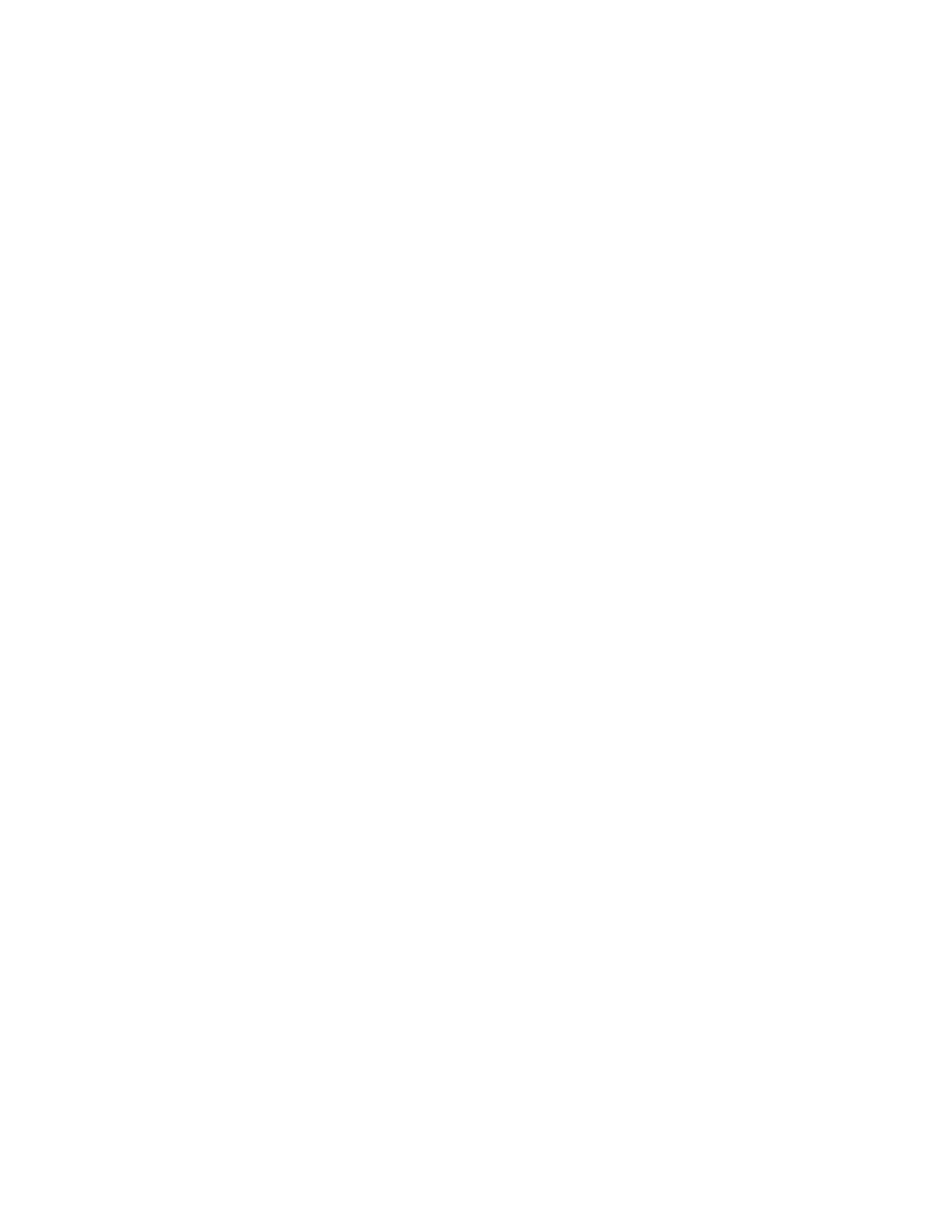
TOC iii
Add or Edit Information for a Contact ............................................................ 41
Assign a Picture to a Contact ....................................................................... 41
Assign a Ringtone to a Contact ..................................................................... 42
Assign a Vibration to a Contact .................................................................... 42
Add a Contact to Favorites ......................................................................... 42
Send a Contact’s Call to Voicemail ................................................................ 42
Delete a Contact ..................................................................................... 43
Add a Group Contact ................................................................................... 43
Edit a Group Contact ................................................................................... 43
Add or Remove the Group Contact, or Rename the Group .................................... 43
Delete a Group Contact ............................................................................. 44
ICE (In Case of Emergency) ............................................................................ 44
Synchronize Contacts .................................................................................. 45
Share a Contact ......................................................................................... 46
Accounts and Messaging .................................................................................. 47
Gmail ..................................................................................................... 47
Create a Google Account ........................................................................... 47
Sign In to Your Google Account .................................................................... 48
Access Gmail .......................................................................................... 48
Send a Gmail Message ............................................................................... 49
Read and Reply to Gmail Messages ................................................................ 49
Email ..................................................................................................... 50
Add an Email Account (POP3 or IMAP) ............................................................ 50
Add a Corporate Account ........................................................................... 50
Compose and Send Email ........................................................................... 51
View and Reply to Email ............................................................................ 52
Manage Your Email Inbox ........................................................................... 52
General Email Settings .............................................................................. 53
Email Account Settings .............................................................................. 53
Delete an Email Account ............................................................................ 55
Text Messaging and MMS ............................................................................... 55
Compose Text Messages ............................................................................. 55
Send a Multimedia Message (MMS) ................................................................. 56