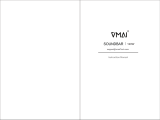12
www.insigniaproducts.com
4 Short press the button on the other remote control you want to teach. The
Status indicator blinks green once. Repeat steps 3 and 4 to learn and match
more remote buttons you want. The soundbar has learned the code and
matched step 3 button function to this remote button.
Repeat steps 3 and 4 to have your other remote learn more functions. The
soundbar will exit learning mode after 20 seconds, or you can press and hold
the button on the soundbar for two seconds to stop learning mode.
Programming using the Preset Sequence Learning mode:
1 Point your soundbar’s remote control and the remote you want to program
within 4 inches (10 cm) of the remote control sensor on your soundbar.
2 Press and hold your soundbar’s button (on the right side button panel, not
on the remote) from standby for two seconds to turn on the Preset Sequence
Learning mode. The Status indicator blinks red slowly and your soundbar
starts to learn the buttons in the following sequence: VOL -, VOL+, MUTE,
BASS, POWER, THEATER, STANDARD, NEWS, SOURCE, PLAY / PAUSE, PREVIOUS,
NEXT
3 Short press the button on the remote you want to program. The status
indicator blinks blue once when your soundbar receives this button.
4 Short press the same button again. The status indicator blinks green once
when your sound bar receives the command from the remote you want to
program.
Repeat steps 3 and 4 to teach additional functions in the sequence to the remote
you want to program, or short press the button on the soundbar so the
learning function on current button will be skipped. The soundbar will auto exit
the learning mode if there is no operation for 20 seconds, or you can press and
hold the button on the soundbar for two seconds to exit the learning mode.
Deleting all learned remote codes:
• Press and hold the power button for 10 seconds to clear all learned codes. The
status Indicator blinks white two times when all the learned remote codes are
cleared.
Setting up your soundbar
Choosing your sound source
Look at your sound source device, such as a TV, DVD/Blu-ray player, or cable box,
to identify your audio OUT ports. Choose one connection option that fits your
sound source. You can connect several devices and switch the sound source as
required.
CAUTION: Turn off or unplug all devices while you are making connections.
AUDIO QUALITY JACK TYPE CABLE
BEST
HDMI cable (not included). See
Connecting to HDMI (Best) on page 13.
BETTER
Digital Optical cable (included). See
Connecting to digital optical (Better) on
page 13.
GOOD
3.5 mm audio cable (included). See
Connecting to AUX (Good) on page 14.