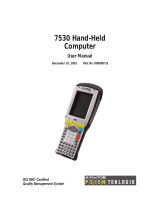7545 Hand-Held Computer
User Manual
May 27, 2011 P/N 8000211.A
ISO 9001 Certified
Quality Management System

This user manual supports Model Numbers:
• 7545MBW
7545MBWM
• FCC ID: GM37545MBW for 7545MBW
© Copyright 2010 by Psion Teklogix Inc.
2100 Meadowvale Boulevard, Mississauga, Ontario, Canada L5N 7J9
http://www.psionteklogix.com
This document and the information it contains is the property of Psion Teklogix Inc., is
issued in strict confidence, and is not to be reproduced or copied, in whole or in part, except
for the sole purpose of promoting the sale of Psion Teklogix manufactured goods and ser-
vices. Furthermore, this document is not to be used as a basis for design, manufacture, or
sub-contract, or in any manner detrimental to the interests of Psion Teklogix Inc.
Disclaimer
Every effort has been made to make this material complete, accurate, and up-to-date. In ad-
dition, changes are periodically added to the information herein; these changes will be incor-
porated into new editions of the publication.
Psion Teklogix Inc. reserves the right to make improvements and/or changes in the prod-
uct(s) and/or the program(s) described in this document without notice, and shall not be re-
sponsible for any damages, including but not limited to consequential damages, caused by
reliance on the material presented, including but not limited to typographical errors.
Omnii is a trademark of Psion Teklogix Inc.
Windows
®
and the Windows Logo are trademarks or registered trademarks of Microsoft
Corporation in the United States and/or other countries.
The Bluetooth
®
word mark and logos are owned by Bluetooth SIG, Inc. and any use of such
marks by Psion Teklogix Inc. is under license.
All trademarks and trade names are the property of their respective holders.

Return-To-Factory Warranty
Psion Teklogix Inc. provides a return to factory warranty on this product for a period of
twelve (12) months in accordance with the Statement of Limited Warranty and Limitation of
Liability provided at:
www.psionteklogix.com/warranty
The warranty on Psion Teklogix manufactured equipment does not extend to any product
that has been tampered with, altered, or repaired by any person other than an employee of an
authorized Psion Teklogix service organization. See Psion Teklogix terms and conditions of
sale for full details.
Service and Information
Psion Teklogix provides a complete range of product support services and information to its
customers worldwide. Services include technical support and product repairs. To locate your
local support services, please go to
www.psionteklogix.com/service-and-support.htm
To access further information on current and discontinued products, please go to
https://teknet.psionteklogix.com and log in or tap on “Not Registered?”, depending on whether
you have previously registered for Teknet. A section of archived product information is
available online.
Important: Psion Teklogix warranties take effect on the date of shipment.


Psion Omnii Hand-Held Computer Regulatory & Warranty Guide 3
1. DECLARATION OF
CONFORMITY
When used in a residential, commercial or light industrial environ-
ment the product and its approved UK and European peripherals ful-
fil all requirements for CE marking.
EU Directives
This equipment complies with the essential requirements of EU
Directives 1999/5/EC, 2004/108/EC and 2006/95/EC, as applicable.
Declarations are available from your local representative.
Където е приложимо, оборудването е съобразено с основните
изисквания на Европейските директиви 1999/5/ЕС, 2004/108/ЕС и
2006/95/ЕС. Декларации са налични от местния представител.
Toto zařízení splňuje základní požadavky směrnic EU 1999/5/ES,
2004/108/ES a 2006/95/ES, vždy dle konkrétního způsobu použití.
Příslušná prohlášení jsou k dispozici u vašeho lokálního distributora.
Dette udstyr overholder de væsentlige krav i EU-direktiv 1999/5/EF,
2004/108/EF og 2006/95/EF, som er relevant. Erklæringerne kan fås
hos din lokale repræsentant.
Tämä laitteisto täyttää seuraavat EU Direktiivien olennaiset vaatimuk-
set 1999/5/EY, 2004/108/EY ja 2006/95/EY, soveltuen. Vaatimusten-
mukaisuusvakuutukset ovat saatavilla paikalliselta edustajalta.
Dit produkt voldoet aan de voorschriften van de richtlijnen van de EG
Raad (1999/5/EC, 2004/108/EC en 2006/95/EC), indien van toepass-
ing. Declaraties zijn beschikbaar bij uw locale vertegenwoordiger.
Cet appareil est conforme aux exigences essentielles des Directives
de l’Union Européenne 1999/5/CE, 2004/108/CE et/ou 2006/95/CE.
Veuillez consulter votre représentant local pour les
déclarations applicables.

4 Psion Teklogix Omnii Regulatory & Warranty Guide
Ezen készülék technikai jellemzői megfelelnek a vonatkozó 1999/5/
EC, 2004/108/EC és 2006/95/EC EU rendeletekben foglalt
követelményeknek. A megfelelőségi dokumentáció a gyártó helyi
partnereinél áll az Ön rendelkezésére.
Questo prodotto,ove applicabile, risponde alle direttive Europee
1999/5/EC, 2004/108/EC e 2006/95/EC. Dichiarazioni sono
disponibili presso il vostro rappresentante locale.
Ten sprzęt jest zgodny z ogólnymi wymaganiami Dyrektyw UE nr
1999/5/EC, 2004/108/EC i 2006/95/EC, na ile znajdują zastosow-
anie. Oświadczenia są dostępne u lokalnych przedstawicieli.
Acest echipament este in conformitate cu cerintele esentiale ale
Directivelor EU 1999/5/EC, 2004/108/EC si 2006/95/EC. Certifi-
catele sunt disponibile la reprezentanta locala.
Toto zariadenie spĺňa základné požiadavky smerníc EÚ 1999/5/ES,
2004/108/ES a 2006/95/ES, vždy podľa konkrétneho spôsobu
použitia. Príslušné vyhlásenia sú k dispozícii u vášho lokálneho dis-
tributora.
Das Gerät erfüllt die wesentlichen Anforderungen der EU-Direktiven
1999/5/EC, 2004/108/EC und 2006/95/EC, soweit anwendbar.
Eine entsprechende Bescheinigung kann bei Ihrem zuständigen
Vertriebspartner angefordert werden.
Ta oprema je skladna in izpolnjuje nujne zahteve direktiv EU 1999/5/
ES, 2004/108/ES in 2006/95/ES. Deklaracije so na voljo pri vašem
krajevnem predstavniku.
Αυτός ο εξοπλισμός συμμορφώνεται με τις βασικές απαιτήσεις των
εφαρμοσμένων οδηγιών 1999/5/EC, 2004/108/EC kai 2006/95/EC
της Ευρωπαικής Ένωσης. Οι επίσημες δηλώσεις είναι διαθέσιμες
από τον τοπικό σας αντιπρόσωπο.

Psion Teklogix Omnii Regulatory & Warranty Guide 5
Dan l-apparat huwa konformi mar-regolamenti stipulati mid-Direttivi
Ewropej 1999/5/EC, 2004/108/EC u 2006/95/EC skond kif inhu app-
likabbli. Kopji ta’ dawn id-dikjarazjonijiet huma aċċessibbli mingħand
ir-rappreżentant locali tiegħek.
Este equipo cumple com las condiçãos vigorantes de la EU
diretivas 1999/5/EC, 2004/108/EC e 2006/95/EC, com é pertinente.
Las normativas estão disponível com su representado local.
Este equipo cumple con los requerimientos esenciales de las direc-
tivas de la EU 1999/5/EC, 2004/108/EC y 2006/95/EC, si es aplica-
ble. Dichas declaraciones están en poder de sus representantes
locales.
Ši iranga atitinka esminius ES direktyvu 1999/5/EC, 2004/108/EC ir
2006/95/EC reikalavimus. Deklaracijas galima gauti iš Jusu vietinio
atstovo.
Šis iekartas atbilst ES direktivu 1999/5/EC, 2004/108/EC un 2006/
95/EC prasibam. Deklaracijas ir pieejamas regionalajas
parstavniecibas.
See seadmed vastavad olulistele nõuetele ELi direktiivide 1999/5/
EC, 2004/108/EC ja 2006/95/EC, mida kohaldatakse. Deklarat-
sioonid on saadaval Teie kohaliku esindaja.
Use of the 802.11 device in France: owing to French Government
restrictions, the 802.11 device is limited to indoor use. It may be used out-
doors, on private property, only with prior authorization from the French
Ministry of Defense.

6 Psion Teklogix Omnii Regulatory & Warranty Guide
2. Regulatory Summary
FCC Information To Users
Federal Communication Commission Interference Statement
This equipment has been tested and found to comply with the limits for a
Class B digital device, pursuant to Part 15 of the FCC Rules. These limits are
designed to provide reasonable protection against harmful interference in a
residential installation. This equipment generates, uses and can radiate radio
frequency energy and, if not installed and used in accordance with the
instructions, may cause harmful interference to radio communications. How-
ever, there is no guarantee that interference will not occur in a particular
installation.
If this equipment does cause harmful interference to radio or television
reception, which can be determined by turning the equipment off and on, the
user is encouraged to try to correct the interference by one of the following
measures:
• Reorient or relocate the receiving antenna.
• Increase the separation between the equipment and receiver.
• Connect the equipment into an outlet on a circuit different from that
to which the receiver is connected.
• Consult the dealer or an experienced radio/TV technician for help.
This device complies with Part 15 of the FCC Rules and with RSS-210 of
Industry Canada. Operation is subject to the following two conditions: (1)
This device may not cause harmful interference, and (2) this device must
accept any interference received, including interference that may cause unde-
sired operation.
FCC Caution: Any changes or modifications made to this equipment not
expressly approved by Psion Teklogix Inc. may void the FCC authorization
to operate this equipment.
IMPORTANT NOTE:
FCC Radiation Exposure Statement:
This equipment complies with FCC radiation exposure limits set forth for an
uncontrolled environment under 47 CFR 2.1093 paragraph (d)(2).

Psion Teklogix Omnii Regulatory & Warranty Guide 7
End users must follow the specific operating instructions for satisfying RF
exposure compliance.
This transmitter must not be co-located or operated in conjunction with any
other antenna or transmitter.
Some equipment in hospitals and aircraft are not shielded from radio fre-
quency energy. Do not use the hand-held onboard aircraft, or in hospitals,
without first obtaining permission.
Do not use near pacemakers. Omnii may affect the operation of some medi-
cally implanted devices such as pacemakers, causing them to malfunction.
Avoid placing your Omnii next to such devices. Keep a minimum distance of
20 cm between the medical device and Omnii to reduce the risk of interfer-
ence. If you have any reason to suspect that interference is taking place, turn
off Omnii and contact your medical specialist for assistance.
Note: To maintain compliance with the FCC RF exposure guidelines, if
you wear the Omnii on your body, use the Psion Teklogix approved
carrying case. Use of non-approved accessories may violate FCC
RF exposure guidelines.
Emissions Information For Canada
This Class B digital apparatus meets all requirements of the Canadian Inter-
ference-Causing Equipment Regulations (ICES-003). When using the 802.11
radio option, to prevent radio interference, this device is intended to be oper-
ated indoors and away from windows to provide maximum shielding. Equip-
ment (or its transmit antenna) that is installed outdoors is subject to licensing.
Cet appareil numérique de la classe B respecte toutes les exigences du Règle-
ment sur le matériel brouilleur du Canada (ICES-003). En cas d’utilisation du
module radio 802.11, afin d'éviter toute interférence radio avec le service
autorisé, l'appareil doit être utilisé à l'intérieur, tout en tant éloigné de toute
fenêtre afin de garantir le maximum de protection. Si cet équipement (ou son
antenne émettrice) est installé à l'extérieur, il est alors soumis à licence.
Warning for Australia
The user needs to switch off the device when exposed to areas with poten-
tially explosive atmospheres such as petrol stations, chemical storage depots
and blasting operations.

Psion Teklogix Omnii Hand-Held Computer User Manual i
TABLE OF CONTENTS
Chapter 1: Introduction
1.1 About the User Manual..................................................................3
1.2 Text Conventions........................................................................4
1.3 Overview of Omnii Hand-Held Computer ...............................................4
1.4 Regulatory Labels .......................................................................8
Chapter 2: Basic Operation
2.1 Features....... .........................................................................11
2.2 Preparing Omnii for Operation..........................................................14
2.2.1 The Battery.....................................................................14
2.3 Switching Omnii On and Off ...........................................................15
2.4 Resetting Omnii ........................................................................16
2.5 Attaching Carrying Accessories.........................................................18
2.6 Calibrating the Touchscreen.............................................................18
2.7 Configuring Your Wireless Network ....................................................19
2.8 Wireless Networking ...................................................................19
2.8.1 Wi-Fi Config: Status Tab.......................................................20
2.8.2 Wi-Fi Config: Configure Tab...................................................20
2.8.2.1 Authentication Mode.................................................21
2.8.2.2 Encryption...........................................................23
2.8.2.3 EAP .................................................................23
2.8.2.4 Verify Server Certificate..............................................24
2.8.2.5 Enable OPMK .......................................................24
2.8.2.6 Connecting the Wireless Network....................................25
2.8.3 Configuring TCP/IP............................................................26
2.8.3.1 IP Address...........................................................26
2.8.3.2 Name Server.........................................................28
2.8.4 Wi-Fi Config: Advanced Tab...................................................29
2.9 Checking the Scanner...................................................................30
2.10 Data Transfer between Omnii and a PC .................................................30
2.10.1 Using Microsoft ActiveSync ...................................................31
2.10.2 Using Windows Mobile Device Center . ........................................31

Contents
ii Psion Teklogix Omnii Hand-Held Computer User Manual
Chapter 3: Getting To Know Your 7545
3.1 Battery Details..........................................................................41
3.1.1 Battery Safety..................................................................41
3.1.2 Battery Swap Time.............................................................41
3.1.3 Charging the Battery ...........................................................42
3.2 The Keyboard ..........................................................................42
3.2.1 Regular Keys...................................................................43
3.2.2 Modifier Keys..................................................................45
3.2.2.1 Activating Modifier Keys ............................................46
3.2.2.2 Locking Modifier Keys ..............................................46
3.2.3 Function Keys and Macro Keys ................................................47
3.2.3.1 Function Keys .......................................................47
3.2.3.2 Macro Keys..........................................................48
3.2.4 Numeric Keyboards—Accessing Alpha Keys ..................................48
3.2.5 The Keypad Backlight..........................................................49
3.3 The Display.............................................................................50
3.3.1 Adjusting the Display Backlight................................................50
3.3.2 Calibrating the Touchscreen....................................................50
3.4 Indicators...............................................................................51
3.4.1 LEDs...........................................................................51
3.4.1.1 Battery Charge Status LED...........................................51
3.4.1.2 Operating System Status LED........................................52
3.4.1.3 Radio Status LED....................................................52
3.4.1.4 Scanner Status LED..................................................53
3.4.2 Onscreen Indicators ............................................................53
3.4.3 Audio Indicators ...............................................................55
3.4.4 Vibrations......................................................................55
3.5 Monitoring the Network Connection....................................................55
3.6 Inserting the microSD Card and SIM Card..............................................56
3.6.1 Inserting the Cards .............................................................56
3.7 Uploading Data in a Docking Station ...................................................57
3.8 General Maintenance ...................................................................57
3.8.1 Caring for the Touchscreen.....................................................57
3.8.2 Cleaning Omnii ................................................................58

Contents
Psion Teklogix Omnii Hand-Held Computer User Manual iii
Chapter 4: Windows Embedded CE 6.0
4.1 Navigating in Windows Embedded CE and Applications................................61
4.1.1 Navigating Using a Touchscreen ...............................................61
4.1.2 Navigating Using the Keyboard ................................................61
4.2 Working with Files, Folders, and Programs .............................................62
4.3 Using a Dialog Box.....................................................................63
4.4 The Windows Classic Shell Startup Desktop . . . ........................................65
4.4.1 The Desktop Icons .............................................................65
4.4.2 The Taskbar....................................................................67
4.4.2.1 Using the Taskbar....................................................67
4.4.2.2 Customizing the Taskbar.............................................68
4.4.3 The Start Menu.................................................................68
4.4.3.1 The Desktop .........................................................70
4.4.3.2 Programs.............................................................70
4.4.3.3 Shortcuts.............................................................72
4.4.3.4 Settings ..............................................................74
4.4.3.5 Run..................................................................75
4.4.3.6 Shutdown............................................................75
4.5 The PsionVU Desktop Shell ............................................................76
4.5.1 Restoring the Windows Classic Shell . . . ........................................79
4.5.2 Shutdown ......................................................................79
Chapter 5: Configuration
5.1 Remote Desktop Connection ...........................................................87
5.2 The TekTerm Application...............................................................87
5.3 Pocket PC Compatibility................................................................87
5.4 The Control Panel ......................................................................87
5.4.1 Control Panel Icons ............................................................88
5.5 Control Panel Applications: Basic Setup................................................93
5.5.1 App Launch Keys..............................................................93
5.5.2 Certificates.....................................................................95
5.5.3 Display Properties..............................................................96
5.5.3.1 Background . . . ......................................................96
5.5.3.2 Appearance..........................................................96
5.5.3.3 Backlight............................................................97
5.5.4 Input Panel . . ...................................................................98
5.5.5 Keyboard Properties..........................................................100
5.5.5.1 Key Repeat .........................................................101
5.5.5.2 Keyboard Backlight.................................................102

Contents
iv Psion Teklogix Omnii Hand-Held Computer User Manual
5.5.5.3 Keyboard One Shot Modes..........................................102
5.5.5.4 Keyboard Macro Keys ..............................................104
5.5.5.5 Unicode Mapping...................................................106
5.5.5.6 Scancode Remapping ...............................................107
5.5.5.7 Lock Sequence......................................................110
5.5.6 Manage Triggers..............................................................111
5.5.6.1 Trigger Mappings...................................................112
5.5.6.2 Add and Edit Trigger Mapping......................................113
5.5.7 Microphone . ..................................................................115
5.5.8 Power Properties ..............................................................115
5.5.8.1 Battery Capacity ....................................................116
5.5.8.2 Power Saving Suspend..............................................116
5.5.8.3 Suspend Threshold and Estimated Battery Backup ..................117
5.5.8.4 Advanced ..........................................................119
5.5.8.5 Built-in Devices.....................................................119
5.5.8.6 Battery Health ......................................................120
5.5.9 PsionVU Access . . . ...........................................................122
5.5.9.1 Administrator Password.............................................123
5.5.9.2 Shell Settings .......................................................124
5.5.9.3 Restrictions .........................................................127
5.5.9.4 Control Panel Settings...............................................128
5.5.9.5 Import/Export to File. . ..............................................128
5.5.10 Stylus Properties ..............................................................130
5.5.10.1 Double-Tap .........................................................130
5.5.10.2 Calibration..........................................................130
5.5.10.3 Touch...............................................................131
5.5.11 System Properties .............................................................131
5.5.12 Volume & Sounds Properties..................................................132
5.5.12.1 Volume Adjustments................................................133
5.5.12.2 Sound Adjustments . . . ..............................................133
5.6 Bluetooth
®
Setup......................................................................134
5.6.1 Paired Tab.....................................................................134
5.6.2 Device Tab....................................................................136
5.6.2.1 Discovering and Removing Devices.................................136
5.6.2.2 Filtering By Class of Device (COD).................................137
5.6.2.3 Device Pop-up Menu................................................137
5.6.2.4 Pairing a Device ....................................................138
5.6.3 Servers Tab ...................................................................140
5.6.4 Mode Tab.....................................................................141
5.6.5 About Tab. . . ..................................................................142
5.6.6 The Bluetooth GPRS WAN Connection.......................................142

Contents
Psion Teklogix Omnii Hand-Held Computer User Manual v
5.7 Dr. Debug .............................................................................147
5.7.1 Status .........................................................................147
5.7.2 Settings .......................................................................148
5.7.3 Utilities .......................................................................148
5.8 Error Reporting........................................................................149
5.9 GPS (Global Positioning System) Settings.............................................149
5.9.1 Power.........................................................................149
5.9.2 Profiles........................................................................150
5.9.3 Programs......................................................................150
5.9.4 AGPS (Assisted Global Positioning System) ..................................151
5.9.5 Info ...........................................................................153
5.10 Storage Manager.......................................................................153
5.10.1 Formatting a Memory Card....................................................153
5.10.2 Creating Partitions.............................................................154
5.10.3 Partition Management.........................................................155
5.11 Teklogix Imagers ......................................................................158
5.12 Teklogix Scanners .....................................................................158
5.12.1 Bar Codes Tab ................................................................159
5.12.1.1 Scanner.............................................................159
5.12.1.2 Restoring Default Settings...........................................160
5.12.2 Options Tab...................................................................161
5.12.2.1 Double Click Parameters............................................161
5.12.2.2 Display Parameters..................................................162
5.12.2.3 Data Handling ......................................................164
5.12.3 Translations Tab...............................................................164
5.12.3.1 Case Rules..........................................................166
5.12.4 Ports Tab......................................................................167
5.12.4.1 Port Replicator Port A (COM5) and Port B (COM6) ................167
5.13 Total Recall............................................................................169
5.13.1 Creating a Backup Profile .....................................................170
5.13.2 Restoring a Profile.............................................................173
5.13.3 Viewing a Profile..............................................................173
5.13.4 Deleting a Profile..............................................................174
5.14 TweakIT Settings......................................................................175
5.14.1 Advanced .....................................................................175
5.14.1.1 Advanced CE Services Settings .....................................175
5.14.1.2 Advanced Interface and Network Settings . ..........................176
5.14.1.3 Advanced Services Settings.........................................176
5.14.2 User...........................................................................177

Contents
viii Psion Teklogix Omnii Hand-Held Computer User Manual
7.6.2 SE955 Scanner................................................................221
7.6.2.1 SE955 Decode Zones ...............................................221
7.6.3 SE965 Scanner - TBD.........................................................222
7.6.3.1 SE965 Decode Zones - TBD........................................222
7.6.4 SE1223LR - Long Range (Decoded) Scanner. .................................223
7.6.4.1 SE 1223LR Decode Zone ...........................................224
7.6.5 SE1224HP - High Performance Scanner.......................................225
7.6.5.1 SE1224HP Decode Zones...........................................226
7.6.6 SE1524ER – Extended Range Scanner . .......................................227
7.6.6.1 SE1524ER Decode Zones...........................................228
7.6.7 EV15 Imager..................................................................229
7.6.7.1 EV15 Imager Decode Zone .........................................229
7.6.8 EA11 Decoded 2D Imager ....................................................230
7.6.8.1 EA11 Typical Reading Distances....................................231
7.6.9 EA20X Imager................................................................232
7.6.9.1 EA20X Typical Reading Distances..................................233
7.6.10 HHP 5080 Imager/Decoder....................................................234
7.6.10.1 HHP 5080 Working Range . . . .......................................235
Appendix A: Port Pinouts
A.1 Docking Connector................................................................... A-3
A.2 Battery Contacts...................................................................... A-4
Appendix B: Wireless Zero Config
B.1 Wireless Information...................................................................B-3
B.1.1 Wireless Statistics Tab ........................................................B-4
B.1.2 Wireless Information Tab .....................................................B-4
B.2 Assigning An IP Address..............................................................B-8
B.2.1 Name Server ..................................................................B-8
B.3 Advanced Features ....................................................................B-8
B.3.1 Rearranging Preferred Networks...............................................B-8
B.3.2 Deleting A Preferred Network.................................................B-9
B.3.3 Changing Network Properties .................................................B-9
Appendix C: Bar Code Settings - TBD
C.1 Bar Code Settings......................................................................C-3
C.1.1 Scanner Options...............................................................C-3
C.1.2 Restoring Default Settings.....................................................C-4
C.2 Decoded (Internal) Scanners...........................................................C-5

Contents
Psion Teklogix Omnii Hand-Held Computer User Manual ix
C.2.1 Options........................................................................C-5
C.2.2 Decoded (Internal) Advanced Options.........................................C-6
C.2.3 Decoded (Internal) Data Options ..............................................C-8
C.2.4 Code 39.......................................................................C-9
C.2.5 Code 128.................................................................... C-12
C.2.6 EAN 13 ..................................................................... C-13
C.2.7 EAN 8 ...................................................................... C-13
C.2.8 UPC A...................................................................... C-14
C.2.9 UPC E ...................................................................... C-14
C.2.10 UPC/EAN Shared Settings .................................................. C-15
C.2.11 Code 93..................................................................... C-16
C.2.12 Codabar..................................................................... C-17
C.2.13 MSI Plessey................................................................. C-17
C.2.14 Interleaved 2 of 5............................................................ C-19
C.2.15 Discrete 2 of 5............................................................... C-19
C.2.16 RSS Code (Reduced Space Symbology) ..................................... C-20
C.2.17 Composite .................................................................. C-21
C.2.18 PDF-417 .................................................................... C-21
C.2.19 Micro PDF-417 ............................................................. C-22
C.3 Decoded (HHP)...................................................................... C-22
C.4 Decoded (Intermec ISCP)............................................................ C-23
C.4.1 Decoded (ISCP) Options .................................................... C-23
C.4.2 Decoded (ISCP) Advanced Options ......................................... C-23
C.4.3 Code 39..................................................................... C-24
C.4.4 Code 128.................................................................... C-26
C.4.5 EAN 13 ..................................................................... C-27
C.4.6 EAN 8 ...................................................................... C-28
C.4.7 UPC A ...................................................................... C-28
C.4.8 UPC E Settings.............................................................. C-29
C.4.9 UPC/EAN Shared Settings .................................................. C-29
C.4.10 Code 93..................................................................... C-30
C.4.11 Codabar..................................................................... C-31
C.4.12 MSI Plessey................................................................. C-32
C.4.13 Code 11..................................................................... C-33
C.4.14 Interleaved 2 of 5............................................................ C-33
C.4.15 Matrix 2 of 5 ................................................................ C-34
C.4.16 Discrete 2 of 5............................................................... C-35
C.4.17 Telepen ..................................................................... C-35
C.4.18 RSS Code (Reduced Space Symbology) ..................................... C-36

Contents
x Psion Teklogix Omnii Hand-Held Computer User Manual
C.4.19 Composite................................................................... C-37
C.4.20 TLC-39 ..................................................................... C-37
C.4.21 PDF-417 .................................................................... C-38
C.4.22 Micro PDF-417 ............................................................. C-38
C.4.23 Codablock................................................................... C-39
C.5 Non-Decoded Scanners.............................................................. C-39
C.5.1 Options...................................................................... C-40
C.5.2 Code 39..................................................................... C-41
C.5.3 Code 128.................................................................... C-42
C.5.4 EAN 13..................................................................... C-43
C.5.5 EAN 8 ...................................................................... C-44
C.5.6 UPC A...................................................................... C-45
C.5.7 UPC E ...................................................................... C-45
C.5.8 Codabar..................................................................... C-46
C.5.9 Code 93..................................................................... C-47
C.5.10 Code 11..................................................................... C-47
C.5.11 Interleaved 2 of 5............................................................ C-48
C.5.12 MSI Plessey................................................................. C-48
C.5.13 Discrete 2 of 5............................................................... C-49
C.5.14 IATA 2 of 5................................................................. C-50
Appendix D: Teklogix Imagers Applet
D.1 Required Applets ..................................................................... D-3
D.2 Presets ............................................................................... D-3
D.2.1 Predefined Presets............................................................ D-4
D.2.2 Bar Code Predefined Presets (Barcoding Tab)................................ D-4
D.2.3 Image Capture Predefined Presets (Imaging Tab)............................. D-5
D.3 Using the Teklogix Imagers Applet ................................................... D-6
D.3.1 Configuring the Image Capture Presets (Imaging Tab)........................ D-6
D.3.2 Configuring the Bar Code Decoding Camera Presets (Barcoding Tab)....... D-10
D.3.3 Configuring the Bar Code Decoding Symbologies (Barcoding Tab) .........D-13
D.3.4 Barcoding Tab – Configuring Symbologies.................................. D-17
D.3.5 Filter Tab – Manipulating Bar Code Data.................................... D-17
D.3.6 Translation Tab – Configuring Rules ........................................ D-19
D.3.7 Advanced Tab............................................................... D-20
D.4 Bar Code Symbologies – Descriptions ............................................... D-22
D.4.1 Options...................................................................... D-22
D.4.2 All 1D With Strong Recovery Enabled ......................................D-23
D.4.3 Code 39.....................................................................D-23

Contents
Psion Teklogix Omnii Hand-Held Computer User Manual xi
D.4.4 Code 128....................................................................D-24
D.4.5 EAN 13 .....................................................................D-24
D.4.6 EAN 8 ......................................................................D-24
D.4.7 UPC-A...................................................................... D-25
D.4.8 UPC-E ......................................................................D-25
D.4.9 Code 93.....................................................................D-25
D.4.10 Codabar..................................................................... D-26
D.4.11 Interleaved 2 of 5............................................................D-26
D.4.12 GS1 DataBar................................................................D-26
D.4.13 2D PDF-417.................................................................D-26
D.4.14 2D Micro PDF-417..........................................................D-26
D.4.15 2D Data Matrix..............................................................D-27
D.4.16 2D QR Code ................................................................D-27
D.4.17 2D Maxicode................................................................ D-27
D.4.18 2D Aztec....................................................................D-27
D.4.19 Postal: PlaNET..............................................................D-27
D.4.20 Postal: PostNET.............................................................D-27
D.4.21 Postal: Australian............................................................ D-28
D.4.22 Postal: Canadian............................................................. D-28
D.4.23 Postal: Japanese.............................................................D-28
D.4.24 Postal: Kix ..................................................................D-28
D.4.25 Postal: Korean...............................................................D-28
D.4.26 Postal: Royal................................................................D-28
Index ............................................................... I

Contents
xii Psion Teklogix Omnii Hand-Held Computer User Manual

Psion Teklogix Omnii Hand-Held Computer User Manual 1
INTRODUCTION 1
1.1 About the User Manual. . ................................3
1.2 Text Conventions .....................................4
1.3 Overview of Omnii Hand-Held Computer........................4
1.4 Regulatory Labels ....................................8
Page is loading ...
Page is loading ...
Page is loading ...
Page is loading ...
Page is loading ...
Page is loading ...
Page is loading ...
Page is loading ...
Page is loading ...
Page is loading ...
Page is loading ...
Page is loading ...
Page is loading ...
Page is loading ...
Page is loading ...
Page is loading ...
Page is loading ...
Page is loading ...
Page is loading ...
Page is loading ...
Page is loading ...
Page is loading ...
Page is loading ...
Page is loading ...
Page is loading ...
Page is loading ...
Page is loading ...
Page is loading ...
Page is loading ...
Page is loading ...
Page is loading ...
Page is loading ...
Page is loading ...
Page is loading ...
Page is loading ...
Page is loading ...
Page is loading ...
Page is loading ...
Page is loading ...
Page is loading ...
Page is loading ...
Page is loading ...
Page is loading ...
Page is loading ...
Page is loading ...
Page is loading ...
Page is loading ...
Page is loading ...
Page is loading ...
Page is loading ...
Page is loading ...
Page is loading ...
Page is loading ...
Page is loading ...
Page is loading ...
Page is loading ...
Page is loading ...
Page is loading ...
Page is loading ...
Page is loading ...
Page is loading ...
Page is loading ...
Page is loading ...
Page is loading ...
Page is loading ...
Page is loading ...
Page is loading ...
Page is loading ...
Page is loading ...
Page is loading ...
Page is loading ...
Page is loading ...
Page is loading ...
Page is loading ...
Page is loading ...
Page is loading ...
Page is loading ...
Page is loading ...
Page is loading ...
Page is loading ...
Page is loading ...
Page is loading ...
Page is loading ...
Page is loading ...
Page is loading ...
Page is loading ...
Page is loading ...
Page is loading ...
Page is loading ...
Page is loading ...
Page is loading ...
Page is loading ...
Page is loading ...
Page is loading ...
Page is loading ...
Page is loading ...
Page is loading ...
Page is loading ...
Page is loading ...
Page is loading ...
Page is loading ...
Page is loading ...
Page is loading ...
Page is loading ...
Page is loading ...
Page is loading ...
Page is loading ...
Page is loading ...
Page is loading ...
Page is loading ...
Page is loading ...
Page is loading ...
Page is loading ...
Page is loading ...
Page is loading ...
Page is loading ...
Page is loading ...
Page is loading ...
Page is loading ...
Page is loading ...
Page is loading ...
Page is loading ...
Page is loading ...
Page is loading ...
Page is loading ...
Page is loading ...
Page is loading ...
Page is loading ...
Page is loading ...
/