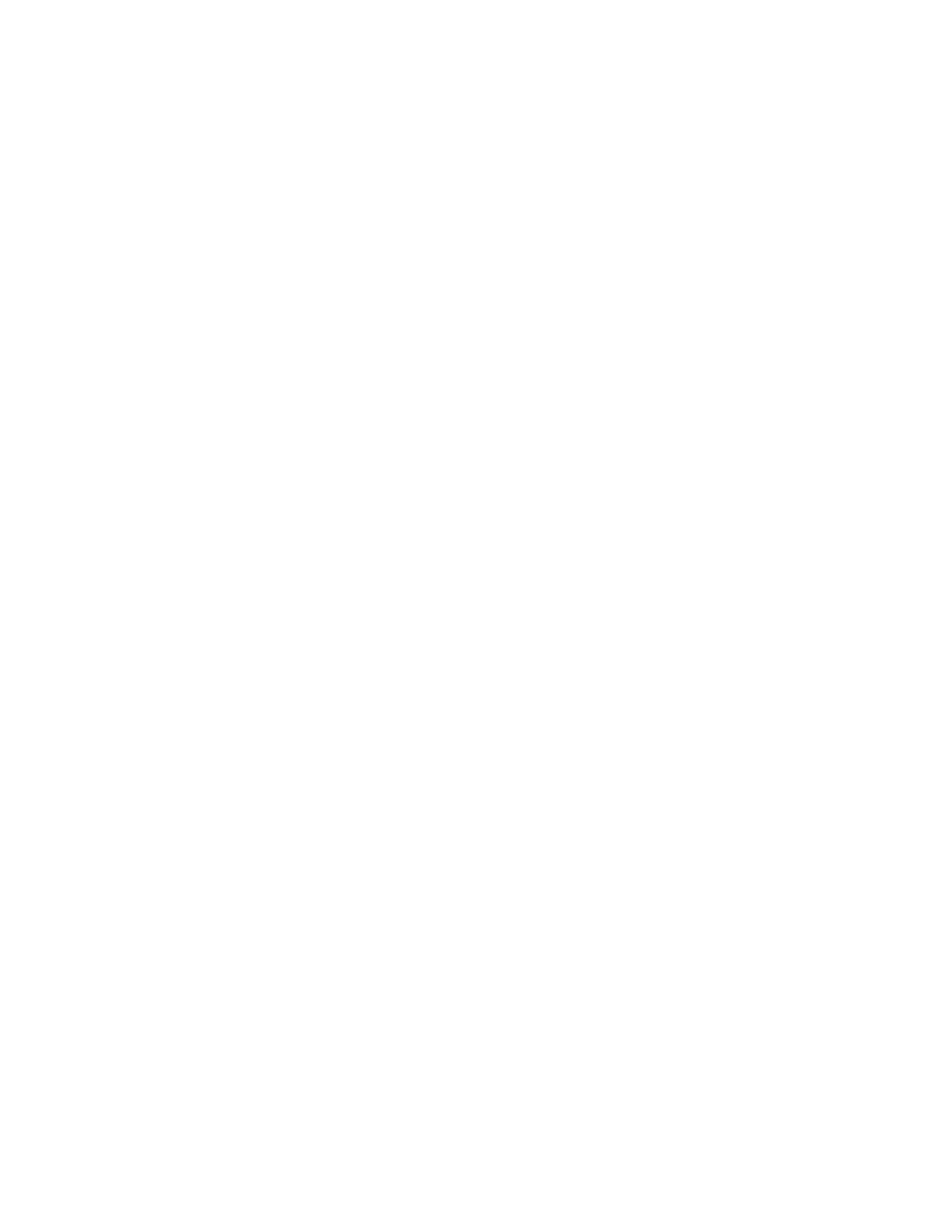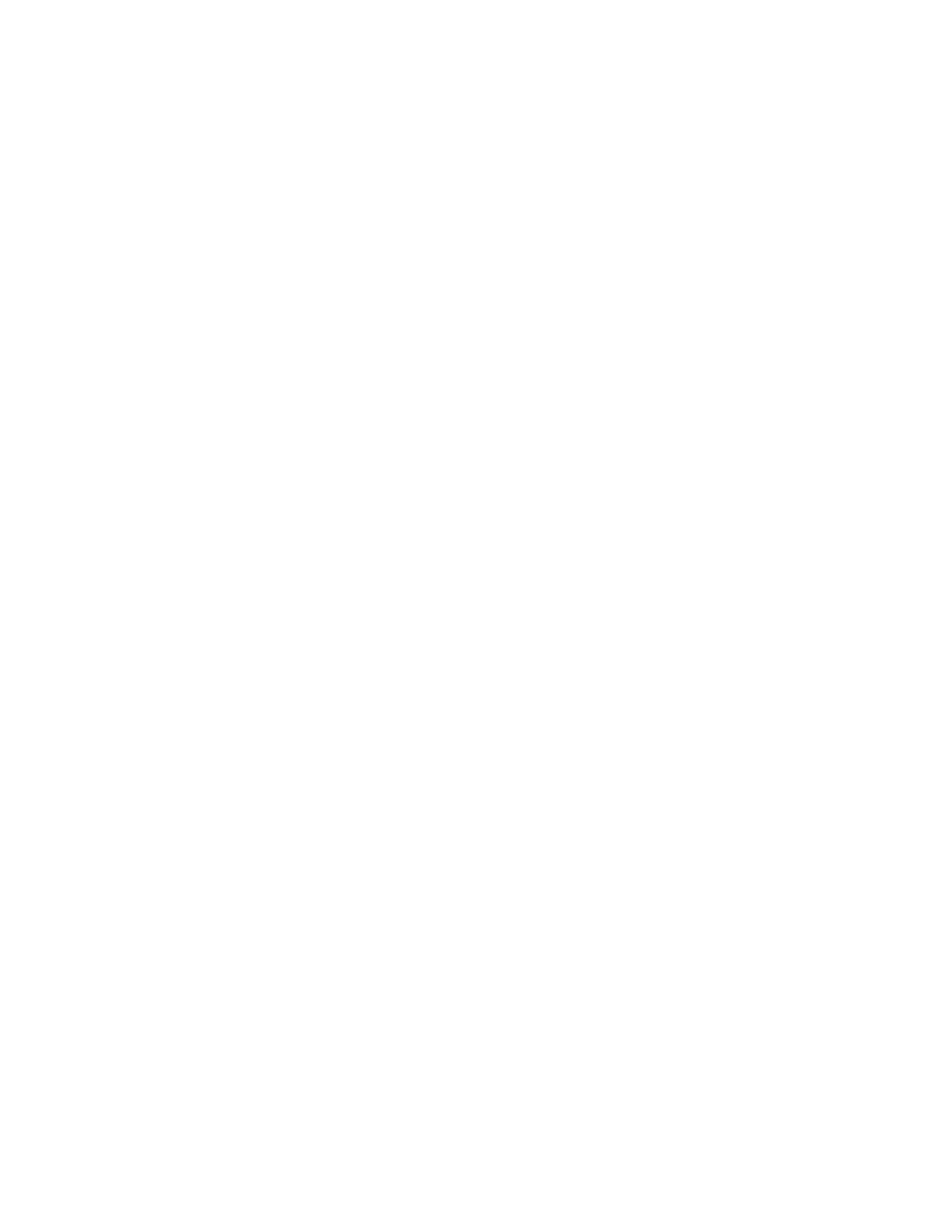
Xerox
®
EC70 Color Copier/Printer
System Administrator Guide
5
WebDAV ................................................................................................................................ 71
Enabling WebDAV............................................................................................................ 71
Configuring WebDAV ....................................................................................................... 71
WSD ...................................................................................................................................... 72
Enabling WSD.................................................................................................................. 72
Configuring WSD ............................................................................................................. 72
6 Security .....................................................................................................................................73
Setting Up Access Rights........................................................................................................ 74
Overview.......................................................................................................................... 74
Authentication................................................................................................................. 74
Authorization................................................................................................................... 74
Personalization ................................................................................................................ 74
Local Authentication.............................................................................................................. 76
Setting Up Local Authentication ...................................................................................... 76
Defining User Information ............................................................................................... 76
Specifying Login Requirements ........................................................................................ 76
Network Authentication......................................................................................................... 77
Setting up Network Authentication .................................................................................. 77
Configuring Authentication Server Settings for Kerberos .................................................. 77
Configuring Authentication Server Settings for SMB......................................................... 78
Configuring Authentication Server Settings for LDAP........................................................ 78
Authentication Using a Card Reader System .......................................................................... 79
Setting Up Authentication for Xerox
®
Secure Access ........................................................ 79
Configuring Xerox
®
Secure Access Login Settings ............................................................. 79
Setting Up Authentication for a USB SmartCard Reader System....................................... 80
Controlling Access to Tools and Features ................................................................................ 82
Controlling Access for All Users......................................................................................... 82
Controlling Access for a Group of Users ............................................................................ 82
User Roles Access Setup ................................................................................................... 83
Device Access Setup......................................................................................................... 83
Service Access Setup ........................................................................................................ 83
Feature Access Setup ....................................................................................................... 84
Digital Certificates ................................................................................................................. 85
Installing a Digital Certificate .......................................................................................... 85
Creating a Self-Signed Certificate .................................................................................... 85
Creating a Request .......................................................................................................... 86
Uploading a Certificate.................................................................................................... 86
Managing Certificates ..................................................................................................... 86
Certificate Revocation Retrieval Settings .......................................................................... 87
Secure HTTP and SSL/TLS ...................................................................................................... 88
Configuring Secure HTTP (SSL/TLS).................................................................................. 88
S/MIME ................................................................................................................................. 89
IPsec...................................................................................................................................... 90
Configuring IPSec ............................................................................................................ 90
802.1X................................................................................................................................... 92
Table of Contents