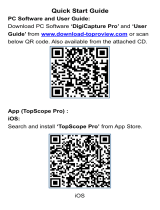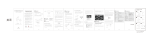Page is loading ...

4.3 inch HD display: Image display
Photo button: Short press to take a photo, long
press to take a video
Setting button: Short press to enter the setting
page, where you can set the Recording
Settings / Photo Sets / Date Stamp / Date Time
/ Language / Brightness / Frequency / Auto
Power Off / LCD Brightness / Default Setting /
Format / Version
Left button: Up button
Focus adjustment wheel: Rotate this wheel to
adjust to a clear image
Right click: Scroll down
OK button: Short press to confirm, long press
to rotate
Power button: Long press 3s switch, short
press to enter file playback mode
Enlarge/Minimum Button:Scroll up to enlarge
image,Scroll down to minimum image
TFT / WiFi: Turn up the WiFi function and
toggle down to turn off the WiFi function
LED brightness adjuster: Enhances the light
upwards and weakens the light downwards
1.
2.
3.
4.
5.
6.
7.
8.
9.
10.
11.
12.
13.
14.
14
15
4.3 inch LCD display
Camera button
Setting button
Left button
Focusing wheel
Right button
OK button
Power button
Zoom in and out
TFT/WiFi switch button
LED brightness adjuster
Charging indicator
Micro TF card slot
Charging/data port
Microscope tube
1
2
3
4
5
10
6
11
12
13
7
8
9
DC/USB
Charging indicator: red when charging, off
when full
Micro TF card slot: Supports up to 64GB
MicroTF card, Only supports TF cards with
class 10 or higher FAT32 format(not equipped
with this unit)
DC/USB: DC 5V power supply and data
transmission
1
2
3
7 8
4 5 6
NOTE:
When using a computer
1. The device does not display images and the
device buttons cannot be used.
2. The maximum resolution is 720P
EN
User Manual
LCD Wireless Microscope
inskam-317
EN-1
Important Note
Thank you for purchasing this 4.3-inch
LCD Wireless Microscope. Please take a
moment to read through this manual. Its
contents will help you to get the best use of
the smart microscope
Before using the LCD Wireless
Microscope, please ensure that you read and
understand the safety precautions described
below. Always ensure that the LCD Wireless
Microscope is operated correctly
Keep LCD Wireless Microscope away from
water and other liquids. Do not use LCD
Wireless Microscope with wet hands. Never
use LCD Wireless Microscope in the rain or
snow. Moisture creates the danger of fire
and electric shock
If you notice smoke or a strange odor
coming from LCD Wireless Microscope,
turn the power off immediately
LCD Wireless Microscope may become
slightly warm during use. This does not
indicate malfunction
If the exterior of LCD Wireless Microscope
needs cleaning, wipe it with a soft, dry cloth
1.
2.
3.
4.
Keep away
from liquids
Stay away
from the flame
Please use dry
cloth for cleaning
EN-2
(1) Standard accessories
Preparation
1
1.
3.
2.
LCD Wireless Microscope
USB cable
Cleaning fabric
(2) Parts Names & Functions
EN-3
EN-4 EN-5
(3) Function introduction
1.
2.
3.
Steps for usage
2
(1) REC_ mode
Insert the MicroTF card (not equipped with this
unit) into the MicroTF card slot; press gently
until the card is locked (Note: MicroTF card
must be inserted to record and store pictures
and videos)
Long press on/off button,turn on the device
Adjust the distance between the observed
object and the microscope barrel, then rotate
the focus wheel left and right to obtain fine
focus,The maximum multiple observation
distance is about 3cm
Connect the microscope to your computer via the
USB cable, turn on the device, select the Mass
Storage mode, and then you can view the stored
photos and videos on your computer
(2)Mass Storage mode
(3)PC Camera mode
Download and install the pieces from the link
below: www.inskam.com/download/camera.zip
Windows system :
1.
2.
3.
Turn on the device and connect the device and
computer terminal through the data cable,select
PC Camera mode
Plug the USB cable into the computer's USB 2.0
port, connect and turn on the device, and select
PC Camera mode on the interface.
(Specific parameter settings can refer to the picture content)
DC/USB
Please use the 5V 1A power adapter to charge
the device. When the battery is charging, the
charging indicator on the left side of the back of
the display will be red
After the battery is fully charged, the charging
indicator will go out and the power plug will be
unplugged. The entire charging process takes
about 4 hours
Charging
3
(4)WiFi mode
EN-6 EN-7 EN-8 EN-9
1.
2.
3.
Mac system :
APP download and installation
Turn on the device
WiFi connection
Focal length and lighting adjustment
EN-10 EN-11
Specifications
4
Lithium ion 3.7V / 1800mAh battery
Working time: 4hours; Charging time: 5 hours
图像传感器 2 百万高品质图像传感器
放大倍率 50x-500x
Display 4.3 inches TFT panel,16:9
Focusing range 3-40cm
Focus mode Manual
Resolution
3M, 2M, 1M
Data Format JPG/AVI
Light source 8 LED lights (adjustable brightness)
Frame rate 30fps
Android 4.4 , iOS 9.0 , Win/7/8/10,
MacOS X 10.8
or above
Interface USB 2.0
Operating system
Power supply
English / German / French / Spanish / Italian /
Japanese / Simplified Chinese / Traditional Chinese /
Portuguese / Korean
Language
Pixel 2.0 MP
Magnifications 1000x
Problems Solution
1. Does the battery have electricity?
2. Is the power connected?
1. Use a fine pin to insert the back reset hole, restart
the device.
The display does not respond to
boot
1. Check the WiFi settings on your phone to confirm
that the device is connected successfully.
2. Close the app and reopen it.
3. Turn off the device and turn it back on.
4. Check if the phone allows inskam to connect to
the wireless.
5. Turn off the data network.
Device crash
1. Go to the Settings page and find it in the
Apps section at the bottom. "inskam" to allow
"photos" to be turned on
Photo flashback or no picture
(iOS device)
When the WiFi mode is turned on,
the phone has no image display.
Troubleshooting
5
1. Confirm that the item to be enlarged is correctly
positioned below the lens
2. Whether the focal length has been adjusted to
the optimal position
The screen is blank
There are smudges or blemishes
on the screen
The microscope is connected to
the PC, and after downloading
and opening the software, there
is no image.
The microscope is connected to
the PC end and the TF card
cannot be read.
1. Reconnect the microscope to the PC
2. Confirm whether to enter PC camera mode
1. Reconnect the microscope and PC
2. Confirm whether to enter the Mass Storage mode
Plug the USB cable into the computer's USB 2.0
port, connect and turn on the device, and select PC
Camera mode on the interface.
Click Photo Booth and select “USB CAMERA”,
ready to use
In the "Applications" directory of the Finder window,
find an application called Photo Booth
USB CAMERA
b.
Android:
Search for "inskam" on Google Play or follow the
link below
(www.inskam.com/download/inskam1.apk) for
download and installation
Use the mobile browser to scan the following
QR code to download and install
2.
a.
iOS:
Search for "inskam" in App Store to download and
install, then use the product
1.
Long press and hold the power button to turn on the
device, and move the TFT/WiFi toggle switch up to
WiFi to enter WiFi mode. The wireless network
connection icon is displayed in the upper right corner
of the display and is flashing
Introduction and use of mobile APP
interface
Open the WiFi settings in your mobile phone, find
the WiFi hotspot named inskam317-xxxx (no
password), click on the connection, after the
connection is successful, return to inskam to use
the product
After the wifi connection is successful, the WiFi icon
will stop flashing in the upper right corner of the
display (after the WiFi connection is successful, the
display and the mobile terminal can simultaneously
observe the object being viewed)
After fully charging, you can use the microscope
continuously for 5 hours. When the battery is low,
the display will show a low battery, the LED will be
weak, and the image quality will be worse. Then
you must connect the power adapter and plug it
into the battery to charge (Note: When the device
is completely out of power, the charging time
must be at least 1 hour to be used normally)
In the state of taking pictures or recording, rotate
the focus wheel to adjust the focus, focus on the
subject, adjust the brightness of the LED to achieve
the clearest viewing state
Open the app, you can record, take photos, save
files, set, compare, rotate, reset, etc
HD
1920*1080
Video
Resolution
Take a photo
Save document
Setting
Compared
Zoom in and out
Reset
Rotate
1. Clean the screen and lens carefully with soft
fabric
9
10
11
12 13 14
15
DC/USB
/