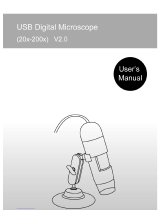Page is loading ...

. ⅠThe description of digital LCD microscope
1.1 Produce sketch figure
Fig.1-1 ISM-DLC120
1. Base 2. Focus adjusting hand wheel 3. Continual zooming 4. LED Ring lamp
5. Operation button layout 6. The liquid crystal display screen
The buttons on the operation button layout may be increased or decreased as
different function model.
1.2 The description of digital LCD microscope
The product is provided with an innovated concept, integrating scientifically the
LCD and the microscope. Along with the development in digital integration and the
popularization of the digital products, such a Digital LCD Microscope with LCD will be

used in the more extensive fields.
The digital LCD microscope is featured as comfortable in observation, simple in
operation, true in color and sharp in image, minimizing obviously the vision pressure,
reducing physiological reactions such as dizzy and disgusted, more suitable for long
hours microscopic operation. Therefore, it finds its extensive applications in the
microelectronics, the production, education and research and development in
instruments/meters, jewelry/ornaments, living creature, agriculture and forestry,
material, public security criminal department and medical treatment, etc.
1.3 Mainframe technical parameters:
Continual zooming ratio 1:6.5(0.7X-4.5X)
Total magnification 18.7X-120X(4.7X-240X can be obtained with
varied accessories)
Digital amplification 8.4 inch TFT LCD (display screen resolution
800X600 pixels)
Display screen 5.0 MEGA pixels
CMOS sensor 92mm(46mm-243mm can be obtained with varied
accessories)
Working distance Φ8.9mm-Φ1.3mm(10mm-30mm can be obtained
with varied accessories)
Size of field visual Transverse axis continual magnification change
Zooming mode 100-240V/50-60Hz the working
powerofthemainframe:12VDC3A
AC adapter 100240V/5060Hztheworkingpowerofthemainframe
:12VDC3A
Auxiliary objective lens Standardconfigurationforauxiliaryobjectivelensis1.
0auxiliaryobjectivelens.Optionalauxiliaryobjectivel
ensesareavailablewith0.5,2.0
Illumination LED ring light.

. The installation of digital LCD microscopeⅡ
2.1 Installation
The ISM-DLC120 host and its support are disassembled for packaging.
Please open carefully the packing box and take out the instrument and
accessories(for detail, refer to the packing list). Then, connect the dove-tail groove at
the rear base of the machine with that at the upright column prior to the next step
operation.
The dove-tail groove on trestle table The dove-tail groove on mainframe Connect the dove-tail groove together
2.2 Attention
During installation, it is not allowed to touch the surface of the optical parts
and the surface of LCD screen directly with hand. The image quality may be
affected if the optical kits are stained with figure print or greasy stain. As to the
dirt on the surface of optical kits and LCD screen, please carry out treatment
according to maintenance of instrument introduced.
2.3 Preset adjustment
Select the operation distance of the machine by
rotating the focusing hand wheels. The tightness of
focusing hand wheels may be adjusted through
left/right focusing hand wheels by hands in inverse
direction. The focusing resistance is rather strong if
it is too tight while the machine may easily drop if
it is too loose. The users may adjust by themselves
according to the practical requirements.

. TheⅢ Application of digital LCD microscope
3.1 Turning on
After installation, connect the DC output to the PWR in port of the main system,
and then connect the AC power adapter in accordance with the requirements.
Turn on the master power switch. LED ring lamp will light, mainframe enter the
system, the screen show “WELCOME” .
The power of the adaptor:
AC100-240V 50 Hz /60Hz
The mainframe working power:
DC12V 3A
The light source adopts LED ring lamp, divided
into the LED circular indicator with adjustable
brightness and the multiple function LED circular
indicator controllable at four zones. The lower
light source is optional on requirements to facilitate
observation of different objects. The lower light
source is supplied by the PWR out at the rear of
the machine by connecting the PWR out of the
machine and the input port at the upright column
with a connection line.
Rotate the knob for continuous variable power
to adjust the optical variable magnification for the
microscopic image on the screen. (18.7X- 120 X)

3.2 Operation buttons and function
1 2 3 4 5 6 7 8 9
1. Power on/off 2. Increases or decrease the brightness of lamp 3. Light switch
respectively to control the four-region on or off 4. Self-definition linear converting
5. Linear color converting 6. Menu / confirm 7. Real time view / playback
8. Screen data display 9. Take pictures or take video
3.3 Data show on the LCD screen
Shown on the upper left corner is the quantity of photos to be taken available at
present or the video recording time (with 143 indicating 143 photos available to be
taken at the present setup mode; 50:24 indicating the time for video recording at
the present setup mode as 50min 24sec).
Shown on the upper right corner is the mode of photo taken or the
mode of video recording.
Shown on the lower left corner is the pixels of photos taken ( 2048×1536
indicating the pixels for photo taken at the present setup mode as 2048×1536;
320×240 indicating the pixels for video recording at the present setup mode as
320×240).
“C” shown on the lower right corner means that SD card is inserted in the machine.

3.4 The illumination control of the mainframe
The brightness of LED lamp may be increased or decreased with the help
of and . is respectively used to turn on/off for the corresponding
four corners of LED indicator.
If the light throw back from the object is too sharp, user can install a ground
glass on the LED ring lamp. It can improve the image quality. ( This ground glass
need to order )
3.5 Self-definition graphics
may be used to select self-definition graphics, including the cross line,
coordinates, lattice, carrying out simple locating and measurement. may be used
to select among colors of the self definition graphics, facilitating the clear indication
under different color materials.
3.6 How to measure
On the micro-ruler is calibrated with precise graduations of three kinds, i.e. 0.1mm,
0.01mm and 0.05mm respectively. Prior to the measurement of the object, select
firstly the coordinate or lattice for the self-definition graph. Then, select a certain
graduation of micro-ruler under the digital LCD microscope. After having clear

focusing, estimate the separation of the coordinate or lattices by comparing the
separation of coordinate or lattice with the distance of the standard graduation.
Under the condition not to change the power, observe the object inspected. After
having clear focusing, user can estimate the length or size of area for the object
observed with the separation of the coordinate or lattice. (This micro-ruler need to
order)
Example:
Select the standard graduation of 0.05mm under
a given power and move the micro-ruler after
having clear focusing so that the coordinate
corresponds with the micro-ruler. The standard
ruler of every 12 graduations correspond to 19
graduations of the coordinate ruler, then, each
graduation of the coordinate ruler is about 0.03mm
(12 0.05/19 ). In this case, user can carry out the
measurement for the object observed under
microscope according the distance of coordinate
ruler (requiring re-calibration of the separation of
coordinate ruler each time for a changed power).
3.7 Selection of function menu
With the help of the function menu, it is available to carry out the setting
for the whole system. It is available to select the following functions through
right/left key:
Use up/down key to choice each item, press
at last.
A. Photo taken mode
B. Image Setting
C. Image Size
D. Date and time
E. TV Out
F. Frequency
G. Choice menu language.

A. Photo taken mode
It is available to select single photo or video shooting.
Select single photo at the photo taken mode menu and
press the photo taking button, the microscope will take
a photo. At the photo taking mode menu and select the
video 320×240, press the photo taking button to start
AVI video recording. Press the photo taking button
once more to stop the AVI video recording.
B. Image Setting
Choice auto or exposure time item, exposure time
can be set up between-1.5s ~ +1.5s.
C. Image Size
Selection of different pixel may set up the photo
size at single photo shooting mode.
D. Date and time
It is available to set up the day, month, year, hour,
minute and second. The up/down, right/left and center
button may be used to set up the current date and
time.Exit from the setting after confirming the date and
the time. The time record on/off: after selecting “Time
record On” and confirm, the present date and time will
be indicated on the lower right corner of the photo.
Select “Time record OFF” to turn off the time recording
on the photo taken.

E. TV Out
TV Out, choice NTSC or PAL. ( User can choice
the item by the local video signal)
F. Frequency
Frequency, choice 50Hz or 60Hz. (User can
choice the item by the local power frequency)
3.8 Digital Zoom function menu
Press the Up/down keys when the system is on the real time view station.
It can digital zoom the image from 1.0X to 4.0X. This digital zoom function can
help user have a more clear view.
3.9 Take photo and photo management
Select single photo at the photo taken mode menu and press the photo taking
button, the system will save a photo.
At the photo taking mode menu and select the video 320×240, press the photo
taking button to start AVI video recording. Press the photo taking button once
again to stop the AVI video recording.
When the SD/MMC card memory is full, the system will show” Memory is full”.

As to the photo or video, it is available to change over to real time mode or
playback mode for the shooting information with the help of . At the mode
of playback, it is available to delete single photo or to delete all the information.
With the microscope placed at the mode of playback, it is available to use USB
connection line to transfer the data to the computer.
At the playback station, with the help of the function menu, it is available
to carry out the setting as following:
A. Delete the photos B. Protect the photos C. To rotate the photo by
different angle
D. When the system is on the photo playback station. After digital zoom
the image from 1.0X to 4.0X, press the screen data display button, It will
show “PAN” on top left corner, then user can move the photo by up,
down, left, right key , also can use to choice out or move.

3.10 Rear input / output ports
①
④
②
⑤
③
It is available to connect through AV Out port of the microscope image to the①
Monitor in real-time.
② Power Out is a power supply port to connect the bed light source.
③ Power In is a connecting port for the main system power supply. (12VDC 3A)
④ SD/MMC port is an interface to insert SD memory card. (Warning: Before pull
out the SD card, please turn off the system)
⑤ USB port is used for the data communications.
3.11 USB data communicate
when the system is on the playback station, use USB connection line to transfer
the data to the computer.
playback station the screen show after connect use computer to
the computer read-write the data

When the system is on the real time view station, use USB connect the computer.
It can view the real time image in the computer by software.
The screen show after connect the computer Open the software “Impression 4”
Choice the camera item, select the Use computer to view the image
format of the image to view the image
For model ISM-DLC120 machine, a software disk is provided and the function is
available after installation of the one program from the disk (Install Driver).

3.12 Image view
A clearer image may be observed from TV set via AV output since there is limit
of pixels on the LCD screen (800×600). Similarly, the pixels of photo taken with the
microscope may reach 2048×1536, and the image will clearer under photo playback
mode or when observing photo from the computer after transmission.
. ⅣThe maintenance of digital LCD microscope
For the sake of good microscope protection, it is required to avoid dust, water
and humidity intruding into the instrument, otherwise, the photo route and the
electronic circuit of microscope might be damaged. Moreover, the apparent grease
spot, finger print on the surface of optical kit, dust, dirt stains will effect the imaging
quality.
When the microscope is not in use, the microscope should be covered with a
clean sheath timely to prevent dust from entering in.
The product is suitable for application and storage indoor, with the environmental
humidity for operation and storage being 30%-80%. The environmental temperature
for operation and storage being 0℃- 40℃ .
Optical section
The lens should be stored in a dry environment, and it is available to place it
in a container with drier agent.
If the surface of lens is attached with dust, please use an air blower ball to
clear it off.
If the surface of lens is attached with finger print, dirt, greasy stain or other
trace not available to use an air blower ball to clean, please use absorbent cotton
or lens paper dipped with a little alcohol or ether mixture (proportion 1:4) to
wipe off them lightly.
Notice: Under no any circumstances should the lens surface be dry cleaned,
otherwise the surface of lens may be damaged. Moreover, it is not allowed to
wipe the lens with water or other liquid solutions.
LCD screen
It is required to pay attention that no heavy pressure on the surface of color
LCD screen is allowable during operation and storage.

In case the LCD screen surface is dirty, it is only available to use clean and
soft cloth to wipe lightly, and it is forbidden to use organic solution agent to
wash and clean.
It is forbidden for the consumers to disassemble the microscope by themselves,
least there is danger of damage or electric shock.
/