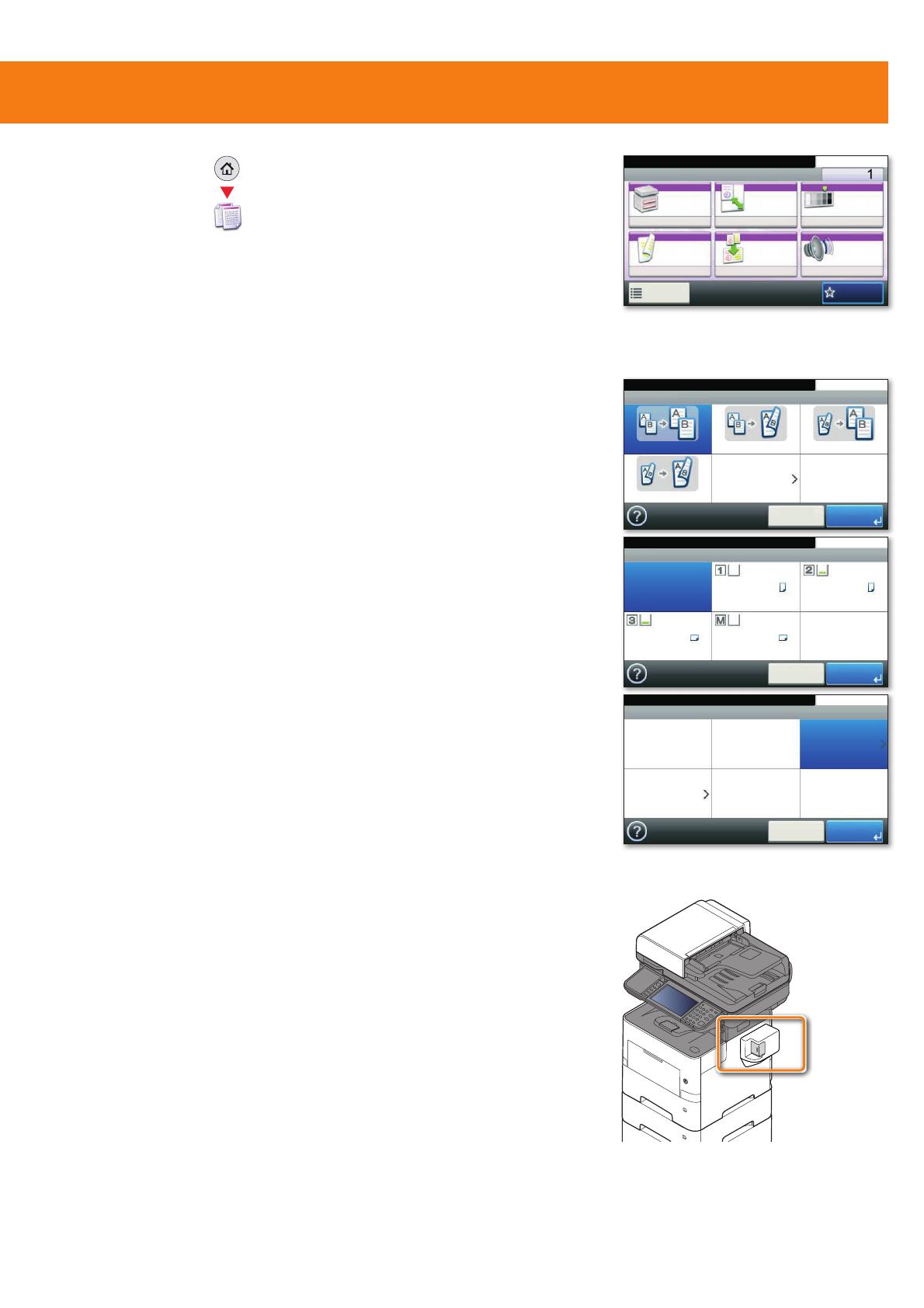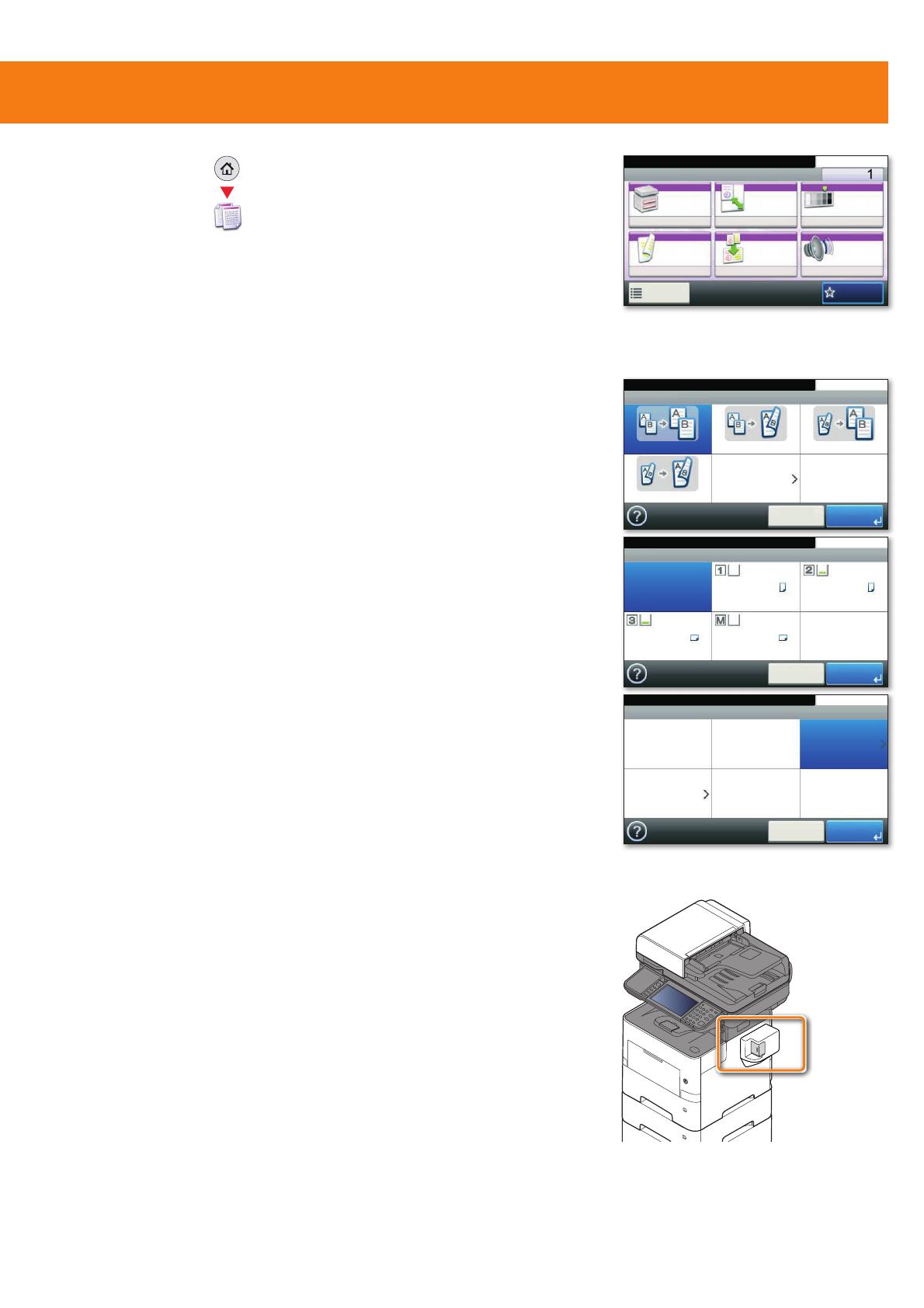
Copy operation
❶
Place the originals on the platen or in the
document processor.
❷
Press
COPY
on the Home screen.
❸
Choose the copy mode.
❹
Enter the number of copies with the
TEN-KEY
pad.
Duplex
Press
DUPLEX
on the touch screen and select the
desired function.
Changing paper source
Press
PAPER SELECTION
. Choose the desired
paper format. When using special sizes select the
1/6ǽ,+Ɯ/*6,2/0")" 1&,+4&1%
OK
.
Reducing/Enlarging (Zoom)
Press
ZOOM
on the touch screen.
Select the original format and the target format
or choose the zoom factor.
Quiet Mode
Press
QUIET MODE
on the touch screen. Lower
print and scan speed for quiet processing.
Select this mode when the running noise is
uncomfortable.
Staple (P-6038if MFP)
Press
FUNCTIONS
on the touch screen. Press
STAPLE
. Choose the desired function.
All of above optional settings have to be
,+Ɯ/*"!4&1%
OK
.
You may choose additional settings by pressing
FUNCTIONS
from the main menu.
❺
Press
START
and the copy starts.
Staple (optional for P-6038i MFP only):
Up to 20 sheets can be stapled manually.
❶
Remove the printed sheets from the paper
exit.
❷
Insert the paper stack into the staple unit.
The stack will be stapled automatically.
Prepare copy
Optional Settings
5HDG\WRFRS\)XOO&RORU
'XSOH[
VLGHG!!VLGHG VLGHG!!VLGHG VLGHG!!VLGHG
VLGHG!!VLGHG 2WKHUV
&DQFHO 2.
Ready to copy. (Full Color)
Paper Selection
Auto
A4 A4
A4 A4
10:10
Cancel OK
Plain Plain
Plain Plain
Ready to copy. (Full Color)
Zoom
100% Auto Standard Zoom
Zoom Entry
10:10
Cancel Next >
Ready to copy.
Copy Copies
Paper
Selection
Zoom Density
Duplex Combine Quiet
Mode
1-sided>>1-sided
A4 100% Normal 0
OffOff
Functions
10:10
Favorites