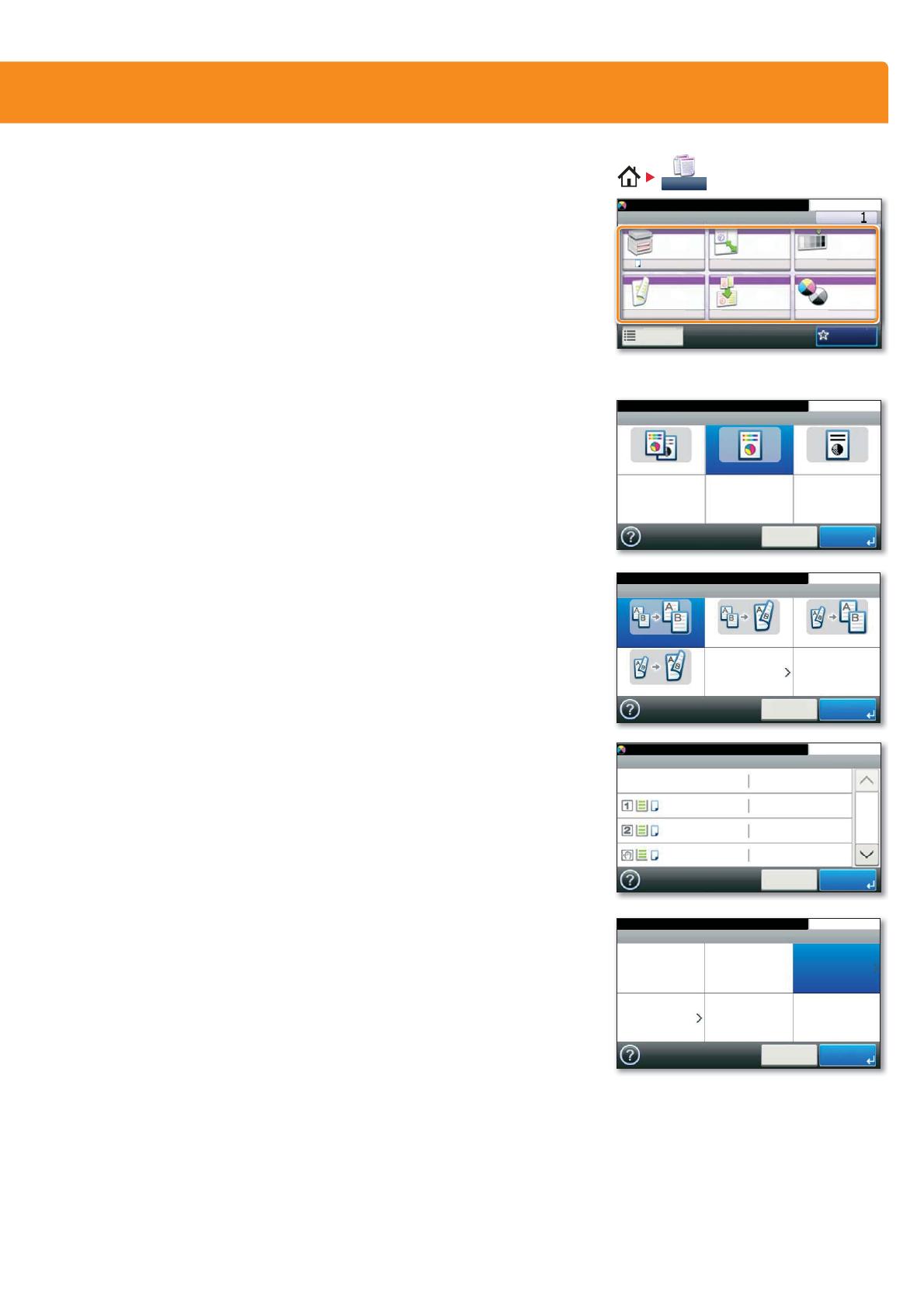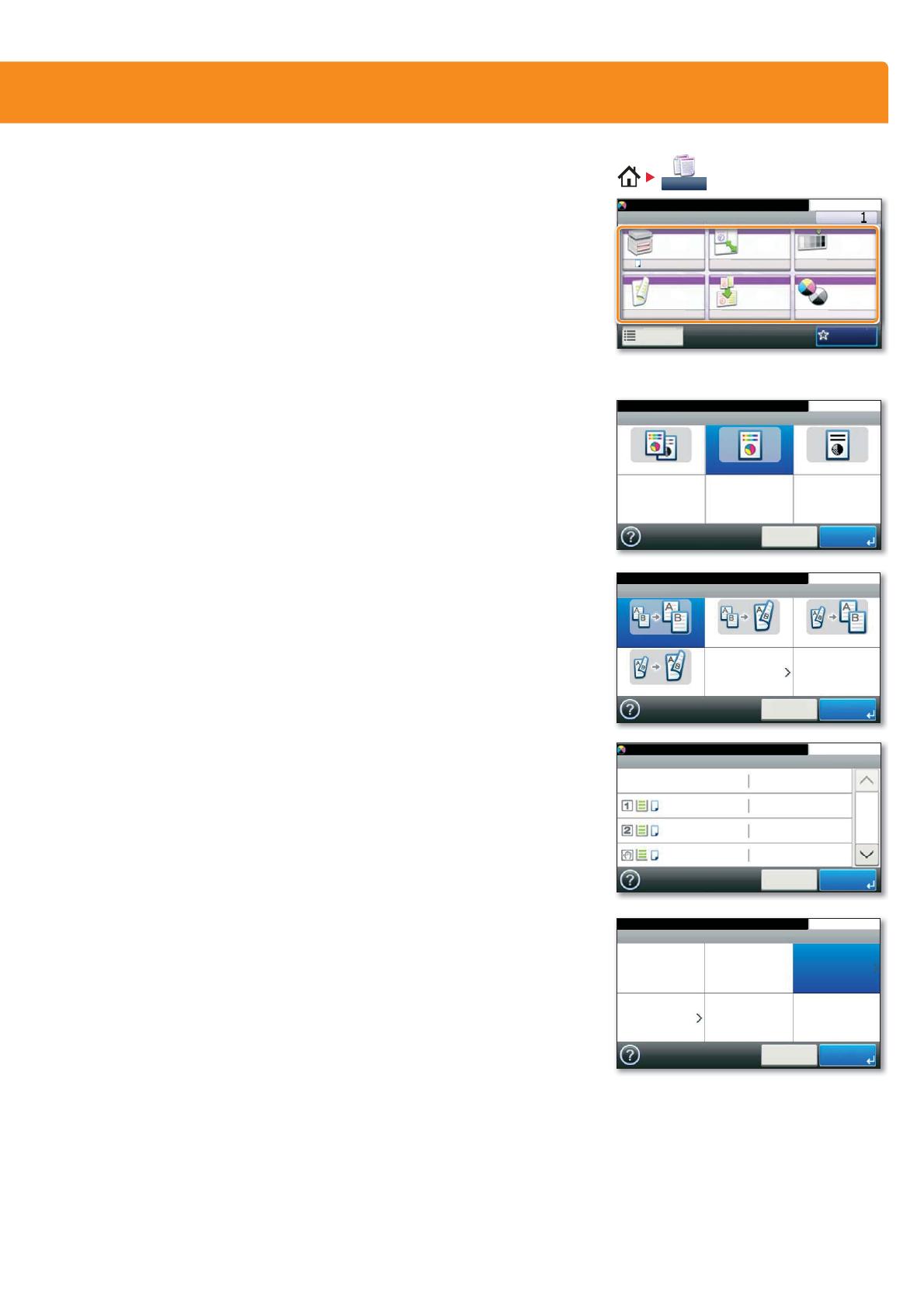
Copy operation
❶
Press COPY on the Home screen.
❷
Enter the number of copies with the TEN-KEY pad.
Color Selection
Press COLOR SELECTION to select the required copy
mode.
Duplex
Press DUPLEX on the touch screen and select the
desired function.
Changing paper source
Press PAPER SELECTION. Choose the desired paper
format. When using special siz
es select the MP tray.
&RQ¿UP\RXUVHOHFWLRQZLWKOK.
Reducing/Enlarging (Zoom)
Press ZOOM on the touch screen.
Select the original format and the target format or
choose the z
oom factor.
$OORIDERYHRSWLRQDOVHWWLQJVKDYHWREHFRQ¿UPHG
with OK.
❸
Press START and the copy starts.
Prepare copy
q
To resume the device from
energy saver, press any key on
the operation panel.
q
Place the originals on the platen
or in the document processor.
Optional Settings
5HDG\WRFRS\)XOO&RORU
'XSOH[
VLGHG!!VLGHG VLGHG!!VLGHG VLGHG!!VLGHG
VLGHG!!VLGHG 2WKHUV
&DQFHO 2.
Ready to copy. (Full Color)
Zoom
100% Auto Standard Zoom
Zoom Entry
10:10
Cancel Next >
Color Selection
Auto Color Full Color Black & White
10:10
Cancel OK
Ready to copy. (Full Color)
Ready to copy. (Full Color)
Copy Copies
Paper
Selection
Zoom Density
Duplex Combine Color
Selection
1-sided>>1-sided
A4 100% Normal 0
Full ColorOff
Functions
10:10
Favorites
a
e
e
ectio
m
ensit
u
lex C
m
ine C
l
electi
-
-
rm
l
Paper Selection
Auto
10:10
A4
OKCancel
1/2
Plain
A4 Plain
A4 Plain
Ready to copy. (Full Color)
Copy