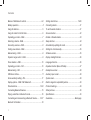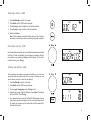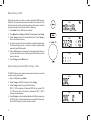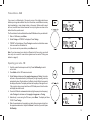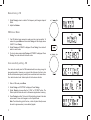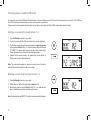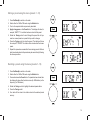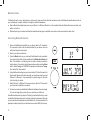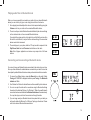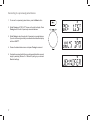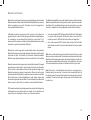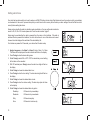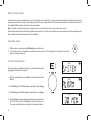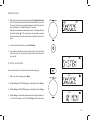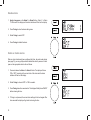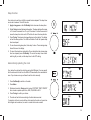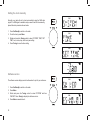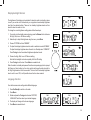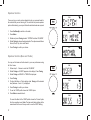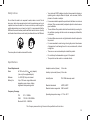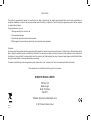Roberts Blutune 5( Rev.1) User guide
- Category
- Radios
- Type
- User guide
This manual is also suitable for

Please read this manual before use
DAB / DAB+ / FM RDS / Bluetooth digital radio with clock and alarms
Blutune 5 / Blutune 6

Blutune 5 & Blutune 6 controls ........................................ 2-4
Battery operation .................................................................5
Using the buttons.................................................................5
8VLQJWKHUDGLRIRUWKH¿UVWWLPH...........................................6
Operating your radio - DAB .................................................7
Selecting a station - DAB.....................................................8
Secondary services - DAB...................................................8
Finding new stations - DAB .................................................8
Manual tuning - DAB ...........................................................9
'\QDPLFUDQJHFRQWURO'$% ..............................................9
Prune stations - DAB .........................................................10
Operating your radio - FM .................................................10
Manual tuning - FM............................................................11
FM Stereo / Mono ..............................................................11
Scan sensitivity setting - FM ..............................................11
Display options - DAB / FM / Bluetooth .............................12
Preset stations ............................................................. 13-14
Connecting Bluetooth devices ...........................................15
3OD\LQJDXGLR¿OHVLQ%OXHWRRWKPRGH................................16
Connecting and reconnecting a Bluetooth device ....... 16-17
%OXHWRRWKLQIRUPDWLRQ.........................................................18
Contents
6HWWLQJDODUPWLPHV ...................................................... 19-20
&DQFHOOLQJDODUPV ..............................................................21
7RVHWWKHDODUPGXUDWLRQ ...................................................21
Snooze function .................................................................22
(QDEOHRU'LVDEOHDODUPV ..................................................23
Sleep function ....................................................................24
$XWRPDWLFDOO\XSGDWLQJWKHFORFN .......................................24
6HWWLQJWKHFORFNPDQXDOO\ .................................................25
Software version ................................................................25
'LVSOD\EDFNOLJKWGLPPHU...................................................26
Language function .............................................................26
Equaliser function (Bass & Treble) ....................................27
+HDGSKRQHVRFNHW.............................................................28
$X[LOLDU\LQSXWVRFNHW .........................................................28
6\VWHPUHVHW......................................................................29
(OHFWURPDJQHWLFFRPSDWLELOLW\DGYLFH ...............................29
3URGXFWPDUNLQJV...............................................................29
Safety notices ....................................................................30
6SHFL¿FDWLRQV ....................................................................30
Guarantee.............................................................%DFNSDJH
1

2
Blutune 5 controls
1. Mode button
2. Menu button
3. Dimmer button
4. Preset button
5. Alarm 2 button
6. Alarm 1 button
(Top view)
7. On / Standby / Sleep button
8. Loudspeakers x 2
9. Preset 1 button
10. Preset 2 / Previous button
11. Preset 3 / Play / Pause button
12. Preset 4 / Next button
14
1
15 16
234567
9 10 11 12 13
8
8
13. Preset 5 button
14. Volume control
15. LCD display
16. Tuning / Select / Snooze control
Note: This instruction manual
covers two models, the Blutune
5 and Blutune 6. The illustrations
shown throughout the manual are
for the Blutune 5.The functions for
both models are the same.

Blutune 6 controls
1. Tuning / Select / Snooze control
2. Mode button
3. Menu button
4. Dimmer button
5. Preset 5 button
6. Preset 4 / Next button
(Top view)
7. Preset 3 / Play / Pause button
8. Preset 2 / Previous button
9. Preset 1 button
10. Preset button
11. Alarm 2 button
12. Alarm 1 button
15
2
16
345678
14
14
13. Volume control
14. Loudspeakers x 2
15. On / Standby / Sleep button
16. LCD display
3
9101112
1
13
Note: This instruction manual
covers two models, the Blutune
5 and Blutune 6. The illustrations
shown throughout the manual are
for the Blutune 5.The functions for
both models are the same.

4
17. Telescopic aerial
18. Battery compartment
19. DC input socket
20. Headphone socket
Blutune 5 & 6 controls
(Rear view)
Aux In
DC IN
9V
1A
OPEN
17
18
19202122
21. Auxiliary input socket
22. USB socket (for service use only)

5
Battery operation
1. Remove the battery cover located on the rear of the unit by pushing the
battery cover in and downwards in the direction shown by the arrow.
2. Insert six LR20 (D size) batteries into the spaces in the compartment. Take
care to ensure all batteries are inserted with the correct polarity as shown
inside the battery compartment. Replace the battery cover.
3. Reduced power, distortion and a ‘stuttering’ sound are all signs that the
batteries may need replacing.
4. The alarm clock function may be used when the radio is powered from
batteries (see page 19).
5. If the radio is not to be used for any extended period of time it is
recommended that the batteries are removed from the radio.
Rechargeable Nickel Metal Hydride (NiMH) cells can be used in the radio but
must be charged outside the radio using an external charger. Note that readily
available D size NiMH cells have a capacity which is only a small fraction of
that of D size Alkaline cells and so they will power the radio for only a few hours
before needing recharging. 1HYHUPL[EDWWHULHVRIGLIIHUHQWW\SHVFDSDFLWLHV
or brands in the radio.
:HZRXOGUHFRPPHQGIRUHFRQRP\WKDWWKHUDGLRLVXVHGYLDWKH$&DGDSWRU
whenever possible with battery operation for occasional use only.
IMPORTANT: The batteries should not be exposed to excessive heat such as
VXQVKLQH¿UHRUWKHOLNH$IWHUXVHGLVSRVDEOHEDWWHULHVVKRXOGLISRVVLEOHEH
taken to a suitable recycling centre. On no account should batteries be disposed
of by incineration.
Caution: Replace batteries only with the same or equivalent type. Danger of
explosion if the batteries are incorrectly replaced.
Using the buttons
Most operations on the radio are performed by a simple short press of a button. A few operations require a longer press of a button. In this case the
instructions will tell you to apply a long press, and the button should be held down for 2 or 3 seconds, until the radio has responded. An example of this
is applying a long press to the Preset button to set a preset see page 14. When navigating the menus it is generally possible to go back by pressing
the Menu button.
Aux In
DC IN
9V
1A
OPEN
1

6
8VLQJWKHUDGLRIRUWKH¿UVWWLPH
1. Plug the mains adaptor into the DC input socket located on the rear of your
radio (marked 'DC') ensuring that the plug is pushed fully into the socket.
3ODFH\RXUUDGLRRQDÀDWVXUIDFH
3. Carefully extend the telescopic aerial. The aerial should be fully extended
and positioned vertically for optimum reception.
4. Plug the other end of the mains adaptor into a standard mains socket
outlet and switch on the wall socket.
5. The display will show 'WELCOME' for a few seconds. During this time the
UDGLRLVVFDQQLQJWR¿QGD'$%UDGLRVLJQDO$IWHUDVKRUWWLPHWKHFXUUHQW
time and day will appear on the display.
6. If no signal is found, 0:00 will continue to be displayed. It may be necessary
to relocate your radio to a position giving better reception. You should then
FDUU\RXWDVFDQWR¿QGVWDWLRQVVHH)LQGLQJQHZVWDWLRQVRQSDJH
7KH$&DGDSWRUVKRXOGEHGLVFRQQHFWHGIURPWKHPDLQVVXSSO\DQGIURPWKH
radio when not in use.
IMPORTANT: The mains adaptor is used as the means of connecting the
product to the mains supply. The mains socket and any multi-way mains block
used for the product must remain accessible during normal use. In order to
disconnect the product from the mains, the mains adaptor should be removed
from the mains socket completely.
Use only the mains adaptor provided with the product, or a genuine replacement
provided by Roberts Radio. The use of alternative adaptors will invalidate the
guarantee.
Aux In
DC IN
9V
1A
OPEN

7
Operating your radio - DAB
1. Carefully extend the telescopic aerial fully.
2. Press the On/Standby EXWWRQ WR VZLWFK RQ \RXU UDGLR :KHQ ¿UVW
switched on, the radio will be in DAB mode. After each use the radio
will remember the mode used and then switch on in that mode the
next time it is used. If the radio has been used before, the last used
station will be selected.
,IWKLVLVWKH¿UVWWLPHWKHUDGLRKDVEHHQXVHGDVFDQRIWKH%DQG,,,
DAB channels will be carried out (depending on whether scanning was
already completed in standby mode). During the scanning process
the display will show the progress of the station search. The number
on the right of the display is the number of stations that have been
found.
:KHQWKHVFDQLVFRPSOHWHGWKH¿UVWVWDWLRQLQQXPHULFDOSKDRUGHU
$=ZLOOEHVHOHFWHG7KH¿UVW VWDWLRQ LQWKHOLVW RI VWDWLRQV
found during scanning will be played. The display will show the station
name.
5. If no signals are found then it may be necessary to relocate your radio
to a position giving better reception. You should then carry out a scan
WR¿QGQHZVWDWLRQVDVGHVFULEHGRQSDJH
• Your radio has an indicator
on the display to indicate the strength
of the DAB radio signal being received.
Note:KHQ¿UVWVZLWFKHGRQWKHUDGLRZLOOVHWWKHYROXPHWRDPRGHUDWHO\
high level, in case the broadcast is very quiet. After you have set the
volume, the radio will remember the setting that you have applied for the
next time that it is used.
DAB

8
DAB
Finding new stations - DAB
As time passes new stations may become available or you may have
moved your radio to a different part of the country. In this case you may
need to cause your radio to scan for new stations.
1. Press On/Standby to switch on the radio.
2. Press Mode until the 'DAB' mode is selected.
3. To scan, apply a long press on the Tuning control.
4. Alternatively, to scan using the DAB menu, press Menu. The display
will show 'SCAN'. Press Tuning.
5. Your radio will perform a scan of the Band III DAB channels. As new
radio stations are found the station counter on the right-hand side of
the display will increase and the radio stations will be added to the
list stored in the radio.
DAB
Selecting a station - DAB
1. Press On/Standby to switch on the radio.
2. Press Mode until the 'DAB' mode is selected.
3. Rotate Tuning to step through the list of available stations.
4. Press Tuning to select and tune to the desired station.
5. Adjust the Volume.
Note: If after selecting a station the station does not tune it may be
necessary to relocate your radio to a position giving better reception.
Secondary services - DAB
Some radio stations may have one or more additional broadcasts associated
with them. If these are available, they will appear immediately after the
main station as you rotate the Tuning control clockwise. To tune to the
selected service, press Tuning.
DAB
DAB

9
Manual tuning - DAB
Manual tuning allows you to tune your radio to a particular DAB frequency
in Band III. Any new stations found will be added to the station list. This
function can also be used to assist the positioning of the aerial or the radio
WRRSWLPLVHUHFHSWLRQIRUDVSHFL¿FFKDQQHORUIUHTXHQF\
1. Press Mode until the 'DAB' mode is selected.
2. Press Menu. Rotate Tuning until 'MANUAL' is displayed. Press Tuning.
3. Rotate Tuning to select the desired DAB channel. Press Tuning to
tune to the chosen frequency.
4. If a signal is present, this will be indicated on a signal strength display.
The minimum signal marker (
) shows the minimum signal strength
needed for good DAB reception.
5. When a DAB signal is found, as shown by the signal indicator chevrons,
any new radio stations found with this signal will be added to the list
stored in the radio.
6. Press Tuning and then Menu to exit.
Dynamic Range Control (DRC) settings - DAB
The DRC facillity can make quieter sounds easier to hear when your radio
is used in a noisy environment.
1. When in DAB mode, press Menu.
2. Rotate Tuning until 'DRC' is displayed. Press Tuning.
3. Rotate Tuning to select the required DRC setting.
DRC 0 - DRC is switched off, Broadcast DRC will be ignored. DRC
1/2 - DRC level is set to 1/2 that sent by broadcaster. DRC 1 - DRC is
set as sent by broadcaster.
4. Press Tuning WRFRQ¿UPWKHVHWWLQJNote: Not all DAB broadcasts use
the DRC function. If the broadcast does not provide DRC information,
then the DRC setting in the radio will have no effect.
DAB
DAB
DAB
DAB
DAB

10
DAB
Prune stations - DAB
If you move to a different part of the country, some of the stations which were
listed may no longer be available. Also, from time to time, some DAB services may
stop broadcasting, or may change location or frequency. Stations which cannot
be found, or which have not been received for a very long time are shown in the
station list with a question mark.
The Prune stations function will delete the marked DAB stations from your station list.
1. When in DAB mode, press Menu.
2. Rotate Tuning until 'PRUNE' is displayed. Press Tuning.
3. 'PRUNE?' will be displayed. Press Tuning to cause the invalid station names
to be removed from the station list.
4. If you do not wish to prune stations press Menu to exit.
Note: If you have moved your radio to a different part of the country you should
DOVRFDUU\ RXWD VHDUFKIRUQHZ VWDWLRQVSOHDVH VHHWKHVHFWLRQ )LQGLQJQHZ
stations' on page 8).
DAB
Operating your radio - FM
1. Carefully extend the telescopic aerial fully. Press On/Standby to switch
on the radio.
2. Press Mode until the 'FM' mode is selected.
3. Rotate Tuning clockwise and then apply a long press on Tuning. Your radio
will scan in an upwards direction (low frequency to high frequency) and stop
DXWRPDWLFDOO\ZKHQLW¿QGVDVWDWLRQRIVXI¿FLHQWVWUHQJWK$IWHUDIHZVHFRQGV
the display will update. The display will show the frequency of the signal found.
If the signal is strong enough and there is RDS data present then the radio
will display the station name.
7RVFDQWKH)0EDQGLQDGRZQZDUGVGLUHFWLRQKLJKIUHTXHQF\WRORZIUHTXHQF\
rotate Tuning anti-clockwise and then apply a long press on Tuning.
$OWHUQDWLYHO\ WRVFDQ XVLQJWKH )0PHQXSUHVV Menu. The display will show
'SCAN'. Press Tuning.
6. When the waveband end is reached your radio will recommence tuning from
the opposite waveband end. Adjust the Volume. To switch off your radio press
On/Standby.
FM
FM

11
Manual tuning - FM
1. Rotate Tuning to tune to a station.The frequency will change in steps of
50kHz.
2. Adjust the Volume.
FM Stereo / Mono
,IDQ)0VWDWLRQEHLQJUHFHLYHGLVZHDNVRPHKLVVPD\EHDXGLEOH7R
reduce this, press Menu and then rotate Tuning until the display shows
'AUDIO'. Press Tuning.
2. Rotate Tuning until 'MONO' is displayed. Press Tuning. Your radio will
switch to mono mode.
3. To return to stereo mode rotate Tuning until 'STEREO' is displayed. Press
Tuning. Your radio will switch to stereo mode.
FM
FM
Scan sensitivity setting - FM
<RXUUDGLRZLOOQRUPDOO\VFDQIRU)0EURDGFDVWVZKLFKDUHVWURQJHQRXJKWR
give good reception. However, you may wish the Auto-scan function to also
EHDEOHWR¿QGZHDNHUVLJQDOVSRVVLEO\IURPPRUHGLVWDQWUDGLRWUDQVPLWWHUV
Your radio includes a local / distant option for the Auto-scan function.
:KHQLQ)0PRGHSUHVVMenu.
2. Rotate Tuning until 'SETTING' is displayed. Press Tuning.
3. Rotate Tuning to choose either the 'LOCAL' or 'DISTANT' option. The
'LVWDQWRSWLRQZLOODOORZWKHUDGLRWR¿QGZHDNHUVLJQDOVZKHQVFDQQLQJ
4. Press Tuning WRFRQ¿UP7KH/RFDORU'LVWDQWVHWWLQJLVVWRUHGLQWKHUDGLR
and remains in force until changed or until a System Reset.
Note: The initial setting (out of the box, or after a System Reset) causes
the radio to ignore weaker (or more distant) signals.
FM
FM
FM
FM

12
Display options - DAB / FM / Bluetooth
<RXUUDGLRKDVD UDQJHRIGLVSOD\RSWLRQVZKHQLQ '$% )0UDGLRDQG
Bluetooth modes:-
1. Press Tuning WRF\FOHWKURXJKWKHYDULRXVRSWLRQV$OO'$%DQG)0
displays except the text display will revert to the clock display after
about 10 seconds.
DAB display options
Your radio can display the following in DAB mode:-
Station name, scrolling text, program type, signal strength, Multiplex name,
frequency, bit rate, time and date.
)RUWKHVLJQDOVWUHQJWKWKHPLQLPXPVLJQDOPDUNHU
) shows the minimum
signal strength needed for good DAB reception. The signal indicator
chevrons increase or decrease showing the changing signal strength as
you adjust the telescopic aerial or your radio position.
FM display options
,Q)0PRGH\RXUUDGLRFDQXVHWKH5DGLR'DWD6\VWHP5'6WRGLVSOD\WKH
radio station name and additional text when provided by the broadcaster
DQGZKHUHWKHUDGLRVLJQDOLVVXI¿FLHQWO\FOHDU
<RXUUDGLRFDQGLVSOD\WKHIROORZLQJLQ)0PRGH
)UHTXHQF\VFUROOLQJWH[WSURJUDPW\SHVWDWLRQQDPHWLPHDQGGDWH
Bluetooth display options
If your connected device is able to provide information from the track being
played, your radio can display the following in Bluetooth mode:-
Device name, Title, Album, Artist, time and date details.
DAB
DAB
DAB
FM
6FUROOLQJWH[W'$%DQG)0
Signal strength (DAB only)
)UHTXHQF\'$%DQG)0
7LPHDQGGDWH'$%DQG)0
Title (Bluetooth)

13
Presetting stations in DAB and FM modes
<RXPD\VWRUH\RXUSUHIHUUHG'$%DQG)0UDGLRVWDWLRQVWRWKHSUHVHWVWDWLRQPHPRULHV7KHUHDUHPHPRU\SUHVHWVLQ\RXUUDGLRIRU'$%DQG
IRU)03UHVHWVDUHUHPHPEHUHGE\\RXUUDGLRLQWKHHYHQWRIDSRZHUIDLOXUH
7KHSURFHGXUHIRUVHWWLQJSUHVHWVDQGXVLQJWKHPWRWXQHVWDWLRQVLVWKHVDPHIRU)0DQG'$%PRGHVDQGLVGHVFULEHGEHORZ
Storing a preset using the preset buttons 1 - 5
1. Press On/Standby to switch on your radio.
7XQHWRWKHUHTXLUHG'$%RU)0UDGLRVWDWLRQDVSUHYLRXVO\GHVFULEHG
3. To store the currently playing radio station as a preset, apply a long press
on the required Preset button (1-5) until the display shows for example
'P2 SAVED'. The station will be stored using the chosen preset button.
Repeat this procedure as needed for the remaining presets.
4. Stations that are already stored in the presets may be over-written by
following the procedure described above.
Note: The radio station presets are retained in memory when the radio is
switched off and disconnected from the mains supply.
Recalling a preset using the preset buttons 1 - 5
1. Press On/Standby to switch on your radio.
6HOHFWHLWKHUWKH'$%RU)0PRGHXVLQJWKHMode button.
3. Momentarily press the required Preset button (1-5). Your radio will then
tune to the station stored in the selected preset memory.
Note: The display will show 'EMPTY', if no station has been stored to that preset.
DAB
DAB
DAB

14
Storing a preset using the menu (presets 1 - 10)
1. Press On/Standby to switch on the radio.
6HOHFWHLWKHUWKH'$%RU)0PRGHXVLQJWKHMode button.
3. Tune to the required station as previously described.
4. Apply a long press on the Preset button. The display will show, for
example, 'EMPTY 7' if no station has been stored to that preset.
5. Rotate the Tuning control to scroll through the preset list until you
reach an unused preset or a preset that you wish to change.
6. Press the Tuning control to store the preset. The display will show
for example 'P7 SAVED'. The station will be stored under the chosen
preset.
7. Repeat this procedure as needed for the remaining presets. Stations
which are already stored in the presets may be overwritten by following
the above procedure.
Recalling a preset using the menu (presets 1 - 10)
1. Press On/Standby to switch on the radio.
6HOHFWHLWKHUWKH'$%RU)0PRGHXVLQJWKHMode button.
3. Press and release the Preset button. If a preset has been stored, then
the display will show either the station name (for DAB stations) or the
IUHTXHQF\IRU)0VWDWLRQV
4. Rotate the Tuning control to highlight the desired preset station.
5. Press the Tuning control.
6. Your radio will then tune to the station stored in the selected preset
memory.
FM
FM
FM
FM
FM

15
Bluetooth mode
7KH%OXHWRRWKPRGHRQ\RXUUDGLRDOORZV\RXWRSOD\DXGLRSOD\VRXQGIURPYLGHR¿OHVDQGVWUHDPPXVLFIURP%OXHWRRWKFDSDEOHGHYLFHVVXFKDV
your moblie phone, computer, tablet etc. through your radio's loudspeakers.
Ɣ :KHQD%OXHWRRWKHQDEOHGGHYLFHVXFKDV\RXU%OXWXQHRU%OXWXQH5DGLRLVLQDGLVFRYHUDEOHVWDWHRWKHU%OXHWRRWKGHYLFHVFDQGHWHFWSDLU
with or connect to it.
Ɣ %OXHWRRWKSDLULQJRFFXUVZKHQWZR%OXHWRRWKHQDEOHGGHYLFHVDJUHHWRHVWDEOLVKDFRQQHFWLRQDQGFRPPXQLFDWHZLWKHDFKRWKHU
Connecting Bluetooth devices
1. Ensure that the Bluetooth capability on your phone, tablet or PC is enabled.
You may need to refer to the user documentation for your device, since the
method will vary with each device.
2. Ensure your radio is switched on.
3. Press the Mode button on your radio until the Bluetooth mode is selected.
Your radio will show that it is 'discoverable' and the Bluetooth indicator will
ÀDVK,IWKHLQGLFDWRULVQRWÀDVKLQJWKHQWKHUDGLRLVDOUHDG\FRQQHFWHGWR
another device. To cause the radio to become discoverable, press the Menu
button. Rotate Tuning until 'PAIRING' is displayed and then press Tuning.
Your radio will be 'discoverable'.
4. Using the Bluetooth settings on your phone, tablet or PC direct it to search for
'discoverable' devices. After a few seconds, you should see a device named
'Blutune 5' or 'Blutune 6'. Just occasionally it may take longer for the radio
to be found by your device.
5. Select 'Blutune 5' or 'Blutune 6' to cause your phone, tablet or PC to pair with
your radio and to establish a connection.
6. Once the connection is established the Bluetooth indicator will remain steady.
You can now begin playing music from your smart-phone, tablet, etc.
Some Bluetooth devices may require a 'Passkey' (an authentication key) in order
to establish a link between devices. A passkey is similar to a password, although
you only need to use the passkey once to establish a link. If your device asks for a
passkey to be able to pair with your radio then enter a code of 0000 (four zeroes).

16
3OD\LQJDXGLR¿OHVLQ%OXHWRRWKPRGH
When you have successfully connected your radio with your chosen Bluetooth
device you can start to play your music using the controls on the device.
1. Once playing has started adjust the volume to the required setting using the
Volume control on your radio or the connected Bluetooth device.
2. The volume of your radio in Bluetooth mode is affected by the volume settings
on the radio and also on the connected Bluetooth device.
,I\RXDGMXVWWKHYROXPHFRQWURORQWKHUDGLREXW\RX¿QGWKDWWKHYROXPHIURP
WKHUDGLRLVQRWVXI¿FLHQWLWPD\EHWKDWWKHYROXPHVHWWLQJRIWKHFRQQHFWHG
device needs to be increased.
3. The audio player in your phone, tablet or PC may be able to respond to the
Play/Pause, Next track and Previous track buttons on the radio.
Note: Not all player applications or devices may respond to all of these
buttons.
Connecting and reconnecting a Bluetooth device
You can only have one Bluetooth device connected to the radio at any one time.
Once you have a Bluetooth enabled device connected to your radio it cannot be
interrupted by another Bluetooth device unless you choose to break the connection.
1. To connect to a different device, press the Menu button on the radio. Rotate
Tuning until 'PAIRING' is displayed and then press Tuning. The Bluetooth
indicatorZLOOÀDVK
2. Your Blutune 5 or Blutune 6 radio will become 'discoverable' by other devices.
3. You can now pair the radio with a new device using its Bluetooth settings
the radio will be listed as 'Blutune 5' or 'Blutune 6'. When the new Bluetooth
connection has been established the Bluetooth indicator will remain steady.
You may then play music from the new device through the radio.
4. If you no longer want your Bluetooth device to be paired with your radio you
will need to delete the 'Blutune 5' or 'Blutune 6' pairing on the device. Please
refer to the device's Bluetooth documentation.

17
Connecting to a previously paired device
1. To connect to a previously paired device, press the Menu button.
2. Rotate Tuning until 'DEV LIST' shows on the radio's display. Press
Tuning to enter the list of previously connected devices.
3. Rotate Tuning to step through a list of previously connected devices.
If you do not have any previously connected devices listed the display
will show 'EMPTY'.
4. Choose the desired device name and press Tuning to reconnect.
5. If automatic reconnection fails then you will generally be able to connect
simply by selecting 'Blutune 5' or 'Blutune 6' pairing in your device's
Bluetooth settings.

18
Bluetooth information
Bluetooth connectivity performance may vary depending on the connected
Bluetooth devices. Please refer to the Bluetooth capabilities of your device
before connecting to your radio. All features may not be supported on
some paired Bluetooth devices.
A Bluetooth connection can provide a link for audio up to a distance of
approximately ten metres. When pairing two Bluetooth enabled devices,
for convenience, we recommend they should be no more than 2 to 3
metres apart.The presence of other functioning Bluetooth devices during
FRQQHFWLRQPD\OHDGWRRSHUDWLRQDOGLI¿FXOWLHV
Bluetooth is a short-range radio communication system and generally
Bluetooth devices can communicate with each other clearly within a regular
VL]HGURRP RURI¿FH7KH UHOLDELOLW\ RI D%OXHWRRWK FRQQHFWLRQEHWZHHQ
different rooms will greatly depend upon the construction of the building.
Bluetooth communication range may be substantially reduced if the signal
passes through a solid object. Human bodies, brick and concrete walls,
heavy furniture or bookcases will all reduce the operational range of your
Bluetooth devices to a greater or lesser extent. Glass, dry-wall or wood
SDQHOHGZDOOVDQGRI¿FHSDUWLWLRQVPD\KDYHDOHVVVHYHUHEXWQRWLFHDEOH
effect. Metal pipes, foil-lined plasterboard, metal window frames and
domestic wiring can also have an effect. You should position your Bluetooth
GHYLFHVFORVHUWRHDFKRWKHULI\RXREVHUYHFRPPXQLFDWLRQGLI¿FXOWLHV
:L)LQHWZRUNVDQGFRUGOHVVSKRQHVJHQHUDOO\XVHVLPLODUUDGLRIUHTXHQFLHV
to Bluetooth and may interfere with one another. If any interference is
noticed, then try relocating the radio or one of the other devices.
The Bluetooth capabilities of your radio enable it to receive audio from many
Bluetooth capable devices including mobile phones, personal computers
and tablets. Only one Bluetooth device can be connected to your radio
DWDWLPH,WVXSSRUWVWKHIROORZLQJ%OXHWRRWKSUR¿OHVDQGIXQFWLRQDOLW\
Ɣ <RXUUDGLRVXSSRUWV$'3$GYDQFHG$XGLR'LVWULEXWLRQ3UR¿OHZKLFK
is a stereo audio connection that streams stereo music from PCs,
mobile phones etc. SBC and AAC audio codecs are supported.
Ɣ <RXU UDGLR VXSSRUWV$95&3 $XGLR 9LGHR 5HPRWH &RQWURO 3UR¿OH
which allows your radio to control music playback from the connected
device.
Note: Some mobile phones may temporarily disconnect from your radio
when you make or receive calls. Some devices may temporarily mute their
Bluetooth audio streaming when they receive text messages, emails or for
other reasons unrelated to audio streaming. Such behaviour is a function
of the connected device and does not indicate a fault with your radio.
Note: If the unit is in the Bluetooth mode and it is not playing from a
Bluetooth device for more than 15 minutes it will automatically switch to
the standby mode. If powered from batteries the radio will then switch off
completely. To use the radio again, simply press the On/Standby button
to switch it on.

19
1. Apply a long press on the Alarm 1 or Alarm 2 button. '$ODUPRU$ODUP
2' ZLOOVKRZRQWKHGLVSOD\DQGWKHDODUPLQGLFDWRUZLOOÀDVKRQWKHGLVSOD\
2. Press Tuning to enter the alarm setting menu.
3. Rotate TuningWRVHOHFW21RU2)),I2))LVVHOHFWHGDQ\FXUUHQWVHWWLQJ
for that alarm will be cancelled.
4. With 'ON' selected press TuningWRFDXVHWKHDODUPKRXUGLJLWVWRÀDVKRQ
the display.
5. Rotate Tuning to choose the desired alarm hour.
6. Press TuningWRHQWHUWKHKRXUVHWWLQJ7KHDODUPPLQXWHGLJLWVZLOOÀDVKRQ
the display.
7. Rotate Tuning to choose the desired alarm minute.
8. Press Tuning to enter the minutes setting. The alarm day option will show
on the display.
9. Rotate Tuning to choose the desired alarm day option:
Weekdays - Will sound only on weekdays
Weekends - Will sound only on weekends
Daily - Will sound everyday
Once - Will sound at one time only
Setting alarm times
<RXUUDGLRKDVWZRDODUPVZKLFKFDQEHVHWWRZDNH\RXWR'$%)0UDGLRRUEX]]HUDODUP(DFKDODUPFDQEHVHWWRVRXQGRQFHGDLO\RQZHHNGD\V
or at weekends. In the event of a power interruption your radio has a built-in memory that will retain your alarm settings. Ensure that the time is set
correctly before setting the alarms.
Alarms can be set while the radio is in standby mode or switched on. You may set the alarm duration to
sound for 30, 60, 90 or 120 minutes please see 'To set the alarm duration' page 21.
Alarms may be used whether the radio is powered from the mains or from batteries. If the radio is
switched off when powered from batteries, the clock will continue to run so that alarms can be used.
However the clock display will be switched off to extend battery life.
If no buttons are pressed for 30 seconds, your radio will exit the alarm setup.
Page is loading ...
Page is loading ...
Page is loading ...
Page is loading ...
Page is loading ...
Page is loading ...
Page is loading ...
Page is loading ...
Page is loading ...
Page is loading ...
Page is loading ...
Page is loading ...
-
 1
1
-
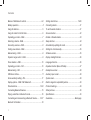 2
2
-
 3
3
-
 4
4
-
 5
5
-
 6
6
-
 7
7
-
 8
8
-
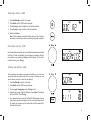 9
9
-
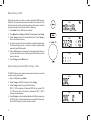 10
10
-
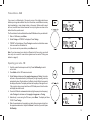 11
11
-
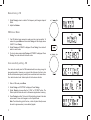 12
12
-
 13
13
-
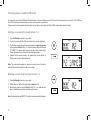 14
14
-
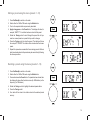 15
15
-
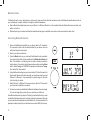 16
16
-
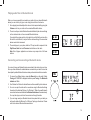 17
17
-
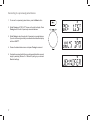 18
18
-
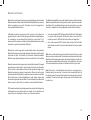 19
19
-
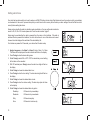 20
20
-
 21
21
-
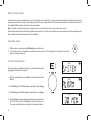 22
22
-
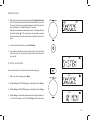 23
23
-
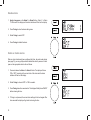 24
24
-
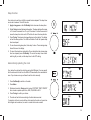 25
25
-
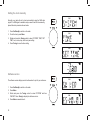 26
26
-
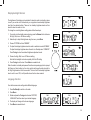 27
27
-
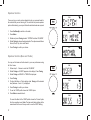 28
28
-
 29
29
-
 30
30
-
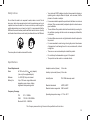 31
31
-
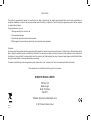 32
32
Roberts Blutune 5( Rev.1) User guide
- Category
- Radios
- Type
- User guide
- This manual is also suitable for
Ask a question and I''ll find the answer in the document
Finding information in a document is now easier with AI
Related papers
-
Roberts Splash Mini User guide
-
Roberts BLUTUNE 50 User guide
-
Roberts Rambler User manual
-
Roberts ClassicBlutune User guide
-
Roberts Radio BLUTUNE 40 Owner's manual
-
Roberts ClassicBlutune User guide
-
Roberts Play M2 User guide
-
Roberts 82300728 User manual
-
Roberts Rambler User manual
-
Roberts Blutune 60 User guide
Other documents
-
Sangean DPR202 Datasheet
-
Perfectpro TEAMBOX Owner's manual
-
Sangean DAB Digital DPR2 User manual
-
Perfectpro SOLOWORKER Owner's manual
-
 LEMEGA M3 Owner's manual
LEMEGA M3 Owner's manual
-
Caliber WORKXL1 Owner's manual
-
Bush Bluetooth DAB Radio User manual
-
Logik L66DAB11 User manual
-
Alba Bluetooth DAB Radio User manual
-
Alba Bluetooth DAB Radio User manual