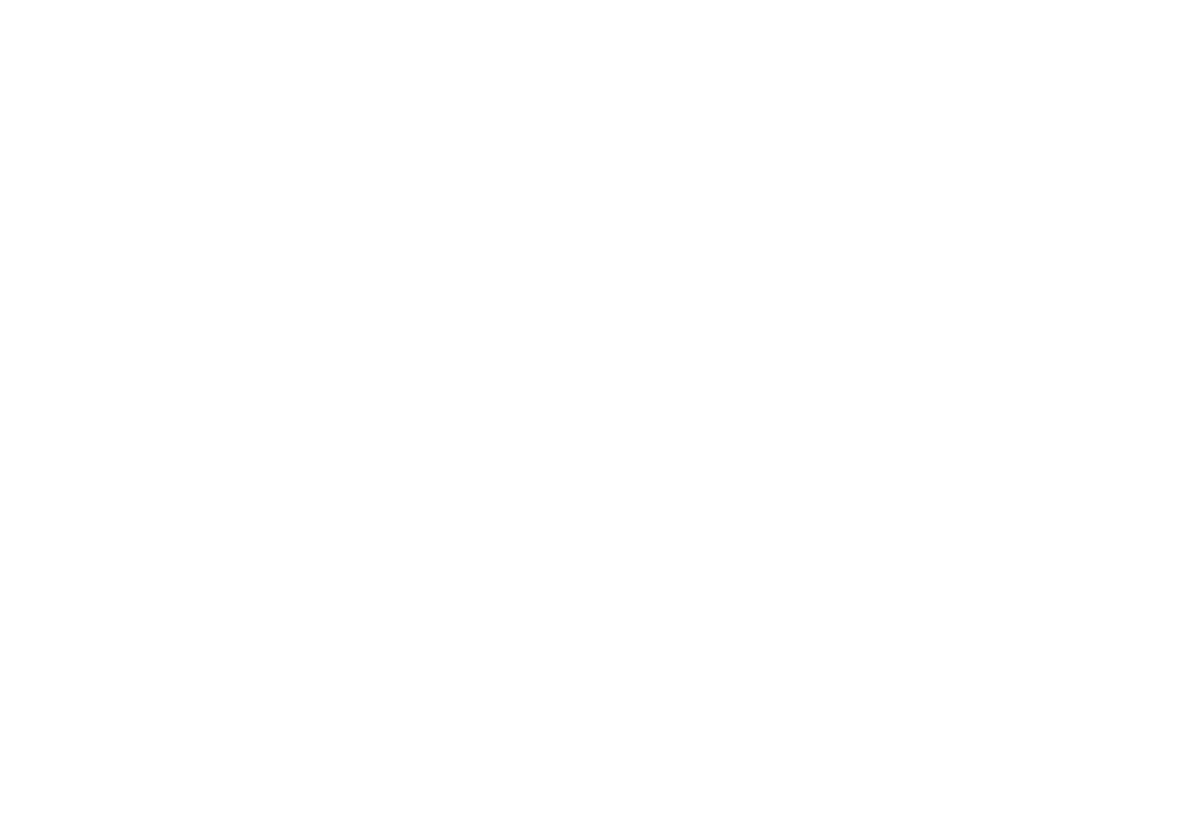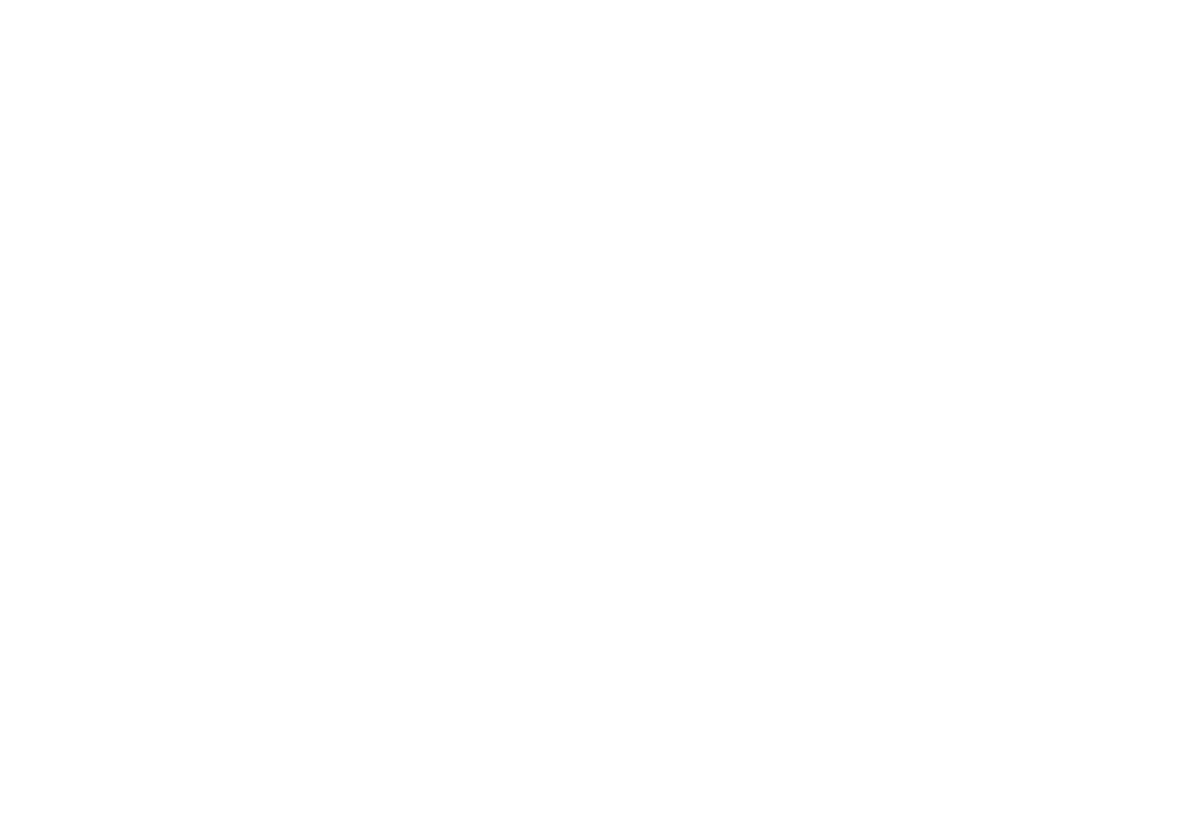
Controls ........................................................................... 2-3
Using the radio for the fi rst time...........................................4
Operating your radio ............................................................5
Selecting a station - DAB.....................................................6
Secondary services - DAB...................................................7
Display options - DAB...................................................... 7-8
Finding new stations - DAB .................................................9
Manual tuning - DAB .........................................................10
Dynamic Range Control (DRC) - DAB...............................11
Prune stations - DAB .........................................................12
Operating your radio - FM auto-tune .................................13
Manual tuning - FM............................................................14
Display options - FM ..........................................................15
Scan sensitivity setting - FM ..............................................16
Stereo / Mono setting - FM ................................................17
Presetting stations .............................................................18
Recalling a preset station ..................................................19
Bluetooth mode ........................................................... 20-23
Connecting Bluetooth devices ...........................................21
Playing audio fi les in Bluetooth mode................................22
Disconnecting a Bluetooth device .....................................23
Setting the alarm times ................................................ 24-26
Contents
When the alarm sounds.....................................................27
Cancelling alarms ..............................................................27
Snooze function .................................................................27
Disable alarms ...................................................................28
To view the alarm settings .................................................28
Sleep function ....................................................................29
Setting the clock format .....................................................30
Setting the clock manually ........................................... 31-32
Automatically updating the clock .......................................33
Clock display .....................................................................34
Display backlight dimmer...................................................34
Software version ................................................................35
Language function .............................................................36
System reset......................................................................37
Headphone socket.............................................................38
Auxiliary input socket .........................................................39
USB socket for iPhone or smart phone charging ..............40
Software upgrades ............................................................40
Cautions ............................................................................41
Specifi cations ....................................................................42
Circuit features ..................................................................42
Guarantee.............................................................Back page
1