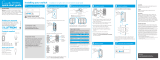Page is loading ...

Please Read Before Installing
Welcome—and thank you for purchasing a Caséta motion sensor.
The sensor provides hands-free operation by automatically turning on
and turning off the lights simply by entering and exiting the room.
Lutron Electronics Co., Inc.
7200 Suter Road
Coopersburg, PA 18036-1299, U.S.A.
!
WARNING: Entrapment hazard. To avoid the risk of entrapment, serious injury, or
death, these controls must not be used to control equipment which is not visible from every
control location or which could create hazardous situations such as entrapment if operated
accidentally. Examples of such equipment which must not be operated by these controls
include (but are not limited to) motorized gates, garage doors, industrial doors, microwave
ovens, heating pads, etc. It is the installer’s responsibility to ensure that the equipment
being controlled is visible from every control location and that only suitable equipment is
connected to these controls. Failure to do so could result in serious injury or death.
FCC / IC Information
For FCC /IC information: Please visit:
www.lutron.com/fcc-ic
Symptom Solution
Lights do not turn ON when
pressing the
Test
button.
Verify that the load control device is installed properly AND
turned ON at the breaker.
Verify that the sensor was successfully paired with the
correct load control.
Ensure that the sensor is within range.
30 ft (9.1 m) with obstructions, 60 ft (18.3 m) without.
Make sure that the battery has been installed correctly
(Refer to Step 1).
Check if the light bulb is blown out.
Lights do not turn ON when
space is occupied.
While in the final mounted position, ensure that the
wireless communication is working properly by pressing
the
Test
button on the sensor.
If the lights were turned off manually, verify that the room
has been unoccupied for the duration
of the sensor timeout period. (Press the
Test
button on the
sensor, if lights come on, this was the issue and sensor
is operating correctly).
Change the activity setting of the sensor to Medium or
Low Activity.
Refer to the back of the sensor or visit
www.casetawireless.com/sensorfeatures
Ensure that the intended motion is occurring within the
coverage area (Refer to Step 3).
(Occupancy Versions Only) Verify that the Auto-On setting
of the sensor is set to “Enabled”.
Refer to the back of the sensor or visit
www.casetawireless.com/sensorfeatures
Lights turn OFF while space is
occupied.
Change the timeout setting to a longer timeout.
Refer to the back of the sensor or visit
www.casetawireless.com/sensorfeatures
Check that the view of the sensor is not obstructed
(Refer to Step 3).
Change the activity setting of the sensor to Medium or
Low Activity.
Refer to the back of the sensor or visit
www.casetawireless.com/sensorfeatures
Lights stay ON after space is
vacated.
Verify that the room has been unoccupied for the duration
of the sensor’s timeout period.
Check that the sensor is not mounted within 4 ft (1.2 m) of
moving air currents (i.e.: HVAC vents), heat sources (i.e.:
light bulbs, or microwave / standard ovens), or within 6 in
(15 cm) of other RF devices.
Change the activity setting of the sensor to Medium or
High Activity.
Refer to the back of the sensor or visit
www.casetawireless.com/sensorfeatures
Pet movement may be detected by the sensor and signal
that the space is occupied.
Make sure that the battery has been installed correctly
(Refer to Step 1).
Lights won’t turn ON
automatically after I manually
turn them OFF.
The room must be vacant for the duration of the sensor’s
timeout period. After this time, if the room becomes
occupied, the sensor will turn ON the lights.
Behavior of lights does not
match sensor settings.
Check sensor settings.
Refer to the back of the sensor or visit
www.casetawireless.com/sensorfeatures
Check that all of the sensors paired to the same load
control device are using the same settings.
Refer to the back of the sensor or visit
www.casetawireless.com/sensorfeatures
Sensor lens does not glow in
response to motion during
sensor coverage testing.
Ensure all items in Step 3 have been followed.
For additional details, visit
www.casetawireless.com/sensorcoverage
Make sure that the battery has been installed correctly
(Refer to Step 1).
Lens does not stop glowing
during sensor coverage testing
even when there is no motion.
Check that the sensor is not mounted within
4 ft (1.2 m) of moving air currents (i.e.: HVAC vents), heat
sources (i.e.: light bulbs, or microwave / standard ovens),
or within 6 in (15 cm) of other RF devices.
Sensor lens flashes and lights
do not turn ON when space is
occupied.
Verify that the sensor is not in test mode (Refer to Step 5).
Visit www.casetawireless/sensorfeatures
Replace the battery (Refer to Step 1).
Troubleshooting:
Quick Start Guide
Motion Sensor
Wireless
0301931a
11/2019
Contents supplied
Motion Sensor
PD-OSENS / PD-VSENS
3 V- 14 μA
Tools you’ll need
Phillips-head screwdriver
Screws (2)
3/16 in (5 mm) drill bit
Drywall Anchors (2)
Battery (1)
CR123
3MT
CommandT
Strip (1)
Flat Wall-Mount
Bracket (1)
Corner-Mount
Bracket (1)
Hold for 6 seconds
until LEDs start blinking
Press and hold “OFF” button on the load control
Press and hold button on the sensor
Insert battery as shown.
Hold for 6 seconds
until load control and sensor
LEDs flash rapidly.
The Lutron app will walk
you through setting up
your devices.
Download and launch the Lutron app
Click the settings icon and choose Add Device.
Use the Lutron app to complete all the remaining steps.
Lutron
Search for “Lutron Caséta”
Lutron
1
1
2
If you are using the load control (dimmers / switches / fan controls) and sensor
with the Lutron Smart Bridge follow the instructions below.
Lutron Smart Bridge
Lutron
Lutron app
2
)Lutron Lutron, Caséta,
Lutron
, and Smart Bridge are trademarks or registered trademarks of Lutron
Electronics Co., Inc. in the US and / or other countries. Google and the Google logo are registered
trademarks of Google Inc., used with permission. Apple is a trademark of Apple Inc., registered in the U.S.
and other countries. App Store is a service mark of Apple Inc. 3M and Command are trademarks of 3M
Company. © 2018-2019 Lutron Electronics Co., Inc.
• If you cannot see the sensor, it cannot see you. The sensor cannot see
through glass.
• The sensor should be mounted at eye level. Recommended placement 6 to 8 ft
(1.8 to 2.4 m).
• DO NOT place the sensor within 4 ft (1.2 m) of moving air currents (ie: HVAC vents),
heat sources (ie: light bulbs, or microwave / standard ovens), or within 6 in (15 cm) of
other RF devices.
• If there is line of sight from the sensor to the paired devices (no obstructions) sensor
can be located within 60 ft (18.3 m). Otherwise sensor must be within 30 ft (9.1 m).
• Whenever possible, avoid placing the sensor in a location where it has a broad view
outside the intended space.
For additional tips and recommendations for sensor placement and
coverage visit: www.casetawireless.com/sensorcoverage
Sensor Coverage
4
Temporary Mounting
To test sensor coverage, a 3MT CommandT adhesive strip is provided for
temporarily mounting the sensor. The strip is not reusable and should not be used
for permanently mounting the sensor.
7
Removing Temporary Mounting Strip
Pull down very slowly. DO NOT pull at an angle.
8
Permanent Mounting
The sensor is designed for free-standing or installation on drywall or
plaster surfaces.
Flat Wall-Mount
The flat wall-mount bracket is designed to mount flat against a wall.
Use the provided screws and drywall anchors.
3/16 in (5 mm) Drill Bit
(not included)
Screw Anchor
Mounting Screw
“B”
“A”
• Mounting directly in a corner
Use the mounting bracket side “A” and the
provided screws.
• Mounting angled on wall away from corner
Use the mounting bracket side “B”. Use provided
screws and drywall anchors.
Corner-Mount
The corner-mount bracket can be used to mount
in a corner or angled on a wall away from a
corner.
Test
Minor Motion Coverage- (small movement, i.e., turning a page)
15 X 2 X 35 = 1050 ft
2
(97.5 m
2
)
Major Motion Coverage- (large movement, i.e., walking)
20 X 2 X 45 = 1800 ft
2
(167.2 m
2
)
The battery in this device contains Perchlorate material, special handling may apply.
For more information visit www.dtsc.ca.gov/hazardouswaste/perchlorate
Pairing the sensor to a Caséta load control device (dimmer / switches / fan control).
www.casetawireless.com/lutronapp
20 ft
(6.1 m)
15 ft
(4.6 m)
Customer Assistance
www.lutron.com/support
U.S.A / Canada: 1.844.LUTRON1
Others: +1.610.282.3800
Limited
Warranty
For warranty information, please see
www.lutron.com/warranty
3
Sensor Placement and Coverage
1
Insert Battery
5
Testing Sensor Coverage
Press and release the button to toggle the
lights on and off, while the sensor is in its
intended mounting location.
If the lights do not respond properly, refer to
the Troubleshooting section.
Test
Press and release the “Test” button on the top of the sensor. The lens will
glow briefly, indicating the test mode has been entered.
With the sensor temporarily mounted in the intended location, walk around
the space while observing the lens. If the lens glows, motion is detected. If you
are not satisfied with the sensor’s performance, relocate the sensor and repeat
the test.
Press and release the “Test” button again to exit test mode.
6
Testing Wireless Communication
The sensor has three adjustable advanced set-up modes. For most installations,
the default settings will provide the best performance. If you determine the default
settings require adjustment, refer to the back of the sensor. For additional information,
visit www.casetawireless.com/sensorfeatures
9
Advanced Sensor Features
Timeout: The sensor will turn off if no motion occurs for the duration of the timeout
period. The available timeout settings are: 5, 15, and 30 minutes.
(Default: 15 minutes)
Activity: The sensitivity of the sensor can be adjusted based on the expected level
of activity within the room. There are three available activity settings: Low
Activity, Medium Activity, and High Activity. (Default: Low Activity)
Auto-On: When Enabled, lights will turn on automatically when the room is entered
and turn off when vacant. When Disabled, lights will need to be manually
turned on but will turn off automatically when the room becomes vacant.
(Default: Enabled)
Test
For additional help with sensor features visit:
www.casetawireless.com/sensorfeatures
For additional tips and recommendations for sensor placement and
coverage visit: www.casetawireless.com/sensorcoverage
2a
Motion Sensor Setup Using a Smartphone or Tablet
(Bridge required, sold separately)
2b
Motion Sensor Pairing without Using a Smartphone
or Tablet
(Bridge not required)
Flat Wall-Mount
Bracket
Corner-Mount
Bracket
35 ft
(10.7 m)
45 ft
(15.2 m)
S
Recommendation: For applications in bedrooms or when pets are in the space,
it’s suggested to change Auto-on setting to Disabled.
(PD-OSENS Model Only)
Important notes:
1. The sensor is intended for indoor use only. Operate between 32 °F and
104 °F (0 °C and 40 °C).
2. Use only high-quality lithium batteries, size CR123, 3 V- (ANSI-5018LC,
IEC-CR17345). DO NOT use rechargeable batteries. Using improperly
rated batteries could damage the sensor.
NOTICE: DO NOT disassemble, crush, puncture, drop on a hard
surface, subject to high heat, place in water, paint, incinerate, or alter
batteries in any way. Please dispose of batteries in compliance with all
applicable legal requirements. Your waste disposal provider may have
information regarding any state or local restrictions on battery disposal.
1
2
3
Before mounting the sensor, please note the following:
/