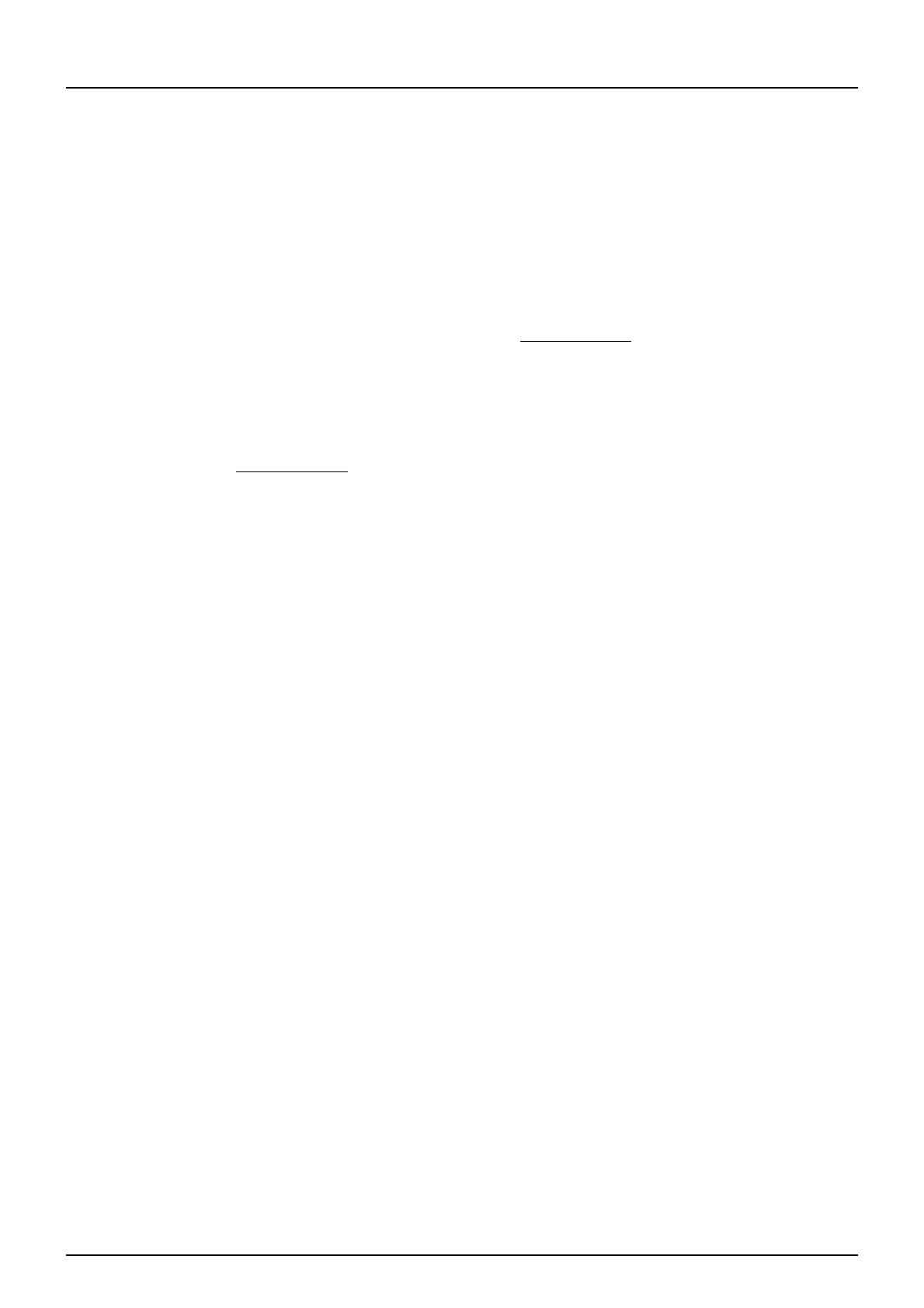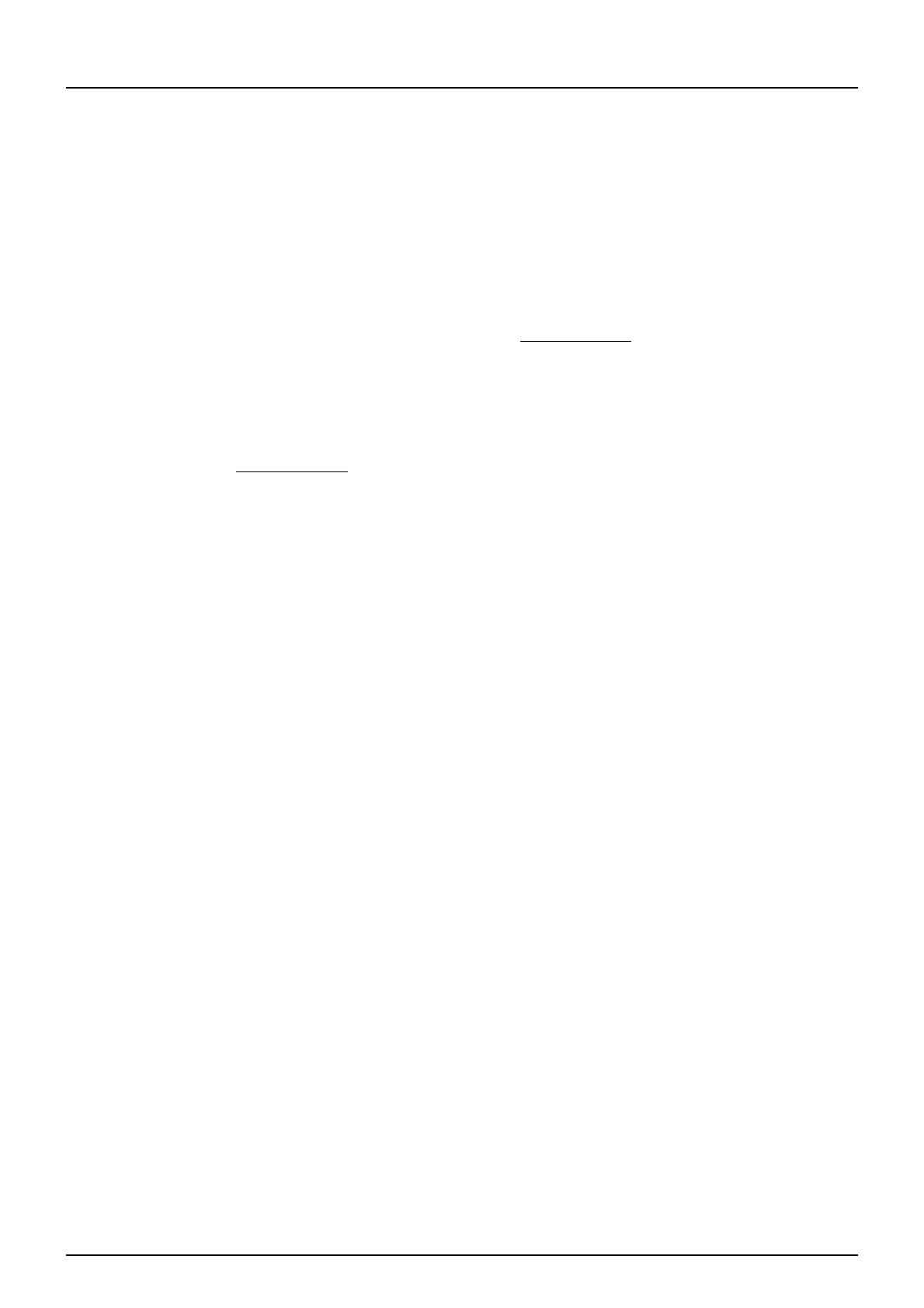
END USER SOFTWARE LICENSE AGREEMENT 3
END USER SOFTWARE LICENSE AGREEMENT
INSTALLING OR OTHERWISE USING THIS SOFTWARE PRODUCT CONSTITUTES YOUR
ACCEPTANCE OF THE FOLLOWING TERMS AND CONDITIONS (UNLESS A SEPARATE LICENSE IS
PROVIDED BY THE SUPPLIER OF APPLICABLE SOFTWARE IN WHICH CASE SUCH SEPARATE
LICENSE SHALL APPLY). IF YOU DO NOT ACCEPT THESE TERMS, YOU MAY NOT INSTALL OR USE
THIS SOFTWARE, AND YOU MUST PROMPTLY RETURN THE SOFTWARE TO THE LOCATION WHERE
YOU OBTAINED IT.
GRANT OF LICENSE:
This is a legal agreement between you, the end-user (“You”), and TOSHIBA TEC Corporation (“TTEC”). This
software, fonts (including their typefaces) and related documentation (“Software”) is licensed for use with
TTEC MFP on which it was installed to the designated device you use (“System”) in accordance with the
terms contained in this License Agreement. The copyright and other intellectual property rights, title and
ownership of Software is proprietary and belonging to TTEC and its suppliers
. TTEC disclaim responsibility for
the installation and/or use of Software, and for the results obtained by using Software. You may use one copy
of Software as installed on a single System, and may not copy Software for any reason except as necessary
to use Software on a single System. Any copies of Software shall be subject to the conditions of this License
Agreement. You may not, nor cause or permit any third party to, modify, adapt, merge, translate, reverse
compile, reverse assemble, or reverse engineer Software. You may not use Software, except in accordance
with this license. No title to the intellectual property in Software is transferred to you and full ownership is
retained by TTEC and its suppliers
. Source code of Software is not licensed to you. You may not perform
modification, deletion, etc to the copyright notice of Software (including in duplicate).You will be held legally
responsible for any copyright infringement, unauthorized transfer, reproduction or use of Software.
TERM:
This license is effective until terminated by TTEC or upon your failure to comply with any term of this License
Agreement. Upon termination, you agree to destroy all copies of Software. You may terminate this license at
any time by destroying Software and all copies.
DISCLAIMER OF WARRANTY:
Software is provided "AS IS" without warranty of any kind, either express or implied, including, but not limited
to, the implied warranties of merchantability, fitness for a particular purpose, title, and non-infringement. TTEC
disclaims any warranty relating to the quality and performance of Software. If Software proves defective, You
(and not TTEC) shall be responsible for the entire cost of all necessary servicing, repair or correction. TTEC
does not warrant that the functions contained in Software will meet your requirements or that the operation of
Software will be uninterrupted or error free.
UPDATE AND DISCONTINUE:
TTEC may update, upgrade and discontinue Software without any restriction.
THIRD PARTY SOFTWARE:
There are cases in which third party software is contained in Software (including future updated and upgraded
versions). Such third party software is provided to you on different terms from those of this License
Agreement, in the form of term stated in the License Agreement with the suppliers or the readme files (or files
similar to readme files) separately from this License Agreement (“Separate Agreements, etc.”). When you use
the third party software, you must comply with the term of the third party software stated in the Separate
Agreements, etc. Except the term of the third party software, you must comply with the term stated in this
License Agreement.
LIMITATION OF LIABILITY:
IN NO EVENT WILL TTEC BE LIABLE TO YOU FOR ANY DAMAGES, WHETHER IN CONTRACT, TORT,
OR OTHERWISE (except personal injury or death resulting from negligence on the part of TTEC),
INCLUDING WITHOUT LIMITATION ANY LOST PROFITS, LOST DATA, LOST SAVINGS OR OTHER
INCIDENTAL, SPECIAL OR CONSEQUENTIAL DAMAGES ARISING OUT OF THE USE OR INABILITY TO
USE SOFTWARE, EVEN IF TTEC OR ITS SUPPLIERS HAVE BEEN ADVISED OF THE POSSIBILITY OF
SUCH DAMAGES, NOR FOR THIRD PARTY CLAIMS.
U.S. GOVERNMENT RESTRICTED RIGHTS:
The Software is provided with RESTRICTED RIGHTS. Use, duplication or disclosure by the U.S. Government
is subject to restrictions set forth in subdivision (b)(3)(ii) or (c)(i)(ii)of the Rights in Technical Data and
Computer Software Clause set forth in 252.227-7013, or 52.227-19 (c)(2) of the DOD FAR, as appropriate.