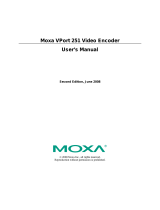Page is loading ...

NET5501-XT
VIDEO ENCODER
Installation/Operation Manual
C5652M-B (05/15)

Copyright
All rights reserved. No part of this manual may be reproduced, distributed, or transmitted without the prior written permission of the
manufacturer.

Content
Overview
4
4 Important Safety Instructions
5 Caution
6 Important Notices
8 Network Topology Statement
8 Legal Notice (Audio Notice)
8 Introduction
9 Package Contents
10 Front Panel Description
11 Rear Panel Description
installatiOn
12
12 System Organization
12 Wall Mounting
13 Factory Default
13 Connecting to an External Device
web viewer
19
19 What is the Web Viewer?
22 Live
24 System Setting
27 Network Setting
30 Camera Configuration
32 A/V Streams Setting
33 User Setting
35 Events Setting
37 Help
appendix
38
38 Product Specification
40 Troubleshooting (FAQ)
40 Pelco Troubleshooting Contact Information
41 Product Overview
42 Open Source License Report on the Product

4
|
Overview
Overview
IMPORTANT SAFETY INSTRUCTIONS
1.
Read these instructions.
2.
Keep these instructions.
3.
Heed all warnings.
4.
Follow all instructions.
5.
Do not use this apparatus near water.
6.
Clean only with dry cloth.
7.
Do not block any ventilation openings. Install in accordance with the manufacturer’s instructions.
8.
Do not install near any heat sources such as radiators, heat registers, stoves, or other apparatus (including amplifiers) that
produce heat.
9.
Do not defeat the safety purpose of the polarized or grounding-type plug. A polarized plug has two blades with one wider
than the other. A grounding plug has two blades and a third grounding prong. The wide blade or the third prong are provided
for your safety. If the provided plug does not fit into your outlet consult an electrician for replacement of the obsolete outlet.
10.
Protect the power cord from being walked on or pinched particularly at plugs, convenience receptacles, and the points
where they exit from the apparatus.
11.
Only use attachments/accessories specified by the manufacturer.
12.
Use only with the cart, stand, tripod, bracket, or table specified by the manufacturer, or sold with the
apparatus. When a cart is used, use caution when moving the cart/apparatus combination to avoid injury
from tip-over.
13.
Unplug this apparatus during lightning storms or when unused for long periods of time.
14.
Refer all servicing to qualified service personnel. Servicing is required when the apparatus has been damaged in any
way, such as power-supply cord or plug is damaged, liquid has been spilled or objects have fallen into the apparatus, the
apparatus has been exposed to rain or moisture, does not operate normally, or has been dropped.
15.
Apparatus shall not be exposed to dripping or splashing and that no objects filled with liquids, such as vases shall be placed
on the apparatus.
16.
WARNING : To reduce the risk of fire or electric shock, do not expose this apparatus to rain or moisture.
17.
Installation should be done only by qualified personnel and conform to all local codes.
18.
Unless the unit is specifically marked as a NEMA Type 3, 3R, 3S, 4, 4X, 6, or 6P enclosure, it is designed for indoor use only
and it must not be installed where exposed to rain and moisture.
19.
Use only installation methods and materials capable of supporting four times the maximum specified load.
20.
A readily accessible disconnect device shall be incorporated in the building installation wiring.
21.
The socket-outlet shall be installed near the equipment and shall be easily accessible.
22.
A CCC approved power cord must be used to power this equipment when used in China.

English
|
5
Overview
CAUTION
This symbol indicates that there are important operating and maintenance instructions in the literature
accompanying this unit.
WARNING : This product is sensitive to Electrostatic Discharge (ESD). To avoid ESD damage to this product,
use ESD safe practices during installation. Before touching, adjusting or handling this product, correctly attach
an ESD wrist strap to your wrist and appropriately discharge your body and tools. For more information about
ESD control and safe handling practices of electronics, please refer to ANSI/ESD S20.20-1999 or contact the
Electrostatic Discharge Association (www.esda.org).

Overview
6
|
Overview
IMPORTANT NOTICES
REGULATORY NOTICES
This device complies with Part 15 of the FCC Rules. Operation is subject to the following two conditions: (1) this device may not
cause harmful interference, and (2) this device must accept any interference received, including interference that may cause
undesired operation.
RADIO AND TELEVISION INTERFERENCE
This equipment has been tested and found to comply with the limits of a Class A digital device, pursuant to Part 15 of the FCC
rules. These limits are designed to provide reasonable protection against harmful interference when the equipment is operated in a
commercial environment. This equipment generates, uses, and can radiate radio frequency energy and, if not installed and used in
accordance with the instruction manual, may cause harmful interference to radio communications. Operation of this equipment in
a residential area is likely to cause harmful interference in which case the user will be required to correct the interference at his own
expense.
Changes and Modifications not expressly approved by the manufacturer or registrant of this equipment can void your authority to
operate this equipment under Federal Communications Commission’s rules.
CAN ICES-3(A)/NMB-3(A)
LEGAL NOTICE [Audio Notice]
SOME PELCO EQUIPMENT CONTAINS, AND THE SOFTWARE ENABLES, AUDIO/VISUAL AND RECORDING CAPABILITIES,
THE IMPROPER USE OF WHICH MAY SUBJECT YOU TO CIVIL AND CRIMINAL PENALTIES. APPLICABLE LAWS REGARDING
THE USE OF SUCH CAPABILITIES VARY BETWEEN JURISDICTIONS AND MAY REQUIRE, AMONG OTHER THINGS, EXPRESS
WRITTEN CONSENT FROM RECORDED SUBJECTS. YOU ARE SOLELY RESPONSIBLE FOR INSURING STRICT COMPLIANCE
WITH SUCH LAWS AND FOR STRICT ADHERENCE TO ANY/ALL RIGHTS OF PRIVACY AND PERSONALTY. USE OF THIS
EQUIPMENT AND/OR SOFTWARE FOR ILLEGAL SURVEILLANCE OR MONITORING SHALL BE DEEMED UNAUTHORIZED USE
IN VIOLATION OF THE END USER SOFTWARE AGREEMENT AND RESULT IN THE IMMEDIATE TERMINATION OF YOUR LICENSE
RIGHTS THEREUNDER.
VIDEO QUALITY CAUTION
FRAME RATE NOTICE REGARDING USER SELECTED OPTIONS
Pelco systems are capable of providing high quality video for both live viewing and playback. However, the systems can be used
in lower quality modes, which can degrade picture quality, to allow for a slower rate of data transfer and to reduce the amount of
video data stored. The picture quality can be degraded by either lowering the resolution, reducing the picture rate, or both. A picture
degraded by having a reduced resolution may result in an image that is less clear or even indiscernible. A picture degraded by
reducing the picture rate has fewer frames per second, which can result in images that appear to jump or move more quickly than
normal during playback. Lower frame rates may result in a key event not being recorded by the system.
Judgment as to the suitability of the products for users' purposes is solely the users' responsibility. Users shall determine the
suitability of the products for their own intended application, picture rate and picture quality. In the event users intend to use the
video for evidentiary purposes in a judicial proceeding or otherwise, users should consult with their attorney regarding any particular
requirements for such use.

English
|
7
Overview
OPEN SOURCE SOFTWARE
This product includes certain open source or other software originated from third parties that is subject to the GNU General Public
License (GPL), GNU Library/Lesser General Public License (LGPL) and different and/or additional copyright licenses, disclaimers,
and notices.
The exact terms of GPL, LGPL, and some other licenses are provided to you with this product. Please refer to the exact terms of the
GPL and LGPL at http://www.fsf.org (Free Software Foundation) or http://www.opensource.org (Open Source Initiative) regarding
your rights under said license. You may obtain a complete corresponding machine-readable copy of the source code of such
software under the GPL or LGPL by sending your request to digitalsupport@pelco.com; the subject line should read Source Code
Request. You will then receive an email with a link for you to download the source code.
This offer is valid for a period of three (3) years from the date of the distribution of this product by Pelco.
CCC POWER CORD STATEMENT
Models shipped to China do not include power cords.
Note : A CCC approved power cord must be used to power the equipment when used in China.
Korean Class A EMC
이 기기는 업무용 (A급) 전자파 적합기기로서 판매자 또는 사용자는 이 점을 주의하시길 바라며, 가정 외의 지역에서 사용하는 것을
목적으로 합니다.
This is a Class A product. In a domestic environment this product may cause radio interference in which case the user may be
required to take adequate measures.
ESD WARNING
WARNING: This product is sensitive to Electrostatic Discharge (ESD). To avoid ESD damage to this
product, use ESD safe practices during installation. Before touching, adjusting or handling this product,
correctly attach an ESD wrist strap to your wrist and appropriately discharge your body and tools. For
more information about ESD control and safe handling practices of electronics, please refer to ANSI/
ESD S20.20-1999 or contact the Electrostatic Discharge Association (www.esda.org).
The equipment shall be installed in a restricted access location which is not accessible by user.
L'équipement doit être installé dans une zone d'accès restreint, non accessible par l'utilisateur.
Warranty
For information about Pelco’s product warranty and thereto related information, refer to www.pelco.com/warranty.

Overview
8
|
Overview
NETWORK TOPOLOGY STATEMENT
IMPORTANT NOTE. PLEASE READ. The network implementation is shown as a general representation only and is not intended
to show a detailed network topology. Your actual network will differ, requiring changes or perhaps additional network equipment to
accommodate the system as illustrated. Please contact your local Pelco representative to discuss your specific requirements.
LEGAL NOTICE (AUDIO NOTICE)
J
Improper use of audio/visual recording equipment may subject you to civil and criminal penalties. Applicable laws regarding the use of such
capabilities vary between jurisdictions and may require, among other things, express written consent from the recorded subjects. You are solely
responsible for insuring strict compliance with such laws and for strict adherence to any/all right of privacy and personalty.
INTRODUCTION
The NET5501-XT Series video encoder is a network-based channel encoder with a built-in, Web-based viewer for live streaming to
a standard Web browser (Microsoft® Internet Explorer®, Chrome®, Safari® or Mozilla® Firefox®). The encoder is built upon open
standards and is part of an Endura® system for recording, managing, administering, and viewing video streams.
The encoder supports H.264 and MJPEG compression. It can generate two independently configurable H.264 streams, each up to
D1 resolution (720 x 480 for NTSC, 720 x 576 for PAL) and 30/25 images per second (ips) in addition to an MJPEG stream for Web
viewing.
The NET5501-XT can be configured for one alarm input for one video channel. When an alarm event is triggered, the unit can send a
message to an operator, and trigger a relay.
The unit also supports motion detection for one video channel. You can configure one motion zone, with its own independent
sensitivity and threshold settings. When the NET5501-XT detects activity in any of these areas, it can trigger an alarm event.
The video encoder supports one audio input for one video channel over the network. The system operator (security personnel) can
see and hear activity in any target area in which a microphone is present.
The NET5501-XT supports control of remote peripherals such as pan/tilt/zoom (PTZ) cameras by way of D-Protocol, P-Protocol, and
Coaxitron® protocols.
FEATURES
~
Open standards-based architecture
~
H.264 baseline, main, or high profile compression
~
Dual-stream at up to D1, 30/25 images per second (ips) per stream
~
Integrated audio, alarm, and relay outputs
~
Integrated D-Protocol, P-Protocol, and Coaxitron protocols
~
Support for multicast transmissions

English
|
9
Overview
PACKAGE CONTENTS
Installation Manual, Safety Instruction
(2ea)
Resource Disc 9-Pin Terminal Block (1 ea) Anchor (4ea) for Wall Mount
Screw (4ea) for Wall Mount

Overview
10
|
Overview
FRONT PANEL DESCRIPTION
No. Name Description
a
1
1
A NO COM Tx+ Rx+
NC Tx- Rx-
Power input socket. For connection of 12V adapter.
b
1
1
A NO COM Tx+ Rx+
NC Tx- Rx-
Press this switch to reset device to the factory default.
If you perform the factory reset, all your settings to device will be lost. For more information, please see Factory
Default (Page 13).
c
A Alarm input sensor terminal
1
1
A NO COM Tx+ Rx+
NC Tx- Rx-
Ground terminal.
NO/NC Relay control
COM Relay common
TX+/TX- RS-422/RS-485 Data line
RX+/RX-
RS-422 RX Data line
J
Disabled in RS-485 mode.
d
1
1
A NO COM Tx+ Rx+
NC Tx- Rx-
Video Encoder. Audio input terminal for sound input.
A microphone or other source of sound may be connected to this.
e
1
1
A NO COM Tx+ Rx+
NC Tx- Rx-
Video input BNC terminal.
f
1
1
A NO COM Tx+ Rx+
NC Tx- Rx-
Video output BNC terminal.
PTZ, Relay and Alarm Pin Assignments
Label Lead Label Lead
A Alarm TX+ RS-422 Data TX+
1
1
A NO COM Tx+ Rx+
NC Tx- Rx-
Ground TX- RS-422 Data TX-
NO Relay Normally Open RX+ RS-422 Data RX+
COM Relay Common RX- RS-422 Data RX-
NC Relay Normally Closed
a b d e fc

English
|
11
Overview
REAR PANEL DESCRIPTION
No. Name Description
a
Top Panel Indicators
Displays power On/Off status.
It glows blue when the unit has power.
Displays network status (connection and speed).
Off : The unit is not connected to the network.
Solid amber : The unit is connected to the network using the 100 Mbps standard.
Solid red : The unit is connected to the network using the 10 Mbps standard.
Solid green : The unit is connected to the network using the 1 Gbps standard.
A blinking light indicates network activity corresponding to the speed based on the color.
Displays camera connection status.
Not Lit : A camera has not been connected yet.
Green : Camera video is present at the video in connector.
Red : Video is no longer present, the camera is not functioning properly.
Displays unit status.
Green : The unit is functioning normally.
Red : The unit is in an error condition.
b
1
1
A NO COM Tx+ Rx+
NC Tx- Rx-
LAN connection to a router or internal network.
b
a

12
|
Installation
Installation
SYSTEM ORGANIZATION
WALL MOUNTING
1.
Use drill bit of 5 mm (0.20 in.) diameter and drill on the marked positions, drill to have 3 cm (1.18 in.) deep holes. Clean the holes
after drilling.
2.
Insert an anchor for each hole. Fully insert anchors by lightly hammering the anchor head with a hammer/rubber hammer.
3.
Place the encoder on the desired wall and fasten screws through the 4 holes using a screwdriver.
J
Use the provided screws when installing the bracket on the product. If you use any other screws, it may cause damage to the product.
PTZ
Camera
Adapter
Monitor
NETWORK
MIC
Camera

English
|
13
Installation
FACTORY DEFAULT
1.
Press and hold the Reset switch with a pointed object such as a paper clip before powering on.
2.
Power on.
3.
Release the Reset switch when the power LED [
] on the top panel is turned on. (about 8 seconds).
4.
When the encoder reset is completed, the system will restart by the factory default.
CONNECTING TO AN EXTERNAL DEVICE
Connecting the Monitor
Connect the [
Tx+ Tx- NO1 COM1 NC1 A1 A2 A3 A4
Rx+ Rx- NO2 COM2 NC2 A5 A6 A7 A8
1 2
1 2
3 4
3 4
5 6
5 6
7 8
7 8
2 4
1 3
6 8
5 7
] port of the encoder to the output port of the monitor. You can watch the video from the camera on the monitor.
A1 A2 NO COM Tx+ Rx+
A3 A4 NC Tx- Rx-
Monitor
1 2
1 2
A1 A2 NO COM Tx+ Rx+
A3 A4 NC Tx- Rx-

Installation
14
|
Installation
Connecting the terminal block
The terminal block has tension clamps instead of screw terminals. Use a small screwdriver to open the clamp for a particular lead.
Power Supply
Connect the DC 12V power adapter to the encoder’s power input terminal.
J
For safety reasons, make the connection when the power is not applied yet.
J
Arrange the cables and be careful not to peel off the cable coating.
J
Do not put the power cable under a carpet or rug. The power cord is usually grounded. However, even if it's not grounded,
never modify it on your own for grounding.
J
Do not insert multiple devices in a single power socket. This may cause a power overload.
1 2
1 2
A1 A2 NO COM Tx+ Rx+
A3 A4 NC Tx- Rx-
Power adapter

English
|
15
Installation
Connecting the Video
Connect the [
Tx+ Tx- NO1 COM1 NC1 A1 A2 A3 A4
Rx+ Rx- NO2 COM2 NC2 A5 A6 A7 A8
1 2
1 2
3 4
3 4
5 6
5 6
7 8
7 8
2 4
1 3
6 8
5 7
] port of the encoder to the video output port of the camera.
Connecting the Audio
Connect the audio input device such as microphone to the [
Tx+ Tx- NO1 COM1 NC1 A1 A2 A3 A4
Rx+ Rx- NO2 COM2 NC2 A5 A6 A7 A8
1 2
1 2
3 4
3 4
5 6
5 6
7 8
7 8
2 4
1 3
6 8
5 7
] port.
3
A1 A2 NO COM Tx+ Rx+
A3 A4 NC Tx- Rx-
Camera
1 2
1 2
3 4
3 4
2
4
3
MIC

Installation
16
|
Installation
Connecting the Relay Input/Output
Connecting the Relay Input
Connect the signal line of an relay input device such as sensor to the rear [A] port.
Connecting the Relay Output
Connect the signal line of an relay output device to the rear [NO/COM/NC] port.
Connecting the RS-422/RS-485 Device
Connect the external device to the [RS-422/RS-485 Data line ] ports.
You can connect and control PTZ camera that supports RS-422/RS-485 communication.

English
|
17
Installation
Network Connection
PC Connection in the Local Network
You can connect the encoder to a PC in the same network and control or manipulate it on the PC monitor.
1.
Connect the network port in the rear panel to the router or hub.
2.
Connect the local PC to the router or hub.
3.
Enter the address in the address bar (web browser) of the local PC or of the dedicated software program in the
format of “http://IP address:web service port”.
(Ex : http://192.168.0.23:80) From the Network Setup screen, you can change the port number.
If you do not know the camera's IP address, you can locate it using the Pelco Device Utility Software.
4.
Provide the ID and password before logging in. Then, you can view the monitoring screen.
Access ID (factory default) : admin, P/W : admin.
J
For security purposes, change the password right after you purchase the product.
Local PC Local PC
Broadband
router
Camera
1
1
A1 A2 NO COM Tx+ Rx+
A3 A4 NC Tx- Rx-
4WANRESETPWR 3 2 1
Local PC Local PC
Broadband
router

Installation
18
|
Installation
PC Connection From a Remote Network
You can connect the encoder to a PC or mobile device in the same remote network and control or manipulate it on the monitor of the
PC or mobile device
1.
Connect the network port in the rear panel to the router.
2.
Connect the [NETWORK] port of the router directly to the fixed IP LAN cable, or connect it to the ADSL modem.
1
1
A1 A2 NO COM Tx+ Rx+
A3 A4 NC Tx- Rx-
Internet
Direct
connection
Local PC Local PCLocal PC
Broadband
router
Internet
1
1
A1 A2 NO COM Tx+ Rx+
A3 A4 NC Tx- Rx-
4WANRESETPWR 3 2 1
ADSL modem Local PC
Broadband
router

English
|
19
Web Viewer
Web Viewer
WHAT IS THE WEB VIEWER?
Minimum PC Requirement
CPU P4 3.0 or Higher
RAM 512MB or Higher
VGA
GeForce MS 400, Radeon 7500 or higher
GeForce 8 series or higher
VGA MEMORY 64MB
MONITOR 1280 X 1024
BROWSER Internet Explorer, Firefox, Chrome, Safari
IE VERSION IE8.0 or higher
NETWORK 10/100 Bps
Accessing the Encoder and Attached Cameras
The first time you access the camera, the live video page appears. By default, you are viewing the video as a public user and only
have access to the single stream live view.
If, for security purposes, users should not be allowed to view video without first logging on to the camera, change the permissions
for public users.

Web Viewer
20
|
Web Viewer
Pelco Media Player Installation
To view videos after accessing the Web viewer, the Pelco Media Player plug-in must be installed. Install Pelco Media Player from the
CD included with the player.
The Pelco Media Player 1.9.5 or higher is required for multiple channels.
1.
Run InstallPelcoMediaPlayer.msi.
2.
Click the [Next>] button to start installation.
3.
Click the [Close] button.
Pelco Media Player Installation is complete.
/