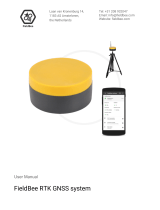Page is loading ...

Champion
Instruments
PRO GNSS Receiver

Copyright
Copyright 2017 Champion Instruments LLC | All
rights reserved.
Trademarks
All product and brand names mentioned in this
publication are trademarks of their respective
holders.
Safety Warnings
The Global Positioning System (GPS) is operated by
the U.S. Government, which is solely responsible
for the accuracy and maintenance of the GPS
network. Accuracy can also be affected by poor
satellite geometry and obstructions, like buildings
and heavy canopies.
FCC interference statement
This equipment has been designed to comply with
the limits for a Class B digital device, pursuant to
part 15 of the FCC Rules in Portable Mode. These
limits are designed to provide reasonable
protection against harmful interference in a
residential installation.
Operation is subject to the following two
conditions: (1) this device may not cause harmful
interference and (2) this device must accept any
interference received, including interference that
may cause undesired operation.

Champion PRO GNSS Receiver User Guide Page 4
CONTENTS
1. Introduction ................................................................................................. 4
1.1. Safety Information ............................................................................ 4
1.1.1. Warnings and cautions .......................................................... 4
1.1.2. Regulations and safety .......................................................... 4
1.1.3. Use and Care .......................................................................... 5
1.2. Technical support ............................................................................. 5
1.3. Disclaimer ......................................................................................... 5
1.4. Your comments ................................................................................. 5
2. Getting started with Champion PRO ........................................................... 6
2.1. About the receiver ............................................................................ 6
2.2. Parts of the receiver ......................................................................... 6
2.2.1. Front panel ............................................................................ 6
2.2.2. Lower housing ....................................................................... 8
2.2.3. Receiver ports ........................................................................ 9
2.3. Batteries and power ......................................................................... 9
2.3.1. Internal battery .................................................................... 10
2.3.1.1. Charging the battery ................................................. 10
2.3.1.2. Battery safety ........................................................... 10
2.3.2. External power supply ......................................................... 11
2.4. Inserting battery and SIM card ....................................................... 12
2.5. Product with accessories ................................................................ 13
2.6. Connecting to an office computer .................................................. 14
2.7. Connecting to Carlson SurvCE as a Network Rover ........................ 15
2.8. Connecting to a USB drive .................. Error! Bookmark not defined.
2.8.1. For static data logging ............. Error! Bookmark not defined.
2.8.2. For firmware upgrade .............. Error! Bookmark not defined.
2.9. Downloading logged data ................... Error! Bookmark not defined.
3. Base station setup and operation .................. Error! Bookmark not defined.
3.1. Base station setup guidelines ............. Error! Bookmark not defined.
3.2. Broadcasting corrections-internal uhf radio ..... Error! Bookmark not
defined.
3.2.1. Base station setup ................... Error! Bookmark not defined.
3.3. Corrections output using external radio ........... Error! Bookmark not
defined.
3.3.1. Base station setup ................... Error! Bookmark not defined.
4. Configuring through a web browser .............. Error! Bookmark not defined.
4.1. Status menu........................................ Error! Bookmark not defined.
4.1.1. Position submenu .................... Error! Bookmark not defined.
4.1.2. Operation submenu ................. Error! Bookmark not defined.
4.1.3. Google Map submenu ............. Error! Bookmark not defined.
4.2. Satellites menu ................................... Error! Bookmark not defined.
4.2.1. Satellite Track Table submenu . Error! Bookmark not defined.
4.2.2. Satellite Track Diagram submenu .......... Error! Bookmark not

1. Introduction
Champion PRO GNSS Receiver User Guide Page 3
defined.
4.2.3. SkyPlot submenu ..................... Error! Bookmark not defined.
4.3. Receiver Settings menu ...................... Error! Bookmark not defined.
4.3.1. Introduction submenu ............. Error! Bookmark not defined.
4.3.2. Antenna Param Settings submenu ........ Error! Bookmark not
defined.
4.3.3. Reference Station Settings submenu ..... Error! Bookmark not
defined.
4.3.4. Receiver Reset submenu ......... Error! Bookmark not defined.
4.3.5. Languages submenu ................ Error! Bookmark not defined.
4.4. Data Recording menu ......................... Error! Bookmark not defined.
4.4.1. Log Settings submenu ............. Error! Bookmark not defined.
4.4.2. FTP Push Settings submenu ..... Error! Bookmark not defined.
4.4.3. FTP Push Recording submenu . Error! Bookmark not defined.
4.4.4. Data Download submenu ........ Error! Bookmark not defined.
4.5. IO Settings menu ................................ Error! Bookmark not defined.
4.5.1. IO Settings submenu ............... Error! Bookmark not defined.
4.6. GPRS menu ......................................... Error! Bookmark not defined.
4.6.1. Network Info submenu ............ Error! Bookmark not defined.
4.6.2. Network Set submenu ............. Error! Bookmark not defined.
4.7. Wifi menu ........................................... Error! Bookmark not defined.
4.7.1. Wifi Info submenu ................... Error! Bookmark not defined.
4.7.2. Wifi Settings submenu ............ Error! Bookmark not defined.
4.8. Bluetooth Set menu ........................... Error! Bookmark not defined.
4.8.1. Bluetooth Set submenu ........... Error! Bookmark not defined.
4.9. Radio Settings menu ........................... Error! Bookmark not defined.
4.9.1. Radio Info submenu................. Error! Bookmark not defined.
4.9.2. Radio Settings submenu .......... Error! Bookmark not defined.
4.10. Network Service menu ..................... Error! Bookmark not defined.
4.10.1. HTTP submenu ...................... Error! Bookmark not defined.
4.10.2. FTP Service submenu............. Error! Bookmark not defined.
4.11. Firmware menu ................................ Error! Bookmark not defined.
4.11.1. Firmware Info submenu ........ Error! Bookmark not defined.
4.11.2. System Log submenu ............. Error! Bookmark not defined.
4.11.3. Firmware Update submenu ... Error! Bookmark not defined.
4.11.4. Config File submenu .............. Error! Bookmark not defined.
4.11.5. GNSS Registration submenu .. Error! Bookmark not defined.
4.11.6. The Hardware Version submenu ......... Error! Bookmark not
defined.
A. Communication ports definition ............................................................... 19
A.I. Champion PRO receiver IO port (7-pin Lemo port) definition ........ 19
A.II. Champion PRO receiver USB port (7-pin Lemo port) definition .... 19

1. Introduction
Champion PRO GNSS Receiver User Guide Page 4
1. INTRODUCTION
The Champion PRO GNSS Receiver user guide describes how to set up and
use the Champion PRO GNSS receiver.
“The receiver” refers to the Champion PRO GNSS receiver unless otherwise
stated.
Even if you have used other Global Navigation Satellite Systems (GNSS)
products before, Champion Instruments recommends that you spend some
time reading this manual to learn about the special features of this product.
1.1. SAFETY INFORMATION
1.1.1. WARNINGS AND CAUTIONS
An absence of specific alerts does not mean that there are no safety risks
involved.
A Warning or Caution information is intended to minimize the risk of
personal injury and/or damage to the equipment.
WARNING - A Warning alerts you to a potential misuse or wrong setting of
the equipment.
CAUTION - A Caution alerts you to a possible risk of serious injury to your
person and/or damage to the equipment.
1.1.2. REGULATIONS AND SAFETY
The receivers contain a built-in wireless modem for signal communication
through Bluetooth® wireless technology or through an external
communication datalink. Regulations regarding the use of the wireless
modem vary greatly from country to country. In some countries the unit can
be used without obtaining an end-user license. However, in some countries,
administrative permissions are required. For license information, consult
your local dealer. Bluetooth® operates in license-free bands.

1. Introduction
Champion PRO GNSS Receiver User Guide Page 5
Before operating a Champion PRO GNSS receiver, determine if authorization
or a license to operate the unit is required in your country. It is the
responsibility of the end-user to obtain an operator's permit or license for
the receiver for the location or country of use.
1.1.3. USE AND CARE
This receiver is ruggedized to withstand tough environmental conditions that
occur in the field. However, the receiver is a high-precision electronic
instrument and should be treated with reasonable care.
CAUTION - Operating or storing the receiver outside the specified
temperature range will cause irreversible damage.
1.2. TECHNICAL SUPPORT
If you have a problem and cannot find the information you need in this
manual or Champion Instruments website www.ChampionInstruments.com,
contact your local Champion Instruments dealer from which you purchased
the receiver(s).
If you need to contact Champion Instruments technical support please call
(678) 386-2208.
1.3. DISCLAIMER
Before using the receiver, please make sure that you have read and
understood this User Guide, as well as the safety information. Champion
Instruments holds no responsibility for the incorrect operation by users and
for the losses incurred by misunderstanding this guide. However, Champion
Instruments reserves the right to update and optimize the contents in this
guide regularly. Please contact your local Champion Instruments dealer for
new information.
1.4. YOUR COMMENTS
Your feedback about this user guide will help us to improve it in the future.
Please email your comments to office@championinstruments.com

Champion PRO GNSS Receiver User Guide Page 4
2. GETTING STARTED WITH THE CHAMPION PRO
2.1. ABOUT THE RECEIVER
The Champion PRO GNSS receiver incorporates a GNSS engine, GNSS antenna,
internal radio, 3G cellular modem, Bluetooth, Wi-Fi and battery in a ruggedized
and miniature unit. Either unit may be a base, rover or used without other
devices for static collection.
The receiver can be used as the part of a Network RTK GNSS system with Carlson
SurvCE, MicroSurvey Field Genius or CHC LansStar7 Android software. Static
positions can be stored in Rinex 2.11 format for easy OPUS submittal using only
the receiver. The Static data can be stored in internal memory, a USB flash drive
using the optional OTG cable or sent to your FTP using the internal 3G GSM
modem!
When using the Champion Pro without additional equipment configuration of
the many features is accomplished through a web browser. CHC LandStar7 may
also be downloaded from the android app store. Static positions can be taken by
pressing the function button for 5 seconds.
2.2. PARTS OF THE RECEIVER
The operating controls are all located on the front panel. Battery compartment,
SIM card slot, serial ports and connectors are located on the bottom of the unit.
2.2.1. FRONT PANEL
The following figure shows a front view of the receiver.

7. Configuring through a web browser
Champion PRO GNSS Receiver User Guide Page 7
1. Power
Red
Power on – on
Battery has less than 30% remained – flash
2. Satellites
Green
Satellites found – flash every second
3. Corrections
Yellow
Green
Base is transmitting the corrections – flash every
second
Rover is receiving the corrections – flash every
second
Rover is in RTK float status – flash
Rover is in RTK fixed status – on
4. Wi-Fi
Orange
Wi-Fi on – on
Wi-Fi off – off
5. File recording
Yellow
Static data is logging – flash according to static
sample interval
Front panel

7. Configuring through a web browser
Champion PRO GNSS Receiver User Guide Page 8
Name
Description
Function button
Press and hold for 5 seconds to start and stop static sessions.
Power button
Works as a Power button:
Press and hold this button for 3 seconds to turn on or turn off the
receiver.
Works as a Reset button:
Hold Function button and press this button for 5 times to reset the
mainboard.
2.2.2. LOWER HOUSING
The lower housing contains one SIM card slot, battery compartment, one TNC
radio antenna connector, two communication and power ports, one 5/8-11
threaded insert and nameplate.

7. Configuring through a web browser
Champion PRO GNSS Receiver User Guide Page 9
2.2.3. RECEIVER PORTS
Port
Name
Description
IO port
This port is a 7-pin Lemo connector that supports RS-232
communications and external power.
Users can use the optional GPS to PC Data Cable to realize
RS-232 communications between the receiver and computer or
controller. Also, users can use the 7-pin cable to transmit
differential data to an external radio.
USB port
This port is a 7-pin Lemo connector that supports USB
communications and external power.
Users can use the USB Cable supplied with the system to
download the logged data to a computer.
The optional OTG Cable can be used to upgrade the receiver
firmware by connecting the receiver to a USB flash disk or
directly log the static data to a USB flash disk.
Radio antenna
connector
Connect the UHF radio antenna to the internal radio of the receiver.
This connector is not used if you are using an external radio.
2.3. BATTERIES AND POWER
Battery compartment
USB communication and
power in port
Serial I/O communication and
power in port
SIM card slot
TNC radio antenna
connector
5/8-11 threaded poll insert

7. Configuring through a web browser
Champion PRO GNSS Receiver User Guide Page 10
2.3.1. INTERNAL BATTERY
The receiver comes with two rechargeable Lithium-ion batteries.
2.3.1.1. Charging the battery
The rechargeable Lithium-ion batteries are supplied partially charged. Charge the
batteries completely before using for the first time. To charge the batteries place
them in the supplied charger and wait until the green light at each battery stops
flashing and remains solid green.
WARNING - Charge and use the rechargeable Lithium-ion batteries only in strict
accordance with the instructions. Charging or using the batteries in unauthorized
equipment can cause an explosion or fire and can result in personal injury and/or
equipment damage.
To prevent injury or damage:
• Do not charge or use the battery if it appears to be damaged or leaking.
• Charge the Lithium-ion battery only in a Champion Pro charger that is
specified to charge it. Be sure to follow all instructions that are provided with the
battery charger.
• Discontinue charging a battery that gives off extreme heat or a burning
odor.
• Use the battery only in Champion Pro equipment.
• Use the battery only for its intended use and according to the instructions
in the product documentation.
2.3.1.2. Battery safety
WARNING - Do not damage the rechargeable Lithium-ion batteries. A damaged
battery can cause an explosion or fire and can result in personal injury and/or
property damage.
To prevent injury or damage:
• Do not use or charge the battery if it appears to be damaged. Signs of
damage include but are not limited to discoloration, warping and leakage of
battery fluid.
• Do not expose the battery to fire, high temperature or direct sunlight.
• Do not immerse the battery in water.
• Do not use or store the battery inside a vehicle during hot weather.

7. Configuring through a web browser
Champion PRO GNSS Receiver User Guide Page 11
• Do not drop or puncture the battery.
• Do not open the battery or short-circuit its contacts.
WARNING - Avoid contact with the rechargeable Lithium-ion battery if it appears
to be leaking. Battery fluid is corrosive and contact with it can result in personal
injury and/or property damage.
To prevent injury or damage:
• If the battery leaks avoid the battery fluid.
• If battery fluid gets into your eyes immediately rinse your eyes with clean
water and seek medical attention. Please do not rub your eyes!
• If battery fluid gets onto your skin or clothing immediately use clean water
to wash off the battery fluid.
2.3.2. EXTERNAL POWER SUPPLY
Two methods are available for providing external power to the receiver. Use the
included GPS to USB PC Data Cable with Power Adapter and either the wall
charging adapter or the optional 12 volt battery cable.
In the office:
The Power Adapter is connected with AC power of 100-240V and the output port
of the Power Adapter connects to the Power Port of the GPS to USB PC Data
Cable.

7. Configuring through a web browser
Champion PRO GNSS Receiver User Guide Page 12
In the field:
The external power cable is connected with a vehicle battery and the output
port of the external power cable connects with the Power Port of the GPS to USB
PC Data Cable.
WARNING - Use caution when connecting external power cable's clip leads to a
vehicle battery. Do not allow any metal object to connect (short) the battery's
positive (+) terminal to either the negative (-) terminal or the metal part of the
vehicle battery. This could result in high current, arcing, and high temperatures,
exposing the user to possible injury.
2.4. INSERTING BATTERY AND SIM CARD
Press in the spring-loaded buttons on the battery cover to open the cover.
Align the connector of the battery with the connections on the receiver and snap
the batter in place. Replace the battery cover when finished.
To remove the battery press in the spring-loaded buttons and remove the cover.

7. Configuring through a web browser
Champion PRO GNSS Receiver User Guide Page 13
Insert the SIM card with the contacts facing down while the battery is removed,
the notched end of the SIM card does NOT go into the slot.
To remove the SIM card, lightly press down on the end not under the holder and
slide the card out of the socket.
Tip – The SIM card is provided by your GSM cellular network service provider.
2.5. PRODUCT WITH ACCESSORIES
Item
Picture
Champion PRO GNSS Receiver
Press Buttons
and lift
And
Battery cover

7. Configuring through a web browser
Champion PRO GNSS Receiver User Guide Page 14
UHF Bar Antenna (450-470 MHz)
Optional OTG Cable
USB Cable with power socket
Optional serial cable with power
socket
Lithium Batteries
Auxiliary H.I. Tool
Tribrach adaptor
Hard Case
2.6. CONNECTING TO AN OFFICE COMPUTER
The receiver can be connected to an office computer for serial data transfer or
settings via a GPS to PC Data Cable. Before you connect to the office computer,
ensure that the receiver is powered on by the internal battery or external power.

7. Configuring through a web browser
Champion PRO GNSS Receiver User Guide Page 15
The following figure shows how to connect to the computer for serial data
transfer or settings:
2.7. CONNECTING TO CARLSON SURVCE AS A NETWORK ROVER
1. Turn on the controller → run SurvCE → tap the Equip tab in the main menu.
2. In the Equip screen, select the GPS Rover button. For the Manufacture field
select Champion Instruments and Pro for the Model field.
3. Tap the Comms Tab next to the Current tab then select Bluetooth for the
communication Type and Windows Mobile for the BT Type. Press the
hammer and wrench button to search for Bluetooth devices.
GPS to PC Data Cable

7. Configuring through a web browser
Champion PRO GNSS Receiver User Guide Page 16
4. Press the Find Device button to search for devices. Pick your receiver from
the list of devices found, the format is GNSS-???????.
5. After selecting your receiver press the Set Device PIN button and enter 1234
for the device pin. Press the green check mark and then the Bluetooth
button to the left of the Red X. Before moving to the Receiver tab press the
button to connect to the receiver and wait for a successful connection.

7. Configuring through a web browser
Champion PRO GNSS Receiver User Guide Page 17
6. The Receiver tab should show CHAPRO in the antenna selection window,
the Abs. value should be 77.8mm and the Vertical radio button should be
selected. The elevation mask should be at least 10 if not higher depending
on site conditions. Check the IMU (Inertial Measurement Unit) check box if
you intend to use automatic level checking (additional configuration and
settings required).
7. To configure the Pro as a network rover select Data Collector Internet for
the Device field and NTRIP for the Network field. Press the Hammer and
wrench icon to add NTRIP broadcasters to the list of selectable broadcasters.
8. On the NTRIP Broadcasters screen enter an arbitrary name to identify the
broadcaster account in the Name field, eGPS Solutions for example. Next
enter the IP address for the broadcaster in the IP field, for example
107.7.166.152. Next enter the Port number in the Port field, for example
8080. Next enter your broadcaster account username and password, you
should be connected to the internet BEFORE starting SurvCE so the collector
can connect to the broadcaster and download the base station mount points

7. Configuring through a web browser
Champion PRO GNSS Receiver User Guide Page 18
when you press the green check mark to save the new broadcaster account.
9. After selecting the base or virtual base (eGPSVRS) in this case the
information about the base will be filled in and you can press the green
check mark to return to the RTK tab. Pressing the green check mark from
the RTK tab will activate the connection and you should be on your way to a
FIXED position!

Champion PRO GNSS Receiver User Guide Page 4
A. COMMUNICATION PORTS DEFINITION
A.I. CHAMPION PRO RECEIVER IO PORT (7-PIN LEMO PORT)
DEFINITION
PIN
FUNCTION
1
Ground ( - )
2
Ground ( - )
3
RS232-TX (Output)
4
Not Used
5
Not Used
6
VIN
7
RS232-RX (Input)
A.II. CHAMPION PRO RECEIVER USB PORT (7-PIN LEMO PORT)
DEFINITION
PIN
FUNCTION
1
Ground ( - )
2
Ground ( - )
3
VBUS
4
DM
5
DP
6
VIN
7
ID
/