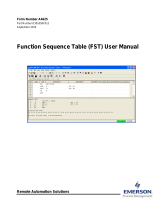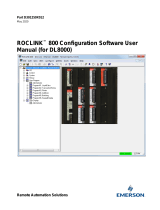Page is loading ...

Flow Computer Division
Part Number D301137X012
REMOTE MVS INTERFACE
(for ROC300-Series Controllers)
User Manual
Form A6090
October 2001

Remote MVS Interface User Manual
ii Rev 10/01
Revision Tracking Sheet
October 2001
This manual may be revised periodically to incorporate new or updated information. The revision date
of each page is indicated at the bottom of the page opposite the page number. A major change in the
content of the manual also changes the date that appears on the front cover. Listed below is the revision
date of each page.
Page Revision
All 10/01
All 4/00
Fisher and ROCLINK are marks of one of the Emerson Process Management companies. The Emerson logo is a trademark and service
mark of Emerson Electric Co. All other marks are the property of their respective owners.
Fisher Controls International, Inc. 2000-2001. All Rights Reserved.
Printed in the U.S.A.
While this information is presented in good faith and believed to be accurate, Fisher Controls does not guarantee satisfactory results from
reliance upon such information. Nothing contained herein is to be construed as a warranty or guarantee, express or implied, regarding the
performance, merchantability, fitness or any other matter with respect to the products, nor as a recommendation to use any product or
process in conflict with any patent. Fisher Controls reserves the right, without notice, to alter or improve the designs or specifications of the
products described herein.

Remote MVS Interface User Manual
Rev 10/01 iii
Table of Contents
SECTION 1 — INTRODUCTION .............................................................................. 1-1
1.1 Organization of Manual.............................................................................................................1-1
1.2 Overview Description................................................................................................................1-2
1.2.1 Requirements.........................................................................................................................1-2
1.3 Additional Information ..............................................................................................................1-3
SECTION 2 — HARDWARE INSTALLATION ...................................................... 2-1
2.1 Section contents .........................................................................................................................2-1
2.2 Hardware Description................................................................................................................2-1
2.3 Backup and Restoration Procedures ..........................................................................................2-4
2.3.1 Backup Procedure .................................................................................................................2-4
2.3.2 Restoration Procedure ...........................................................................................................2-5
2.4 Hardware Installation.................................................................................................................2-7
2.4.1 Installing the Dual Comm Card ............................................................................................2-7
2.4.2 Installing and Wiring the DPI Module................................................................................2-10
2.5 Hardware Specifications..........................................................................................................2-13
SECTION 3 DOWNLOADING THE USER PROGRAM....................................... 3-1
3.1 Program Description..................................................................................................................3-1
3.2 Program Requirements ..............................................................................................................3-2
3.3 Viewing Available Memory ......................................................................................................3-2
3.4 Download Procedures................................................................................................................3-5
SECTION 4 — CONFIGURING MVS POINTS....................................................... 4-1
4.1 MVS Sensor Configuration .......................................................................................................4-1
4.1.1 DP Alarms .............................................................................................................................4-4
4.1.2 Pressure Alarms.....................................................................................................................4-5
4.1.3 Temp Alarms.........................................................................................................................4-6
APPENDIX A — USING THE REMOTE MVS ...................................................... A-1
A.1 Scope.........................................................................................................................................A-1
A.2 Description................................................................................................................................A-1
A.3 MVS Mounting.........................................................................................................................A-3
A.4 Field Wiring..............................................................................................................................A-5
A.4.1 MVS Lightning Protection...................................................................................................A-8
A.4.2 RTD Wiring..........................................................................................................................A-8
A.5 Configuration..........................................................................................................................A-10
A.6 Calibration ..............................................................................................................................A-11
A.7 MVS Troubleshooting and Repair..........................................................................................A-12
A.7.1 Lockup of an MVS.............................................................................................................A-12
A.7.2 MVS Displays Letters Instead of Numbers........................................................................A-12
A.8 Specifications..........................................................................................................................A-13

Remote MVS Interface User Manual
iv Rev 10/01
[This page is intentionally left blank.]

Remote MVS Interface User Manual
Rev 10/01 1-1
SECTION 1 — INTRODUCTION
The Remote MVS Interface is a communication package that allows up to five Remote Multi-Variable
Sensor (MVS) units to be connected to a ROC300-Series Remote Operations Controller. The package
provides simultaneous EIA-232 serial communications with another device.
1.1 ORGANIZATION OF MANUAL
This manual is organized into the following major sections:
♦ Table of Contents
♦ Section 1 Introduction
♦ Section 2 Hardware Installation
♦ Section 3 Downloading the User Program
♦ Section 4 Configuring the MVS Points
♦ Appendix A Using the Remote MVS
Table of Contents Lists each section and information contained in that section of the document.
Section 1 Introduction describes this manual and mentions related manuals. This section also
provides an overview of the Remote MVS Interface package.
Section 2 Hardware Installation provides information concerning installation and wiring of the
Comm Card and DPI Module.
Section 3 Downloading the User Program describes how to view available memory, how to select
a user program, and how to download the Remote MVS Interface User Program to the ROC.
Section 4 Configuring the MVS Points provides information detailing how to configure the MVS
Points for each Remote MVS Sensor.
Appendix A Using the Remote MVS provides information detailing how to install, wire, configure,
calibrate, and maintain the Remote MVS unit.

Remote MVS Interface User Manual
1-2 Rev 10/01
1.2 OVERVIEW DESCRIPTION
The Remote MVS Interface is a communication package that allows up to five Remote MVS (multi-
variable sensor) units to be connected to a ROC300-Series Remote Operations Controller (ROC). The
package provides simultaneous EIA-232 serial communications with another device.
The components of the Remote MVS Interface are:
♦ A Dual Comm Card that installs inside the ROC the same as a ROC Communication Card.
♦ A Dual Port Interface (DPI) Module for splitting MVS and RS-232 serial signals. It mounts outside
the ROC on a flat surface or on a DIN rail.
♦ A prefabricated cable for connecting the DPI Module to the ROC.
♦ A user program that loads into ROC memory to provide support for the MVS points.
The Dual Comm Card plugs into the main board of the ROC, which electrically connects it to the 9-pin
comm-port connector on the front of the ROC. The prefabricated cable connects the ROC comm port
to the DPI module. The DPI module, which uses DC power, provides a 9-pin connector for EIA-232
serial communications (PORT 1) as well as a four-terminal MVS port (PORT 2).
Up to five Remote MVS units (see Appendix A for details) may be connected to the MVS port for a
ROC364; up to three Remote MVS units may be connected for a ROC306 or ROC312.
For further details, refer to the rest of this manual and the additional documents listed in Section 1.3.
For installation of the Dual Comm Card and DPI Module, refer to Section 2 of this manual. For more
information about the user program and how to download it, refer to Section 3.
1.2.1 Requirements
To use the Remote MVS Interface, the ROC must have a FlashPAC installed, version 2.10c or greater.
The downloadable user program requires memory in the FlashPAC as described in Section 3. Either
Version 2.23 of ROCLINK Configuration Software (for DOS) or Version 1.01 of ROCLINK for
Windows Configuration Software is required for configuration.

Remote MVS Interface User Manual
Rev 10/01 1-3
1.3 ADDITIONAL INFORMATION
This document is intended to be used in conjunction with the following manuals to assist in
downloading and configuration. The physical (hardware) aspects of the ROC units are contained in
their respective instruction manuals.
ROCLINK Configuration Software User Manual (for DOS) (Form A6051) – Part Number
D301101X012
ROCLINK for Windows Configuration Software User Manual (Form A6051) – Part
Number D301138X012
Type ROC306/312 Remote Operations Controller Instruction Manual (Form A4630) – Part
Number D301059X012
Type ROC364 Remote Operations Controller Instruction Manual (Form A4193) – Part
Number D301060X012
ROC Protocol User Manual (Form A4199) – Part Number D301053X012

Remote MVS Interface User Manual
1-4 Rev 10/01

Remote MVS Interface User Manual
Rev 10/01 2-1
SECTION 2 — HARDWARE INSTALLATION
2.1 SECTION CONTENTS
As listed below, this section provides instructions for installing and wiring the Remote MVS Interface
hardware.
Information Section Page Number
Hardware Description 2.2 2-1
Backup and Restoration Procedures 2.3 2-4
Hardware Installation 2.4 2-6
Installing the Dual Comm Card 2.4.1 2-6
Installing and Wiring the DPI Module 2.4.2 2-9
Hardware Specifications 2.5 2-12
2.2 HARDWARE DESCRIPTION
The hardware for the Remote MVS Interface is comprised of three components:
♦ A Dual Comm Card that installs inside the ROC the same as a ROC Communication Card.
♦ A Dual Port Interface (DPI) Module for splitting MVS and RS-232 serial signals. It mounts outside
the ROC on a flat surface or on a DIN rail.
♦ A prefabricated DPI cable for connecting the DPI Module to the ROC.
The Dual Comm Card (see Figure 2-1) has two communication channels: an EIA-485 style channel for
MVS communications, and an EIA-232 channel for communications with another device such as a host
computer. The EIA-232 channel meets most EIA-232 specifications for single-ended, asynchronous
data transmission over distances of up to 50 feet. The EIA-232 channel provides transmit, receive, and
modem control signals.
The DPI Cable carries communication signals for both channels between the Dual Comm Card and the
DPI Module. The DPI Module (see Figure 2-2) splits the signals from the Dual Comm Card into two
ports: a four-terminal port (PORT 2) for MVS communications, and a standard 9-pin port (PORT 1)
for EIA-232 communications. Just like the ROC, the DPI Module is connected to a DC power source
for operation.

Remote MVS Interface User Manual
2-2 Rev 10/01
Figure 2-1. Dual Comm Card
Figure 2-2. DPI Module

Remote MVS Interface User Manual
Rev 10/01 2-3
Both the Dual Comm Card and the DPI Module have LED indicators for various serial communication
signals. The Dual Comm Card has six LEDs (four of which are used) for EIA-232 signals, while the
DPI module has two LEDs for the MVS signals. Refer to Table 2-1 for LED descriptions.
In a ROC364, which can hold two communication cards, the Dual Comm Card installs in either COM
port position. A second communication card of any other type may be installed for the other COM
port. If a ROC364 is ordered from the factory with a Dual Comm Card installed, the card will be
installed in the first/back position (for COM1 port) by default.
For further details, refer to the specifications in Section 2.5. Refer to Section 2.4 for installation
instructions.
Table 2-1. LED Indicators
LED Description
RXD The RXD receive data LED blinks when data is being received. The LED is on
for a space and off for a mark.
TXD The TXD transmit data LED blinks when data is being transmitted. The LED is
on for a space and off for a mark.
DTR The DTR data terminal ready LED lights when the modem is ready to answer an
incoming call. When DTR goes off, a connected modem disconnects.
DCD The DCD LED, although present, is not used for the Dual Comm Card.
CTS The CTS LED, although present, is not used for the Dual Comm Card.
RTS The RTS ready to send LED lights when the modem is ready to transmit.
TX The TX transmit data LED on the DPI Module blinks when data is being
transmitted to an MVS.
RX The RX receive data LED on the DPI Module blinks when data is being received
from an MVS.
NOTE: The last two LEDs, found on the DPI Module, indicate MVS data transmission in an EIA-485 format.

Remote MVS Interface User Manual
2-4 Rev 10/01
2.3 BACKUP AND RESTORATION PROCEDURES
Before removing power to the ROC, perform the Backup Procedure below to avoid losing the ROC
configuration and other data stored in RAM (in the event that the RAM backup battery in the ROC is
not working). Before restoring power, perform the Restoration Procedure on page 2-5.
2.3.1 Backup Procedure
To back up the ROC configuration, perform the following steps. User programs cannot be saved to
disk from the ROC; if these are lost or corrupted, they need to be reloaded from their original disk files
as instructed in Section 3.
Note: If you do not desire to save certain configuration data, you may skip the steps
associated with this data.
1. Select Flags from the System Menu.
2. Set the Write to EEPROM to display Yes.
3. Press (F8)Save or Apply.
4. Select Download from the File menu in ROCLINK.
5. Select ROC Config. to Disk. The Save File dialog box appears.
6. Type the File Name of the backup file or use the default name, which is based on the Group
and Address of the device.
7. Press OK. A file with an FCF extension is created in the default ROCLINK directory. The
default ROCLINK directory is the directory from which you launched the ROCLINK
program.
8. Press Enter when complete.
9. Select Collect ROC Data from the File menu.
10. Select All and press Enter.
11. Enter a File Name and press OK.
12. Select FST under the Data menu.
13. Select Editor.
14. Type 1, Setup Information from ROC, and press Enter.
15. Press /.
16. Select FST and press Enter.
17. Select Write FST and press Enter.
18. Type a file name in the Enter File name field and press Enter. This saves the current
workspace contents to a disk file (saves one FST at a time). Use a different file name for
each of the four FSTs.
19. Repeat steps 17 and 18 for each FST. Use a different file name for each of the four FSTs.

Remote MVS Interface User Manual
Rev 10/01 2-5
20. Press /.
21. Select Quit and press Enter.
22. Select Yes and press Enter to return to ROCLINK.
2.3.2 Restoration Procedure
To restore the ROC to its last known operating state before removing power, use this procedure to load
the disk configuration you created in Section 2.3.1, Backup Procedure, on page 2-4.
Note: You might not require all of the steps below if you do not desire to restore certain
configuration data.
CAUTION
Ensure all input devices, output devices, and processes remain in a safe state upon
restoring power.
1. Select FST under the Data menu.
2. Select Editor.
3. Type 1, Setup Information from ROC, and press Enter.
4. Press /.
5. Select FST and press Enter.
6. Select Read FST and press Enter.
7. Select Disk File and press Enter.
8. Select the File Name of the FST file you created in the backup procedure of Section 2.3.1.
9. Press F2 and press /.
10. Select FST and Compile.
11. Press F2 and enter version and description.
12. Repeat steps 5-13 for each FST to be restored.
13. Select Quit and press Enter.
14. Select Yes and press Enter to return to ROCLINK.
15. Select Flags from the System Menu.
16. .On the Flags dialog screen, select Cold Start and Restore config from flash option.
17. Press (F8)Save or Apply.

Remote MVS Interface User Manual
2-6 Rev 10/01
2.4 HARDWARE INSTALLATION
When the user program is loaded (see Section 3), it sets up 3 or 5 MVS Points, depending on whether
the controller is a ROC306/ROC312 or a ROC364. Before these MVS points can be configured, the
hardware components of the Remote MVS Interface—as well as the Remote MVS units—must be
installed.
The main steps for performing hardware installation are:
1. Install the Dual Comm Card in the ROC. Refer to Section 2.4.1.
2. Install the DPI Module in a nearby location and connect cables and wiring. Refer to Section 2.4.2.
3. Install and connect the Remote MVS units. Refer to Appendix A.
2.4.1 Installing the Dual Comm Card
The Remote MVS Interface package includes one Dual Comm Card, which installs in the ROC just like
a standard ROC Communications Card. The procedures in the following subsections detail installation
into an out-of-service ROC and into an in-service ROC.
2.4.1.1 To install the Dual Comm Card into an out-of-service ROC:
CAUTION
Change components only in an area known to be rated non-hazardous.
CAUTION
Failure to exercise proper electrostatic discharge precautions (such as wearing a grounded
wrist strap) may reset the processor or damage electronic components, resulting in
interrupted operations.
1. Remove the four screws that hold the ROC’s upper cover in place, and lift off the cover. It
may be necessary to first remove the memory module retainer.
2. For a ROC306 or ROC312, the Dual Comm Card is installed directly onto the MCU board
in the COMM port position. If a communications card is already present, remove the
retaining screw from the middle of the card. Using a rocking motion to disengage the
connectors, pull the card free from the MCU board. For a ROC364, you may install the
Dual Comm Card in either communications card position (directly to the MCU board is the
COM1 position; on top of an existing communications card is the COM2 position).
Note: If Dual Comm Cards are installed in both COM1 and COM2 positions, the MVS
program will interface through the COM1 card.

Remote MVS Interface User Manual
Rev 10/01 2-7
3. Install the Dual Comm Card into the ROC with the COM PORTS arrow on the card pointing
down. Plug the card into its mating connectors and press gently until the connectors firmly
seat.
4. Install the retaining screw to secure the Dual Comm Card.
5. Reinstall the upper MCU cover and retainer.
6. After installing the Dual Comm Card, apply the LED identification decal for the card to the
window on the front cover. Figure 2-3 shows decal locations on the ROC364.
RAD/PL
RXD
TXD
DTR
DCD
CTS
RTS
RTS
CTS
DCD
DTR
TXD
RXD
RAD/PL
DOC0118A
1ST DECAL
2ND DECAL
COM 1
COM 2
Figure 2-3. Location of Typical LED Identification Decals
2.4.1.2 To install the Dual Comm Card into an in-service ROC:
CAUTION
Install components only in an area known to be rated non-hazardous.
CAUTION
Power will be removed from the ROC in the following procedure. There is a possibility
that the RAM backup battery has failed, which would cause the ROC configuration and
historical data held in RAM to be lost. As a precaution, save the current configuration
and historical data to permanent memory as instructed in Section 2.3.1.
CAUTION
Failure to exercise proper electrostatic discharge precautions (such as wearing a grounded
wrist strap) may reset the processor or damage electronic components, resulting in
interrupted operations.

Remote MVS Interface User Manual
2-8 Rev 10/01
CAUTION
During this procedure, all power will be removed from the ROC and devices powered by
the ROC. Ensure all connected input devices, output devices, and processes remain in a
safe state when power is removed from the ROC and also when power is restored to the
ROC.
IMPOTANT NOTICE
Installation into a Canadian Custody Transfer ROC (Measurement Canada approved)
requires unsealing and resealing by authorized personnel.
1. To avoid the possibility of losing data, perform backups as instructed in the CAUTION
statement above.
2. Disconnect power to the ROC, such as by unplugging the ROC power connector.
3. Remove the screws that hold the upper cover in place, and lift off the cover. It may be
necessary to first remove the memory module retainer.
4. For a ROC306 or ROC312, the Dual Comm Card is installed directly onto the MCU board
in the COMM port position. If a communications card is already present, remove the
retaining screw from the middle of the card. Using a rocking motion to disengage the
connectors, pull the card free from the MCU board. For a ROC364, you may install the
Dual Comm Card in either communications card position (directly to the MCU board is the
COM1 position; on top of an existing communications card is the COM2 position).
Note: If Dual Comm Cards are installed in both COM1 and COM2 positions, the MVS
program will interface through the COM1 card.
5. Install the Dual Comm Card onto the MCU board, with the COM PORTS arrow on the card
pointing down. Plug the card into its mating connectors on the MCU board and press gently
until the connectors firmly seat.
6. Install the retaining screw to secure the Dual Comm Card.
7. Reinstall the upper cover and retainer.
8. After installing the Dual Comm Card, apply the LED identification decal for the card to the
window on the front cover. Figure 2-3 shows decal locations on the ROC364.
9. Reconnect power to the ROC, such as by plugging in the ROC power connector.
10. Use the configuration software to check the configuration data (including ROC displays)
and FSTs. If needed, perform the restoration procedure in Section 2.3.2.
11. Load or start any user programs as needed. Section 3 explains how to load the user program
for the Remote MVS Interface.
12. Verify that the ROC performs as required.

Remote MVS Interface User Manual
Rev 10/01 2-9
If you made changes in the configuration, save the configuration data to permanent memory (see the
last three steps of Section 2.3.2). Also, if you changed the configuration (including the history database
and ROC displays) or FSTs, you should save them to disk as instructed in Section 2.3.1.
2.4.2 Installing and Wiring the DPI Module
To install the DPI Module, perform the following steps:
1. Select a location for the DPI Module near the ROC within reach of the DPI Cable, which is about 4
feet (1.2 m) long. The location may be either inside the ROC enclosure, or in a nearby enclosure.
The DPI Cable must be able to reach from the COM1/COM2 or COMM port on the ROC to the
COMM port on the DPI Module.
2. Determine whether you want to mount the DPI Module on a flat surface or on a DIN rail. If you
choose a flat surface, make sure it is clean. Then remove the protective paper from the adhesive on
the back of the DPI Module and press the module firmly onto the surface.
3. If you choose DIN rail mounting, open the DPI Module by removing the two screws in the cover.
The printed circuit card remains attached to the cover. Fasten the two supplied brackets to the base
of the DPI Module using the four supplied screws, ensuring that both brackets are oriented the same
(see Figure 2-4). Reassemble the DPI Module, and then snap the module into the DIN rail.
Figure 2-4. Side View of DPI Module
4. Route the DPI Cable from the COM1/COM2 or COMM port on the ROC to the COMM port on the
DPI Module, with the 9-pin, D-shell connector located on the ROC end. If you need to route the
cable through a small opening, you can disconnect the terminal block from the DPI end, being sure
to reconnect it according to the color codes indicated in Table 2-2.
DIN Rail Brackets

Remote MVS Interface User Manual
2-10 Rev 10/01
Table 2-2. Wiring Connections for DPI COMM Terminals
Terminal* 1 2 3 4 5 6 7 8 9
Wire Color BLU ORN RED BRN BLK VIO WHT GRN YEL
*The terminal numbers are the same on both ends of the cable. A cable up to 50 feet long may be fabricated (not available from the factory).
5. Plug the terminal block end of the DPI Cable into the COMM connector on the DPI Module, and
plug the D-shell connector into the ROC communications port. For a ROC306 or ROC312, plug
the D-shell connector into the COMM port. For a ROC364, plug the D-shell connector into the
COM1 or COM2 port, depending on the position in which the Dual Comm Card was installed
(COM1 for back position; COM2 for forward position).
6. Connect the Remote MVS unit(s) to the 4-terminal connector at Port 2 of the DPI Module. Refer to
Section A.4 for details.
7. Connect a serial communications device (if used) to Port 1 of the DPI Module. Refer to Table 2-3
for wiring details. This step may be left until later if desired.
Table 2-3. EIA-232 Signals on DPI Port 1
Port Pin 1 2 3 4 5 6 7 8 9
Signal (NU = Not Used) NU RXD TXD DTR COM DSR RTS NU NU
CAUTION
In the next step, all power may be removed from the ROC and devices powered by the
ROC. Ensure that all connected input devices, output devices, and processes remain in a
safe state when power is removed from the ROC and also when power is restored to the
ROC.
CAUTION
Power may be removed from the ROC in the next step. There is a possibility that the
RAM backup battery has failed, which would cause the ROC configuration and historical
data held in RAM to be lost. As a precaution, save the current configuration and
historical data to permanent memory as instructed in Section 2.3.1.
8. Locate a DC power source (between 10 and 30 Vdc, such as the +BAT and –BAT terminals of the
ROC306/312 power connector) to use for the DPI Module. To avoid accidental shorting of the DC
power source, disconnect power from the positive terminal (such as by removing a fuse) before
proceeding. If you are connecting into the ROC power connector, ensure that the ROC
configuration is backed up (see Section 2.3.1) and that the process is in a safe state before
removing power.

Remote MVS Interface User Manual
Rev 10/01 2-11
CAUTION
The DPI Module will operate down to 10 Vdc. To protect a power source battery from
draw-down damage, ensure that the DPI Module is wired into a low-voltage cut-off device,
such as recommended for a ROC306/312. The ROC364 has built-in low-voltage protection
that you can use for the DPI Module by powering the DPI from an Auxiliary Power
Output (AUX PWR OUT 1 or 2) on the ROC364.
CAUTION
In the next step, ensure that proper polarity of the power wiring is observed; otherwise,
damage to the DPI Module may result.
9. Connect the power source to the “+” and “−” terminals of the PWR connector on the DPI Module.
This connector may be unplugged for easier assembly; however, ensure that the wires are not
reversed.
10. Restore the DC power and ensure that the PWR connector is plugged into the DPI Module.
Load the Remote MVS Interface User Program as instructed in Section 3, and configure the MVS
point(s) as instructed in Section 4. If Remote MVS units are connected (as detailed in Section A.4) and
their associated MVS Points have scanning enabled (see Section 4), then the TX and RX LEDs on the
DPI Module will begin to flash, indicating that power is present and MVS communications are
working.

Remote MVS Interface User Manual
2-12 Rev 10/01
2.5 HARDWARE SPECIFICATIONS
Specifications
MVS INTERFACE
High-speed, multi-drop serial interface (optically
isolated) with power. Handles up to 5 Remote MVS
units (see MVS101 or MVS205 in Appendix A).
EIA-232D COMMNICATIONS
Meets EIA-232 standard for single-ended data
transmission over distances of up to 50 feet (15 m).
Data Rate: Selectable from 300 to 9600 baud.
Format: Asynchronous, 7 or 8-bit (software
selectable) with handshaking (without DCD, CTS,
or RI).
Parity: None, odd, or even (software selectable).
POWER REQUIREMENTS
Dual Comm Card: 4.75 to 5.25 Vdc, 0.20 W max
(supplied by ROC).
DPI Module: 10 to 30 Vdc, 0.25 W plus 0.20 W per
MVS unit connected.
MOUNTING
Dual Comm Card: Mounts in standard ROC
Communication Card position.
DPI Module: Mounts by adhesive (supplied) to flat
surface, or by DIN rail brackets (supplied).
PHYSICAL PORTS (ON DPI MODULE)
Serial Port (PORT 1): 9-pin, D-shell connector.
MVS Port (PORT 2): Removable connector, with 2
screw terminals for signals and 2 for MVS power.
OTHER TERMINATIONS (ON DPI MODULE)
Power (PWR): Removable connector with 2 screw
terminals.
Inter-Device (COMM): Removable connector with
9 screw terminals.
LED INDICATORS
Dual Comm Card: LEDs for EIA-232 serial port
signals - RXD, TXD, DTR, and RTS.
DPI Module: LEDs for MVS signals - TX and RX.
ENVIRONMENTAL
Same as the sensor to which the Dual Comm Card
is connected. Refer to the appropriate sensor
specifications in Appendix A.
DIMENSIONS
Dual Comm Card: 25 mm H by 103 mm W by 135
mm L (1 in. H by 4.05 in. W by 5.3 in. L).
DPI Module: 42 mm H by 51 mm W by 82 mm L
(1.8 in. H by 2.0 in. W by 3.2 in. L).
DPI Cable: 1.2 m (4 ft.) long.
WEIGHT
Dual Comm Card: 80 g (3 oz.).
DPI Module: 100 g (4 oz.).
APPROVALS
Approved by CSA for hazardous locations Class I,
Division 2, Groups A, B, C, and D.
/