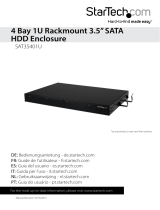Page is loading ...

Manual Revision: 07/27/2011
For the most up-to-date information, please visit: www.startech.com
DE: Bedienungsanleitung - de.startech.com
FR: Guide de l'utilisateur - fr.startech.com
ES: Guía del usuario - es.startech.com
IT: Guida per l'uso - it.startech.com
NL: Gebruiksaanwijzing - nl.startech.com
PT: Guia do usuário - pt.startech.com
SATSASBAY3BK
3 Drive 3.5in Removable SAS/SATA Backplane
*actual product may vary from photos

Instruction Manual
FCC Compliance Statement
This equipment has been tested and found to comply with the limits for a Class B digital
device, pursuant to part 15 of the FCC Rules. These limits are designed to provide reasonable
protection against harmful interference in a residential installation. This equipment generates,
uses and can radiate radio frequency energy and, if not installed and used in accordance with
the instructions, may cause harmful interference to radio communications. However, there
is no guarantee that interference will not occur in a particular installation. If this equipment
does cause harmful interference to radio or television reception, which can be determined by
turning the equipment o and on, the user is encouraged to try to correct the interference by
one or more of the following measures:
• Reorient or relocate the receiving antenna.
• Increase the separation between the equipment and receiver.
• Connect the equipment into an outlet on a circuit dierent from that to which the receiver
is connected.
• Consult the dealer or an experienced radio/TV technician for help.
Use of Trademarks, Registered Trademarks, and other Protected Names and
Symbols
This manual may make reference to trademarks, registered trademarks, and other
protected names and/or symbols of third-party companies not related in any way to
StarTech.com. Where they occur these references are for illustrative purposes only and do not
represent an endorsement of a product or service by StarTech.com, or an endorsement of the
product(s) to which this manual applies by the third-party company in question. Regardless
of any direct acknowledgement elsewhere in the body of this document, StarTech.com hereby
acknowledges that all trademarks, registered trademarks, service marks, and other protected
names and/or symbols contained in this manual and related documents are the property of
their respective holders.

Instruction Manual
i
Table of Contents
Introduction ............................................................................................1
Packaging Contents .................................................................................................................................1
System Requirements .............................................................................................................................. 1
Front View .................................................................................................................................................... 2
Rear View ...................................................................................................................................................... 2
Installation ..............................................................................................3
Rear Panel Header ..................................................................................................................................... 3
Hardware Installation .............................................................................................................................. 3
Driver Installation ......................................................................................................................................4
Using Your Backplane ............................................................................4
Specications ..........................................................................................5
Technical Support ..................................................................................6
Warranty Information ............................................................................6

Instruction Manual
1
Introduction
The SATSASBAY3BK SAS/SATA Backplane oers an easy-to-use and cost-eective SATA
hot swap solution and features a sturdy and compact 3-in-2 design that lets you install
up to three 2.5”/3.5” SATA or SAS hard drives into only two 5.25in bays.
With support for SATA/SAS HDD speeds up to 6.0 Gbps, the mobile rack/backplane
is fully compatible with RAID installations to ensure maximum performance and
versatility for enhanced storage applications.
Packaging Contents
• 1 x 3 Drive Backplane
• 3 x 7-pin SATA cables
• 1 x Screw Kit
• 1 x Instruction Manual
System Requirements
• Computer chassis with 2 adjacent 5.25” front bays
• 3 available SATA/SAS ports on the hard drive controller
• 2 available LP4 molex or 2x 15-pin SATA power connectors on the power supply

Instruction Manual
2
Front View
Rear View

Instruction Manual
3
Installation
WARNING! Hard drives and storage enclosures require careful handling,
especially when being transported. If you are not careful with your hard disk,
lost data may result. Always handle your hard drive and storage device with
caution. Be sure that you are properly grounded by wearing an anti-static
strap when handling computer components or discharge yourself of any
static electricity build-up by touching a large grounded metal surface (such
as the computer case) for several seconds.
Rear Panel Header
JP2 Header
FLR Fan Failure Detect (red) TLR Temperature Detect (red)
FL+ Fan Failure Detect (+) 5V+ 5V power
FLG Fan Failure Detect (green) TLG Temperature Detect (green)
RST Reset switch GND Ground
Hardware Installation
1. Remove one of the drive trays by pressing on the left side of the drive tray. This will
cause the tray’s locking arm to swing out. Hold the arm and pull the tray out.
2. Place the 2.5in or 3.5in hard drive into the tray. Line up the holes in the bottom
of the tray with the holes in the bottom of your drive. Use the provided screws to
secure the hard drive to the tray (2.5in and 3.5in mounting screws provided).
3. Slide the tray back into the slot. When the tray is all the way back into the slot, press
the locking arm back in until you hear a “click” sound. This indicates that the tray and
hard drive are properly installed.
4. Repeat these steps for the other hard drives.

Instruction Manual
4
5. Install the backplane into open 5.25” drive bays in your system case. Follow the
directions from the case manufacturer.
6. Use the 7-pin Serial ATA (SATA) signal cables to connect the 7-pin hard drive (HDD)
ports on the back of the backplane to your SATA or SAS controller.
7. To power the backplane, use either the 15-pin SATA or 4-pin LP4 molex connectors
from your power supply. If you use the LP4 molex connectors, the power will
automatically be converted to SATA power. Both types of power connectors do not
need to be plugged in.
Driver Installation
No driver installation is required for any operating system, as this backplane is only a
pass-through for the hard drives, so it is not seen by the operating system.
Using Your Backplane
Reset: The Reset button/LED on the front of the backplane serves as both a reset
switch and an overheating LED. When overheating occurs, a buzzer will sound and
the Reset LED will ash. To stop the alarm, press the Reset button.
Note: The default temperature at which the alarm will sound is 60ºC (140ºF). Using
jumpers on the back of the backplane (JP1), you can also set the temperature to
55ºC (131ºF) or 65ºC (149ºF)
HD1, HD2, etc: The HD buttons/LEDs on the front of the backplane serve as both the
power switches and power LEDs for each drive. To turn power to the drive on or o,
push the corresponding HD button (Do not turn o power when the drive is in use!).
The LED will also ash to indicate read/write activity on the drive.
When the drive is powered, the corresponding LED will be lit.
Fan Sensor: The fan sensor LED on the front of the backplane indicates the activity of
the backplane’s fan. If the fan sensor LED is lit green, the fan is working properly. If
the fan fails, the fan sensor LED will be lit red.
LED Switch:
Position HDD Power LED HDD Activity LED HDD Power
Enable
(default)
Solid Green Flashing Orange
HDD spins up when data
connection detected
Disable Solid Green Solid Green
HDD spins up when
powered on

Instruction Manual
5
Specications
Bus Interface
SATA 1.5/3.0/6.0 Gbps
SAS 3.0/6.0 Gbps
External Connectors
3 x 7-pin SATA/SAS
2 x LP4 molex power
2 x 15-pin SATA power
LEDs
3 x Hard Drive Power/Activity
1 x Reset
1 x Fan Status
Fans 1 x 80mm (ball bearing)
Operating Temperature 35°C ~ 65°C
Storage Temperature 15°C ~ 65°C
Humidity 90% RH @ 30°C
Dimension 202.0mm x 146.0mm x 86.0mm
Weight 1210g

Instruction Manual
6
Technical Support
StarTech.com’s lifetime technical support is an integral part of our commitment to
provide industry-leading solutions. If you ever need help with your product, visit
www.startech.com/support and access our comprehensive selection of online tools,
documentation, and downloads.
For the latest drivers/software, please visit www.startech.com/downloads
Warranty Information
This product is backed by a two year warranty.
In addition, StarTech.com warrants its products against defects in materials
and workmanship for the periods noted, following the initial date of purchase.
During this period, the products may be returned for repair, or replacement with
equivalent products at our discretion. The warranty covers parts and labor costs only.
StarTech.com does not warrant its products from defects or damages arising from
misuse, abuse, alteration, or normal wear and tear.
Limitation of Liability
In no event shall the liability of StarTech.com Ltd. and StarTech.com USA LLP (or their
ocers, directors, employees or agents) for any damages (whether direct or indirect,
special, punitive, incidental, consequential, or otherwise), loss of prots, loss of business,
or any pecuniary loss, arising out of or related to the use of the product exceed the
actual price paid for the product. Some states do not allow the exclusion or limitation
of incidental or consequential damages. If such laws apply, the limitations or exclusions
contained in this statement may not apply to you.

Hard-to-nd made easy. At StarTech.com, that isn’t a slogan. It’s a promise.
StarTech.com is your one-stop source for every connectivity part you need. From
the latest technology to legacy products — and all the parts that bridge the old and
new — we can help you nd the parts that connect your solutions.
We make it easy to locate the parts, and we quickly deliver them wherever they need
to go. Just talk to one of our tech advisors or visit our website. You’ll be connected to
the products you need in no time.
Visit www.startech.com for complete information on all StarTech.com products and
to access exclusive resources and time-saving tools.
StarTech.com is an ISO 9001 Registered manufacturer of connectivity and technology
parts. StarTech.com was founded in 1985 and has operations in the United States,
Canada, the United Kingdom and Taiwan servicing a worldwide market.
/