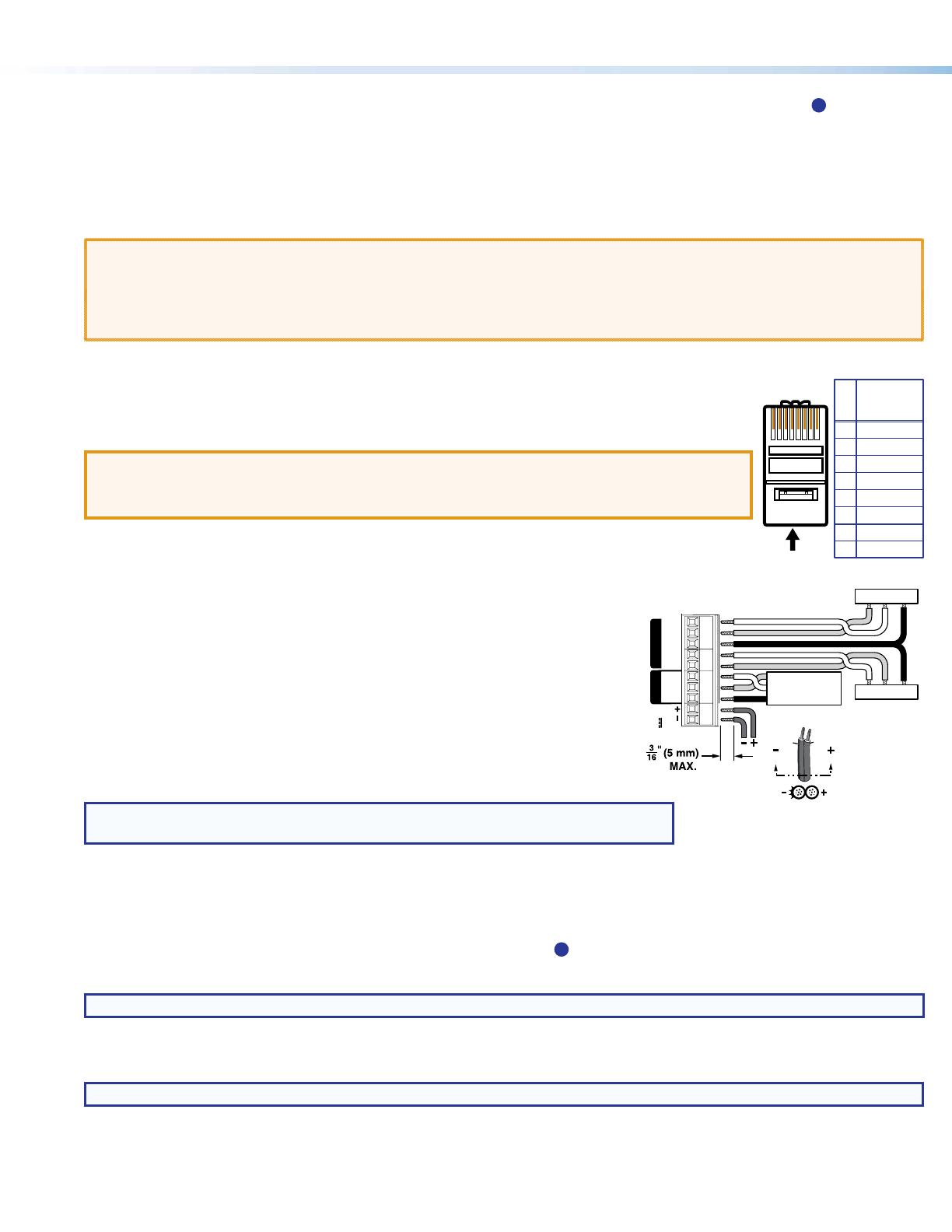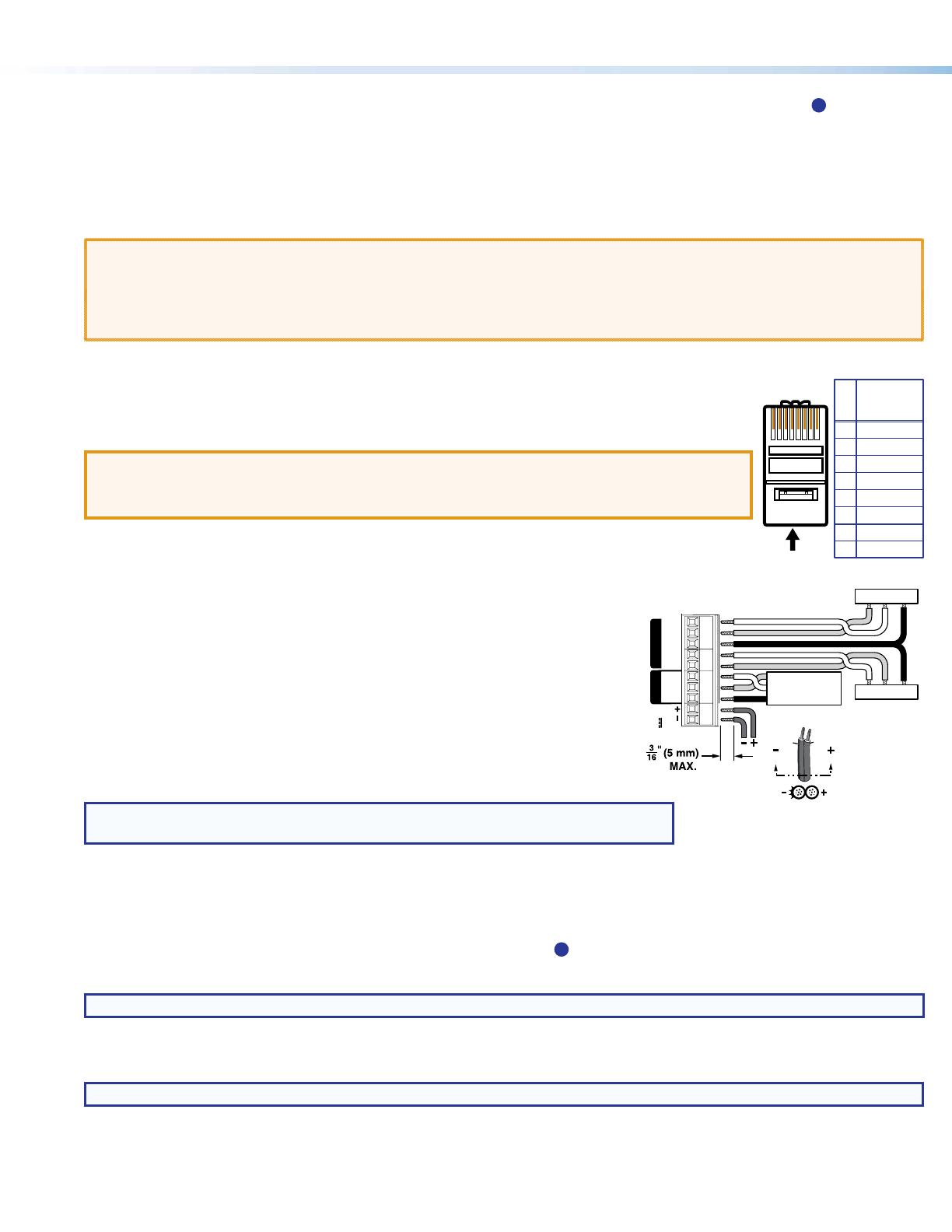
2
DTP T EU and DTP T MK • Setup Guide (Continued)
Step 3 — Set the TP function switch and make rear and side panel connections (see figure 1 for numbers)
A
TP function switch —
If the receiving device is in the Extron DTP series, set this switch to DTP. The TP output consists of HDMI with embedded audio,
analog audio, RS-232 and IR, and remote power. The transmitter and receiver can be powered by one 12 VDC power supply
connected to either unit.
For an HDBaseT-enabled receiver, set this switch to HDBT position. The TP output consists of HDMI with embedded audio plus
RS-232 and IR. The transmitter and receiver each requires its own 12 VDC power supply.
ATTENTION:
• Position this switch BEFORE connecting the appropriate device to the TP connector. Failure to comply can damage the
endpoint.
• Positionnez le sélecteur AVANT de connecter l’appareil approprié au connecteur TP. Ne pas respecter cette procédure
pourrait endommager le point de connexion.
B
Configuration port — Plug a PC or other controlling device into the switching transmitter via this mini-USB connector for remote
conguration of the switching transmitter.
C
Out port— Connect the Out (RJ-45) port to the DTP In port on the receiver. Extron recommends that you
terminate both cable ends in accordance with the following, at a minimum: TIA/EIA T 568B and 24 AWG,
solid conductor, shielded cable with 400 MHz bandwidth.
ATTENTION:
• Do not connect this connector to a computer data or telecommunications network.
• Ne connectez pas ces port à des données informatiques ou à un réseau de télécommunications.
Signal LED indicator — Lights when the device is transmitting a video signal or a test pattern.
Link LED indicator — Lights when a valid link between a DTP or HDBT input and output is established.
D
Over TP connector — To pass serial and infrared data or control signals on the Over
TP RJ-45 output, connect the controlling device to the transmitter via the RS-232 and
IR captive screw connector as shown at right. Connect the devices to be controlled to
the receiver.
E
Remote RS-232 port — For serial RS-232 control, connect a host device or control
system to the 3.5 mm, 3-pole captive screw connector. The wiring and protocol are
shown at right.
F
Power — Connect the included 12 VDC power supply to either unit, transmitter or
receiver, as shown at right. Use the included tie-wrap to strap the cord to the captive
screw connector.
Connect an IEC power cord between the power supply and a 100-240 VAC, 50-60 Hz
source.
NOTE: If the TP switch (
A
) is in DTP, one power supply can power both units.
If the switch is in HDBT, each unit requires its own power supply.
Step 4 — Mount the device
Using the provided screws, attach the device to the four mounting anges on the mounting plate (see gure 2 or gure 3 on the
previous page..
Step 5 — Make front panel (input) connections (see figure 1 for numbers)
H
HDMI input port — Connect an HDMI cable between this port and the HDMI output port of the digital video source.
NOTE: See LockIt
®
Lacing Brackets on the next page to securely fasten the HDMI connector to the transmitter.
I
VGA Input port — Connect a VGA cable between this port and the VGA output port of the analog video source.
J
Audio input — Connect an unbalanced stereo audio source to this 3.5 mm mini stereo jack for an analog audio input.
NOTE: Analog input audio is not embedded in the HDMI signal; it is transmitted separately and is present for any selected input.
5
Pin
1
2
3
6
7
8
4
Wire color
White-green
Green
White-orange
White-blue
Orange
White-brown
Brown
Blue
TIA/EIA T
568B
12345678
RxTx
TxRx
Gnd
Gnd
RS-232 De
Control Device
Tx
Rx
Gnd
• 9600 Baud
• 8 data bits
• No parity
• 1 stop bit
1.0 A MAX
Tx Rx GTxRxGTx Rx
RS-232
OVER TP
RS-232
POWER
12V
IR
REMOTE
SECTION
Ridges
Smooth
AA