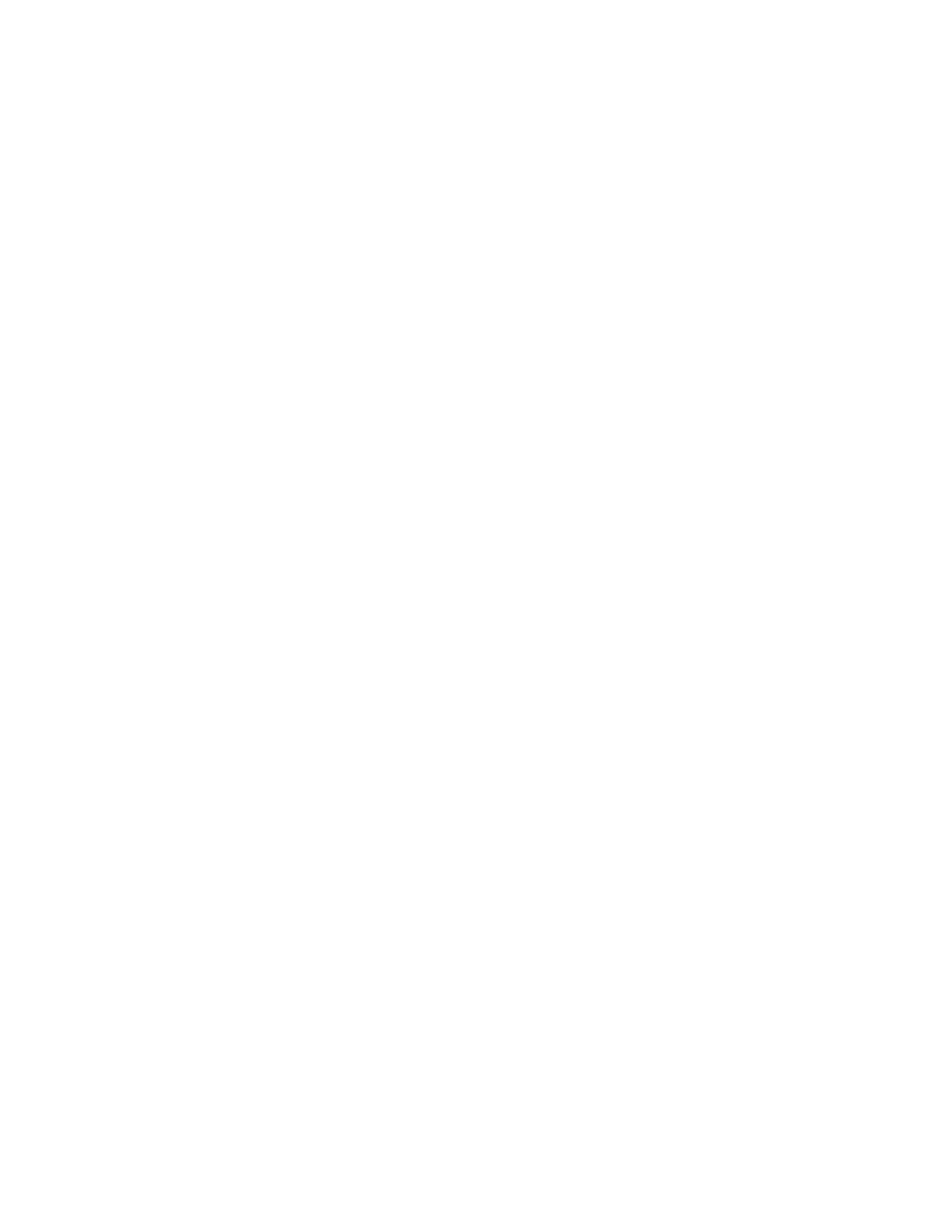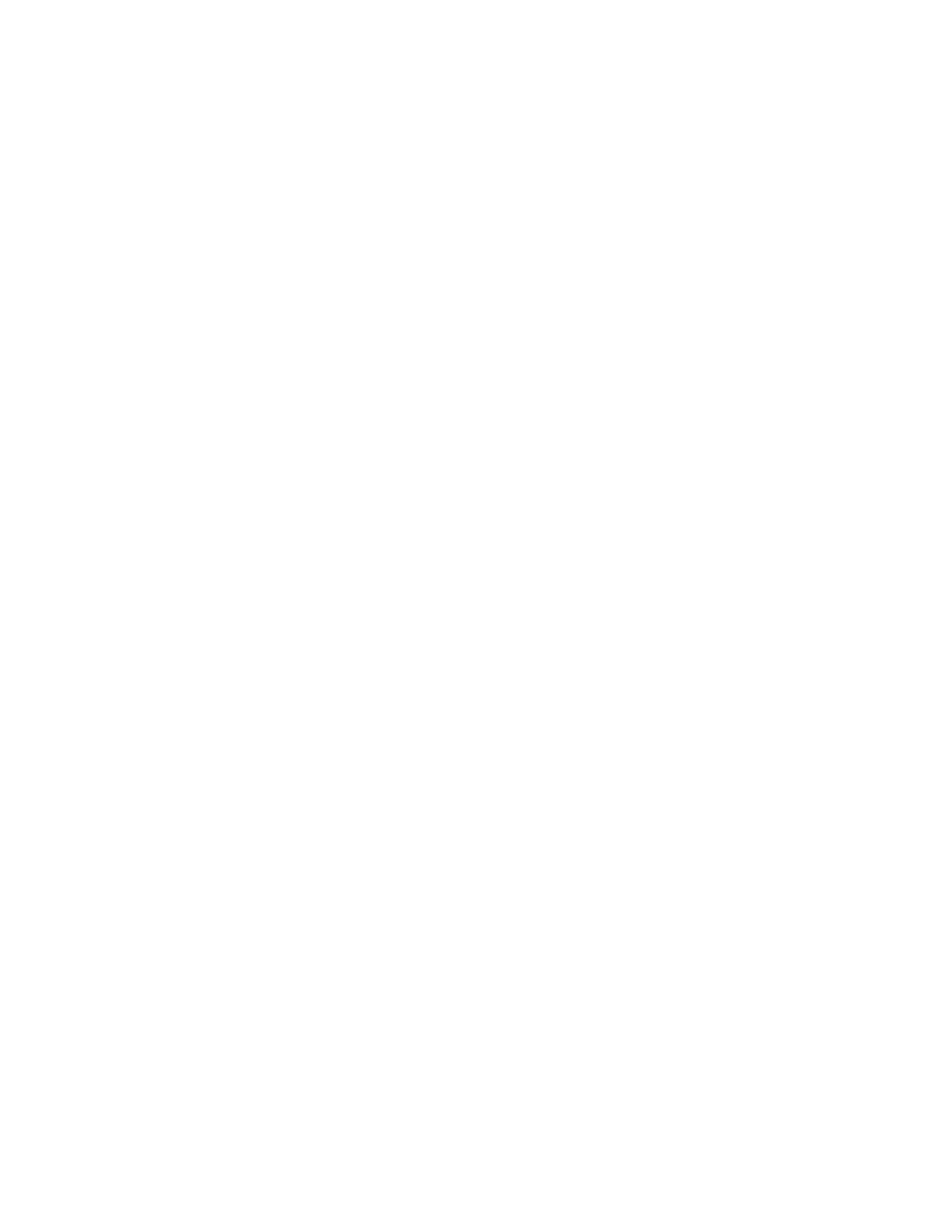
VIZIO XVT323SV/XVT373SV User Manual
Turning TV speakers off.......................................................................................................................
28
Using Optical (S/PDIF) ............................................................................................................................28
Connecting a Computer...........................................................................................................................29
RGB (VGA) ..........................................................................................................................................29
Using HDMI..........................................................................................................................................29
Ethernet Connection................................................................................................................................30
CHAPTER 7 USING VIA ............................................................................................................31
Connecting to the Internet .......................................................................................................................31
Navigating the VIA Dock .........................................................................................................................31
Using VIZIO Internet Apps (VIA)..........................................................................................................31
Using VIZIO Internet Apps (VIA)..........................................................................................................32
Navigating Apps...................................................................................................................................32
Adding Apps.........................................................................................................................................32
Using Profiles....................................................................................................................................... 33
Updating your TV.....................................................................................................................................34
CHAPTER 8 ADJUSTING YOUR HDTV SETTINGS.................................................................35
Using the On-screen Display (OSD) .......................................................................................................35
Input Menu...............................................................................................................................................35
Wide Menu ..............................................................................................................................................36
Normal..................................................................................................................................................36
Panoramic............................................................................................................................................ 36
Stretch Mode........................................................................................................................................36
Zoom....................................................................................................................................................36
Zoom 1.................................................................................................................................................36
Zoom 2.................................................................................................................................................36
CC (Closed Caption) Menu .....................................................................................................................37
Analog Closed Caption ........................................................................................................................ 37
Digital Closed Caption .........................................................................................................................37
Digital CC Style.................................................................................................................................... 37
Sleep Timer Menu ...................................................................................................................................37
TV Settings Menu .................................................................................................................................... 37
Input Source.........................................................................................................................................37
Picture..................................................................................................................................................38
Audio....................................................................................................................................................40
Tuner.................................................................................................................................................... 41
Name Input ..........................................................................................................................................42
Device Setup........................................................................................................................................43
Parental Controls .................................................................................................................................43
Menu Language ...................................................................................................................................45
Time & Local Settings .......................................................................................................................... 46
PIP Menu................................................................................................................................................. 46
PIP Mode .............................................................................................................................................46
Source.................................................................................................................................................. 46
Position ................................................................................................................................................ 46
Size ...................................................................................................................................................... 47
Audio....................................................................................................................................................47
Network Menu .........................................................................................................................................47
Wired Connection ................................................................................................................................47
Manual Setup....................................................................................................................................... 47
Wireless Connection ............................................................................................................................48
Bluetooth Menu....................................................................................................................................49
Help Menu ...............................................................................................................................................49
System Info .......................................................................................................................................... 49
Reset TV Settings ................................................................................................................................49
Version 9/15/2010 7
w
ww.VIZIO.com