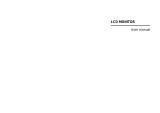VIZIO E322VL User Manual
Version 5/25/2010 7
www.VIZIO.com
Analog Closed Caption ........................................................................................................................ 30
Digital Closed Caption .........................................................................................................................30
Digital CC Style....................................................................................................................................30
Sleep Timer Menu ...................................................................................................................................30
Picture .....................................................................................................................................................30
Picture Mode........................................................................................................................................30
Backlight ..............................................................................................................................................30
Brightness ............................................................................................................................................30
Contrast ...............................................................................................................................................30
Color.....................................................................................................................................................31
Tint .......................................................................................................................................................31
Sharpness............................................................................................................................................ 31
Size & Position.....................................................................................................................................31
Color Temperature............................................................................................................................... 31
Advanced Picture.................................................................................................................................32
Audio........................................................................................................................................................33
Audio Mode..........................................................................................................................................33
Balance ................................................................................................................................................33
Lip Sync ...............................................................................................................................................33
TV Speakers ........................................................................................................................................33
Advanced Audio...................................................................................................................................33
Equalizer Settings ................................................................................................................................34
Reset Audio Mode ............................................................................................................................... 34
Network Menu .........................................................................................................................................34
Wired Connection ................................................................................................................................34
Manual Setup.......................................................................................................................................34
Wireless Connection ............................................................................................................................ 35
Settings Menu..........................................................................................................................................36
Tuner Mode..........................................................................................................................................36
Auto Channel Search........................................................................................................................... 36
Partial Channel Search........................................................................................................................36
Add Analog Channel............................................................................................................................36
Skip Channel........................................................................................................................................36
Analog MTS .........................................................................................................................................36
Digital MTS ..........................................................................................................................................36
Name Input ..........................................................................................................................................37
Parental Controls .................................................................................................................................37
Menu Language ................................................................................................................................... 39
Time & Local Settings ..........................................................................................................................39
Help Menu ...............................................................................................................................................40
System Info .......................................................................................................................................... 40
Reset TV Settings ................................................................................................................................ 40
Clear Memory (Factory Default) ..........................................................................................................40
Guided Setup ....................................................................................................................................... 40
CHAPTER 8 MAINTENANCE AND TROUBLESHOOTING......................................................41
Cleaning the TV and Remote Control ..................................................................................................... 41
Troubleshooting Guide ............................................................................................................................41
TV/Display Troubleshooting.................................................................................................................41
Audio Troubleshooting......................................................................................................................... 44
Remote Control Troubleshooting.........................................................................................................44
Telephone & Technical Support ..............................................................................................................45
Compliance..............................................................................................................................................46
FCC Class B Radio Interference Statement ...........................................................................................46