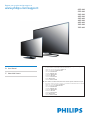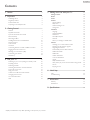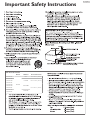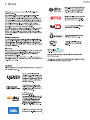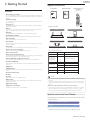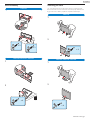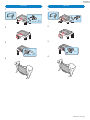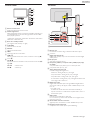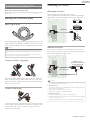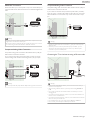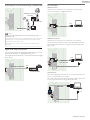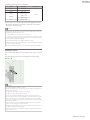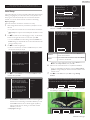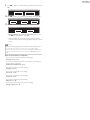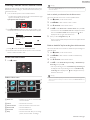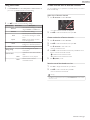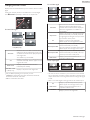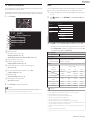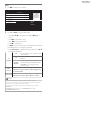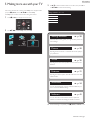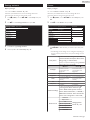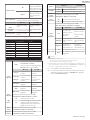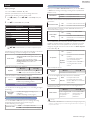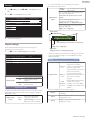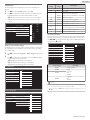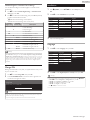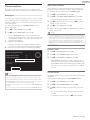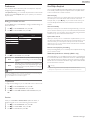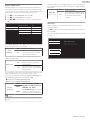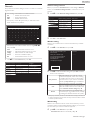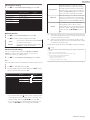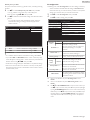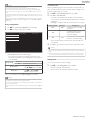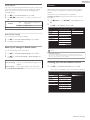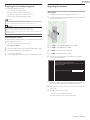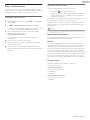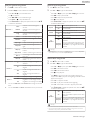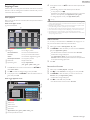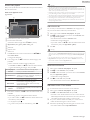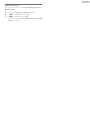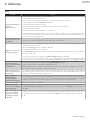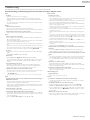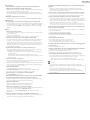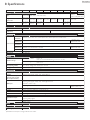Register your product and get support at
www.philips.com/support
EN For further assistance, call the customer support service in your country.
• To obtain assistance, contact Philips Customer Care Center at
México D.F. and Área Metropolitana; 58 87 97 36
Interior de la Republica; 01 800 839 19 89
Colombia; 01 800 952 0640
Costa Rica; 0800 052 1564
Guatemala; 1 800 835 0351
El Salvador; 1 800 6141
Honduras; 01 800 122 6276
Panamá; 800 052 1372
Venezuela; 01 800 100 5399
ES Para obtener más información, llame al servicio de soporte al cliente de su país.
• Para obtener asistencia, póngase en contacto con el CENTRO DE INFORMACION AL CLIENTE,
México D.F. y Área Metropolitana; 58 87 97 36
Interior de la Republica; 01 800 839 19 89
Colombia; 01 800 952 0640
Costa Rica; 0800 052 1564
Guatemala; 1 800 835 0351
El Salvador; 1 800 6141
Honduras; 01 800 122 6276
Panamá; 800 052 1372
Venezuela; 01 800 100 5399
EN User Manual
ES
Manual del Usuario
65PFL4909
55PFL4909
50PFL4909
49PFL4909
43PFL4609
40PFL4909
40PFL4609
32PFL4909
32PFL4609

Contents
1 Notice ......................................................................................................................... 5
2 Important ................................................................................................................ 6
Positioning the TV
6
Regulatory Notices
6
Environmental Care
6
Preparing to Move/Ship the Unit
6
3 Getting Started ............................................................................................... 7
Features
7
Supplied Accessories
7
Symbols used in this User Manual
7
Stand Assembly
8
Attaching the Base
8
Installing the Remote Control Batteries
10
Remote Control
11
Control Panel
12
Terminals
12
Connecting Antenna or Cable / Satellite / IPTV Box
13
Plugging in the AC Power Cord
13
Selecting your Connection quality
14
Connecting your Devices
14
Initial Setup
18
4 Use your TV .................................................................................................... 20
Switching on your TV and putting it in Standby mode
20
Adjusting Volume
20
Switching Channels
20
Watching Channels from an External Device
21
Access the Home menu
21
Using auto mode
22
Create and use lists of favorite channels
22
Changing Picture Format
23
TV Screen information
24
USB
24
5 Making more use with your TV ............................................ 27
Settings assistant
28
Picture
28
Sound
30
Features
31
Caption settings
31
Sleep timer
32
Child and Ratings Lock
32
Change PIN
34
Installation
34
Language
34
Channel installation
35
Preferences
36
Use Philips EasyLink
36
Network
38
Return your settings to default values
42
Software
42
Checking your current software version
42
Preparing for the software upgrade
43
Upgrading the software
43
Automatically check for latest software
44
Netflix deactivation
44
Netflix ESN
44
VUDU deactivation
44
YouTube deactivation
44
License
44
Philips Wirelessconnect
45
View photos, play music and watch videos using DLNA
46
Net TV
48
Enjoying vTuner
49
6 Useful tips ........................................................................................................... 52
FAQ
52
Troubleshooting
53
7 Information ........................................................................................................ 55
Glossary
55
Maintenance
55
8 Specifications ................................................................................................... 56
●
Displays and illustrations may differ depending on the product you purchase.
2 .English

Know these safety symbols
The lightning flash with arrowhead symbol, within an equilateral
triangle, is intended to alert the user to the presence of
uninsulated “dangerous voltage” within the apparatus’s enclosure
that may be of sufficient magnitude to constitute a risk of
electric shock to persons.
The exclamation point within an equilateral triangle is intended to
alert the user to the presence of important operating and
maintenance (servicing) instructions in the literature accompanying
the apparatus.
CAUTION: TO REDUCE THE RISK OF ELECTRIC SHOCK, DO NOT
REMOVE COVER (OR BACK). NO USER-SERVICEABLE PARTS
INSIDE. REFER SERVICING TO QUALIFIED SERVICE PERSONNEL.
RISK OF ELECTRIC SHOCK
DO NOT OPEN
The caution marking is located on the rear or bottom of the cabinet.
CAUTION
WARNING: To reduce the risk of fire or electric shock, do not expose this apparatus to rain or moisture. Apparatus shall
not be exposed to dripping or splashing and no objects filled with liquids, such as vases, shall be placed on the
apparatus.
CAUTION: To prevent electric shock, match wide blade of plug to wide slot, fully insert.
ATTENTION
: Pour éviter les choc électriques,introduire la lame la plus large de la fiche dans la borne correspondante de la
prise et pousser jusqu’au fond.
Visit our World Wide Web Site at www.philips.com/support
CHILD SAFETY:
PROPER TELEVISION PLACEMENT MATTERS
THE CONSUMER ELECTRONICS INDUSTRY
CARES
• Manufacturers, retailers and the rest of the consumer
electronics industry are committed to making home
entertainment safe and enjoyable.
• As you enjoy your television, please note that all
televisions – new and old- must be supported on proper
stands or installed according to the manufacturer’s
recommendations. Televisions that are inappropriately
situated on dressers, bookcases, shelves, desks, speakers,
chests, carts, etc., may fall over, resulting in injury.
TUNE IN TO SAFETY
• ALWAYS follow the manufacturer’s recommendations
for the safe installation of your television.
• ALWAYS read and follow all instructions for proper use
of your television.
• NEVER allow children to climb on or play on the
television or the furniture on which the television is
placed.
• NEVER place the television on furniture that can easily
be used as steps, such as a chest of drawers.
• ALWAYS install the television where it cannot be
pushed, pulled over or knocked down.
• ALWAYS route cords and cables connected to the
television so that they cannot be tripped over, pulled or
grabbed.
WALL OR CEILING MOUNT YOUR
TELEVISION
• ALWAYS contact your retailer about professional
installation if you have any doubts about your ability to
safely mount your television.
• ALWAYS use a mount that has been recommended by
the television manufacturer and has a safety certification
by an independent laboratory (such as UL, CSA, ETL).
• ALWAYS follow all instructions supplied by the
television and mount manufacturers.
• ALWAYS make sure that the wall or ceiling where you
are mounting the television is appropriate. Some mounts
are not designed to be mounted to walls and ceilings
with steel studs or cinder block construction. If you are
unsure, contact a professional installer.
• Televisions can be heavy. A minimum of two people is
required for a wall or ceiling mount installation.
MOVING AN OLDER TELEVISION TO A NEW
PLACE IN YOUR HOME
• Many new television buyers move their older CRT
televisions into a secondary room after the purchase of a
flat-panel television. Special care should be made in the
placement of older CRT televisions.
• ALWAYS place your older CRT television on furniture
that is sturdy and appropriate for its size and weight.
• NEVER place your older CRT television on a dresser
where children may be tempted to use the drawers to
climb.
• ALWAYS make sure your older CRT television does
not hang over the edge of your furniture.
CE.org/safety
3 .English

Important Safety Instructions
1. Read these instructions.
2. Keep these instructions.
3. Heed all warnings.
4. Follow all instructions.
5. Do not use this apparatus near water.
6. Clean only with dry cloth.
7. Do not block any ventilation openings. Install in
accordance with the manufacturer’s instructions.
8. Do not install near any heat sources such as radiators,
heat registers, stoves, or other apparatus (including
amplifiers) that produce heat.
9. Do not defeat the safety purpose of the polarized or
grounding type plug. A polarized plug has two blades
with one wider than the other. A grounding type plug
has two blades and a third grounding prong. The wide
blade or the third prong are provided for your safety. If
the provided plug does not fit into your outlet, consult
an electrician for replacement of the obsolete outlet.
10.
Protect the power cord from being walked on or
pinched particularly at plugs, convenience receptacles,
and the point where they exit from the apparatus.
11. Only use attachments / accessories specified by the
manufacturer.
12. Use only with the cart, stand, tripod, bracket, or
table specified by the manufacturer, or
sold with the apparatus. When a cart
is used, use caution when moving the
cart / apparatus combination to avoid
injury from tip-over.
13. Unplug this apparatus during lightning storms or when
unused for long periods of time.
14. Refer all servicing to qualified service personnel.
Servicing is required when the apparatus has been
damaged in any way, such as power-supply cord or
plug is damaged, liquid has been spilled or objects
have fallen into the apparatus, the apparatus has been
exposed to rain or moisture, does not operate
normally, or has been dropped.
Note to the CATV system installer:
This reminder is provided to call the CATV system installer’s
attention to Article 820-40 of the NEC that provides guidelines for
proper grounding and, in particular, specifies that the cable ground
shall be connected to the grounding system of the building, as close
to the point of cable entry as practical.
Example of Antenna Grounding as per NEC - National
Electric Code
ANTENNA LEAD IN WIRE
GROUND CLAMP
ANTENNA DISCHARGE UNIT
(NEC SECTION 810-20)
ELECTRIC SERVICE EQUIPMENT
GROUNDING CONDUCTORS
(NEC SECTION 810-21)
POWER SERVICE GROUNDING ELECTRODE
SYSTEM (NEC ART 250, PART H)
GROUND CLAMPS
Wall Mount Bracket Kit
Brand Model # Screw dimension
65PFL4909
SANUS
F80b
M6 x 0.472” (12mm)
55PFL4909 /
50PFL4909 /
49PFL4909
PLA50B M6 x 0.472” (12mm)
43PFL4609 /
40PFL4909 /
40PFL4609
SAN25BB
M4 x 0.472” (12mm)
32PFL4909 /
32PFL4609
SAN18B
• The recommended Wall Mount Bracket Kit (sold
separately) allows the mounting of the TV on the wall.
• For detailed information on installing the wall mount,
refer to the Wall Mount Instruction Book.
• P&F Mexicana is not responsible for any damage to the
product or injury to yourself or others if you elect to
install the TV Wall Mount Bracket or mount the TV onto
the Bracket on your own.
• The Wall Mount Bracket must be installed by experts.
P&F Mexicana is not liable for these types of accidents or
injury noted below.
• Install the Wall Mount Bracket on a sturdy vertical wall.
• If installed onto a ceiling or slanted wall, the TV and Wall
Mount Bracket may fall which could result in a severe injury.
• Do not use screws that are longer or shorter than their
specified length. If screws too long are used this may cause
mechanical or electrical damage inside the TV set. If screws
too short are used this may cause the TV set to fall.
• Do not fasten the screws by excessive force. This may
damage the product or cause the product to fall, leading to
an injury.
• For safety reasons use 2 people to mount the TV onto a
Wall Mounting Bracket.
• Do not mount the TV onto the Wall Mounting Bracket
while your TV is plugged in or Turned On. It may result in an
electrical shock injury.
W
hen installing the unit on the wall, allow this much space.
Top: 11.8 inches (30cm)
Left and right side: 5.9 inches (15cm)
Bottom: 3.9 inches (10cm)
4 .English

1 Notice
Trademarks are the property of Koninklijke Philips N.V. or their
respective owners.
P&F Mexicana reserves the right to change products at any time
w
ithout being obliged to adjust earlier supplies accordingly.
The material in this manual is believed adequate for the intended use
of the system. If the product or its individual modules or procedures
are used for purposes other than those specified herein, confirmation
of their validity and suitability must be obtained. P&F Mexicana
w
arrants that the material itself does not infringe any United States
patents. No further warranty is expressed or implied.
P&F Mexicana cannot be held responsible neither for any errors in the
content of this document nor for any problems as a result of the
content in this document. Errors reported to P&F Mexicana will be
adapted and published on the P&F Mexicana support website as soon
as possible.
Pixel characteristics
This LCD product has a high number of color pixels. Although it has
effective pixels of 99.999% or more, black dots or bright points of light
(red, green or blue) may appear constantly on the screen. This is a
structural property of the display (within common industry standards)
and is not a malfunction.
Warranty
No components are user serviceable. Do not open or remove covers
t
o the inside of the product. Repairs may only be done by Service
Centers and official repair shops. Failure to do so shall void any
warranty, stated or implied.
Any operation expressly prohibited in this manual, any adjustments or
assembly procedures not recommended or authorized in this manual
shall void the warranty.
Copyright
All other registered and unregistered trademarks are the property of
t
heir respective owners.
The terms HDMI and HDMI
High-Definition Multimedia Interface,
and the HDMI Logo are trademarks
or registered trademarks of HDMI
Licensing LLC in the United States
and other countries.
Manufactured under license from
Dolby Laboratories. Dolby and the
double-D symbol are trademarks of
Dolby Laboratories.
For DTS patents, see
http://patents.dts.com.
Manufactured under license from DTS
Licensing Limited. DTS, the Symbol, &
DTS and the Symbol together are
registered trademarks, and DTS
TruSurround is a trademark of DTS,
Inc. © DTS, Inc. All Rights Reserved.
VUDU
TM
is a trademark of VUDU, Inc.
© 2015 VUDU, Inc. All rights reserved.
DLNA
®
, the DLNA Logo and DLNA
CERTIFIED
®
are trademarks, service
marks, or certification marks of the
Digital Living Network Alliance.
Netflix is available in certain countries.
Streaming membership required.
More information at www.netflix.com.
YouTube and the YouTube logo are
trademarks of Google Inc.
vTuner is a trademark of Nothing
Else Matters Software, Ltd.
The Wi-Fi CERTIFIED Logo is a
certification mark of the Wi-Fi
Alliance.
Portions of this software are copyright © The FreeType Project
(www.freetype.org).
The American Academy of Pediatrics discourages television viewing
for children younger than two years of age.
5 .English

2 Important
Positioning the TV
• Large screen TVs are heavy. 2 people are required to carry and
handle a large screen TV.
• Make sure to hold the upper and bottom
frames of the Unit firmly as illustrated.
• Install the Unit in a horizontal and stable
position.
• Do not install the Unit in direct sunlight
or in a place subject to dust or strong
vibration.
• Depending on the environment, the
temperature of this Unit may increase slightly. This is not a
malfunction.
• Avoid a place with drastic temperature changes.
• Do not place anything directly on top or bottom of the Unit.
• Depending on your external devices, noise or disturbance of
the picture and / or sound may be generated if the Unit is
placed too close to them. In this case, please ensure enough
space between the external devices and the Unit.
• Do not insert the AC power cord into the power socket outlet
before all the connections are made.
• Ensure that you always have easy access to the AC power cord
or plug to disconnect the TV from the power.
• Before you move the TV, disconnect attached cables to prevent
damage to connectors.
• Be sure to unplug the AC power cord from the AC outlet
before moving or carrying the Unit.
• When moving the TV, please be careful not to pinch the AC
power cord under the unit.
Regulatory Notices
Do not place the Unit on the furniture that is capable of being tilted by
a child and an adult leaning, pulling, standing or climbing on it. A falling
Unit can cause serious injury or even death.
This apparatus should not be placed in a built-in installation such as a
bookcase or rack unless proper ventilation is provided.
Make sure to leave a space of 4 inches (10cm) or more around this
apparatus.
Press to turn the Unit on and go into standby mode.
To completely turn off the Unit, you must unplug the AC power cord.
Disconnect the AC plug to shut the Unit off when trouble is found or
not in use. The AC plug shall remain readily available.
AC plug
Never use a gas duster on this TV.
The gas trapped inside of this Unit may cause ignition and explosion.
CAUTION: Danger of explosion if battery is incorrectly replaced.
Replace only with the same or equivalent type.
WARNING: Batteries (battery pack or battery installed) shall
not be exposed to excessive heat such as sunshine,
fire or the like.
WARNING: To prevent injury, this apparatus must be securely
attached to the furniture / wall in accordance with
the instructions. Tipping, shaking or rocking the
unit may cause injury / death.
Environmental Care
The packaging of this product is intended to be recycled.
Contact your local authorities for information about how to recycle
t
he packaging.
For product recycling information, please visit -
www.recycle.philips.com
End of Life Directives
Philips pays a lot of attention to produce environmental-friendly
products in green focal areas. Your new TV contains materials which
can be recycled and reused. At the end of its life, specialized
companies can dismantle the discarded TV to concentrate the
reusable materials and to minimize the amount of materials to be
disposed of. Please ensure you dispose of your old TV according to
local regulations.
Disposal of Used Batteries
The Batteries supplied do not contain the heavy metals mercury
and cadmium. Nevertheless, in many areas Batteries may not be
disposed of with your household waste. Please ensure you dispose
of Batteries according to local Regulations.
Preparing to Move/Ship the Unit
Please pack the Unit properly by following the Diagram on the
Carton.
12 3 4
To avoid damage to the Screen, do not pack the stand on the
same side as the TV screen.
6 .English

3 Getting Started
Features
●
DTV / Analog TV / CATV
You can use your Remote Control to select channels which are Broadcast in Digital format
and conventional Analog format. Also, Cable and Satellite subscribers can access their TV
channels.
●
Information display
You can display on the TV screen the Title, contents (DTV only) and other information on
the current Program.
●
Autoprogram
This Unit Automatically scans and memorizes channels available in your area, Eliminating
difficult Setup procedures.
●
Net TV
This unit lets you enjoy Internet services. Use the remote control to browse the Net TV
pages. You can play movies and much more, all from your TV screen.
●
Child lock
This feature allows you to Block children’s access to inappropriate Programs.
●
Closed Caption decoder
Built-in Closed Caption decoder displays text for Closed Caption supported Programs.
●
MTS / SAP tuner
Audio can be selected from the Remote Control.
●
Auto Standby
If there is no Input Signal and no operation for 15 minutes, the Unit will go into Standby
mode Automatically.
●
Sleep Timer
You can set the Unit to go into Standby mode after a specific amount of time.
●
Choices for On-screen language
Select your On-screen language: English, Spanish or French.
●
Stereo sound function
●
PLL frequency synthesized tuning
Provides free and easy channel selection and lets you tune directly to any channel using the
number and decimal point “•” keys on the Remote Control.
●
Various adjustments for Picture and Sound
Customizes picture quality suitable for your room and sets your sound preference.
●
EasyLink via HDMI link
EasyLink allows your other HDMI link devices to be controlled by the HDMI cable connected
to your TV.
●
HDMI Input
●
HDMI-DVI Input
If your Video Device has a DVI Output jack, use an HDMI-DVI Conversion Cable to connect
the Unit.
●
Component Video Input
●
PC Input
●
AV Input
Audio and Video Input from an External Device.
●
USB terminal
The Picture (JPEG), Music (MP3) and Video files stored on a USB Memory Stick can be
played back on this unit.
●
Digital Audio Output
●
Headphone Audio Output
Headphone 3.5mm Stereo jack for personal listening.
Supplied Accessories
AAA
AAA
55PFL4909 /
50PFL4909 /
49PFL4909
8
8
65PFL4909
3
3
3
2
32PFL4909
32PFL4609
40PFL4909
40PFL4609
3
3
55PFL4909 / 50PFL4909 / 49PFL4909
43PFL4609 / 40PFL4609 / 32PFL460940PFL4909 / 32PFL4909
65PFL4909
43PFL4609
SizeQuantity
Model
Screws packed with this Unit.
TV base and Screws
Quick Start guideUser Manual
M4 x 0.984”(25mm)
M4 x 0.787”(20mm)
M4 x 0.393”(10mm)
M4 x 0.472”(12mm)
(AAA, 1.5V x 2)
Remote Control and
Batteries
M4 x 0.551”(14mm)
M4 x 0.787”(20mm)
M4 x 0.787”(20mm)
M4 x 0.393”(10mm)
Note(s)
●
If you lose the Screws, please purchase the above-mentioned Phillips head Screws at your
local store.
●
If you need to replace these accessories, please refer to the part name or No. with the
illustrations and call our toll free customer support line found on the cover of this User
Manual.
When using a Universal Remote Control to operate this Unit.
●
Make sure the component code on your Universal Remote Control is set to our brand.
Refer to the instruction book accompanying your Remote Control for more details.
●
We Do Not guarantee 100% interoperability with All Universal Remote Controls.
Symbols used in this User Manual
The following is the description for the symbols used in this User Manual.
Description refers to:
Digital TV Operation
Cable / NTSC (Analog) TV Operation
●
If neither symbol appears, the operation is applicable to both.
7
.English
Continued on next page.

Stand Assembly
65PFL4909
× 2
× 2
55PFL4909 / 50PFL4909 / 49PFL4909
1
2
× 4
Attaching the Base
You must attach the base to the Unit to have it as a table top Unit.
Be sure the front and rear of the base match the proper direction. For
large screen TVs, at least 2 people are required for these steps.
65PFL4909
1
2
× 4
55PFL4909 / 50PFL4909 / 49PFL4909
1
2
× 4
8 .English
Continued on next page.

40PFL4909
1
× 3
M4 x 0.787” (20mm)
2
2
1
3
× 2
M4 x 0.393” (10mm)
4
32PFL4909
1
× 2
2
2
1
3
× 1
4
9
.English
Continued on next page.

43PFL4609 / 40PFL4609 / 32PFL4609
1
2
× 3
32PFL4609
43PFL4609
40PFL4609
M4 x 0.551” (14mm)
M4 x 0.787” (20mm)
3
Note(s)
●
Make sure to use a table which can support the weight of this Unit and is larger than this
Unit.
●
Make sure the table is in a stable location.
●
When attaching the base, ensure that All Screws are tightly fastened. If the base is not
properly attached, it could cause the Unit to fall, resulting in injuries as well as damage to
the Unit.
●
To remove the base from this Unit, unscrew the Phillips head screws by reversing the
procedure. Be careful not to drop the base when you remove it.
Installing the Remote Control Batteries
1
Slide the battery cover off the back of the Remote Control.
2
Insert 2 Supplied Batteries (AAA, 1.5V). Be sure the + and – ends
of the Batteries line up with the markings inside the case.
3
Slide the cover back into position.
Note(s)
●
Remove the Batteries if not using the Remote Control for an extended period of time.
10 .English
Continued on next page.

Remote Control
p
q
s
r
o
n
b
a
c
d
f
e
g
k
l
m
i
j
h
a
B (POWER)
Turns the TV On from Standby or Off to Standby.
b
VUDU
Access directly to VUDU.
c
EasyLink (HDMI CEC) buttons
JJ / KK
: Searches Backward or Forward through the disc.
K F
: Starts, pauses or resumes playback.
C
: Stops the Disc playback.
Note(s)
●
Pause may not work properly on some devices even if they are EasyLink (HDMI CEC)
compliant.
d
YOUTUBE
Access directly to YouTube.
e
Q (MENU)
Displays the main menu.
f
T INFO
Displays Information about the current program.
g
OK
Press to decide the command of setting when the Home menu is
displayed.
h
H I J K (NAVIGATION buttons)
Moves the cursor, Selects the On-screen Menu items.
i
U OPTIONS
Displays a list of menu items applicable to the highlighted object or
screen.
j
S SOURCE
Selects Connected devices.
k
CH + / –
Selects a Channel.
l
Apps (APP1 / APP2 / APP3 / APP4) buttons
Works as direct access to user specified net apps.
m
0 - 9 (NUMBER buttons)
Used to enter a Channel / Program number.
• (DOT) : Use with 0-9 to select digital channels. For example,
to enter 2.1, press
PREV.CH : Returns to the previously viewed Channel.
n
V (MUTE)
Turns the Sound On and Off.
o
VOL + / –
Adjusts the Volume.
p
Y BACK
Returns to the previous Menu operation.
q
R FORMAT
Adjusts the Picture size on the TV screen.
r
NET TV
Access to Net TV menu directly.
s
NETFLIX
Access directly to Netflix.
11
.English
Continued on next page.

Control Panel
cba
d
e
f
g
h
a
Remote Control Sensor
Receives IR signal from Remote control.
b
Ambient Light Sensor
Alters the brightness of the TV screen automatically by detecting your
room lighting level. Do not block this Light Sensor window which
allows proper operation.
* 65PFL4909 / 55PFL4909 / 50PFL4909 / 49PFL4909 / 43PFL4609 /
40PFL4909 / 40PFL4609 only.
c
Power On / Standby Indicator
(On : lights in white, Standby : no light)
d
B (POWER)
Turns the TV On and Off.
e
SOURCE
Selects Connected devices.
f
MENU
Opens the Main On-screen Menu.
g
CH H / I
Selects a Channel. In the Menu screen, moves the Cursor Up (H)/
Down (I).
h
VOL J / K
Adjusts the Volume. In the Menu screen, moves the Cursor Left (J) /
Right (K).
VOL J
: Volume Down
VOL K
: Volume Up
Terminals
j
i
m
n
o
p
q
k
l
i
Ethernet port
For Internet connection using an Ethernet cable with an RJ-45
connector.
j
Digital Audio Output jack
Digital Audio (S/PDIF) Output to home theaters and other Digital
Audio systems.
k
PC Input jack
VGA cable connection for PC.
l
Component (Y/Pb/Pr) / Composite Video (VIDEO) Input jack(s)
for VIDEO
Composite Video Input (VIDEO) jack is a shared jack with
Component Video Input (Y) jack.
m
Analog Audio (L/R) Input jacks
Connect Analog Audio signals from;
–
HDMI-DVI / Analog Audio (L/R) jacks signal
–
Component Video / Analog Audio (L/R) jacks signal
–
Composite Video / Analog Audio (L/R) jacks signal
–
PC Connection / Analog Audio (L/R) jacks signal with Stereo mini
3.5mm plug Audio cable on PC
n
HDMI Input jack(s)
Digital Audio and Video Input from high definition Digital devices
such as DVD / Blu-ray disc players, Cable / Satellite Set-top boxes,
PC’s, etc.
* For HDMI 1 only
In addition to normal HDMI and HDMI-DVI functionality, it
outputs TV Audio to an HDMI-ARC-compliant device, such as a
home theater system.
o
USB terminal
Data Input from USB Memory Stick only.
Do not connect any device to this terminal such as Digital camera,
keyboard, mouse, etc.
p
75 ohm Cable / Antenna connection
Signal Input from an Antenna or Cable / Satellite Set-top boxes.
q
Headphone Audio Output jack
Headphone 3.5mm stereo jack for personal listening.
12
.English
Continued on next page.

Connecting Antenna or Cable / Satellite /
IPTV Box
Be sure your Antenna or another Device is connected properly before
plugging in the AC Power Cord.
If connecting to an Antenna through an RF cable
Any DTV Programs that are Broadcast in your area can be received for
free through an Antenna Connection.
INININ
OUT
RF cable
antenna
Cable
If connecting Cable / Satellite / IPTV Set-top box using an RF cable
If the TV is connected to a Cable / Satellite Set-top Box via a Coaxial
Connection, set the TV to channel 3/4 or the channel specified by the
service provider.
Set-top Box
RF cable
OUT
IN
IN
RF cable
antenna
If connecting Cable / Satellite / IPTV Set-top Box using an HDMI
cable
If the TV is connected to a Cable / Satellite Set-top Box via an HDMI
cable, make sure you select the correct Source by using S SOURCE.
IN
IN
IN
HDMI cable
HDMI cable
IN OUT
Set-top Box
RF cable
HDMI cable
If connecting Cable / Satellite / IPTV Set-top box using
Component Video Input
If the TV is connected to a cable / satellite set-top box via Component
Video Input, make sure you select the correct Component Video Source
by using S SOURCE.
Set-top Box
Set-top Box
Set-top Box
IN
IN
IN
RF cable
RF cable
RF cable
OUT
OUT
OUT
Component (Y/Pb/Pr)
Video cables
Component (Y/Pb/Pr)
Video cables
Component (Y/Pb/Pr)
Video cables
IN
IN
IN
OUT
OUT
OUT
Audio (L/R) cables
Audio (L/R) cables
Audio (L/R) cables
IN
IN
IN
Connecting a Cable / Satellite / IPTV Box, Blu-ray Disc /
DVD Recorder via Composite Connectors and Analog
Audio
Do Not place your Recorder too close to the Screen because some
Recorders can be susceptible to harmful interference from the TV.
OUT
OUT
Cable
OUT
RF cable
RF cable
Audio (L/R) + Video cables
Audio (L/R) + Video cables
IN
IN
RF cable
RF cable
RF cable
IN
IN
IN
Set-top Box
OUT
Audio (L/R) +
Video cables
IN
Blu-ray disc/DVD Recorder
OUT
Audio (L/R) + Video cables
IN
OUT
OUT
OUT
RF cable
IN
Note(s)
●
If you have any question about the DTV’s Antenna, visit www.antennaweb.org for further
information.
●
Depending on your Antenna system, you may need different types of combiners (mixers)
or separators (splitters) for HDTV Signal. The minimum RF bandpass on these Devices is
2,000MHz or 2GHz.
●
For your safety and to avoid damage to this Unit, please unplug the RF Coaxial Cable from
the Antenna Input jack before moving the Unit.
●
If you did use an Antenna to receive Analog TV, it should also work for DTV reception.
Outdoor or attic Antennas will be more effective than a Set-top Box or inside Antenna.
●
To Turn On your reception source easily between Antenna and Cable, Install an Antenna
selector.
●
If you are not receiving a Signal from your Cable service, contact the Cable provider.
Plugging in the AC Power Cord
Make sure that the AC power cord must be plugged to an AC outlet after
all the necessary connections are made.
Caution(s)
●
Do Not connect the AC Power Cord to an AC Power Supply outside the indicated voltage
of this Unit (120V AC).
●
Connecting the AC Power Cord to a Power Supply outside of this range may result in
Unit failure, degradation or electrical shock.
Note(s)
●
Each time you plug in the AC Power Cord, no operations will be performed for several
seconds. This is not a malfunction.
13 .English
Continued on next page.

No supplied cables are used with these connections:
●
Please purchase the Necessary Cables at your local store.
Before you connect the AC Power Cord:
Be sure other Devices are connected properly before plugging in the AC
Power Cord.
Selecting your Connection quality
HDMI - Highest quality
Supports high-definition Digital signals and gives highest picture and sound
quality. Video and Audio signals are combined in one cable. You must use
HDMI for full high-definition Video and to enable EasyLink(HDMI CEC).
Note(s)
●
Philips HDMI supports HDCP (High-bandwidth Digital Contents Protection). HDCP is a
form of Digital Rights Management that protects high definition content in Blu-ray discs or
DVDs.
●
The HDMI-ARC connector on the TV features HDMI-ARC functionality. This allows
output of TV Audio to an HDMI-ARC-compliant Device.
Component (Y Pb Pr) - High quality
Supports high-definition Analog signals but gives lower picture quality than
HDMI. Component (Y/Pb/Pr) Video cables combine red / green / blue
Video cables with red / white Audio (L/R) Cables. Match the cable colors
when you connect to the TV.
Composite - Basic quality
For Analog Connections. Composite Video / Audio Analog cable usually
combine a yellow Video Cable with red / white Audio (L/R) Cables. With
this Unit, yellow cable must be connected to Y (green) jack on the
Component Video Input jacks.
Connecting your Devices
HDMI Digital Connection
HDMI Connection offers the Highest Picture quality.
HDMI (High-Definition Multimedia Interface) transports high definition
Digital Video and multi-channel Digital Audio through a single cable.
HD game console
or
Blu-ray Disc/DVD Player
or
Set-top Box
OUT
IN
HDMI cable
HDMI-DVI Connection
This Unit can be connected to your Device that has a DVI Terminal.
Use an HDMI-DVI Conversion Cable for this Connection and it requires
Audio Cable for Analog Audio signal as well.
Cable Receiver or
Satellite Set-top Box with
the DVI Output jack
OUT
HDMI-DVI
conversion cable
IN
OUT
Audio (L/R) cables
IN
Note(s)
●
Use an HDMI cable with the HDMI logo (a certified HDMI cable). High Speed HDMI cable
is recommended for the Better compatibility.
For HDMI Connection
●
The Unit accepts 480i / 480p / 720p / 1080i, 1080p 24/30/60Hz of Video signals, 32kHz /
44.1kHz and 48kHz of Audio signals.
●
This Unit accepts 2 channel Audio signal (LPCM) only.
●
This Unit accepts only signals in compliance with EIA861.
For HDMI-DVI Connection
●
The Unit accepts 480i, 480p, 720p, 1080i and 1080p Video signals.
●
HDMI-DVI Connection requires separate Audio Connections as well and the Audio signals
are Output as Analog (L/R) Audio.
●
DVI does not display 480i image which is not in compliance with EIA/CEA-861/861B.
14 .English
Continued on next page.

HDMI-ARC Connection
HDMI-ARC allows you to use EasyLink to output TV Audio directly to a
connected Audio device, without the need for an additional Digital Audio
cable.
OUT
HDMI cableHDMI cableHDMI cable
HDMI 1 IN only
HDMI 1 IN onlyHDMI 1 IN only
Digital home theater
amplifier that supports
HDMI-ARC
Note(s)
●
The HDMI 1 connector is HDMI Audio Return Channel (ARC) compliant. Use it to output
Digital Audio to an HDMI home theater system.
●
Be sure that the device is HDMI CEC and ARC compliant and that the TV is connected
to the device using an HDMI cable attached to HDMI-ARC connectors.
Component Analog Video Connection
Component Analog Video Connection offers Better Picture quality for
Video Devices connected to the Unit.
If you connect to the Unit’s Component Video (Y/Pb/Pr) Input jacks,
connect Analog Audio Cables to the Analog Audio (L/R) Input jacks.
Blu-ray Disc/DVD
Recorder
or
Set-top Box
OUT
Component (Y/Pb/Pr)
Video cables
IN
OUT
Audio (L/R) cables
IN
Note(s)
●
The Unit accepts 480i, 480p, 720p, 1080i and 1080p of Video signals for this Connection.
Composite Analog Video Connection
Composite Analog Video Connection offers Standard Picture quality for
Video Devices connected to the Unit.
If you connect to the Unit’s Component/Composite Video (Y/VIDEO)
Input jack (green), connect Audio Cables to the Audio (L/R) Input jacks.
When the Audio is monaural, then only connect to the Audio L Input
jack.
Audio (L/R) + Video cables
DVD Player
OUT
IN
Note(s)
●
With this Unit, yellow cable must be connected to Y (green) jack on the Component
Video Input jacks.
●
Whenever you connect to the Composite Video Input jack (Y/VIDEO), you must
disconnect the Component Video Input jacks (Pb and Pr). If you leave those jacks
connected, it may cause an unstable picture.
Connecting the TV to the Internet using an Ethernet cable
LAN
Internet
Internet
Internet
Network provisioning
equipment
Network provisioning
equipment
Network provisioning
equipment
Ethernet cable
Ethernet cable
Ethernet cable
Note(s)
●
Please purchase shielded Ethernet cables at your local store and use them when you
connect to network equipment.
●
After connecting an Ethernet cable, set up necessary network settings. Network L
p. 38
●
Do not insert any cable other than an Ethernet cable to the Ethernet port to avoid
damaging the unit.
●
If your telecommunications equipment (modem, etc.) does not have broadband router
functions, connect a broadband router.
●
If your telecommunications equipment (modem, etc.) has broadband router functions but
there is no vacant port, then add a hub.
●
For a broadband router, use a router which supports 10BASE-T / 100BASE-TX.
●
Do not connect your PC directly to the Ethernet port of this unit.
15 .English
Continued on next page.

Connecting the TV to the Internet using a Wireless LAN
WLAN
LAN
Network provisioning
equipment
Ethernet cable
Broadband router
Broadband router
Broadband router
Internet
Note(s)
●
After you make the wireless connection, set up the necessary network settings.
Network L p. 38
●
Use a Wireless LAN Access Point (AP) (e.g. Broadband wireless router) which supports
IEEE 802.11 b/g/n. (n is recommended for stable operation of the wireless network.)
●
This unit does not support Ad-hoc mode.
●
Other radio devices or obstacles may cause interference to the wireless network
connection.
Digital Audio Output Connection
If you connect this Unit to an External Digital Audio Device, you can enjoy
multi-channel Audio like 5.1ch Digital Broadcasting sound.
Use a Digital Audio Coaxial Cable to connect the Unit to External Digital
Audio Devices.
Digital Home
Theater Amplifier
OUT
OUT
OUT
Digital Audio Coaxial cable
Digital Audio Coaxial cable
Digital Audio Coaxial cable
IN
IN
IN
PC Connection
HDMI Connection
This Unit can be connected to your PC that has an HDMI terminal.
Use an HDMI cable for this Digital Connection.
PC
OUT
HDMI cable
IN
HDMI-DVI Connection
This Unit can be connected to your PC that has a DVI Terminal.
Use an HDMI-DVI Conversion Cable for this Video Digital Connection
and it requires Stereo mini 3.5mm Plug Audio Cable for Analog Audio
signal as well.
PC
OUT
HDMI-DVI
conversion cable
IN
OUT
Stereo Mini 3.5 mm Plug Audio cable
IN
VGA Connection
This unit is equipped with a PC Input jack. If you connect this Unit to your
PC, you can use this Unit as a PC monitor.
Use a VGA cable for this Video Connection and it requires a Stereo mini
3.5mm Plug Audio Cable for Analog Audio signal as well.
PC
OUT
VGA cable
VGA cable
VGA cable
IN
IN
Stereo Mini 3.5 mm Plug Audio cable
Stereo Mini 3.5 mm Plug Audio cable
Stereo Mini 3.5 mm Plug Audio cable
16
.English
Continued on next page.

The following Video signals can be displayed:
Format Resolution Refresh rate
VGA 640 x 480
60Hz
SVGA 800 x 600
XGA 1,024 x 768
WXGA
1,280 x 768
1,360 x 768
FHD*
1,920 x 1,080
Other formats or non-standard signals will not be displayed correctly.
* 65PFL4909 / 55PFL4909 / 50PFL4909 / 49PFL4909 / 43PFL4609 /
40PFL4909 / 40PFL4609 only.
Note(s)
●
Please purchase the VGA cable or HDMI-DVI Conversion Cable that has a ferrite core.
●
The following operations may reduce noise.
–
Attach a ferrite core to the AC Power Cord of your PC.
–
Unplug the AC Power Cord and use the built-in battery of your Portable / Laptop PC.
●
Use an HDMI cable with the HDMI logo (a certified HDMI cable). High Speed HDMI cable
is recommended for the Better compatibility.
●
The Unit accepts 480i, 480p, 720p, 1080i and 1080p Video signals.
●
HDMI-DVI Connection requires separate Audio Connections as well and the Audio signals
are Output as Analog (L/R) Audio.
●
DVI does not display 480i image which is not in compliance with EIA/CEA-861/861B.
USB Memory Stick
This unit offers easy playback of Picture (JPEG), Music (MP3) and Video
files.
Insert the USB Memory Stick into the USB terminal shown below.
USB L p. 24
Note(s)
●
The Unit recognizes only a USB Memory Stick.
●
Do Not use a USB hub or an extension cable to connect an External hard disk drive to
the Unit. (Not Supported.)
●
A USB Memory Stick is always inserted to this Unit directly.
●
A USB Memory Stick is Not Supplied with this Unit.
●
We Do Not guarantee that All USB Memory Sticks can be supported by this Unit.
●
Be sure to keep a backup copy of the original files on your Device before you play them
back on this Unit. We have no responsibilities for damage or loss of your stored data.
●
To protect your USB Memory Stick files from being erased place the write protect sliding
tab in the protect position.
●
When you are ready to remove a USB Memory Stick, set the Unit to go into Standby
mode to avoid any damage to your data and the Unit.
●
A USB Memory Stick that requires its own driver or the Device with a special system such
as fingerprint recognition are Not Supported.
●
This unit is not allowed to use the USB Memory Stick which requires an External Power
Supply (500mA or more).
17 .English
Continued on next page.

These Operations are accessible by Remote Control.
Some may also be accessible by the Main Unit's Control Panel.
Initial Setup
This section will guide you through the Unit’s Initial setting which includes
selecting a Language for your On-screen Menu, country, location and
Autoprogram, which Automatically scans and memorizes viewable
channels. You can also set the network connection in this setting.
Before you begin:
Make sure the Unit is connected to an Antenna or Cable.
1
After making All the Necessary Connections, press B to Turn On
the Unit.
●
It may take a few moments to Turn On the Unit for the first time.
●
Initial setup menu appears Automatically after the Unit is Turned
On.
2
Use H I to select the on-screen language, country, TV placement,
location on the right side of the TV screen, then press OK.
●
You must set Home in location setting. Otherwise, Picture and
Sound settings you adjusted will not be memorized after the Unit
goes into Standby mode.
3
Use H I to select the signal type.
●
If the TV is connected to a Cable or Satellite Set-top box, select
the 2nd one and skip to step 5.
Select
box or satellite TV receiver.
To set up a TV signal from a cable TV
Select
wall jack or a standard TV antenna.
To set up a TV signal from a cable TV
4
Use H I to select Antenna for TV channels or Cable for CATV
channels, then press OK.
Skip
Cable
Antenna
OK button to proceed.
made your selection, press the
remote control. Once you have
Cable, using up/down key of the
Now select either Antenna or
of your TV labeled "ANTENNA IN".
signal into the jack on the back
attached your antenna or cable
Make sure that you have
–
When Antenna is selected, the TV detects Antenna signals. It
searches for DTV and Analog TV channels available in your area.
–
When Cable is selected, the TV detects signals supplied by
cable. It searches for DTV, Analog TV and Cable channels
available in your area.
●
Autoprogram will begin.
0
0
Stop
the Auto Programming complete message.
to find and program. Please wait until you see
complete. Digital channels will take longer than Analog
Auto programming may take more than 20 minutes to
Analog channels found:
Digital channels found:
System searching. Please wait…
5
After the channel installation is completed, Network setup screen
will appear. Use H I to select Wireless or Wired, then press OK.
Skip
Wired
Wireless
Select your connection type.
your Internet home network.
This TV can be connected to
Wireless
If you have a Wireless router, select Wireless to
connect to the Internet.
Wired
If you connect with an Ethernet cable, select Wired
to connect to the Internet.
●
If you have a router with WPS function, select Wireless and use
H I to select Easy Connect, then press OK.
6
Follow the on-screen instructions to complete the installation.
●
When you select On in the selection screen for Auto software
update. A message will appear if there is the latest software on the
network server.
7
Use J K to select Start, then press OK to begin Settings
assistant.
StartCancel
differ. Select the side that is most pleasing to you with the Left/ Right buttons.
preference. You will see a series of test pictures where the right side and left side
Settings assistant will allow you to customize your picture settings to your personal
The energy consumption in the “Standard” setting is Energy Star certified.
8
Press J or K 5 times to select the side of the pictures that is the
most pleasing to you, then press OK.
Picture BPicture ACancel
Which side of the picture do you prefer?
18
.English
Continued on next page.

9
Use J K to select your preferred energy efficiency level, then press
OK.
Energy savingPersonal
Select the energy efficiency level you prefer.
10
Use J K to select your preferred sound setting, then press OK.
Sound CSound BSound A
Select your preferred sound setting
11
Press OK to finish Settings assistant.
Store
Cancel
Store your preferences.
●
Network updates will appear after Connection test succeeds.
Use J K to select Yes, then press OK.
●
When the initial setup is completed, the lowest memorized
channel with the confirmation message will be displayed on the TV
screen.
Note(s)
●
If you are not receiving a signal from your Cable service, contact the Cable provider.
●
If you press B during autoprogram, this setup of TV channels will be cancelled.
●
The Initial Autoprogram function can be executed for either Antenna or Cable only once.
When you change the connection (Antenna / Cable), select Autoprogram again. L
p. 35
After an Initial Setup is completed...
●
If you want to scan the channels Automatically again.
Autoprogram L p. 35
●
You can add the desired channels not memorized by Autoprogram
through antenna connection.
Weak channel installation L p. 35
●
If you want to change to another Language.
Language L p. 34
●
If you want to change the country setting.
Country L p. 48
●
If you want to change the Location setting.
Location L p. 36
●
If you want to change the network setting.
Network L p. 38
●
If you want to restore the picture and sound setting.
Settings assistant L p. 28
19
.English

4 Use your TV
Switching on your TV and putting it in Standby
mode
Remote Control
TV
To Turn the TV On from Standby or Off to Standby
●
Press B on the Side panel or the Remote Control.
Note(s)
●
Energy Consumption contributes to air and water pollution. When the AC Power Cord
is plugged in, your TV consumes energy with a very low standby Power Consumption.
Adjusting Volume
Remote Control
TV
To decrease or increase Volume
●
Press VOL J / K on the Side panel or press VOL + / – on the Remote
Control.
VOL J (–) : Volume Down
VOL K (+) : Volume Up
To mute or unmute sound
●
Press V on the Remote Control to mute the sound.
●
Press V again or VOL + / – to recover the original sound.
Switching Channels
Remote Control
TV
To select Channels by using CH H / I or CH + / –
●
Press CH H (Up) / I (Down) on the side panel or press CH + / – on
the Remote Control.
To select Channels by using the NUMBER buttons
Digital TV Operation
●
For Digital channels, press a number followed by a dot “•” and the
corresponding sub channel number.
–
When selecting Digital channel 11.1
Be sure to press • before entering the subchannel number.
Cable / NTSC (Analog) TV Operation
–
When selecting Cable or Analog channel 11
Press PREV.CH to return to the previously viewed channel.
Note(s)
●
To select the non-memorized channels, use the NUMBER buttons.
●
Channel not available or No Signal will appear on the TV screen after the subchannel
broadcast is over.
●
Audio Only message will appear on the TV screen, when you receive only sound signal.
20 .English
Continued on next page.
Page is loading ...
Page is loading ...
Page is loading ...
Page is loading ...
Page is loading ...
Page is loading ...
Page is loading ...
Page is loading ...
Page is loading ...
Page is loading ...
Page is loading ...
Page is loading ...
Page is loading ...
Page is loading ...
Page is loading ...
Page is loading ...
Page is loading ...
Page is loading ...
Page is loading ...
Page is loading ...
Page is loading ...
Page is loading ...
Page is loading ...
Page is loading ...
Page is loading ...
Page is loading ...
Page is loading ...
Page is loading ...
Page is loading ...
Page is loading ...
Page is loading ...
Page is loading ...
Page is loading ...
Page is loading ...
Page is loading ...
Page is loading ...
Page is loading ...
-
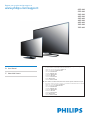 1
1
-
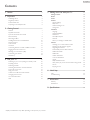 2
2
-
 3
3
-
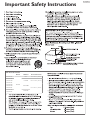 4
4
-
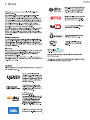 5
5
-
 6
6
-
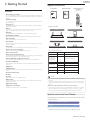 7
7
-
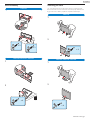 8
8
-
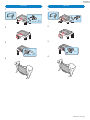 9
9
-
 10
10
-
 11
11
-
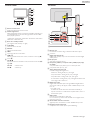 12
12
-
 13
13
-
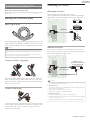 14
14
-
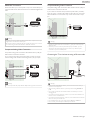 15
15
-
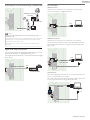 16
16
-
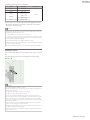 17
17
-
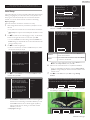 18
18
-
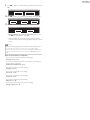 19
19
-
 20
20
-
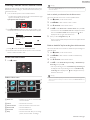 21
21
-
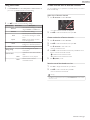 22
22
-
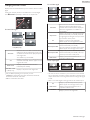 23
23
-
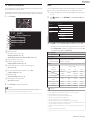 24
24
-
 25
25
-
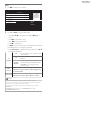 26
26
-
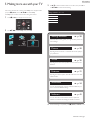 27
27
-
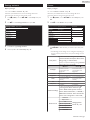 28
28
-
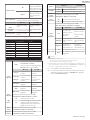 29
29
-
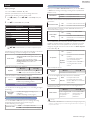 30
30
-
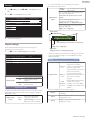 31
31
-
 32
32
-
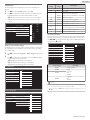 33
33
-
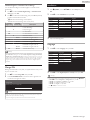 34
34
-
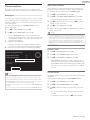 35
35
-
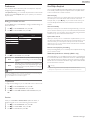 36
36
-
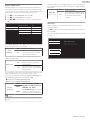 37
37
-
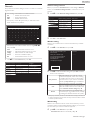 38
38
-
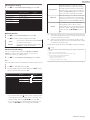 39
39
-
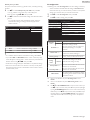 40
40
-
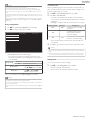 41
41
-
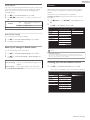 42
42
-
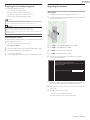 43
43
-
 44
44
-
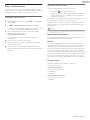 45
45
-
 46
46
-
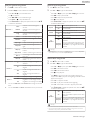 47
47
-
 48
48
-
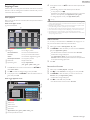 49
49
-
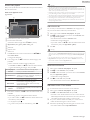 50
50
-
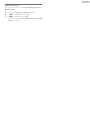 51
51
-
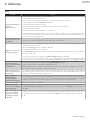 52
52
-
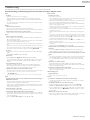 53
53
-
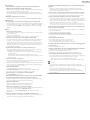 54
54
-
 55
55
-
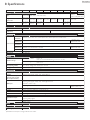 56
56
-
 57
57
Ask a question and I''ll find the answer in the document
Finding information in a document is now easier with AI
Related papers
-
Philips 32PFL4609 User manual
-
Philips HTS3541/F7 User manual
-
Philips HTS3051BV/F7 Quick start guide
-
Philips HTS3541 Product information
-
Philips 32PFL3509 User manual
-
Philips 28PFL4509 User manual
-
Philips 28PFL4609 User manual
-
Philips 23PFL4509 User manual
-
Philips 32PFL1508 User manual
-
Philips HTB3524/F7 User manual
Other documents
-
Sharper Image Portable TV / Digital Media Player User manual
-
RCA RTB1023 Operating instructions
-
Magnavox MBP5120F Connection Manual
-
Seiki SC-60UK850N User manual
-
Belkin G1V1000 User manual
-
SCOTT DXI 50 WL User manual
-
SCOTT DXI 80 WL Troubleshooting guide
-
Western Digital WD TV Play Owner's manual
-
Seiki SC-40FK700N User manual
-
 TDS PHONEBROADBAND TV User manual
TDS PHONEBROADBAND TV User manual