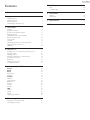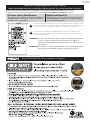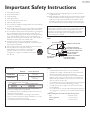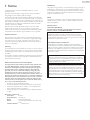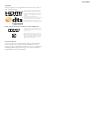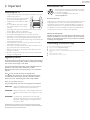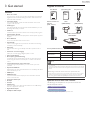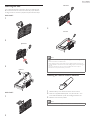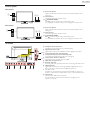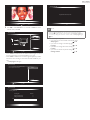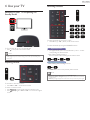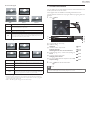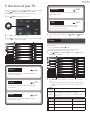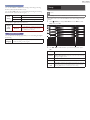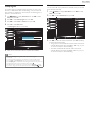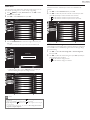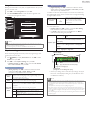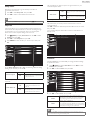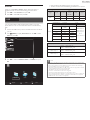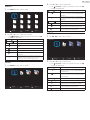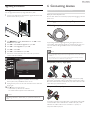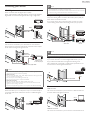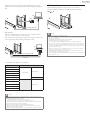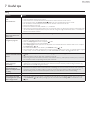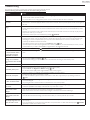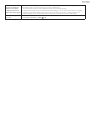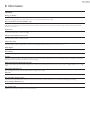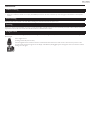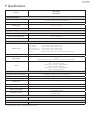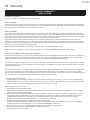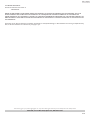23PFL4509/F7
32PFL4709/F7
Register your product and get support at
www.philips.com/support
EN: For further assistance, call the customer support service in your
country.
• Toobtainassistance,contactPhilipsCustomerCareCenter;
IntheU.S.A.,Canada,PuertoRico,ortheU.S.VirginIslands1866 309 8147
MéxicoD.F.andÁreaMetropolitana;58 87 97 36
InteriordelaRepublica;01 800 839 19 89
ES: Para obtener más información, llame al servicio de soporte al cliente
de su país.
• Paraobtenerasistencia,comuníqueseconCentrodeatenciónalclientedePhilips;
EnlosEstadosUnidos,enCanadá,PuertoRicooenlasIslasVírgenesde
losEstadosUnidos;1 866 309 8147
MéxicoD.F.yÁreaMetropolitana;58 87 97 36
InteriordelaRepublica;01 800 839 19 89
FR: Pour obtenir de l’aide supplémentaire, communiquez avec le centre de
service à la clientèle de votre pays.
• Pourobtenirdel’aide,communiquezaveclecentredeserviceàlaclientèlePhilipsau;
DansleÉtats-Unis,auCanada,àPuertoRicoouauxÎlesVierges
américaines;1 866 309 8147
MéxicoD.F.etÁreaMetropolitana;58 87 97 36
InteriordelaRepublica;01 800 839 19 89
EN User Manual
Toobtainamoredetailedelectroniccopyofthis
manual,gotowww.philips.com/support
ES Manual del Usuario
Paraobtenerunacopiaelectrónicamásdetallada
deestemanual,visitewww.philips.com/support
FR Manuel d’Utilisation
Pourobtenirunecopieélectroniqueplusdétaillée
decemanuel,allezsurwww.philips.com/support

2
English
Contents
1 Notice
5
2 Important
7
PositioningtheTV 7
Regulatorynotices 7
Environmentalcare 7
Downloadinganelectroniccopy 7
3 Get started
8
Features 8
Suppliedaccessories 8
SymbolsusedinthisUserManual 8
Attachingthebase 9
Installingtheremotecontrolbatteries 9
Remotecontrolfunction 10
Controlpanel 11
Terminals 11
Connectingtheantennaorunencryptedcable 12
PluggingintheACpowercord 12
Initialsetup 13
4 Use your TV
15
SwitchingonyourTVandputtingitinStandbymode 15
Adjustingvolume 15
Switchingchannels 15
Watchingchannelsfromanexternaldevice 16
AccesstheHomemenu 16
Sleeptimer 16
Changingpictureformat 16
TVscreeninformation 17
5 Use more of your TV
18
Picture 18
Sound 19
Setup 20
Autoprogram 21
Language 22
Features 22
Childlock 23
Captionsettings 25
Sleeptimer 26
EasyLink 26
Location 26
E-sticker 27
USB 27
PHOTO 28
MUSIC 28
MOVIE 28
Upgradingthesoftware 29
6 Connecting devices
29
Selectingyourconnectionquality 29
Connectingyourdevices 30
7 Useful tips
32
FAQ 32
Troubleshooting 33
8 Information
35
Glossary 35
Maintenance 36
9 Specications
37
10 Warranty
38

3
English
Know these safety symbols
The lightning flash with arrowhead symbol, within an equilateral triangle, is intended to alert
the user to the presence of uninsulated “dangerous voltage” within the apparatus’s enclosure
that may be of sufficient magnitude to constitute a risk of electric shock to persons.
The exclamation point within an equilateral triangle is intended to alert the user to the
presence of important operating and maintenance (servicing) instructions in the literature
accompanying the apparatus.
WARNING:
To reduce the risk of fire or electric shock, do not expose this apparatus
to rain or moisture. Apparatus shall not be exposed to dripping or
splashing and no objects filled with liquids, such as vases, shall be placed on
the apparatus.
ATTENTION
:
Pour éviter les choc électriques,introduire la lame la plus large de la fiche
dans la borne correspondante de la prise et pousser jusqu’au fond.
The caution marking is located on the rear or bottom of the cabinet.
*Product Safety Notification *Additional Benefits
By registering your product, you'll receive notification -
directly from the manufacturer - in the rare case of a
product recall or safety defect.
Registering your product guarantees that you'll receive
all of the privileges to which you're entitled, including
special money-saving offers.
Registe
ring your model with Philips makes you eligible for all of the valuable benefits listed below, so don't miss out.
Complete and
return your Product Registration Card at once
or visit at www.philips.com/support to ensure:
Visit our World Wide Web Site at www.philips.com/support
Return your Product Registration Card or visit at
http://www.productrecords.com/philips/ today to get the very most from your purchase.

4
English
Important Safety Instructions
1. Readtheseinstructions.
2. Keeptheseinstructions.
3. Heedallwarnings.
4. Followallinstructions.
5. Donotusethisapparatusnearwater.
6. Cleanonlywithdrycloth.
7. Donotblockanyventilationopenings.Installinaccordancewiththe
manufacturer’sinstructions.
8. Donotinstallnearanyheatsourcessuchasradiators,heatregisters,
stoves,orotherapparatus(includingampliers)thatproduceheat.
9. Donotdefeatthesafetypurposeofthepolarizedorgroundingtype
plug.Apolarizedplughastwobladeswithonewiderthanthe
other.Agroundingtypeplughastwobladesandathirdgrounding
prong.Thewidebladeorthethirdprongareprovidedforyour
safety.Iftheprovidedplugdoesnottintoyouroutlet,consultan
electricianforreplacementoftheobsoleteoutlet.
10. Protectthepowercordfrombeingwalkedonorpinched
particularlyatplugs,conveniencereceptacles,andthepointwhere
theyexitfromtheapparatus.
11. Onlyuseattachments/accessoriesspeciedbythemanufacturer.
12. Useonlywiththecart,stand,tripod,bracket,or
tablespeciedbythemanufacturer,orsoldwiththe
apparatus.Whenacartisused,usecautionwhen
movingthecart/apparatuscombinationtoavoidinjury
fromtip-over.
13. Unplugthisapparatusduringlightningstormsorwhenunusedfor
longperiodsoftime.
14. Referallservicingtoqualiedservicepersonnel.Servicingisrequired
whentheapparatushasbeendamagedinanyway,suchaspower-
supplycordorplugisdamaged,liquidhasbeenspilledorobjects
havefallenintotheapparatus,theapparatushasbeenexposedto
rainormoisture,doesnotoperatenormally,orhasbeendropped.
Note to the CATV system installer:
ThisreminderisprovidedtocalltheCATVsysteminstaller’sattention
toArticle820-40oftheNECthatprovidesguidelinesforproper
groundingand,inparticular,speciesthatthecablegroundshallbe
connectedtothegroundingsystemofthebuilding,asclosetothe
pointofcableentryaspractical.
ExampleofAntennaGroundingasperNEC−NationalElectric
Code
ANTENNA DISCHARGE
UNIT (NEC SECTION 810-20)
GROUNDING CONDUCT
ORS
(NEC SECTION 810-21)
POWER SERVICE GROUNDING
ELECTRODE SYSTEM
(NEC ART 250, PART H)
ANTENNA LEAD IN WIRE
GROUND CLAMPS
ELECTRIC SER
VICE
EQUIPMENT
GROUND CLAMP
Wall Mount Bracket Kit
Brand: SANUS
Model # Screw dimension
23PFL4509/F7
SQM6485/17
M4(9mm)x4
withspace
32PPF4709/F7
M4(15mm)x4
withspace
• ForuseonlywithULlistedWallMountBracketwithminimum
weight/load:pleaserefertobelowtable.
Model #
minimum weight required
23PFL4509/F7
3.4 kg (7.4lb)
32PFL4709/F7
5.8 kg (12.8lb)
• TherecommendedWallMountBracketKit(soldseparately)
allowsthemountingoftheTVonthewall.
• Fordetailedinformationoninstallingthewallmount,refertothe
WallMountInstructionBook.
• P&FUSAisnotresponsibleforanydamagetotheproductor
injurytoyourselforothersifyouelecttoinstalltheTVonawall
mountofyourownchoiceonyourown.
• TheWallMountBracketmustbeinstalledbyexperts.
P&F USA is not liable for these types of accidents or injury noted
below.
• InstalltheWallMountBracketonasturdyverticalwall.
• Ifinstalledontoaceilingorslantedwall,theTVandWallMount
Bracketmayfallwhichcouldresultinasevereinjury.
• Donotusescrewsthatarelongerorshorterthantheirspecied
length.Ifscrewstoolongareusedthismaycausemechanicalor
electricaldamageinsidetheTVset.Ifscrewstooshortareused
thismaycausetheTVsettofall.
• Donotfastenthescrewsbyexcessiveforce.Thismaydamagethe
productorcausetheproducttofall,leadingtoaninjury.
• Forsafetyreasonsuse2peopletomounttheTVontoaWall
MountingBracket.
• DonotmounttheTVontotheWallMountingBracketwhileyour
TVispluggedinorTurnedOn.Itmayresultinanelectricalshock
injury.
When installing the unit on the wall, allow this much space.
Top: 11.8inches(30cm)
Left and right side: 5.9inches(15cm)
Bottom: 3.9inches(10cm)

5
English
1 Notice
TrademarksarethepropertyofKoninklijkePhilipsN.V.ortheir
respectiveowners.
P&FUSAreservestherighttochangeproductsatanytimewithout
beingobligedtoadjustearliersuppliesaccordingly.
ThematerialinthisUserManualisbelievedadequatefortheintended
useofthesystem.Iftheproductoritsindividualmodulesorprocedures
areusedforpurposesotherthanthosespeciedherein,conrmationof
theirvalidityandsuitabilitymustbeobtained.P&FUSAwarrantsthatthe
materialitselfdoesnotinfringeanyUnitedStatespatents.Nofurther
warrantyisexpressedorimplied.
P&FUSAcannotbeheldresponsibleneitherforanyerrorsinthe
contentofthisdocumentnorforanyproblemsasaresultofthe
contentinthisdocument.ErrorsreportedtoP&FUSAwillbeadapted
andpublishedontheP&FUSAsupportwebsiteassoonaspossible.
Pixel characteristics
ThisLCDproducthasahighnumberofcolorpixels.Althoughithas
effectivepixelsof99.999%ormore,blackdotsorbrightpointsoflight
(red,greenorblue)mayappearconstantlyonthescreen.Thisisa
structuralpropertyofthedisplay(withincommonindustrystandards)
andisnotamalfunction.
Warranty
Nocomponentsareuserserviceable.Donotopenorremovecoversto
theinsideoftheproduct.RepairsmayonlybedonebyServiceCenters
andofcialrepairshops.Failuretodososhallvoidanywarranty,stated
orimplied.
AnyoperationexpresslyprohibitedinthisUserManual,anyadjustments
orassemblyproceduresnotrecommendedorauthorizedinthisUser
Manualshallvoidthewarranty.
Federal Communications Commission Notice
This equipment has been tested and found to comply with the limits
for a Class B Digital device, pursuant to part 15 of the FCC Rules.
These limits are designed to provide reasonable protection against
harmful interference in a residential installation. This equipment
generates, uses and can radiate radio frequency energy and, if not
installed and used in accordance with the instructions, may cause
harmful interference to radio communications. However, there is no
guarantee that interference will not occur in a particular installation. If
this equipment does cause harmful interference to radio or television
reception, which can be determined by Turning the equipment Off
and On, the user is encouraged to try to correct the interference by
one or more of the following measures:
• Reorientorrelocatethereceivingantenna.
• Increasetheseparationbetweentheequipmentandthereceiver.
• Connecttheequipmentintoanoutletonacircuitdifferentfrom
thattowhichthereceiverisconnected.
• Consultthedealeroranexperiencedradioortelevisiontechnician
forhelp.
Declaration of Conformity
Trade Name : PHILIPS
Responsible Party : P&FUSA,Inc.
Model : 23PFL4509/32PFL4709
Address : POBox2248,Alpharetta,GA30023-2248
U.S.A.
Telephone Number : 18663098147
Modications
Thisapparatusmaygenerateoruseradiofrequencyenergy.Changesor
modicationstothisapparatusmaycauseharmfulinterferenceunless
themodicationsareexpresslyapprovedintheUserManual.Theuser
couldlosetheauthoritytooperatethisapparatusifanunauthorized
changeormodicationismade.
Cables
Connectionstothisdevicemustbemadewithshieldedcableswith
metallicRFi/EMIconnectorhoodstomaintaincompliancewithFCC
RulesandRegulations.
Canadian notice
CAN ICES-3 (B)/NMB-3(B)
Standard Television Receiving Apparatus-Appareil de réception
télévision ordinaire, Canada, BETS-7/NTMR-7.
TomaintaincompliancewithFCCRFexposurerequirements,use
onlybelt-clips,holstersorsimilaraccessoriesthatdonotcontain
metalliccomponentsinitsassembly.Theuseofaccessoriesthatdo
notsatisfytheserequirementsmaynotcomplywithFCCRFexposure
requirementsandshouldbeavoided.
FCC Radiation Exposure Statement
ThisequipmentiscompliancewithSARforgeneralpopulation/
uncontrolledexposurelimitsinANSI/IEEEC95.1-1999andhadbeen
testedinaccordancewiththemeasurementmethodsandprocedures
speciedinOETBulletin65SupplementC.Thisequipmentshould
beinstalledandoperatedwithminimumdistance2.5cmbetweenthe
radiator&yourbody.
ThisdevicecomplieswithIndustryCanadalicense-exemptRSS
standard(s).Operationissubjecttothefollowingtwoconditions:
(1)thisdevicemaynotcauseinterferenceand(2)thisdevicemust
acceptanyinterference,includinginterferencethatmaycause
undesiredoperationofthedevice.
ThisequipmentcomplieswithFCCradiationexposurelimitsset
forthforanuncontrolledenvironmentandmeetstheFCCradio
frequency(RF)ExposureGuidelinesinSupplementCtoOET65.
ThisequipmenthasverylowlevelsofRFenergythatitdeemedto
complywithoutmaximumpermissiveexposureevaluation(MPE).
Butitisdesirablethatitshouldbeinstalledandoperatedkeepingthe
radiatoratleast20cmormoreawayfromperson’sbody(excluding
extremities:hands,wrists,feetandankles).

6
English
Copyright
Allotherregisteredandunregisteredtrademarksarethepropertyof
theirrespectiveowners.
ThetermsHDMIandHDMIHigh-Denition
MultimediaInterface,andtheHDMILogoare
trademarksorregisteredtrademarksofHDMI
LicensingLLCintheUnitedStatesandother
countries.
ForDTSpatents,seehttp://patents.dts.com.
ManufacturedunderlicensefromDTSLicensingLimited.
DTS,theSymbol,&DTSandtheSymboltogether
areregisteredtrademarks,andDTSTruSurroundisa
trademarkofDTS,Inc.©DTS,Inc.AllRightsReserved.
Dolby License Notice and Trademark Acknowledgement
ManufacturedunderlicensefromDolbyLaboratories.
Dolbyandthedouble-Dsymbolaretrademarksof
DolbyLaboratories.
ENERGYSTAR
®
isajointprogramoftheU.S.
EnvironmentalProtectionAgencyandtheU.S.
DepartmentofEnergyhelpingusallsavemoney
andprotecttheenvironmentthroughenergy
efcientproductsandpractices.
Consumer Notice:
ThisTVhasbeensettomaximizeenergyefciencywhiledelivering
thebestpossiblepictureusingthefactoryinstalledhomemode
settings.ChangingorenablingotherfeaturesinthisTV(e.g.brightened
backlighting)willpossiblyincreaseenergyconsumptionbeyondthe
originalENERGYSTAR
®
qualiedlimits.

7
English
2 Important
Positioning the TV
• LargescreenTVsareheavy.Twopeoplearerequiredtocarryand
handlealargescreenTV.
• Makesuretoholdtheupperandbottom
framesoftheunitrmlyasillustrated.
• Installtheunitinahorizontalandstable
position.
• Donotinstalltheunitindirectsunlight
orinaplacesubjecttodustorstrong
vibration.
• Dependingontheenvironment,thetemperatureofthisunitmay
increaseslightly.Thisisnotamalfunction.
• Avoidaplacewithdrastictemperaturechanges.
• Donotplaceanythingdirectlyontoporbottomoftheunit.
• Dependingonyourexternaldevices,noiseordisturbanceofthe
pictureand/orsoundmaybegeneratediftheunitisplacedtoo
closetothem.Inthiscase,pleaseensureenoughspacebetweenthe
externaldevicesandtheunit.
• DonotinserttheACpowercordintothepowersocketoutlet
beforealltheconnectionsaremade.
• EnsurethatyoualwayshaveeasyaccesstotheACpowercordor
plugtodisconnecttheTVfromthepower.
• BeforeyoumovetheTV,disconnectattachedcablestoprevent
damagetoconnectors.
• BesuretounplugtheACpowercordfromtheACoutletbefore
movingorcarryingtheunit.
Regulatory notices
Do not place the unit on the furniture that is capable of being tilted by
a child and an adult leaning, pulling, standing or climbing on it. A falling
unit can cause serious injury or even death.
This apparatus should not be placed in a built-in installation such as a
bookcase or rack unless proper ventilation is provided.
Make sure to leave a space of 4 inches (10cm) or more around this
apparatus.
Press to Turn the unit On and go into Standby mode.
To completely Turn Off the unit, you must unplug the AC power
cord. Disconnect the AC plug to shut the unit off when trouble is
found or not in use. The AC plug shall remain readily available.
Never use a gas duster on this TV.
The gas trapped inside of this unit may cause ignition and explosion.
CAUTION: Dangerofexplosionifbatteryisincorrectlyreplaced.
Replaceonlywiththesameorequivalenttype.
WARNING: Batteries(batterypackorbatteryinstalled)shallnotbe
exposedtoexcessiveheatsuchassunshine,reorthe
like.
WARNING: Topreventinjury,thisapparatusmustbesecurely
attachedtothefurniture/wallinaccordancewiththe
instructions.Tipping,shakingorrockingtheunitmay
causeinjury/death.
CAUTION: These servicing instructions are for use by qualified service personnel only. To
reduce the risk of electric shock, do not perform any servicing other than that contained in the
operating instructions unless you are qualified to do so.
Environmental care
Thepackagingofthisproductisintendedtoberecycled.
Contactyourlocalauthoritiesforinformationabouthow
torecyclethepackaging.
Forproductrecyclinginformation,pleasevisit
-www.recycle.philips.com
End of life directives
Philipspaysalotofattentiontoproduceenvironment-friendlyproducts
ingreenfocalareas.YournewTVcontainsmaterialswhichcanbe
recycledandreused.Attheendofitslife,specializedcompaniescan
dismantlethediscardedTVtoconcentratethereusablematerialsand
tominimizetheamountofmaterialstobedisposedof.Pleaseensure
youdisposeofyouroldTVaccordingtolocalregulations.
Disposal of used batteries
The batteries supplied do not contain the heavy metals mercury and
cadmium. Nevertheless, in many areas batteries may not be disposed
of with your household waste. Please ensure you dispose of batteries
according to local regulations.
Downloading an electronic copy
ToobtainamoredetailedelectroniccopyofthisUserManual:
1
Pointyourbrowsertowww.philips.com/support
2
Chooseyourcountryoflocationwithlanguage.
3
Entertheproductnameornumberinthesearcheld.Alternatively,youcanbrowsethe
catalog.
4
ClicktheDescriptionorModel.
5
UnderProductsupport,click“Usermanual”.

8
English
3 Get started
Features
• DTV / TV / CATV
Youcanuseyourremotecontroltoselectchannelswhicharebroadcastin
DigitalformatandconventionalAnalogformat.Also,cablesubscriberscan
accesstheircableTVchannels.
• Information display
Youcandisplaythetitle,contentsandotherinformationofthecurrent
programontheTVscreen.
• AutoProgram
Thisunitautomaticallyscansandmemorizeschannelsavailableinyourarea,
eliminatingdifcultsetupprocedures.
• Child lock
Thisfeatureallowsyoutoblockchildren’saccesstoinappropriateprograms.
• Closed Caption decoder
Built-inClosedCaptiondecoderdisplaystextforClosedCaptionsupported
programs.
• MTS / SAP tuner
Audiocanbeselectedfromtheremotecontrol.
• Auto Standby
IfthereisnoInputsignalandnooperationfor15minutes,theunitwillgo
intoStandbymodeautomatically.
• Sleep timer
YoucansettheunittogointoStandbymodeafteraspecicamountof
time.
• Choices for on-screen language
Selectyouron-screenlanguage:English,SpanishorFrench.
• Stereo sound function
• PLL frequency synthesized tuning
Providesfreeandeasychannelselectionandletsyoutunedirectlytoany
channelusingthenumberanddecimalpoint“•”buttonsontheremote
control.
• Various adjustment for picture and sound
Customizesimagequalitysuitableforyourroomandsetsyoursound
preference.
• EasyLink via HDMI link
EasyLinkallowsyourotherHDMIlinkdevicestobecontrolledbytheHDMI
cableconnectedtoyourTV.
• HDMI Input
• HDMI-DVI Input
IfyourvideodevicehasDVIOutputjack,useanHDMI-DVIconversion
cabletoconnecttheunit.
• Component Video Input
• PC Input
• AV Input
• USB terminal
Thepicture(JPEG),music(MP3)andvideolesstoredonaUSBMemory
Stickcanbeplayedbackonthisunit.
• Digital Audio Output
• Headphone Audio Output
Supplied accessories
User Manual Quick Start guide AC power cord
Quick
Start
Remote Control and
batteries
(AAA, 1.5V x 2)
Neck
(23PFL4509/F7)
Neck
(32PFL4709/F7)
AAA
AAA
TV base and screws
23PFL4509/F7
32PFL4709/F7
Screws packed with this unit:
Model Quantity Size
23PFL4509/F7
2 Q4x25
1 Q4x16
32PFL4709/F7 9 M4x12
Note
• Ifyoulosethescrews,pleasepurchasetheabove-mentionedPhillipsheadscrewsat
yourlocalstore.
• Ifyouneedtoreplacetheseaccessories,pleaserefertothepartnameorNo.withthe
illustrationsandcallourtollfreecustomersupportlinefoundonthecoverofthisUser
Manual.
When using a universal remote control to operate this unit.
• Makesurethecomponentcodeonyouruniversalremotecontrolissettoourbrand.
Refertotheinstructionbookaccompanyingyourremotecontrolformoredetails.
• Wedonotguarantee100%interoperabilitywithalluniversalremotecontrols.
Symbols used in this User Manual
ThefollowingisthedescriptionforthesymbolsusedinthisUser
Manual.Descriptionrefersto:
Digital TV operation
Analog/Cable TV operation
• Ifneithersymbolappears,theoperationisapplicabletoboth.

9
English
Attaching the base
Youmustattachthebasetotheunittohaveitasatabletopunit.
Besurethefrontandrearofthebasematchtheproperdirection.
ForlargescreenTVs,atleast2peoplearerequiredforthesesteps.
23PFL4509/F7
1
2
Q4-16mm
3
Q4-25mm
32PFL4709/F7
1
2
M4-12mm
3
M4-12mm
Note
• Makesuretouseatablewhichcansupporttheweightofthisunitandislargerthanthis
unit.
• Makesurethetableisinastablelocation.
• Whenattachingthebase,ensurethatallscrewsaretightlyfastened.Ifthebaseisnot
properlyattached,itcouldcausetheunittofall,resultingininjuriesaswellasdamageto
theunit.
• Toremovethebasefromthisunit,unscrewthePhillipsheadscrewsinstep2.
Becarefulnottodropthebasewhenyouremoveit.
Installing the remote control batteries
1
Slidethebatterycoveroffthebackoftheremotecontrol.
2
Insertthe2suppliedbatteries(AAA,1.5V).Besurethe+and−
endsofthebatterieslineupwiththemarkingsinsidethecase.
3
Slidethecoverbackintoposition.
Note
• Removethebatteriesifnotusingtheremotecontrolforanextendedperiodoftime.

10
English
Remote control function
b
a
c
d
f
e
g
k
q
o
l
m
n
p
i
h
j
s
r
①
(POWER-ON / STANDBY-ON)
PresstoturntheunitOnandgointoStandbymode.
TocompletelyturnOfftheunit,youmustunplugtheACpower
cord.
②
Playback control buttons
Controltheplaybackofpictures,music,videos,andDVDplayers
whenuserisviewingcontentfromconnectedHDMI-CECdevices.
③ SAP
SecondaryAudioProgrammingletsyouchangeaudiolanguage.
④
(MENU
button)
Accesstomenu.
⑤
INFO
DisplaysinformationabouttheTVchanneloraccessorydevice.
⑥
◄►▲▼- (NAVIGATION buttons)
Presstomoveleft/right/up/downthroughtheitems.
⑦
OK
PresstodecidethecommandofsettingwhentheHomemenuis
displayed.
⑧
OPTIONS
Displaysalistofmenuitemsapplicabletoconnectedexternal
device.
⑨
CH+/−
Presstoselectchannels.
⑩
Color buttons
Selecttasksoroptionsifindicated.
⑪
0−9(NUMBERbuttons)
Presstoselectchannels.
• (DOT)Presstoshiftthesubchannelfromthemainchannel.
⑫
PREV.CH
Presstoreturntothepreviouslyviewedchannel.
⑬
(MUTE)
PresstoturnthesoundOnandOff.
⑭ VOL
+/−(VOLUME)
Presstoadjustthevolume.
⑮
SOURCE
Togglestoselectconnecteddevices.
⑯
BACK
Presstoreturntothepreviouslyviewedchannel.
⑰
FORMAT
Selectsapictureformat.
⑱
SLEEP
Presstoactivatethesleeptimer.
⑲
CC
PresstoturnClosedControltoCCOn,CCOff,orCCw/mute.

11
English
Control panel
23PFL4509/F7
a
b
c
①
Power On indicator
LightsupwhitewhentheunitisturnedOnandasheswhiletheunitis
turningOn.
②
Infrared sensor
ReceivesIRsignalsfromremotecontrol.
③
(POWER/STANDBY)
Press toturntheunitOnandgointoStandbymode.
TocompletelyTurnOfftheunit,youmustunplugtheACpowercord.
32PFL4709/F7
a
b
c
①
Power On indicator
LightsupwhitewhentheunitisturnedOnandasheswhiletheunitis
turningOn.
②
Infrared sensor
ReceivesIRsignalsfromremotecontrol.
③
(POWER/STANDBY)
Press toturntheunitOnandgointoStandbymode.
TocompletelyTurnOfftheunit,youmustunplugtheACpowercord.
Terminals
ཱཱུུ ཱིི ྲྀ
ཷ
ླྀ
①
Headphone Audio Output jack
Headphone3.5mmstereojackforpersonallistening.
②
Digital Audio coaxial cable
Digitalaudiooutputtohometheatersandotherdigitalaudiosystems.
③
Component/Composite Video Input jacks
④
Component/Composite shared Audio Input jacks
Component/Compositeanalogaudio(L/R)jackssignal.
⑤
75 ohm Cable / Antenna connection
SignalInputfromanantenna,cableorsatellite.
⑥
VGA cable connection for PC
⑦
PC Audio Input jack
PCanalogaudiojacksignalwithstereomini3.5mmplugaudiocableonPC.
⑧
HDMI Input jacks
DigitalaudioandvideoInputfromhighdenitiondigitaldevicessuchas
Blu-raydiscplayers,cableboxesandsatelliteset-topboxes.
*
ForHDMI1only
InadditiontonormalHDMIandHDMI-DVIfunctionality,itoutputsTV
AudiotoanHDMI-ARC-compliantdevice,suchasahometheatersystem.
⑨
USB terminal
DatainputfromUSBMemoryStickonly.
Donotconnectanydevicetothisterminalsuchas;digitalcamera,
keyboard,mouse,etc.

12
English
Connecting the antenna or unencrypted
cable
Besureyourantennaorotherdeviceisconnectedproperlybefore
pluggingintheACpowercord.
If you connect to an antenna through RF cable
AnyDTVprogramsthatarebroadcastedinyourareacanbereceived
forfreethroughanantennaconnection.
IN
RF cable
OUT
cable
If you connect a set-top box through HDMI
IftheTVisconnectedtoacableboxorsatelliteset-topboxviaHDMI,
makesureyouselectthecorrectSourcebyusing
SOURCE.
set-top box
HDMI cable
RF cable
IN
OUT
IN
Connecting a set-top box, Blu-ray / DVD recorder via
composite connectors and Analog Audio
Donotplaceyourrecordertooclosetothescreenbecausesome
recorderscanbesusceptibletosignals.
OUT
ININ
IN
IN
OUT
OUT
OUT
IN
OUT
OUT
ININ
RF cable
RF cable
cable
set-top box
Blu-ray/DVD recorder
Audio L/R + video cable
Audio L/R +
video cable
Note
• Onlytheleftloudspeakerreproducessoundformonoequipment.Useamonoto
stereoadapter(notsupplied)forsoundreproductionviaallinternalloudspeakers.
• Ifthereisnoinputsignalandnooperationfor15minutes,theunitwillgointostandby
modeautomatically.
Plugging in the AC power cord
MakesurethattheACpowercordmustbepluggedtoanACoutlet
afterallthenecessaryconnectionsaremade.
Caution
• DonotconnecttheACpowercordtoapowersupplyoutsidetheindicatedvoltageof
thisunit(AC120V).
• ConnectingtheACpowercordtoapowersupplyoutsideofthisrangemayresultin
reorelectricalshocks.
Note
• EachtimeyouplugintheACpowercord,nooperationswillbeperformedforafew
seconds.Thisisnotamalfunction.
RF cable

13
English
These operations are accessible by remote control.
Initial setup
Thissectionwillguideyouthroughtheunit’sinitialsettingwhichincludes
selectingalanguageforyouron-screenmenu,country,locationand
AutoProgram,whichautomaticallyscansandmemorizesviewable
channels.Youcanalsosetthenetworkconnectioninthissetting.
Before you begin:
Makesuretheunitisconnectedtoantennaorcable.
1
Aftermakingallthenecessaryconnections,press toturnOnthe
unit.
• ItmaytakeafewmomentstoturnOntheunitforthersttime.
• Initialsetupmenuappearsautomaticallyaftertheunitisturned
On.
2
Use▲▼toselecttheon-screenlanguage
ontherightsideofthe
TVscreen,thenpressOK.
Setup Wizard (1/6)
Please select language
Cancel
English
Français
Español
Select
OK
OK
Fi
E
n
gl
is
h
3
Use▲▼toselecttheon-screenlocationontherightsideofthe
TVscreen,thenpressOK.
• YoumustsetHomeinlocationsetting.Otherwise,Pictureand
Soundsettingsyouadjustedwillnotbememorizedaftertheunit
goesintoStandbymode.
Setup Wizard (2/6)
Please select Home/Retail
Home
Retail
Rt
il
H
om
e
Home mode default settings are recommended for
in-house use. ENERGY STAR® qualified.
Retail mode is intended for in-store display and resets
video settings at Power On.
Select
OK
OK
Previous
Cancel
4
PressOKtobeginSettings assistant,thenfollowtheon-screen
instructions.
Settings assistant
Exit
OK
OK
Settings assistant helps you customize picture settings. Yo u will see a
series of test pictures where the right side and left side differ. Select
the side that is most pleasing to you with the Left/ right keys.
MENU
BACK
Back
OK
OK
1/3 Select the picture setting that you prefer.
Exit
MENU
Left side Right side
R
i
gh
t si
d
e
BACK
Back
Select
OK
OK
2/3 Select the picture setting that you prefer.
Exit
MENU
Left side Right side
R
i
gh
t si
d
e
BACK
Back
Select
OK
OK
3/3 Select the picture setting that you prefer.
Exit
MENU
Left side Right side
R
i
gh
t si
d
e
BACK
Back
Select

14
English
OK
Store
Settings assistant
Yo u have set up your viewing preferences.
Exit
MENU
BACK
Back
5
Use▲▼toselectAntennaforTVchannelsorCableforCATV
channels,thenpressOK.
Setup Wizard (3/6)
Please select TV RF tuning band
Antenna
Other source
Cable
Previous
Cancel
Select
OK
OK
C
able
– WhenAntennaisselected,theTVdetectsantennasignals.Itsearches
forDTVandAnalogTVchannelsavailableinyourarea.
– WhenCableisselected,theTVdetectssignalssuppliedbycable.It
searchesforDTV,AnalogTVandCablechannelsavailableinyour
area.
• Autoprogramwillbegin.
Setup Wizard (4/6)
Please check that the RF cable is connected properly.
Scan time may take over 20 minutes.
Select
OK
OK
START
Previous
Cancel
Setup Wizard (5/6)
Searching. Please wait
Searching CH
Digital Channels Found
Analog Channels Found
Channel 1
0
0
0%
Exit
MENU
Setup Wizard (6/6)
Congratulations. TV Setup is done.
Exit
MENU
Note
• Ifyouarenotreceivingasignalfromyourcableservice,contacttheCableprovider.
• Ifyoupress duringAutoProgram,thissetupofTVchannelswillbecanceled.
• TheinitialAutoProgramfunctioncanbeexecutedforeitherAntennaorCableonly
once.Whenyouchangetheconnection(Antenna/Cable),setAutoprogramagain.
p. 21
After an initial setup is completed...
• Ifyouwanttoscanthechannelsautomaticallyagain.
Autoprogram p. 21
• Ifyouwanttochangetoanotherlanguage.
Language p. 22
• Ifyouwanttochangethelocationsetting.
Location p. 26
• Ifyouwanttorestorethepicturesetting.
Settings assistant p. 18

15
English
4 Use your TV
Switching on your TV and putting it in
Standby mode
To Turn Power On or to Turn Standby On
• Press onthepanelortheremotecontrol.
Note
• Energyconsumptioncontributestoairandwaterpollution.WhentheACpower
cordispluggedin,yourTVconsumesenergy.YourTVhasverylowStandbypower
consumption.
Adjusting volume
VOL
To increase or decrease volume
• Press VOL+/VOL−ontheremotecontrol.
To mute or unmute sound
• Press
(MUTE) ontheremotecontroltomutethesound.
• Press
(MUTE)againorVOL+/VOL−torecovertheoriginal
sound.
Switching channels
PREV.CH
.
CH
ToselectChannelsbyusingCH+/CH−
• PressCH + (up)/CH−(down)ontheremotecontrol.
To select Channels by using the NUMBER buttons
Digital TV operation
• ForDigitalchannels,pressanumberfollowedbyadot“•”andthe
correspondingsubchannelnumber.
–WhenselectingDigitalchannel11.1
Besuretopress•beforeenteringthesubchannelnumber.
.
Analog/Cable TV operation
–WhenselectingcableorAnalogchannel11
PressPREV.CHtoreturntothepreviouslyviewedchannel.
Note
• Toselectthenon-memorizedchannels,usetheNUMBER buttons.
• Channel not available orNo Signal willappearontheTVscreenafterthesubchannel
broadcastisover.
• Audio onlymessagewillappearontheTVscreen,whenyoureceiveonlysoundsignal.

16
English
Watching channels from an external device
Switchingeachinputmodecaneasilyswitchwiththeremotecontrol
betweenTV(DTVorAnalogTV)andexternaldeviceswhentheyare
connectedtotheunit.
1
TurnOnaset-topboxortheconnecteddevice.
• Thepicturefromyourset-topboxortheconnecteddevice
mightappearautomaticallyontheTVscreen.
If the picture does not appear
2
Press
SOURCE
repeatedlytoselecttheset-topboxorthe
connecteddevice,thenpressOKtoenter.
• Pressing▲▼toselecttheInputmodes.
TV
AV
Component
HDMI 1
HDMI 2
VGA
USB
Access the Home menu
Press (MENU)toopenHomemenu.
Sleep timer
SleeptimercansettheunittogointoStandbymodeafteran
incrementalperiodoftime.
PressSLEEP repeatedlytochangetheamountoftime(increases
thetimeupto240minutes).
• PressSLEEP oncetocallupthedisplayforcheckingthe
remainingtime.
• Tocancelsleeptimer,pressSLEEPuntilOff isdisplayed.
Changing picture format
DisplaymodescanbeselectedwhenyourTVreceivesa16:9or4:3
videosignal.
ThreetypesofdisplaymodescanbeselectedforaPCInputsignal.
Press
FORMAT repeatedlytoswitchtheTVaspectratio.

17
English
For 16:9 video signal
Auto
Cinema Normal
Zoom
Wide
Normal Displaysa16:9pictureatitsoriginalsize
Zoom
Removestheblackbarsonthesideof4:3TVbroadcasts.Thisactionwill
causeminimaldistortiononthescreen.
Wide Displaysa16:9picturethatisstretchedhorizontallyandvertically.
Cinema Scales4:3pictureformatto16:9.
Auto
OtherthanDTVandHDMIconnecteddevices,enlargesthepicturetobest
tthescreen.DTVandHDMIconnecteddevicesdisplaythepictureatits
originalsize.Thesubtitlesmayremainvisible.
For 4:3 video signal
Auto Cinema
Wide
Zoom Normal
Normal Displaysa4:3pictureatitsoriginalsize
Zoom
Removestheblackbarsonthesideof4:3TVbroadcasts.Thisaction
willcauseminimaldistortiononthescreen.
Wide Displaysa4:3picturethatisstretchedhorizontallyandvertically.
Cinema Scales4:3pictureformatto16:9.
Auto
OtherthanDTVandHDMIconnecteddevices,enlargesthepicture
tobesttthescreen.DTVandHDMIconnecteddevicesdisplaythe
pictureatitsoriginalsize.Thesubtitlesmayremainvisible.
For PC Input signal
• ThisunitcanalsobeconnectedtoyourPCthathasaDVIterminal.UseanHDMI-DVI
conversioncableforthisVideoconnectionanditrequiresStereomini3.5mmplugAudio
cableforAnalogAudiosignalaswell.
• Referto16:9videosignalonthispageifPChasHDMIOutput.
TV screen information
Youcandisplaythecurrentlyselectedchannelorotherinformationsuch
astheaspectratioontheTVscreen.
IntheDigitalmode,thedetailedbroadcastinginformationforthe
currentoff-the-airchannelsuchasprogramtitleandprogramguidesare
displayed.
1
Press INFO.
④
⑤
⑥
①
Sesame Street
Rating information:
TV-Y
English 1/3
1080i
KQED-HD
9.1
16:9
HD
Rating CC
③
②
①
programtitle(forDTVonly)
②
childlockrating
Child lock p. 23
③
channelnumber/Inputmode
Switching channels p. 15
Watching channels from an external device p. 16
④
audiolanguage(DTV)/audiomode(AnalogTV)
Sound p. 20
⑤
program’simageaspectratio
Changing picture format p. 16
⑥
CC(notavailableifClosedCaptionissettoOff)
Caption settings p. 25
2
Press INFO tohidetheinformation.
Note
• Whiletheprogramguideisdisplayed,theClosedCaptionfunctionisinterrupted.
• Theinformationdisplaywillautomaticallydisappearin5seconds.

18
English
5 Use more of your TV
ThissectiondescribestheoverviewoftheSetup menudisplayedwhen
youpress
(MENU) anduse▲▼◄►toselectSetup.
TheSetup menuconsistsofthefunctionsettingitemsbelow.
1
Press
(MENU) todisplayHomemenu.
2
Use▲▼toselectSetup,thenpressOK.
3
Use▲▼toselectthedesiredmenuandanitem,thenpressOK
oruse◄►todeterminethesetting.
Picture
Sound
Setup
Features
USB
Settings assistant
Auto picture
Brightness
Contrast
Color
Advanced settings
Reset picture settings
Eco
50
50
50
Picture
Sound
Setup
Adjustingthepicturemodeorcustomizethepicture
qualityasyourpreference.
Adjustingthesoundmode,equalizerandsomeother
soundfunctions.
Setupallowsusertodochannelinstallationandother
settingsfortunersources.
p. 18
p. 19
p. 20
Features
USB
AdjustingtheClosedCaption,parentalguideandsome
otherusefulfunctions.
YourTVisttedwithaUSBconnectionthatenables
youtoviewphotos,listentomusicorwatchvideos
storedonaUSBmemorystick
p. 22
p. 27
4
Whenthesettingiscompleted,press (MENU) or
BACK to
exit.
Picture
Before you begin:
YoumustsetHome inLocation. p. 26
Otherwise,personalizedpictureandsoundsettingswillnotbe
memorizedaftertheunitgoesintoStandbymode.
1
Press
(MENU) todisplayHome Menuanduse▲▼toselect
Picture,thenpressOK.
Picture
Sound
Setup
Features
USB
Settings assistant
Auto picture
Brightness
Contrast
Color
Advanced settings
Reset picture settings
Eco
50
50
50
2
Use▲▼◄►toselecttheitemyouwanttoadjust,thenpress
OK.
• Thefollowingpicturesettingscanbecongured.Dependingon
theformatofthepicturesource,somepicturesettingsarenot
available.
Settings
assistant
toguideyouthroughthebestpicturesetting
Auto
picture
toselectthedesiredsetting,thenpressOK.
(Vivid,Standard,Eco,Movie,Sports, andPersonal)
Whenyouadjustthefollowingsettings,Personal willbeset
automatically.
Cursor ◄ Cursor ►
Brightness
todecreasebrightness toincreasebrightness
Contrast
todecreasecontrast toincreasecontrast
Color
todecreasecolorintensity toincreasebrightness

19
English
Advanced
Settings
Accessadvancedsettings.
Color
alignment
Selectapredenedcolortemperature,or
adjustRed/Green/Bluegainandoffset.
Noise
reduction
Selecttheamountofnoisereductionforthe
picture.(Off,Low, Middle,andHigh)
Cursor ◄ Cursor ►
Tint
toaddgreen toaddred
Sharpness
tosoften tosharpen
Dynamic
contrast
Dynamicallyenhancethedetailsinthedark,
medium,andlightareasofthepicture.
Dynamic
backlight
Dynamicallyadjustsbacklightlevelbasedon
averagebrightnessofthepictureframe.
Aspect ratio
Selectthepictureratiotosuitthevideo
source.
(Normal,Zoom, Wide, Cinema, andAuto)
Overscan
SelecttoturnOn orOff theoverscan
function.
Cursor ◄ Cursor ►
Backlight
toreducepower
consumption
tosetthebacklight
brighter
Reset
Picture
Settings
Selecttorestorethedefaultpicturesettings,whilechannel
installationsettingsremainthesame.
Picture
Sound
Setup
Features
USB
Color alignment
Noise reduction
Tint
Sharpness
Dynamic contrast
Dynamic backlight
Aspect ratio
Overscan
Middle
0
55
55
On
On
Backlight
Off
Normal
P
i
ctu
r
e
S
oun
d
U
S
B
Featu
r
es
S
etu
p
Color
alignment
Color
temperature
mode
tosetthecolortemperaturetoCool,
Normal, Warm andPersonal.
Whenyouadjustthefollowingsettings,
Personal willbesetautomatically.
Cursor ◄ Cursor ►
Red gain
todecreasecontrast
withred
toincreasecontrast
withred
Green gain
todecreasecontrast
withgreen
toincreasecontrast
withgreen
Blue gain
todecreasecontrast
withblue
toincreasecontrast
withblue
Red offset
todecreasebrightness
withred
toincreasebrightness
withred
Green offset
todecreasebrightness
withgreen
toincreasebrightness
withgreen
Blue offset
todecreasebrightness
withblue
toincreasebrightness
withblue
Sound
Before you begin:
YoumustsetHome inLocation. p. 26
Otherwise,personalizedpictureandsoundsettingswillnotbe
memorizedaftertheunitgoesintoStandbymode.
1
Press (MENU) todisplay Home Menu anduse▲▼toselect
Sound,thenpressOK.
2
Use▲▼◄►toselecttheitemyouwanttoadjust,thenpress
OK.
• Thefollowingsoundsettingscanbecongured.Dependingon
thesoundsource,somesoundsettingsarenotavailable.
Picture
Sound
Setup
Features
USB
Auto sound
Equalizer
DTS TruSurround
Auto volume leveling
On
Standard
Balance
Advanced sound
Reset sound settings
Off
0
TV speaker
sS
peakers EasyLink
Picture
Pictur
e
S
oun
d
US
B
Featu
r
es
S
etu
p
Auto sound
toselectthedesiredsetting,thenpressOK
(Standard,Movie, Music,Sports,News, andPersonal)
Equalizer
toselectthespecicfrequencyanduse▲▼toadjustthelevel,
thenpressOK
DTS
TruSurround
EnableDTSTruSurroundtoenhanceyouraudioexperience.
Auto
volume
leveling
Dynamicallyadjustsvolumeacrossdifferentchannelsandsources
tomaintainaconsistentlevel.
Balance
Adjustthebalanceoftherightandleftspeakerstobestsuityour
listeningposition.
TV speakers
SelectOntooutputsoundfromTVspeakers,Offtomanually
turnoffTVspeakersandenableDigitalAudioOutput.
Speakers EasyLink usesHDMI-CECtoautomaticallyturnoffTV
speakersanddirectsoundtoconnectedHDMI-CECcompliant
HomeTheaterSystemusingHDMI-ARCorDigitalAudioPortif
itdetectsone.
Advanced
sound
Digital
output
format
Selectthetypeofdigitalaudiooutput:Bitstream,
PCM.
Audio
setting
Selecttheaudiomodefrom:Mono,Stereo,and
SAP.ForuseofAnalogTVonly.
Audio
Language
Youcanselectyourpreferredaudiolanguage
whenTVchannelbroadcastsmultiple/dualaudio
languages.
Reset sound
settings
Selecttorestorethedefaultsoundsettings,whilechannel
installationsettingsremainthesame.

20
English
Analog/Cable TV operation
YoucanselectMono orStereo iftheAnalogbroadcastingissending
theMTS(Multichanneltelevisionsound).
YoucanselectSAP whileyourTVisreceivingtheAnalogbroadcasting
thathastheSAP(SecondAudioProgram).
Audio
setting
Mono
tooutputmono-audio
Stereo
tooutputstereo-audio
SAP
tooutputsecond-audioprogram
Youcansetthedigitalaudiooutputformat.
Digital
output
format
PCM tooutputPCM
Bitstream
tooutputBitstream(Whentheaudioofthe
contentisPCM,itwillbeoutputinPCM
evenifBitstreamisselected.)
Digital TV operation
YoucanselecttheAudiolanguagewhileyourTVisreceivingtheDigital
broadcasting.
Audio
Language
toselectthelanguageaccordingtoyourpreference.
(Itdiffersdependingontheprogram.)
Setup
Note
• TheSetupmenuitemisdisabledfornon-tunersources..
Setupallowsusertodochannelinstallationandothersettingsfortuner
sources.
1
Press
(MENU) todisplayHome Menuanduse▲▼toselect
Setup,thenpressOK.
Picture
Sound
Setup
Features
USB
Autoprogram
Antenna
Channel list
Audio only
On
Auto aspect ratio
Off
2
Use▲▼◄►toselecttheitemyouwanttoadjust,thenpress
OK.
Autoprogram
Selectoneoptiontoinstallchannels:AntennaorCable.
Antenna
ThisitemisonlyapplicablewheninputsourceisinDTV.A
Channel Strength menuwillappearontheTVscreenindicating
thesignalstrengthofDTV.
Channel list
Displaysalistofavailablechannels.
Audio only
Selecttoturnoffthepanelscreenandkeeponlythesoundon.
Auto aspect
ratio
SelectOntoselecttheappropriatevideoaspectratiobasedon
informationpresentininputMPEGstreamfromtunersource.
SelectingOffusesTV'scurrentAspectratiosetting.
Page is loading ...
Page is loading ...
Page is loading ...
Page is loading ...
Page is loading ...
Page is loading ...
Page is loading ...
Page is loading ...
Page is loading ...
Page is loading ...
Page is loading ...
Page is loading ...
Page is loading ...
Page is loading ...
Page is loading ...
Page is loading ...
Page is loading ...
Page is loading ...
Page is loading ...
Page is loading ...
-
 1
1
-
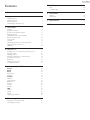 2
2
-
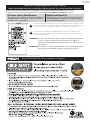 3
3
-
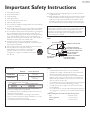 4
4
-
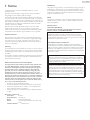 5
5
-
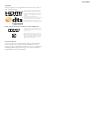 6
6
-
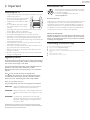 7
7
-
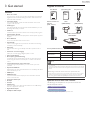 8
8
-
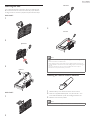 9
9
-
 10
10
-
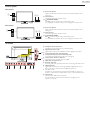 11
11
-
 12
12
-
 13
13
-
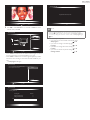 14
14
-
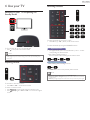 15
15
-
 16
16
-
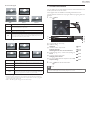 17
17
-
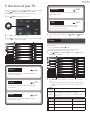 18
18
-
 19
19
-
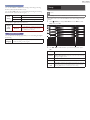 20
20
-
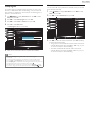 21
21
-
 22
22
-
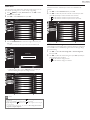 23
23
-
 24
24
-
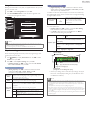 25
25
-
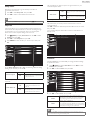 26
26
-
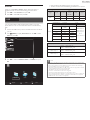 27
27
-
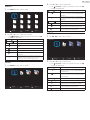 28
28
-
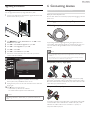 29
29
-
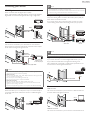 30
30
-
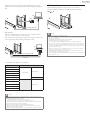 31
31
-
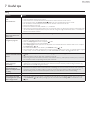 32
32
-
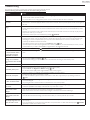 33
33
-
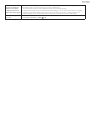 34
34
-
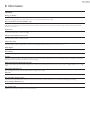 35
35
-
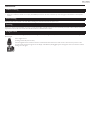 36
36
-
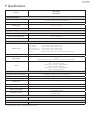 37
37
-
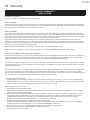 38
38
-
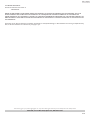 39
39
-
 40
40
Ask a question and I''ll find the answer in the document
Finding information in a document is now easier with AI
Related papers
-
Philips 32PFL4609 User manual
-
Philips 28PFL4609 User manual
-
Philips 58PFL4909/F7 User manual
-
Philips 28PFL4509 User manual
-
Philips 32PFL5708/F7 User manual
-
Philips 40PFL3706/F7 Operating instructions
-
Philips 22PFL3505D User manual
-
Philips 46PFL3706 User manual
-
Philips 49PFL4909/F7 User manual
-
Philips 29PFL4908/F7 User manual