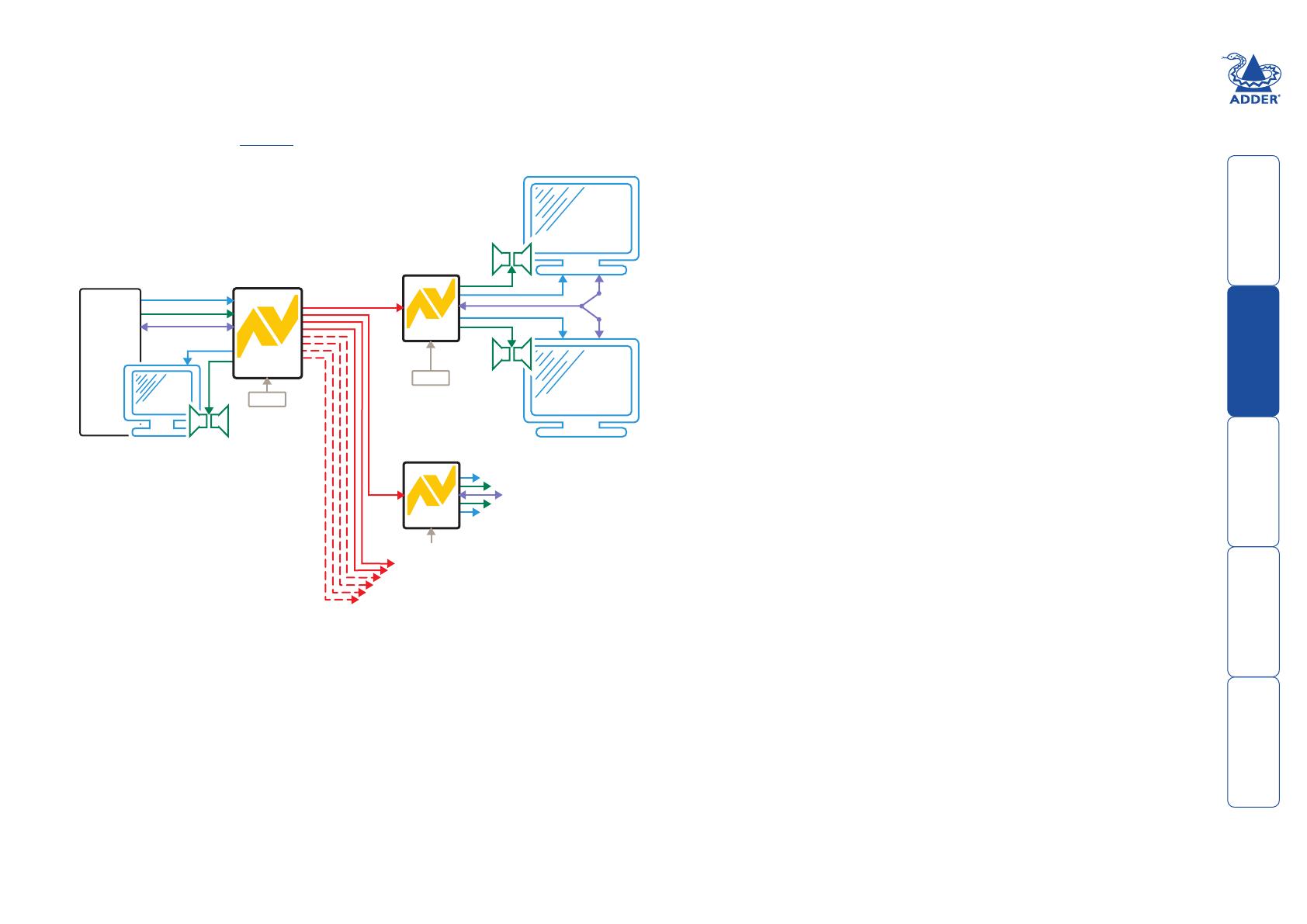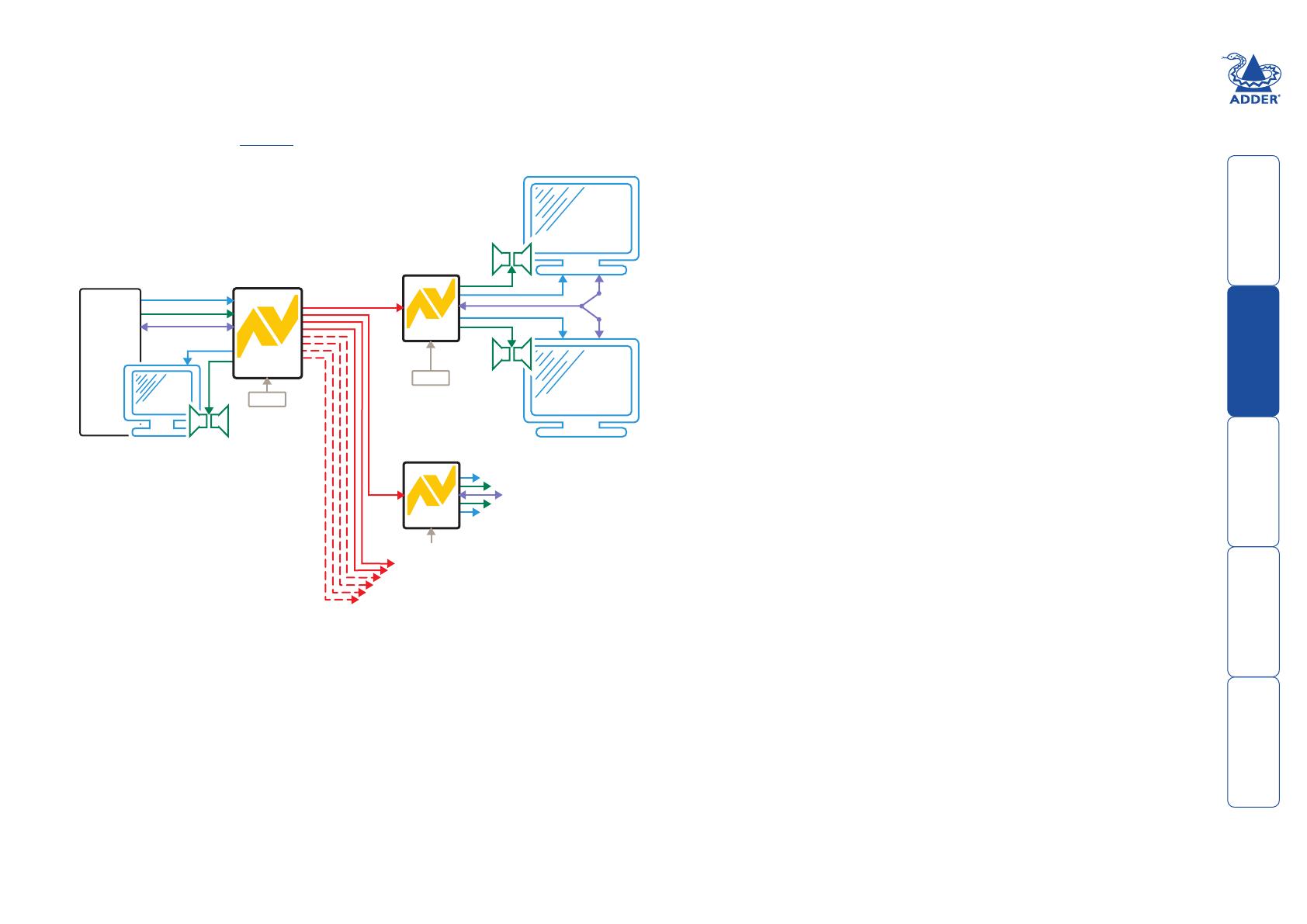
3
CATx LINK UP TO 300m
SERIAL
Y-CABLE
POWER
RECEIVER
200R
RECEIVER
200R
VIDEO
AUDIO
POWER
PC
RS232 SERIAL
TRANSMITTER
204T/208T
AdderLink AV204T and AV208T transmitters
The AdderLink AV204T transmitter provides four CATx outputs while the AV208T
provides eight CATx output to directly drive AV200R/AV201R receiver modules
located at distances up to 300m (1000 feet).
Note: An optional serial Y-cable is available (part number: VSC19), which allows a
connected receiver to provide a serial link to each display.
AdderLink AV204T/AV208T transmitter driving
up to four/eight remote receivers, in addition
to a local monitor and speaker set
Additional expansion is also possible by connecting further transmitter modules to
the original module in a cascade arrangement, each supporting their own multiple
AV200R/AV201R receiver modules - See Expansion via cascade links for details.
Support for DDC (Display Data Channel)
The Display Data Channel standard allows video monitors to define
their characteristics so that the source computers to which they are
connected can optimise their video outputs accordingly. By their nature,
the AdderLink AV extenders enable multiple video displays to be attached
to a single source computer. This causes a complication for handling the
DDC standard, however, in characteristic style we have devised an elegant
solution, as detailed below.
Whenever an AdderLink AV transmitter is powered on, it checks its local
video port for a working display monitor with DDC information. The
following strictly ordered actions occur to automatically locate the most
suitable DDC data:
• Ifadisplaymonitorisdiscoveredonthelocalvideoportofthe
transmitter, the DDC data are cloned from it and stored within the
transmitter.
• Ifnodisplaymonitorisdiscoveredonthelocalvideoportofthe
transmitter, the DDC data held within the transmitter will remain
unchanged.
• IftheDDCdataorclocklinesofthetransmitter’slocalvideoportare
discovered to be connected to ground, then a default set of DDC data
will be reloaded and used.
After the initial search period, the stored DDC data are then presented to
the video port of the source computer. When transmitters are cascaded,
only the primary transmitter (the one connected to the source computer)
will perform the search for DDC data.
AdderLink AV transmitters hold two pages of DDC data in order to
support the most advanced display monitors. The DDC data are held
within non-volatile memory so that they are retained when power is
removed.
Themannerinwhichthetransmitterssearchforsuitable‘DDCdonors’
could have an impact if your installation contains display units with
differing capabilities. Generally, you should arrange for the display
monitor with the most representative capabilities of your whole
installation to be the one that the transmitter locates on its local port,
either initially (and temporarily) while commissioning or permanently.