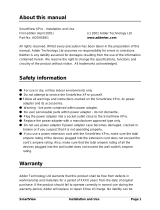Page is loading ...

1
SECT 1
Contents
Welcome
Introduction.................................................................................2
Standard AdderLink AV models.............................................2
Module mixing........................................................................3
Further expansion...................................................................4
Transmitter cascading
........................................................4
Receiver cascading .............................................................4
What’s in the box ........................................................................5
What you may additionally need ...............................................5
Module features ..........................................................................6
Installation
Locations ......................................................................................7
Mounting .....................................................................................8
Using the self adhesive feet ...................................................8
Using the rear mounting slot.................................................8
Using the optional rack mount chassis..................................9
Making standard connections ..................................................10
Connections at the transmitter............................................10
Connections at the receiver .................................................13
Making cascade connections ....................................................15
Important limitations when cascading................................15
Cascade connection examples..............................................15
Cascading transmitters .........................................................16
Cascading receivers (AdderLink AV101 only) ......................17
Operation
Indicators ...................................................................................18
Adjustments...............................................................................18
Brightness and sharpness adjustments................................18
Skew compensation adjustments (AV101 & AV200 only)...19
Further information
Troubleshooting ........................................................................21
Getting assistance......................................................................21
Safety information ....................................................................22
Warranty
....................................................................................22
Products in the AdderLink AV range........................................23
Cables .........................................................................................23
Emissions and Immunity............................................................24

2
SECT 2
Welcome
Introduction
The AdderLink AV range of digital signage extenders are designed and built
specically for use wherever high quality video and sound must be faithfully
reproduced at distant locations. Mindful of the need for variety and exibility
to suit disparate installations, Adder have created a family of products that can
full your current requirements and be easily expanded at any future stage.
Standard AdderLink AV models
There are three different AdderLink AV transmitter and receiver module types
available, the choice of each depends upon the quantity and types of devices
that need to be driven:
AdderLink AV100 pair
The AdderLink AV100 package provides a single transmitter and single receiver
capable of directly supporting two remote display and speaker sets. The
transmitter can additionally support a local monitor and speaker set located
adjacent to the source system. Expansion is made possible by connecting
further AV100 transmitters to the original module, each supporting their own
AV100 receiver modules. The AV100 transmitter and
receiver modules are also available separately and are
known as the AV100T and AV100R respectively.
AdderLink AV104 and AV101 (or AV100)
The AdderLink AV104 transmitter and multiple AV101 modules are designed
to provide potentially enormous expansion possibilities from the outset. Each
AV104 transmitter is capable of directly feeding up to four AV101 receivers.
Each receiver supports two remote display and speakers sets, but additionally
can also drive a further three receivers and their
respective displays/speakers. Additional expansion is
also possible by connecting further AV104 transmitters
to the original module, each supporting their own
multiple AV101 receiver modules.
RECEIVER
RECEIVER
RECEIVER
VIDEO
CATx LINKS UP TO 300m
AUDIO
POWER POWER
PC
TRANSMITTER RECEIVER
101
101
101
101
104
VIDEO
CATx LINK
UP TO 300m
AUDIO
POWER POWER
PC
TRANSMITTER
100 100
RECEIVER
AdderLink AV100 transmitter and receiver pair driving two remote
displays and speakers in addition to a local monitor and speaker set
AdderLink AV104 transmitter and four AV101
(or AV100) receivers driving up to eight remote
displays and speakers in addition to a local
monitor and speaker set

3
AdderLink AV200 pair
The AdderLink AV200 transmitter and receiver pair operate in a similar manner
to the AV100 series, with the addition of an RS232 serial port. The serial port
of the source PC is presented at the AV200 receiver for use by a remote device
such as a touch screen terminal. The AdderLink AV200 models are designed
primarily for single point to point operation although
they can provide further video/audio expansion via
transmitter cascade connections (the serial
connection is not expandable).
VIDEO
CATx LINK
UP TO 300m
AUDIO
RS232 SERIAL
POWER POWER
RS232
DEVICE
PC
TRANSMITTER RECEIVER
200200
AdderLink AV200 transmitter and receiver pair driving two remote displays and
speakers plus a serial device, in addition to a local monitor and speaker set
Module mixing
Most of the AdderLink AV modules can be mixed together in various
combinations quite freely. For instance, an AV104 transmitter can drive mixtures
of AV100 and AV101 receivers. Similarly, an AV100 transmitter can control
single or cascaded AV101 receivers. An AV100 receiver can also be cascaded
from an AV101 receiver, although the reverse is not true.
However, the AV200 pair differ from the other modules because they send serial
port signals across the CATx link and so MUST NOT be cross connected (via a
CATx link) with any other non-AV200 modules. The AV200 transmitter can be
used as part of a transmitter cascade with other AV transmitter types. However,
the serial port of an AV200 transmitter cannot itself be cascaded. Therefore, if
an AV200 transmitter is involved in a cascade, it should be placed as the primary
transmitter, connected directly to the source PC system.

4
Further expansion
Transmitter cascading
As mentioned earlier, the AV100,
AV104 and AV200 transmitters
are all capable of supporting
additional transmitter modules (and
their subsequent receivers). This
is achieved using the video and
audio out ports
to provide the
inputs into the
next transmitter
module, and so
on. A limit of
three cascade
connections
(comprising both
transmitter and/or
receiver cascades)
is possible within
any branch of the
system.
VIDEO
CASCADE LINK
CASCADE LINK
STANDARD LINKS
STANDARD LINKS
AUDIO
CASCADE LINK
CASCADE LINK
POWER
POWER
PC
TRANSMITTER
TRANSMITTER
STANDARD LINK
CASCADE LINK
CASCADE
LINK
POWER
RECEIVER
RECEIVER
RECEIVER
101
101
101
Receiver cascading
This method of expansion is limited
to the AV101 receivers as only they
are equipped with the necessary
LINK OUT cascade port. Using
the LINK OUT port, the video and
audio signals are transferred via
CATx cabling to the next
receiver. This receiver can
then drive its own dual
display/speaker sets as well
as provide a further LINK
OUT to a third and nal
AV101 receiver. A limit of
three cascade connections
(comprising both
transmitter and/or receiver
cascades) is possible within
any branch of the system.
Any of the AV transmitters can be connected in cascade to
provide further audio and video expansion opportunities
The AdderLink AV101 receivers offer the further
benet of receiver cascading to provide multiple
audio and video outputs on every branch

5
For each AV module:
Power supply adapter
and country-specic
mains cable
Self adhesive
rubber feet
Video cable to connect a
transmitter to the source PC
and optionally to connect
additional transmitter
modules in cascade.
Adder P/N: VSC18
RECEIVER
B
R
IG
H
T
S
H
A
R
P
10
0
ADDERLINK
OUT
OUT
TRANSMITTER
ADDERLINK
IN
IN
10
0
What’s in the box What you may additionally need
AdderLink
AV transmitter*
AdderLink AV
receiver*
* AdderLink
AV100 and AV200
models are both packaged as
transmitter and receiver pairs. AV104,
AV101, AV100R and AV100T modules
are packaged separately.
Stereo audio cable to
connect a transmitter to the
source PC and optionally
to connect additional
transmitter modules in
cascade.
Adder P/N: VSC22
CD-ROM containing
skew test pattern
and documentation
For part numbers of other items, please also refer to the
section Products in the AdderLink AV range.
< Rack mount fascia plate
for modules.
Adder P/N: ALAV-RMK-FASCIA
19” rack mount chassis >
Adder P/N: ALAV-RMK-CHASSIS

6
RECEIVER
SKEW
GB
SKEW
RG
BRIGHT
SHARP
LINK
OUT
101
ADDERLINK
OUT
OUT
Module features
TRANSMITTER
LINK
2
LINK
3
LINK
4
104
ADDERLINK
IN
IN
Transmitter module
(AV104 model pictured)
Power supply connection
Local
video
output
Local
audio
output
Video
input
from
source
PC
Audio
input
from
source
PC
Link output to receiver 1
Link outputs to
receivers 2, 3 & 4
(AV104 only)
Indicators
Receiver module
(AV101 model pictured)
Power
supply
connection
Link output to
cascaded receiver
(AV101 only)
Indicators
Link input from
transmitter (or
cascade input)
Audio output to speakers
Video output
to display
Audio output to speakers
Video output to display
Variation for
AV100 transmitter
Single link out
connector
Variation for
AV200 transmitter
Single link out
connector
Serial port
connection
to source PC
(male 9-way )
Brightness control
Sharpness control
Skew adjusters
(not AV100)
Variation for
AV100 receiver
Single link in
connector
(also no skew
compensation adjusters)
Variation for
AV200 receiver
Single link in
connector
Serial port
connection
to device
(female
9-way )

7
Installation
Locations
Please consider the following important points when planning the positions of
your AdderLink AV modules:
• Take care not to exceed the maximum link cable lengths (please refer to the
section Making cascade connections).
• Ensure that the transmitters are as close as possible to the source PC system
and the receivers are similarly close to the display modules. Use video
connection cables that are correctly shielded and are no longer than 6m in
length.
• Wherever possible, choose routes for the CATx twisted pair link cables that
avoid mains power cables.
• Remember a mains power socket is required for each transmitter and
receiver.
• Consult the precautions listed within the Safety information section.
SECT 3

8
Using the rear mounting slot
The slot at the rear of each module allows it to be hung upon a xed screw that
protrudes from the mounting surface.
IMPORTANT: The internal circuit board is accessible through the mounting slot.
Ensure that any mounting screws protrudes no further than ” (12.5mm) into
the module casing - serious electrical damage will be caused if the screw makes
contact with the internal circuitry.
5mm ( )
0.19"
9.5mm 0.37"( )
Using the self adhesive feet
Apply the supplied self-
adhesive rubber feet to the
underside corners of the
AdderLink AV modules.
Mounting
Before you begin connecting to the source PC system and display devices, it is
advisable to mount the AdderLink AV modules in place. There are a number of
mounting possibilities for the transmitter and receiver modules:
• On a horizontal surface using the supplied self adhesive feet,
• Mounted on a screw using the rear slot,
• Within the optional rack mount chassis,
• On inclined surfaces using self adhesive Velcro
©
strips (not supplied).

9
Using the optional rack mount chassis
1 Place the optional rack plate onto the front of the transmitter or receiver
module and secure it with the countersunk screws.
2 Orient the module on its side so that its labelled face is the correct way up
and the securing plate is facing away from the rack.
3 Slide the module into the required rack position.
4 The rack mount chassis has a series of holes in its oor that are spaced
to accommodate the screws on the module’s lower edge. Ensure that the
screws correctly locate into the holes of the chosen slot. The rack securing
plate on the module should now be ush with the front of the rack mount
chassis.
5 Use the supplied (pan-head) screws, in the top hole of the rack securing
plate to fasten the module to the rack.
TRANSMITTER
LINK
2
LINK
3
LINK
4
104
ADDERLINK
IN
IN

10
Making standard connections
Connections to the AdderLink AV modules do not need to follow the precise
order given in this user guide although it is recommended that you do not apply
power to the modules until all other connections have been made.
Note: Unless stated otherwise, all connection information given here applies to
all modules in the AdderLink AV family.
Connections at the transmitter
To connect video and audio from the source PC system
1 Attach a video cable of suitable type and length (fully shielded with 15 way
male D-type connectors at both ends, 2m or less - Adder part number:
VSC18) to the socket labelled
IN
on the AdderLink AV transmitter.
2 Attach the other end of the video cable to the appropriate VGA
video output socket on the source PC system.
3 Attach a stereo audio cable (shielded with three way
3.5mm jack plugs at both ends - Adder part
number: VSC22) to the socket labelled
IN
on
the AdderLink AV transmitter.
4 Attach the other end of the stereo
audio cable to the appropriate
audio output socket on the
source PC system.
To connect a monitor and speakers
The video and audio out ports of the AdderLink AV transmitter can optionally be
used either to:
• Attach a monitor and/or speakers in the vicinity of the source PC system
– See below,
or
• Make a cascade link to another transmitter module – Please refer to the
section Making cascade connections – Cascading transmitters.
1 Attach the video cable from the monitor to the socket labelled
OUT
on the AdderLink AV transmitter.
2 Attach the stereo audio cable from the speakers to
the socket labelled
OUT
on the AdderLink AV
transmitter.
TRANSMITTER
LINK
2
LINK
3
LINK
4
104
ADDERLINK
IN
IN
TRANSMITTER
LINK
2
LINK
3
LINK
4
10
4
ADDERLINK
IN
IN

11
To connect the link cable(s)
The links between the transmitter and receiver modules are made using between
one and four twisted pair cables, specied to Category 5 or higher. Each cable
carries video and audio signals to each receiver module.
When a single receiver is attached to a link cable, the maximum length of that
link cable is 300m (1000 feet).
AdderLink AV104 models
1 Attach the connector of the rst link cable to the socket
labelled L1 OUT on the AdderLink AV104 transmitter.
There should be a click when the cable is fully
inserted and locked in place.
2 Attach the connectors of the
remaining link cables to the
sockets labelled L2 OUT to L4
OUT, as required.
In all cases, there should be
a click when the cable is fully
inserted and locked in place.
TRANSMITTER
ADDERLINK
IN
IN
10
0
TRANSMITTER
LINK
2
LINK
3
LINK
4
104
ADDERLINK
IN
IN
RECEIVERTRANSMITTER
Overall maximum link length: 300m
STANDARD LINK
However, if further receivers are connected in cascade to the initial receiver using
its LINK OUT port (AdderLink AV101 models only), then the overall length of the
link cables used must be reduced. For further information, please refer to the
section Making cascade connections.
NOTE: Where possible, avoid laying the twisted pair link cable(s) alongside
power cables.
AdderLink AV100 & AV200 models
1 Attach the connector of the link cable to the socket labelled
LINK on the AdderLink AV100/AV200 transmitter. There
should be a click when the cable is fully inserted
and locked in place.
Note: AV200 transmitters and
receivers must not be connected,
via a CATx link, to AV100,
AV101 or AV104 modules.
Cascade connections to
other transmitter types are
possible, however, using the
video and audio out ports.
For further information, please
refer to the section Making cascade
connections.

12
To connect the power supply
NOTE: Please read and adhere to the electrical safety information given within
the Safety information section of this guide. In particular, do not use an
unearthed power socket or extension cable.
1 Attach the output connector of the power supply to
the socket labelled POWER on the AdderLink AV
transmitter.
2 Insert the IEC connector of the power cable
into the corresponding socket of the
power supply.
3 When all other connections
have been made at the
transmitter and receiver
modules, connect the other
end of the power cable to a
nearby earthed mains socket.
TRANSMITTER
ADDERLINK
IN
IN
100
TRANSMITTER
200
ADDERLINK
IN
IN
To connect the serial port (AdderLink AV200 only)
Note: The serial port feature supports RS232 serial devices at speeds up to
57600 baud and all hardware handshake lines are available. No extra error
checking on the serial port signals is applied.
1 Attach the male connector of a serial link cable (Adder part
number: CAB-9M/9F-2M) to the socket labelled on
the AdderLink AV200 transmitter.
2 Attach the other end (female connector) of
the serial cable to the appropriate RS232
serial socket on the source PC
system.

13
Link in
The link from the transmitter to each receiver module is made using a twisted
pair cable, specied to Category 5 or higher.
When a single receiver is attached to a link cable, the maximum length of that
link cable is 300 metres (1000 feet).
RECEIVER
SKEW
GB
SKEW
RG
BRIGHT
SHARP
LINK O
UT
101
ADDERLINK
OUT
OUT
RECEIVERTRANSMITTER
Overall maximum link length: 300m
STANDARD LINK
However, if further receivers are connected in cascade to the initial receiver
(using the LINK OUT port – AdderLink AV101 modules only), then the overall
length of the link cables used must be reduced. For further information, please
refer to the section Making cascade connections.
NOTE: Where possible, avoid laying the twisted pair link cable(s) alongside
power cables.
1 Attach the connector of the link cable to the socket labelled
LINK IN on the AdderLink AV receiver. There should be a
click when the cable is fully inserted and locked in
place.
Note: AV200 transmitters and
receivers must not be connected,
via a CATx link, to AV100,
AV101 or AV104 modules.
Cascade connections to
other transmitter types are
possible, however, using the
video and audio out ports.
For further information, please
refer to the section Making cascade
connections.
Connections at the receiver
To connect displays and speakers
Dual video and audio outputs are provided on the AdderLink AV receiver. Both
sets of ports provide identical signals and their connection procedures are the
same:
1 Attach the video cable from the display module to the
socket labelled
OUT
on the AdderLink AV receiver.
2 Attach the stereo audio cable from the
speakers (or amplier) to the socket
labelled
OUT
on the AdderLink AV
receiver.
RECEIVER
SKEW
GB
SKEW
RG
BRIGHT
SHARP
LINK
OU
T
101
ADDERLINK
OUT
OUT

14
RECEIVER
SKEW
GB
SKEW
RG
BRIGHT
SHARP
200
ADDERLINK
OUT
OUT
To connect the power supply
NOTE: Please read and adhere to the electrical safety information given within
the Safety information section of this guide. In particular, do not use an
unearthed power socket or extension cable.
1 Attach the output connector of the power supply to the
socket labelled POWER on the AdderLink AV receiver.
2 Insert the IEC connector of the power cable into
the corresponding socket of the power
supply.
3 When all other connections have
been made at the transmitter
and receiver modules, connect
the other end of the power
cable to a nearby earthed
mains socket.
RECEIVER
SKEW
GB
SKEW
RG
BRIGHT
SHARP
LINK O
UT
101
ADDERLINK
OUT
OUT
To connect a serial device (AdderLink AV200 only)
Note: The serial port feature supports RS232 serial devices at speeds up to
57600 baud and all hardware handshake lines are available. No extra error
checking on the serial port signals is applied.
1 Attach the female connector of the serial device’s link cable
(or Adder part number: CAB-9M/9F-2M) to the socket
labelled on the AdderLink AV200 receiver.
2 Ensure that the other end of the serial cable
is securely attached to the appropriate
RS232 socket of the serial device.

15
Making cascade connections
The AdderLink AV series of products have been specically designed to be
exible in order to support both your immediate and future needs for media
streaming. In addition to the standard connections made from transmitters to
receivers, you can also link extra transmitters to transmitters and/or receivers to
receivers in order to provide more display/speaker outputs. These non-standard
links are called cascade connections.
Important limitations when cascading
• There should never be more than three cascade connections between the
primary transmitter (the one connected to the source PC) and any receiver.
The cascade connections can all occur at the transmitter end or all at the
receiver end (AV101 modules only) or at a mixture of both.
• The RS232 serial port of an AdderLink AV200 transmitter cannot be
cascaded, therefore, if an AV200 transmitter is involved in a cascade, it
should be placed as the primary transmitter, connected directly to the source
PC system.
• Each cascade connection reduces the overall link length permissible from a
transmitter to the nal receiver in a branch. To calculate the recommended
overall maximum link length for a branch, count the number of cascade
connections between the primary transmitter and the nal receiver in that
branch. The effects of cascade connections on overall branch link lengths are
as follows:
Number of cascade connections Overall length of links for a branch
(in a branch) (from transmitter to furthest receiver)
0 300m (1000 feet)
1 250m (800 feet)
2 200m (650 feet)
3 175m (600 feet)
Notes
The lengths of transmitter cascade (video) connections should never be
longer than 2m (6 feet) and can be considered to have a negligible effect
upon overall link lengths.
The maximum resolutions achievable are: 1600 x 1200 x 60Hz at 200m
and 1280 x 1024 x 60Hz at 300m. If you are using lower resolutions then it
may be possible to achieve longer transmission distances than shown in the
above table although we do not recommend runs longer than 300m in any
installation. If you are running shorter cables then it may be possible to use
more cascades than shown in the above table.
Cascade connection examples
These examples demonstrate valid congurations and the effect of cascade
connections upon overall link lengths:
RECEIVER
RECEIVER
RECEIVER
TRANSMITTER
Overall maximum length for link with no cascades: 300m
Overall maximum length for link with 1 cascade: 250m
Cascade 1
Branch 1
Branch
2
STANDARD LINK
STANDARD LINK
RECEIVER
RECEIVER
RECEIVER
RECEIVER
RECEIVER
RECEIVER
RECEIVER
RECEIVER
RECEIVER
Primary
Transmitter
TRANSMITTER
TRANSMITTER
TRANSMITTER
Cascade 1
Cascade 2
Cascade
2
Cascade 3
Cascade 3
From PC
Branch
1
Branch
2
Branch
3
Overall maximum length for link with 3 cascades: 175m
Cascade 1
Cascade 3
Cascade 2
STANDARD LINK
STANDARD LINK
STANDARD LINK

16
Cascading transmitters
Expansion at the transmitter end
is achieved using the video and
audio output ports. The signals
from these ports are connected
to the video and audio inputs of
the next transmitter and so on.
AdderLink AV100 and AV104
transmitters can be mixed in a
cascade in any order using the
method discussed here.
The RS232 serial port of an AdderLink AV200
transmitter cannot be cascaded, therefore, if
an AV200 transmitter is involved in a cascade,
it should be placed as the primary transmitter,
connected directly to the source PC system.
NOTE: Ensure that there are no more than three cascades
(transmitter or receiver cascades) between the primary
transmitter and the furthest receiver in any branch.
CASCADE LINK
CASCADE LINK
STANDARD LINKS
STANDARD LINKS
CASCADE LINK
CASCADE LINK
VIDEO
AUDIO
POWER
POWE
R
PC
TRANSMITTER
TRANSMITTER
Primary
Transmitter
To connect cascaded transmitters
1 Attach a video cable of suitable type and length (fully shielded with
15 way male D-type connectors at both ends, 2m or less - Adder part
number: VSC18) to the socket labelled
OUT
on the primary AdderLink AV
transmitter.
2 Attach the other end of the video cable to the socket
labelled
IN
on the secondary AdderLink AV transmitter.
3 Attach a stereo audio cable (shielded with three
way 3.5mm jack plugs at both ends - Adder part
number: VSC22) to the socket labelled
OUT
on
the primary AdderLink AV transmitter.
4 Attach the other end of the stereo audio
cable to the socket labelled
IN
on the
secondary AdderLink AV transmitter.
5 Repeat such cascade links until the
required number of transmitters (up to a
maximum of four) are present. Connect
the remaining signal and power cables
to the added transmitters (and their
respective receivers) as discussed earlier
within this chapter.
TRANSMITTER
LINK
2
LINK
3
LINK
4
10
4
ADDERLINK
IN
IN
TRANSMITTER
LINK 2
LINK
3
LINK 4
104
ADDERLINK
IN
IN
Primary transmitter
Secondary transmitter

17
Cascading receivers (AdderLink AV101 only)
Expansion at the receiver end is made possible using
the LINK OUT ports present on AdderLink AV101
receivers. Receiver cascade links are made using
twisted pair cables, specied to Category 5 or higher.
NOTE: Ensure that there are no more than three
cascades (transmitter or receiver cascades)
between the primary transmitter and the
furthest receiver in any branch.
RECEIVER
101
STANDARD
LINK
CASCADE LINK
CASCADE LINK
POWER
RECEIVER
RECEIVER
101
101
Primary
Receiver
Video image adjustments
As link cable lengths increase
and more receivers are
cascaded, colour separation
effects may become noticeable
within displayed video images,
particularly at higher resolutions.
These effects are called ‘skew’
and result from differing delays
on the red, green and blue
colour signals as they travel to
the receivers. Each AdderLink
AV101 receiver provides two
extra adjustment dials to
counter skew effects. For further
information, please refer to the
section Skew compensation
adjustments.
RECEIVER
SKEW
GB
SKEW
RG
BRIGHT
SHARP
LINK OU
T
101
ADDERLINK
OUT
OUT
RECEIVER
SKEW
GB
SKEW
RG
BRIGHT
SHARP
LINK
OU
T
101
ADDERLINK
OUT
OUT
To connect cascaded receivers
NOTE: Please observe the recommended overall link cable lengths
(including receiver cascade connections) in order to avoid signal
degradation.
1 Attach the connector of the cascade link cable to the socket
labelled LINK OUT on the primary AdderLink AV101 receiver.
2 At the other end of the cascade link cable, attach the
connector to the socket labelled LINK IN on the secondary
AdderLink AV101 receiver.
In all cases, there should be a click when the cable is fully
inserted and locked in place.
3 If necessary, repeat the above procedure for a tertiary
AdderLink AV101 receiver.
4 Connect the remaining signal and power cables to the added
receivers, as discussed earlier within this chapter.
Primary receiver
Secondary receiver

18
Operation
In operation, the AdderLink AV modules are designed to be completely
transparent - high quality video and audio from the source PC system are played
as normal, the only difference is that they are now being seen and heard up to
300 metres away.
Indicators
All AdderLink AV modules are
equipped with two indicators to
conrm operation and, if necessary,
assist with quick troubleshooting of
potential problems.
The indicators are located on one of
the end panels, near to the LINK port and
operate as follows:
• RED When lit*, indicates the
presence of power into the module,
• GREEN When lit, indicates the
presence of a video input into the
module.
LINK
OU
T
Brightness and sharpness adjustments
The brightness and sharpness adjustments
provided on every AdderLink AV receiver allow
you to compensate for any losses incurred
within long cable links. These two adjustments
can be made in any order and independently
of each other.
When making adjustments it is necessary to
have access to the AdderLink AV receiver and
to be able to view one or both connected
display screens. Both adjustments, sharpness
in particular, are made easier when viewing
high contrast images with vertical edges, such
as black lines on a white background.
NOTE: Both video outputs are equally affected by your brightness and/or
sharpness adjustments.
To display a suitable high contrast image
• Open a word processor, type the capital
letter ‘H’, or ‘M’ and increase the point
size to 72 or higher. For best results, the
background should be white and the
character should be black.
• A BLACK shadow on the right of the
character indicates UNDER compensation.
• A WHITE shadow on the right of the
character indicates OVER compensation.
B
R
IG
H
T
S
H
A
R
P
ADDERLINK
Sharpness dial
Brightness dial
High contrast
black character
on white
background
Black or bright
white shadow
on the right
indicates the need
for sharpness
adjustment
Adjustments
Video signals are susceptible to the effects of long distance cables and for
this reason, every AdderLink AV receiver includes brightness and sharpness
adjustment dials. Additionally, the AdderLink AV101 and AV200 receivers are
also equipped with two extra dials to eliminate the effects of colour skew within
the video image.
To adjust brightness and/or sharpness
1 Carefully insert a small screwdriver into the dial labelled BRIGHT or SHARP, as
appropriate.
2 Slowly turn the dial clockwise or anticlockwise and observe the effect shown
on the screen. Withdraw the screwdriver when the displayed image is shown
at its optimum clarity.
3 If necessary, repeat step 2 for the other dial.
SECT 4
* AV200 receiver only - The RED indicator has additional functions:
• Fast ickering - module recently powered on and in temporary
intermediate state.
• Slow ash (every second) - module is in skew compensation mode
(see Skew compensation adjustments for details).
• Continually lit - module is operating normally with its serial ports
enabled.

19
Skew compensation adjustments (AV101 & AV200 only)
The twisted pair cabling used to
link the AdderLink AV modules
consists of four pairs of wires per
cable. Three of these pairs are
used to convey the red, green and
blue video signals. Due to slight
differences in twist rate between
the wire pairs, the red, green and
blue video signals may not arrive
at precisely the same time. This
effect is visible as separate colour
shadows on high contrast images
and is particularly apparent when
using higher screen resolutions over
long distances and also when using
certain types of category 5e cables.
Skew compensation adjustments are made using two rotary dials, the rst
affects the relationship between the green and blue colour signals (SKEW
GB) while the second (SKEW RG)
operates similarly on the red and
green signals. Each dial delays one
of its stated colours in relation
to the other. By using both dials
it is possible to correctly align all
three colours. The effects of skew
are easiest to view and adjust
when distinct red, green and blue
elements, in close proximity, are
present within the screen image. An
appropriate test pattern is supplied
on the AdderLink AV CD-ROM or
alternatively you can create your own test pattern as discussed opposite.
NOTE: Skew adjustment is available on the AV101 receiver at any time.
However, the AV200 must be placed into skew adjustment mode as power is
applied. Please refer to the section To place the AV200 receiver into skew
compensation mode.
NOTE: Both video outputs are equally affected by your skew adjustments.
SKEW
GB
SKEW
RG
BRIGHT
SHARP
ADDERLINK
SKEW RG dial
SKEW GB dial
To create a skew test pattern
1 Run any image creation/editing application, such as the Paint program
supplied with Windows.
2 Using the image application create three
stacked horizontal rectangles (one red, one
green and one blue) that ll the width of
the screen.
3 Draw a vertical black line down across
the coloured bars and then repeat this
vertical line at intervals along the width
of the coloured bars. These lines create
breaks across the colours and give you
more opportunities to view the horizontal
position of each colour relative to the others.
To display the supplied skew test pattern
1 Insert the supplied Adder CD-ROM into the
CD player of the computer.
2 Within Windows, use the My Computer
option (usually available as a desktop icon
or within the Start menu) to view the
contents of the CD-ROM. Double-click the
SkewTest entry to display the standard test
pattern. If necessary, select the Full screen
option from the File menu to maximise the
application window so that the image lls
the screen.
The screen will show a series of ne red,
green and blue crosses which should all
be in line, vertically and horizontally- skew
affects the horizontal placement of the
colours.
1 2 3 4 5 6 7 8
8
6
5
2
8
6
5
2
Data signal
Red
video signal
Green
video signal
Blue
video signal
7
3
4
1
7
3
4
1
/