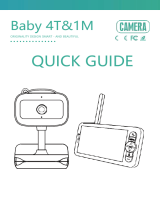Monitor
Screen: Before the first use, please remove the protective film on the screen.
Power/Sleep Button: Long press to power on/off the monitor; short press to turn on/off the screen.
VOX: When you watch the live video, press it to turn on/off the sound detection.
Power Indicator: It is green when the battery is fully charged, and will turn red when the battery is low.
Back/Menu: Press it to enter menu page or as a back button.
Camera Switch: To switch among cameras or loop the live video if 2 or more cameras are connected
with the monitor.
Up: Press it to tilt the camera upward or to change your selection upward.
Left: Press it to pan the camera leftward or to change your selection leftward.
Right: Press it to pan the camera rightward or to change your selection rightward.
OK: Press it to zoom in/out or to confirm your selection.
Down: Press it to tilt the camera downward or to change your selection downward.
Volume/Brightness: Press it to bring up the Volume/Brightness menu, then press Left/Right/Up/Down
to adjust the monitor's volume or brightness.
Talk: Press and hold it to talk with your baby near the camera.
Microphone
3