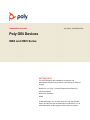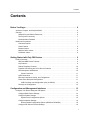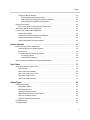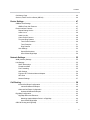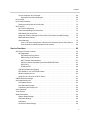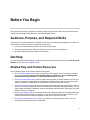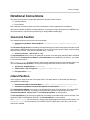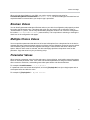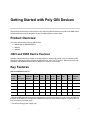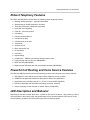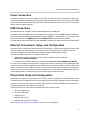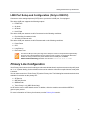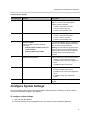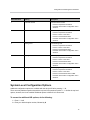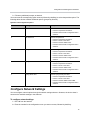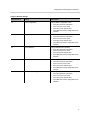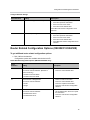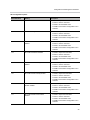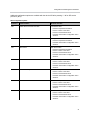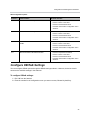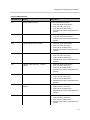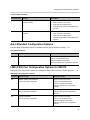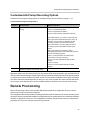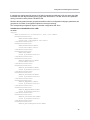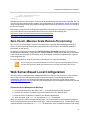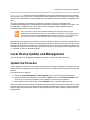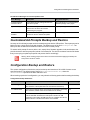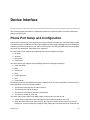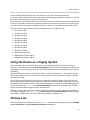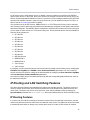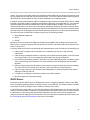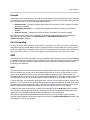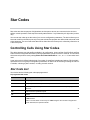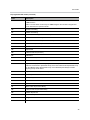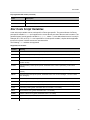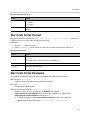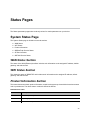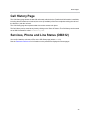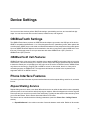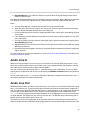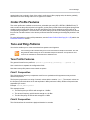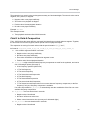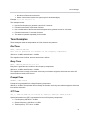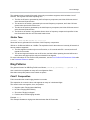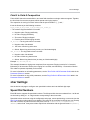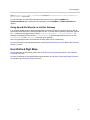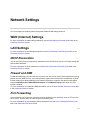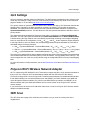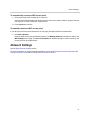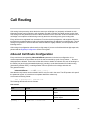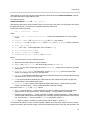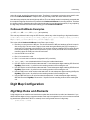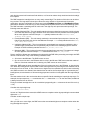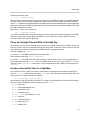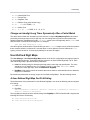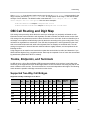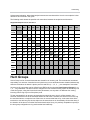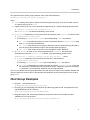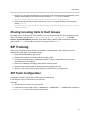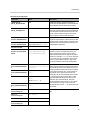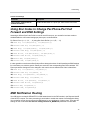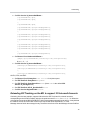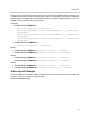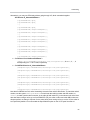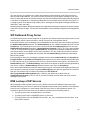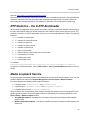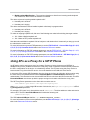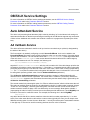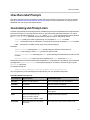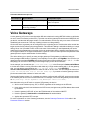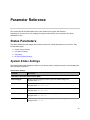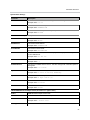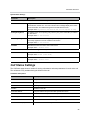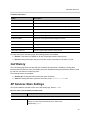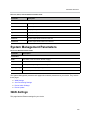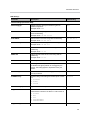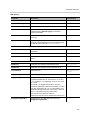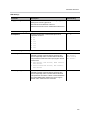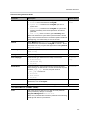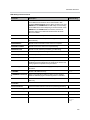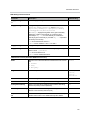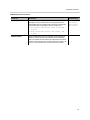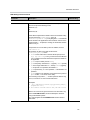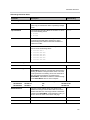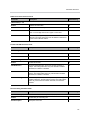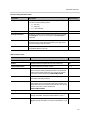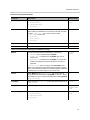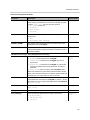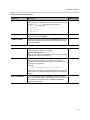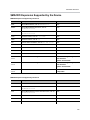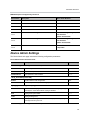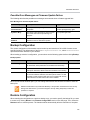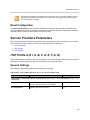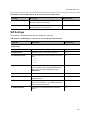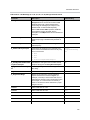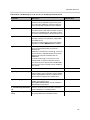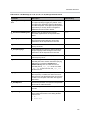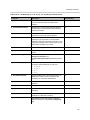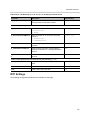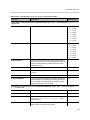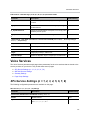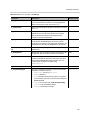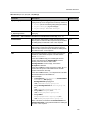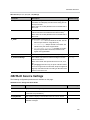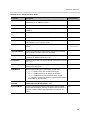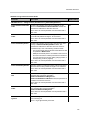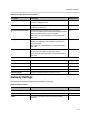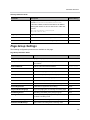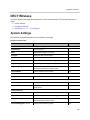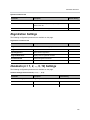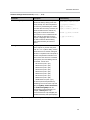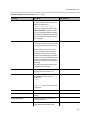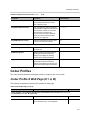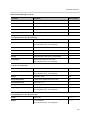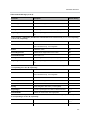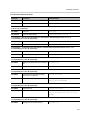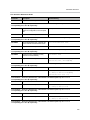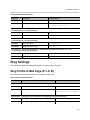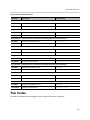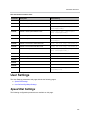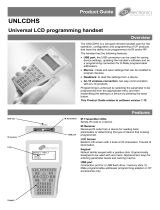July 2020 | 3725-85483-003A
ADMINISTRATOR GUIDE
GETTING HELP
For more information about installing, configuring, and
administering Poly/Polycom products or services, go to Polycom
Support.
Plantronics, Inc. (Poly – formerly Plantronics and Polycom)
345 Encinal Street
Santa Cruz, California
95060
© 2020 Plantronics, Inc. All rights reserved. Poly, the propeller
design, and the Poly logo are trademarks of Plantronics, Inc. All
other trademarks are the property of their respective owners.
Poly OBi Devices
OBi3 and OBi5 Series

Contents
1
Contents
Before You Begin . . . . . . . . . . . . . . . . . . . . . . . . . . . . . . . . . . . . . . . . . . . . . . . . . . . 6
Audience, Purpose, and Required Skills . . . . . . . . . . . . . . . . . . . . . . . . . . . . . . . . . . . . . . . . . . 6
Get Help . . . . . . . . . . . . . . . . . . . . . . . . . . . . . . . . . . . . . . . . . . . . . . . . . . . . . . . . . . . . . . . . . . 6
Related Poly and Partner Resources . . . . . . . . . . . . . . . . . . . . . . . . . . . . . . . . . . . . . . . . . 6
The Polycom Community . . . . . . . . . . . . . . . . . . . . . . . . . . . . . . . . . . . . . . . . . . . . . . . . . . 7
Documentation Feedback . . . . . . . . . . . . . . . . . . . . . . . . . . . . . . . . . . . . . . . . . . . . . . . . . . 7
Notational Conventions . . . . . . . . . . . . . . . . . . . . . . . . . . . . . . . . . . . . . . . . . . . . . . . . . . . . . . . 7
Canonical Fashion . . . . . . . . . . . . . . . . . . . . . . . . . . . . . . . . . . . . . . . . . . . . . . . . . . . . . . . 7
Literal Fashion . . . . . . . . . . . . . . . . . . . . . . . . . . . . . . . . . . . . . . . . . . . . . . . . . . . . . . . . . . . 8
Boolean Values . . . . . . . . . . . . . . . . . . . . . . . . . . . . . . . . . . . . . . . . . . . . . . . . . . . . . . . . . . 8
Multiple Choice Values . . . . . . . . . . . . . . . . . . . . . . . . . . . . . . . . . . . . . . . . . . . . . . . . . . . . 8
Parameter Values . . . . . . . . . . . . . . . . . . . . . . . . . . . . . . . . . . . . . . . . . . . . . . . . . . . . . . . . 8
Getting Started with Poly OBi Devices . . . . . . . . . . . . . . . . . . . . . . . . . . . . . . . . . . 9
Product Overview . . . . . . . . . . . . . . . . . . . . . . . . . . . . . . . . . . . . . . . . . . . . . . . . . . . . . . . . . . . 9
OBi3 and OBi5 Device Features . . . . . . . . . . . . . . . . . . . . . . . . . . . . . . . . . . . . . . . . . . . . . 9
Key Features . . . . . . . . . . . . . . . . . . . . . . . . . . . . . . . . . . . . . . . . . . . . . . . . . . . . . . . . . . . . 9
Robust Telephony Features . . . . . . . . . . . . . . . . . . . . . . . . . . . . . . . . . . . . . . . . . . . . . . . 10
Powerful Call Routing and Voice Service Features . . . . . . . . . . . . . . . . . . . . . . . . . . . . . 10
LED Description and Behavior . . . . . . . . . . . . . . . . . . . . . . . . . . . . . . . . . . . . . . . . . . . . . 10
Power Connection . . . . . . . . . . . . . . . . . . . . . . . . . . . . . . . . . . . . . . . . . . . . . . . . . . . 11
USB Connections . . . . . . . . . . . . . . . . . . . . . . . . . . . . . . . . . . . . . . . . . . . . . . . . . . . . . . . 11
Ethernet Connections, Setup, and Configuration . . . . . . . . . . . . . . . . . . . . . . . . . . . . . . . 11
Phone Ports Setup and Configuration . . . . . . . . . . . . . . . . . . . . . . . . . . . . . . . . . . . . . . . . 11
LINE Port Setup and Configuration (Only in OBi312) . . . . . . . . . . . . . . . . . . . . . . . . . 12
Primary Line Configuration . . . . . . . . . . . . . . . . . . . . . . . . . . . . . . . . . . . . . . . . . . . . . . . . 12
Configuration and Management Interfaces . . . . . . . . . . . . . . . . . . . . . . . . . . . . . 13
Configure Your Device Using the IVR System . . . . . . . . . . . . . . . . . . . . . . . . . . . . . . . . . . . . 13
Configure Basic Device Settings . . . . . . . . . . . . . . . . . . . . . . . . . . . . . . . . . . . . . . . . . . . . 13
Configure System Settings . . . . . . . . . . . . . . . . . . . . . . . . . . . . . . . . . . . . . . . . . . . . . . . . 14
System-Level Configuration Options . . . . . . . . . . . . . . . . . . . . . . . . . . . . . . . . . . . . . 15
Configure Network Settings . . . . . . . . . . . . . . . . . . . . . . . . . . . . . . . . . . . . . . . . . . . . . . . 16
Router Related Configuration Options (OBi302/312/504/508) . . . . . . . . . . . . . . . . . . 18
Configure SIP Service Provider Settings . . . . . . . . . . . . . . . . . . . . . . . . . . . . . . . . . . . . . 19

Contents
2
Configure OBiTalk Settings . . . . . . . . . . . . . . . . . . . . . . . . . . . . . . . . . . . . . . . . . . . . . . . . 22
Auto Attendant Configuration Options . . . . . . . . . . . . . . . . . . . . . . . . . . . . . . . . . . . . 24
LINE (FXO) Port Configuration Options for OBi312 . . . . . . . . . . . . . . . . . . . . . . . . . . 24
Customized AA Prompt Recording Options . . . . . . . . . . . . . . . . . . . . . . . . . . . . . . . . 25
Remote Provisioning . . . . . . . . . . . . . . . . . . . . . . . . . . . . . . . . . . . . . . . . . . . . . . . . . . . . . . . . 25
Zero-Touch, Massive Scale Remote Provisioning . . . . . . . . . . . . . . . . . . . . . . . . . . . . . . 27
Web Server-Based Local Configuration . . . . . . . . . . . . . . . . . . . . . . . . . . . . . . . . . . . . . . . . . 27
Local Device Update and Management . . . . . . . . . . . . . . . . . . . . . . . . . . . . . . . . . . . . . . . . . 28
Update the Firmware . . . . . . . . . . . . . . . . . . . . . . . . . . . . . . . . . . . . . . . . . . . . . . . . . . . . . 28
Customized AA Prompts Backup and Restore . . . . . . . . . . . . . . . . . . . . . . . . . . . . . . . . . 29
Configuration Backup and Restore . . . . . . . . . . . . . . . . . . . . . . . . . . . . . . . . . . . . . . . . . . 29
Reset Configuration to Factory Default . . . . . . . . . . . . . . . . . . . . . . . . . . . . . . . . . . . . . . . 30
Device Interface . . . . . . . . . . . . . . . . . . . . . . . . . . . . . . . . . . . . . . . . . . . . . . . . . . . 31
Phone Port Setup and Configuration . . . . . . . . . . . . . . . . . . . . . . . . . . . . . . . . . . . . . . . . . . . . 31
Using the Device as a Paging System . . . . . . . . . . . . . . . . . . . . . . . . . . . . . . . . . . . . . . . 32
Primary Line . . . . . . . . . . . . . . . . . . . . . . . . . . . . . . . . . . . . . . . . . . . . . . . . . . . . . . . . . . . 32
IP Routing and LAN Switching Features . . . . . . . . . . . . . . . . . . . . . . . . . . . . . . . . . . . . . . 33
IP Routing Features . . . . . . . . . . . . . . . . . . . . . . . . . . . . . . . . . . . . . . . . . . . . . . . . . . 33
LAN Switching Features . . . . . . . . . . . . . . . . . . . . . . . . . . . . . . . . . . . . . . . . . . . . . . . 36
Phone-to-Phone Collaborative Features (OBi504/508) . . . . . . . . . . . . . . . . . . . . . . . . . . . . . . 36
Star Codes . . . . . . . . . . . . . . . . . . . . . . . . . . . . . . . . . . . . . . . . . . . . . . . . . . . . . . . . 37
Controlling Calls Using Star Codes . . . . . . . . . . . . . . . . . . . . . . . . . . . . . . . . . . . . . . . . . . . . . 37
Star Code List . . . . . . . . . . . . . . . . . . . . . . . . . . . . . . . . . . . . . . . . . . . . . . . . . . . . . . . . . . 37
Star Code Script Variables . . . . . . . . . . . . . . . . . . . . . . . . . . . . . . . . . . . . . . . . . . . . . . . . 39
Star Code Script Actions (ACT) . . . . . . . . . . . . . . . . . . . . . . . . . . . . . . . . . . . . . . . . . . . . 40
Star Code Script Format . . . . . . . . . . . . . . . . . . . . . . . . . . . . . . . . . . . . . . . . . . . . . . . . . . 41
Star Code Script Examples . . . . . . . . . . . . . . . . . . . . . . . . . . . . . . . . . . . . . . . . . . . . . . . . 41
Status Pages . . . . . . . . . . . . . . . . . . . . . . . . . . . . . . . . . . . . . . . . . . . . . . . . . . . . . . 43
System Status Page . . . . . . . . . . . . . . . . . . . . . . . . . . . . . . . . . . . . . . . . . . . . . . . . . . . . . . . . 43
WAN Status Section . . . . . . . . . . . . . . . . . . . . . . . . . . . . . . . . . . . . . . . . . . . . . . . . . . . . . 43
WiFi Status Section . . . . . . . . . . . . . . . . . . . . . . . . . . . . . . . . . . . . . . . . . . . . . . . . . . . . . . 43
Product Information Section . . . . . . . . . . . . . . . . . . . . . . . . . . . . . . . . . . . . . . . . . . . . . . . 43
OBiBT Bluetooth Service Status Section . . . . . . . . . . . . . . . . . . . . . . . . . . . . . . . . . . . . . 44
SPn Service Status Section . . . . . . . . . . . . . . . . . . . . . . . . . . . . . . . . . . . . . . . . . . . . . . . 45
OBiTALK Service Status Section . . . . . . . . . . . . . . . . . . . . . . . . . . . . . . . . . . . . . . . . . . . 45
LAN Status Page . . . . . . . . . . . . . . . . . . . . . . . . . . . . . . . . . . . . . . . . . . . . . . . . . . . . . . . . . . . 45
Call Status Page . . . . . . . . . . . . . . . . . . . . . . . . . . . . . . . . . . . . . . . . . . . . . . . . . . . . . . . . . . . 45

Contents
3
Call History Page . . . . . . . . . . . . . . . . . . . . . . . . . . . . . . . . . . . . . . . . . . . . . . . . . . . . . . . . . . . 46
Services, Phone and Line Status (OBi312) . . . . . . . . . . . . . . . . . . . . . . . . . . . . . . . . . . . . . . . 46
Device Settings . . . . . . . . . . . . . . . . . . . . . . . . . . . . . . . . . . . . . . . . . . . . . . . . . . . . 47
OBiBlueTooth Settings . . . . . . . . . . . . . . . . . . . . . . . . . . . . . . . . . . . . . . . . . . . . . . . . . . . . . . 47
OBiBlueTooth Call Features . . . . . . . . . . . . . . . . . . . . . . . . . . . . . . . . . . . . . . . . . . . . . . . 47
Phone Interface Features . . . . . . . . . . . . . . . . . . . . . . . . . . . . . . . . . . . . . . . . . . . . . . . . . . . . 47
Repeat Dialing Service . . . . . . . . . . . . . . . . . . . . . . . . . . . . . . . . . . . . . . . . . . . . . . . . . . . 47
Audio Line In . . . . . . . . . . . . . . . . . . . . . . . . . . . . . . . . . . . . . . . . . . . . . . . . . . . . . . . . . . . 48
Audio Line Out . . . . . . . . . . . . . . . . . . . . . . . . . . . . . . . . . . . . . . . . . . . . . . . . . . . . . . . . . 48
Codec Profile Features . . . . . . . . . . . . . . . . . . . . . . . . . . . . . . . . . . . . . . . . . . . . . . . . . . . 49
Tone and Ring Patterns . . . . . . . . . . . . . . . . . . . . . . . . . . . . . . . . . . . . . . . . . . . . . . . . . . 49
Tone Profile Features . . . . . . . . . . . . . . . . . . . . . . . . . . . . . . . . . . . . . . . . . . . . . . . . . 49
Tone Examples . . . . . . . . . . . . . . . . . . . . . . . . . . . . . . . . . . . . . . . . . . . . . . . . . . . . . . 51
Ring Patterns . . . . . . . . . . . . . . . . . . . . . . . . . . . . . . . . . . . . . . . . . . . . . . . . . . . . . . . 52
User Settings . . . . . . . . . . . . . . . . . . . . . . . . . . . . . . . . . . . . . . . . . . . . . . . . . . . . . . . . . . . 53
Speed Dial Numbers . . . . . . . . . . . . . . . . . . . . . . . . . . . . . . . . . . . . . . . . . . . . . . . . . 53
User-Defined Digit Maps . . . . . . . . . . . . . . . . . . . . . . . . . . . . . . . . . . . . . . . . . . . . . . 54
Network Settings . . . . . . . . . . . . . . . . . . . . . . . . . . . . . . . . . . . . . . . . . . . . . . . . . . . 55
WAN (Internet) Settings . . . . . . . . . . . . . . . . . . . . . . . . . . . . . . . . . . . . . . . . . . . . . . . . . . . . . . 55
LAN Settings . . . . . . . . . . . . . . . . . . . . . . . . . . . . . . . . . . . . . . . . . . . . . . . . . . . . . . . . . . . . . . 55
DHCP Reservation . . . . . . . . . . . . . . . . . . . . . . . . . . . . . . . . . . . . . . . . . . . . . . . . . . . . . . 55
Firewall and DMZ . . . . . . . . . . . . . . . . . . . . . . . . . . . . . . . . . . . . . . . . . . . . . . . . . . . . . . . 55
Port Forwarding . . . . . . . . . . . . . . . . . . . . . . . . . . . . . . . . . . . . . . . . . . . . . . . . . . . . . . . . . 55
QoS Settings . . . . . . . . . . . . . . . . . . . . . . . . . . . . . . . . . . . . . . . . . . . . . . . . . . . . . . . . . . . 56
Polycom Wi-Fi Wireless Network Adapter . . . . . . . . . . . . . . . . . . . . . . . . . . . . . . . . . . . . 56
WiFi Scan . . . . . . . . . . . . . . . . . . . . . . . . . . . . . . . . . . . . . . . . . . . . . . . . . . . . . . . . . . . . . 56
Network Settings . . . . . . . . . . . . . . . . . . . . . . . . . . . . . . . . . . . . . . . . . . . . . . . . . . . . . . . . 57
Call Routing . . . . . . . . . . . . . . . . . . . . . . . . . . . . . . . . . . . . . . . . . . . . . . . . . . . . . . . 58
Inbound Call Route Configuration . . . . . . . . . . . . . . . . . . . . . . . . . . . . . . . . . . . . . . . . . . . 58
InboundCallRoute Examples . . . . . . . . . . . . . . . . . . . . . . . . . . . . . . . . . . . . . . . . . . . 60
Outbound Call Route Configuration . . . . . . . . . . . . . . . . . . . . . . . . . . . . . . . . . . . . . . . . . 60
OutboundCallRoute Examples . . . . . . . . . . . . . . . . . . . . . . . . . . . . . . . . . . . . . . . . . . 62
Digit Map Configuration . . . . . . . . . . . . . . . . . . . . . . . . . . . . . . . . . . . . . . . . . . . . . . . . . . . . . . 62
Digit Map Rules and Elements . . . . . . . . . . . . . . . . . . . . . . . . . . . . . . . . . . . . . . . . . . . . . 62
Matching Against Multiple Rules in a Digit Map . . . . . . . . . . . . . . . . . . . . . . . . . . . . . 64
User-Defined Digit Maps . . . . . . . . . . . . . . . . . . . . . . . . . . . . . . . . . . . . . . . . . . . . . . 67
OBi Call Routing and Digit Map . . . . . . . . . . . . . . . . . . . . . . . . . . . . . . . . . . . . . . . . . . . . . . . . 68

Contents
4
Trunks, Endpoints, and Terminals . . . . . . . . . . . . . . . . . . . . . . . . . . . . . . . . . . . . . . . . . . 68
Supported Two-Way Call Bridges . . . . . . . . . . . . . . . . . . . . . . . . . . . . . . . . . . . . . . . . 68
Hunt Groups . . . . . . . . . . . . . . . . . . . . . . . . . . . . . . . . . . . . . . . . . . . . . . . . . . . . . . . . . . . . . . 70
Hunt Group Examples . . . . . . . . . . . . . . . . . . . . . . . . . . . . . . . . . . . . . . . . . . . . . . . . . . . . . . . 71
Routing Incoming Calls to Hunt Groups . . . . . . . . . . . . . . . . . . . . . . . . . . . . . . . . . . . . . . 72
SIP Trunking . . . . . . . . . . . . . . . . . . . . . . . . . . . . . . . . . . . . . . . . . . . . . . . . . . . . . . . . . . . . . . 72
SIP Trunk Configuration . . . . . . . . . . . . . . . . . . . . . . . . . . . . . . . . . . . . . . . . . . . . . . . . . . 72
Call Forward Settings Per Phone Port . . . . . . . . . . . . . . . . . . . . . . . . . . . . . . . . . . . . . . . 74
DND Setting Per Phone Port . . . . . . . . . . . . . . . . . . . . . . . . . . . . . . . . . . . . . . . . . . . . . . . 74
Using Star Codes to Change Per-Phone-Port Call Forward and DND Settings . . . . . . . . 75
MWI Notification Routing . . . . . . . . . . . . . . . . . . . . . . . . . . . . . . . . . . . . . . . . . . . . . . . . . . 75
Virtual Stacking . . . . . . . . . . . . . . . . . . . . . . . . . . . . . . . . . . . . . . . . . . . . . . . . . . . . . . . . . 76
Case 1: All Units Having Static or Reserved IP Addresses On the Same Subnet . . . 76
Case 2: MU/EU Located Anywhere On the Internet . . . . . . . . . . . . . . . . . . . . . . . . . . 80
Service Providers . . . . . . . . . . . . . . . . . . . . . . . . . . . . . . . . . . . . . . . . . . . . . . . . . . 85
SIP Service Provider Features . . . . . . . . . . . . . . . . . . . . . . . . . . . . . . . . . . . . . . . . . . . . . . . . 85
SIP Registration . . . . . . . . . . . . . . . . . . . . . . . . . . . . . . . . . . . . . . . . . . . . . . . . . . . . . . . . 85
SIP Outbound Proxy Server . . . . . . . . . . . . . . . . . . . . . . . . . . . . . . . . . . . . . . . . . . . . 86
DNS Lookup of SIP Servers . . . . . . . . . . . . . . . . . . . . . . . . . . . . . . . . . . . . . . . . . . . . 86
NAT Traversal Considerations . . . . . . . . . . . . . . . . . . . . . . . . . . . . . . . . . . . . . . . . . . 87
SIP Proxy Server Redundancy and Dual REGISTRATION . . . . . . . . . . . . . . . . . . . . 87
SIP Privacy . . . . . . . . . . . . . . . . . . . . . . . . . . . . . . . . . . . . . . . . . . . . . . . . . . . . . . . . . 88
STUN and ICE . . . . . . . . . . . . . . . . . . . . . . . . . . . . . . . . . . . . . . . . . . . . . . . . . . . . . . 89
ITSP Driven Distinctive Ringing . . . . . . . . . . . . . . . . . . . . . . . . . . . . . . . . . . . . . . . . . . . . 89
RTP Statistics – the X-RTP-Stat Header . . . . . . . . . . . . . . . . . . . . . . . . . . . . . . . . . . . . . 90
Media Loopback Service . . . . . . . . . . . . . . . . . . . . . . . . . . . . . . . . . . . . . . . . . . . . . . . . . . 90
Using SPn as a Proxy for a SIP IP Phone . . . . . . . . . . . . . . . . . . . . . . . . . . . . . . . . . . . . 91
OBiTALK Service Settings . . . . . . . . . . . . . . . . . . . . . . . . . . . . . . . . . . . . . . . . . . . . . . . . . . . . 92
Auto Attendant Service . . . . . . . . . . . . . . . . . . . . . . . . . . . . . . . . . . . . . . . . . . . . . . . . . . . . . . 92
AA Callback Service . . . . . . . . . . . . . . . . . . . . . . . . . . . . . . . . . . . . . . . . . . . . . . . . . . . . . 92
User-Recorded Prompts . . . . . . . . . . . . . . . . . . . . . . . . . . . . . . . . . . . . . . . . . . . . . . . . . . 93
Customizing AA Prompt Lists . . . . . . . . . . . . . . . . . . . . . . . . . . . . . . . . . . . . . . . . . . . . . . 93
Voice Gateways . . . . . . . . . . . . . . . . . . . . . . . . . . . . . . . . . . . . . . . . . . . . . . . . . . . . . . . . . . . . 94
Trunk Groups . . . . . . . . . . . . . . . . . . . . . . . . . . . . . . . . . . . . . . . . . . . . . . . . . . . . . . . . . . . . . . 95
Status Parameters . . . . . . . . . . . . . . . . . . . . . . . . . . . . . . . . . . . . . . . . . . . . . . . . . . . . . . . . . . 96
System Status Settings . . . . . . . . . . . . . . . . . . . . . . . . . . . . . . . . . . . . . . . . . . . . . . . . . . . 96
Call Status Settings . . . . . . . . . . . . . . . . . . . . . . . . . . . . . . . . . . . . . . . . . . . . . . . . . . . . . . 98
Call History . . . . . . . . . . . . . . . . . . . . . . . . . . . . . . . . . . . . . . . . . . . . . . . . . . . . . . . . . . . . 99
SP Services Stats Settings . . . . . . . . . . . . . . . . . . . . . . . . . . . . . . . . . . . . . . . . . . . . . . . . 99

Contents
5
System Management Parameters . . . . . . . . . . . . . . . . . . . . . . . . . . . . . . . . . . . . . . . . . . . . . 100
WAN Settings . . . . . . . . . . . . . . . . . . . . . . . . . . . . . . . . . . . . . . . . . . . . . . . . . . . . . . . . . 100
Auto Provisioning Settings . . . . . . . . . . . . . . . . . . . . . . . . . . . . . . . . . . . . . . . . . . . . . . . 104
$MACRO Expansion Supported by the Device . . . . . . . . . . . . . . . . . . . . . . . . . . . . 120
Device Admin Settings . . . . . . . . . . . . . . . . . . . . . . . . . . . . . . . . . . . . . . . . . . . . . . . . . . 121
Device Update . . . . . . . . . . . . . . . . . . . . . . . . . . . . . . . . . . . . . . . . . . . . . . . . . . . . . . . . . 124
Firmware Update . . . . . . . . . . . . . . . . . . . . . . . . . . . . . . . . . . . . . . . . . . . . . . . . . . . 124
Backup Configuration . . . . . . . . . . . . . . . . . . . . . . . . . . . . . . . . . . . . . . . . . . . . . . . . 125
Restore Configuration . . . . . . . . . . . . . . . . . . . . . . . . . . . . . . . . . . . . . . . . . . . . . . . . 125
Reset Configuration . . . . . . . . . . . . . . . . . . . . . . . . . . . . . . . . . . . . . . . . . . . . . . . . . 126
Service Providers Parameters . . . . . . . . . . . . . . . . . . . . . . . . . . . . . . . . . . . . . . . . . . . . . . . . 126
ITSP Profile X (X = A, B, C, D, E, F, G, H) . . . . . . . . . . . . . . . . . . . . . . . . . . . . . . . . . . . 126
General Settings . . . . . . . . . . . . . . . . . . . . . . . . . . . . . . . . . . . . . . . . . . . . . . . . . . . . 126
SIP Settings . . . . . . . . . . . . . . . . . . . . . . . . . . . . . . . . . . . . . . . . . . . . . . . . . . . . . . . 128
RTP Settings . . . . . . . . . . . . . . . . . . . . . . . . . . . . . . . . . . . . . . . . . . . . . . . . . . . . . . 135
Voice Services . . . . . . . . . . . . . . . . . . . . . . . . . . . . . . . . . . . . . . . . . . . . . . . . . . . . . . . . . . . . 137
SPn Service Settings (n = 1, 2, 3, 4, 5, 6, 7, 8) . . . . . . . . . . . . . . . . . . . . . . . . . . . . . . . . 137
OBiTALK Service Settings . . . . . . . . . . . . . . . . . . . . . . . . . . . . . . . . . . . . . . . . . . . . . . . 143
Gateway Settings . . . . . . . . . . . . . . . . . . . . . . . . . . . . . . . . . . . . . . . . . . . . . . . . . . . . . . 146
Page Group Settings . . . . . . . . . . . . . . . . . . . . . . . . . . . . . . . . . . . . . . . . . . . . . . . . . . . . 147
DECT Wireless . . . . . . . . . . . . . . . . . . . . . . . . . . . . . . . . . . . . . . . . . . . . . . . . . . . . . . . . . . . 148
System Settings . . . . . . . . . . . . . . . . . . . . . . . . . . . . . . . . . . . . . . . . . . . . . . . . . . . . . . . 148
Registration Settings . . . . . . . . . . . . . . . . . . . . . . . . . . . . . . . . . . . . . . . . . . . . . . . . . . . . 149
Handsetn (n = 1, 2, ..., 9, 10) Settings . . . . . . . . . . . . . . . . . . . . . . . . . . . . . . . . . . . . . . 149
Codec Profiles . . . . . . . . . . . . . . . . . . . . . . . . . . . . . . . . . . . . . . . . . . . . . . . . . . . . . . . . . . . . 155
Codec Profile X Web Page (X = A, B) . . . . . . . . . . . . . . . . . . . . . . . . . . . . . . . . . . . . . . . 155
Tone Settings . . . . . . . . . . . . . . . . . . . . . . . . . . . . . . . . . . . . . . . . . . . . . . . . . . . . . . . . . . . . 158
Tone Profile X Web Page (X = A, B) . . . . . . . . . . . . . . . . . . . . . . . . . . . . . . . . . . . . . . . . 158
Ring Settings . . . . . . . . . . . . . . . . . . . . . . . . . . . . . . . . . . . . . . . . . . . . . . . . . . . . . . . . . . . . . 161
Ring Profile X Web Page (X = A, B) . . . . . . . . . . . . . . . . . . . . . . . . . . . . . . . . . . . . . . . . 161
Star Codes . . . . . . . . . . . . . . . . . . . . . . . . . . . . . . . . . . . . . . . . . . . . . . . . . . . . . . . . . . . . . . . 162
Star Code Profile X Web Page (X = A, B) . . . . . . . . . . . . . . . . . . . . . . . . . . . . . . . . . . . . 163
User Settings . . . . . . . . . . . . . . . . . . . . . . . . . . . . . . . . . . . . . . . . . . . . . . . . . . . . . . . . . . . . . 164
Speed Dial Settings . . . . . . . . . . . . . . . . . . . . . . . . . . . . . . . . . . . . . . . . . . . . . . . . . . . . . 164
User-Defined Digit Maps Settings . . . . . . . . . . . . . . . . . . . . . . . . . . . . . . . . . . . . . . . . . . 165

6
Before You Begin
This guide describes how to administer, configure, and provision Polycom OBi Voice Service Bridge and
Analog Terminal Adapter (ATA) Devices in the OBi3 and OBi5 Series.
Audience, Purpose, and Required Skills
This guide is for a technical audience composed of cloud service providers and managed service VARs. You
must be familiar with the following concepts before beginning:
● Current telecommunications practices, protocols, and principles
● Telecommunication basics, video teleconferencing, and voice or data equipment
● OpenSIP networks and VoIP endpoint environments
Get Help
For more information about installing, configuring, and administering Polycom products, see Documents &
Software at the Poly Online Support Center.
Related Poly and Partner Resources
See the following sites for information related to this product:
● The Poly Online Support Center is the entry point to online product, service, and solution support
information including Licensing & Product Registration, Self-Service, Account Management,
Product-Related Legal Notices, and Documents & Software downloads.
● The Polycom Document Library provides support documentation for active products, services, and
solutions. The documentation displays in responsive HTML5 format so that you can easily access
and view installation, configuration, or administration content from any online device.
● The Polycom Community provides access to the latest developer and support information. Create an
account to access Poly support personnel and participate in developer and support forums. You can
find the latest information on hardware, software, and partner solutions topics, share ideas, and solve
problems with your colleagues.
● The Polycom Partner Network are industry leaders who natively integrate the Poly standards-based
RealPresence Platform with their customers’ current UC infrastructures, making it easy for you to
communicate face-to-face with the applications and devices you use every day.
● The Polycom Collaboration Services help your business succeed and get the most out of your
investment through the benefits of collaboration.

Before You Begin
7
Notational Conventions
This guide provides device configuration parameters and their values in either
● Canonical fashion
● Literal fashion
Both notational conventions point to the same parameters, but their appearances are different.
The canonical fashion simplifies locating parameters on the device’s native web portal or on OBiTALK.com.
The literal fashion is required when provisioning or writing OBIPhoneXML apps.
Canonical Fashion
This example shows the format of the canonical fashion.
● Parameter Group Name::ParameterName = Parameter Value {replace with actual
value}
The Parameter Group Name is the heading of the parameter group on the left side panel of the device local
configuration or OBiTALK Configuration web page. This string may contain spaces. When a group heading
has more than one level, each level is separated with a –, such as:
● Services Providers - ITSP Profile A – SIP:
The ParameterName is the name of the parameter as shown on the web page and MUST NOT CONTAIN
ANY SPACES. Parameter Group Name and ParameterName are separated by two colons (::),as shown
in the first example above.
The Parameter Value is the literal value to assign to the named parameter and may contain spaces. You
can omit Parameter Group Name or its top-level headings when the context is clear. For example:
● SP1 Service::AuthUserName = 4082224312
● ITSP Profile A - SIP::ProxyServer = sip.myserviceprovider.com
● ProxyServerPort = 5082
Literal Fashion
These examples show the format of the literal fashion. The literal fashion is used when provisioning or
writing OBIPhoneXML apps.
● ParameterGroupName.ParameterName.Parameter Value
{replace-with-actual-value}
● Parameter.Group.Name.ParameterGroupName.ParameterName.Parameter Value
The ParameterGroupName. is the name of the first parameter group in literal fashion. This string MUST
NOT CONTAIN ANY SPACES, and always is terminated with a period, as shown. More than one
ParameterGroupName. may be used. The ParameterGroupName. is case-sensitive.
The ParameterName. is the name of the parameter, and always is terminated with a period, as shown. This
string MUST NOT CONTAIN ANY SPACES. The ParameterName. is case-sensitive.
The Parameter Value is the literal value to assign to the named parameter and may contain spaces. The
Parameter Value isn’t case-sensitive, but it MUST EXACTLY MATCH the value when one or more
choices are available.

Before You Begin
8
When using the literal fashion in your XML, you need to exactly match the text string for
ParameterGroupName.ParameterName.Parameter Value, but text formatting such as bold face isn’t
required and will be removed when your script or app is processed.
Boolean Values
You can identify parameters that take a Boolean value on your device’s configuration web pages by a check
box next to the parameter name. Throughout this guide, we may loosely refer to a Boolean value as
“enable/disable” or “yes/no”, but the only valid Boolean parameter values to use in a device configuration
file is either true/false or True/False (case-sensitive). This is equivalent to selecting or clearing the
check box on the configuration web pages.
Multiple Choice Values
You must provision parameters that take one of several valid options from a drop-down list on the device
message with string values that match exactly one of those choices. Otherwise, the device uses the default
choice. Matching the provisioned value against valid strings is case-sensitive and doesn’t allow extra
spaces. When a choice must be selected, the device web page provides a drop-down menu for that
parameter. Copy that value into your provisioning script.
Parameter Values
When entering a parameter value from the web page or via provisioning, avoid adding extra white spaces
before or after the parameter value. If the value is a comma-separated list of strings or contains attributes
after a comma or semicolon, avoid adding extra white space before and after the delimiter.
For example: CertainParameter = 1,2,3,4;a;b;c
If a parameter value can include white spaces, such as X_DisplayLabel, use just a single space and no
extra space before and after the value.
For example: X_DisplayLabel = My New Service

9
Getting Started with Poly OBi Devices
The terms the device and your device refer to any of the Poly OBi ATA devices in the OBi 3 and OBi5 Series.
Unless specifically noted in this guide, all device models operate in similar ways.
Product Overview
This guide describes the following OBi devices:
● OBi300 Series: OBi300/302/312
● OBi504
● OBi508
OBi3 and OBi5 Device Features
Built with a high-performance system-on-a-chip platform to ensure high-quality voice conversations, OBi
devices are dedicated systems targeted at applications for Voice over IP services. OBi devices have high
availability and reliability because they’re always on to make or receive calls.
Key Features
* OBi3 and OBi5 Series devices can be configured as a router or as a switch. In router mode, the GigE port
functions as the WAN port, and the three Fast Ethernet ports as three LAN switch ports. In switch mode, all
four ports function as switch ports.
** For failover during power outage only.
OBi3 and OBi5 Series Devices
OBi
Device
Model
VoIP
Accounts
PDMS-SP
Support
PHONE
Ports
LINE
Ports
GigE
Ports
Fast
E-net
Ports
USB
Ports
Audio
Line
In
Audio
Line
Out
PSTN
Failover
Ports
OBi300 4 Yes 1 0 1 1
OBi302 4 Yes 2 0 2 1
OBi312 4 Yes 1 1 2 1
OBi504 9 Yes 4 0 1* 3* 3 1 1 1**
OBi508 9 Yes 8 0 1* 3* 3 1 1 1**

Getting Started with Poly OBi Devices
10
Robust Telephony Features
The OBi 3 and OBi5 Series devices have the following robust telephony features:
● Message waiting indication – visual and tone based
● Speed dialing of 99 OBi endpoints or numbers
● Three-way conference calling with local mixing
● Hook flash event signaling
● Caller ID – name and number
● Call waiting
● Call forward unconditional
● Call forward on busy
● Call forward on no answer
● Call transfer
● Anonymous call
● Block anonymous call
● Do not disturb
● Call return
● Repeat dialing
● Collaboration – PBX-like call features among all phone ports
● Paging through the Line Out port (OBi504/508)
● Music On Hold (OBi504/508)
● Multilevel Auto Attendants with fully customizable prompts (OBi504/508)
Powerful Call Routing and Voice Service Features
The OBi3 and OBi5 Series devices have the following powerful call routing and voice service features:
● SIP support for voice and fax over IP from internet telephony service providers
● PDMS-SP managed VoIP network for OBi endpoint devices and applications
● High-quality voice encoding using G.711, G.726, G.729, and iLBC algorithms
● Recursive digit maps and associated call routing (outbound, inbound)
● Service continuity in case of power or network failure (configurable)
LED Description and Behavior
Depending on the device model, there are 3 -14 LEDs on the front of the device. They provide you with a
visual indication of the working order and general status of key functional aspects of the device. Under
normal operating conditions, the LEDs show green (solid or blinking) signals.

Getting Started with Poly OBi Devices
11
Power Connection
Connect the supplied 12-volt power adapter to the device and the wall outlet or working power strip. Only
use the power adapter supplied with the original packaging to power the device. Use of any power adapter
other than what was provided with the device will void the warranty and may cause the unit to not function
at all or cause undesired operation.
USB Connections
The OBi3 Series has one USB 2.0 ports whereas OBi5 has three USB ports.
At present the OBi 3 and OBi5 Series VoIP adapters only recognize Polycom OBiBT Bluetooth adapters.
You can connect one OBiBT Bluetooth adapter to each of USB Port 1 and USB Port 2. The corresponding
services are referred to as OBiBlueTooth 1 and OBiBlueTooth 2 in the device configuration.
The OBi3 Series supports USB WiFi dongles with OBiWiFi dongles only. OBi5 Series does not support WiFi.
Ethernet Connections, Setup, and Configuration
Connect one end of an Ethernet cable to the device’s Ethernet Port 1 (which is the GigE port), and the other
end of the cable to an Ethernet port on your Internet router or Ethernet switch. By default, the device
requests an IP address, a DNS, and Internet (WAN) Gateway IP addressing via DHCP.
The OBi3 and OBi5 devices can be configured either as a:
● WAN Port (to Uplink) and LAN Port(s) as a router or a switch using the parameter
DeviceInfo.LAN.OperationMode
● Switch with 4 LAN switching ports via the parameter DeviceInfo.LAN.UseWANPortAsLANPort
To connect to the network when the device is configured as a switch, connect one end of an Ethernet cable
to any one of the four OBi3 and OBi5 Ethernet ports and the other end of the Ethernet cable to an Ethernet
port on your Internet router or Ethernet switch. To connect to the network when the device is configured as
a router, connect one end of an Ethernet cable to Ethernet Port 1 of the OBi3 and OBi5 and the other end
of the Ethernet cable to an Ethernet port on your Internet router or Ethernet switch.
Phone Ports Setup and Configuration
A phone has a very basic UI (user interface) for I/O (Input / Output) of signaling or control messages. Similar
to a land line phone, the OBi device’s Phone port supports input and output signaling and control messages.
Connect your touch-tone phones to your device’s Phone ports. The OBi3 and OBi5 devices support only
touch-tone telephones. Pulse dialing isn’t supported.
An OBi Phone port can select from the following services to complete a call:
● SP1–4 for OBi3 Series
● SP1-9 for OBi5 Series
● OBiTALK (PP1)
● OBiBlueTooth 1 (BT1)
● OBiBlueTooth 2 (BT2 only for OBi5)
See the Phone Port Setup and Configuration section for more information.

Getting Started with Poly OBi Devices
12
LINE Port Setup and Configuration (Only in OBi312)
Connect an active analog telephone (POTS) line to your device’s LINE port, if so equipped.
The device LINE port supports the following outputs:
● DTMF/Tone
● On Hook
● Off Hook
● Hook Flash
The device LINE port assumes a call is Connected on the following conditions:
● End of dialing for outbound calls
● Off-hook for inbound calls
The device LINE port assumes a call is Disconnected on the following conditions:
● Power Down
● CPC
● Long Silence
● Disconnect Tone
Primary Line Configuration
Your Primary Line is the service for making an outbound call that doesn’t require an access code prefix (such
as **1 or **9) when dialing. It’s the default service used to make the call when no explicit access code prefix
is entered.
You can select a service or Trunk Group (TG) as the Primary Line. The following list summarizes the choices
available for selection as the primary line:
● SP Service
● OBiTALK Service
● OBiBlueTooth
● Trunk Group 1 or 2 (OBi5 Series Only)
An SP service can be a SIP-based service. In addition, all device models come with the OBiTALK
(peer-to-peer) service.
For more information on Primary Line features, see the Primary Line section.
The device LINE port and system logic won’t attempt to invoke or interpret PSTN supplementary
services. This is directly between the user and the Phone Company. To signal hook-flash to the
PSTN Line during a call from the phone attached to the PHONE port, the Phone
PORT::HookFlashHandling parameter must be set to Send Flash Hook to PSTN.

13
Configuration and Management
Interfaces
The OBi device provides these interfaces for local configuration and management:
● Device local interface
● OBITALK.com system web interface
Additionally, remote configuration and management is possible using the PDMS-SP web page.
Configure Your Device Using the IVR System
The OBi device uses the IVR system for both its configuration and normal functionality. Access the IVR
system to receive verbal prompts and information from the device (such as the device IP address).
Note the following information regarding the IVR system:
● If a setting change requires a reboot, the system reboots automatically when you quit the IVR system.
● You can access the next menu of the IVR system or invoke a command without waiting for the
previous announcement to end.
Configure Basic Device Settings
Use the IVR system’s main menu to configure your device’s basic settings or to access additional
configuration menus.
To configure basic device settings:
1 Dial *** from the handset.
2 Enter the number for the configuration menu you want to access.
Configure Device Settings
Menu Selection Setting Description
1 Basic Network Status Device IP address and DHCP status.
2 Advanced Network Status Information on the primary and back-up DNS
server and primary and back-up NTP server.
3 Set DHCP Current DHCP value.
• Press 0 to repeat the information.
• Press 1 to enter a new value.
• Press 2 to set the default value.

Configuration and Management Interfaces
14
Configure System Settings
You can configure system options through the system settings submenu. However, the device doesn’t
announce the available settings in the submenu.
To configure system settings:
1 Dial ***0 from the handset.
2 Enter the number for the configuration menu you want to access, followed by the # key.
4 Set IP Address Current IP address.
Note: If you enter a new value (static IP
address), DHCP is disabled.
• Press 0 to repeat the information.
• Press 1 to enter a new value.
• Press 2 to set the default value.
5 Set Password Current IVR password.
• Press 0 to repeat the information.
• Press 1 to enter a new value.
• Press 2 to set the default value.
6 Software Update
The device plays one of the following
messages:
• Software update available. Press 1 to
update software.
• Software update not available.
If an update is available, press 1 to update the
software. The software update process starts
as soon as you hang up the phone.
Warning: Once the software upgrade process
starts, the device’s power LED blinks rapidly.
Make sure the power and network cable stay
connected to the unit until the process is
complete.
8 Restore Factory Default Restores the device to factory default settings.
• Press 1 to confirm the factory restore.
• Press # to return to the main configuration
menu.
• Press # # to exit the IVR system.
9 Reboot Reboots the device.
• Press 1 to confirm device reboot.
• Press # to return to the main configuration
menu.
• Press # # or hang up to exit the IVR
system.
0 Additional Options Access other configuration settings for your
handset.
Configure Device Settings
Menu Selection Setting Description

Configuration and Management Interfaces
15
System-Level Configuration Options
Additional configuration options are available with the device IVR after pressing * * * 0.
There are many additional options beyond the top-level IVR operations options 1 – 8. Unlike the top-level
options, however, the list of available additional options in Menu 0 isn’t announced.
To access the additional IVR options, do the following:
1 Enter * * * 0 #
2 Enter your desired option number, followed by #
Menu Selection Setting Description
1 Firmware Version Current firmware version.
• Press 0 to repeat the information.
• Press # to enter another configuration menu
selection.
2 IVR Password Current IVR password.
• Press 0 to repeat the information.
• Press 1 to enter a new value.
• Press 2 to set the default value.
• Press # to enter another configuration menu
selection.
3 Debug Level Current debug level.
• Press 0 to repeat the information.
• Press 1 to enter a new value.
• Press 2 to set the default value.
• Press # to enter another configuration menu
selection.
4 Syslog Server IP Address Current syslog server IP address.
• Press 0 to repeat the information.
• Press 1 to enter a new value.
• Press 2 to set the default value.
• Press # to enter another configuration menu
selection.
5 Syslog Server Port Current syslog server port value.
• Press 0 to repeat the information.
• Press 1 to enter a new value.
• Press 2 to set the default value of 514.
• Press # to enter another configuration menu
selection.

Configuration and Management Interfaces
16
3 Follow any additional prompts, as desired.
You must enter the corresponding option number (followed by the # key) to select the particular option. The
following tables list the available additional options (grouped by function):
Configure Network Settings
You can configure network options through the network settings submenu. However, the device doesn’t
announce the available settings in the submenu.
To configure network settings:
1 Dial ***0 from the handset.
2 Enter the number for the configuration menu you want to access, followed by the # key.
System-Level Configuration Options
Menu Selection Settings Descriptions
1 Firmware Version Current firmware version.
• Press 0 to repeat the information.
• Press # to enter another configuration menu
selection.
2 IVR Password Current IVR password.
• Press 0 to repeat the information.
• Press 1 to enter a new value.
• Press 2 to set the default value.
• Press # to enter another configuration menu
selection.
3 Debug Level Current debug level.
• Press 0 to repeat the information.
• Press 1 to enter a new value.
• Press 2 to set the default value.
• Press # to enter another configuration menu
selection.
4 Syslog Server IP Address Current syslog server IP address.
• Press 0 to repeat the information.
• Press 1 to enter a new value.
• Press 2 to set the default value.
• Press # to enter another configuration menu
selection.
5 Syslog Server Port Current syslog server port value.
• Press 0 to repeat the information.
• Press 1 to enter a new value.
• Press 2 to set the default value of 514.
• Press # to enter another configuration menu
selection.

Configuration and Management Interfaces
17
Configure Network Settings
Menu Selection Setting Description
20 DHCP Configuration Current DHCP configuration value.
• Press 0 to repeat the information.
• Press 1 to enter a new value.
• Press 2 to set the default value.
• Press # to enter another configuration menu
selection.
21 IP Address Current IP address.
• Press 0 to repeat the information.
• Press 1 to enter a new value.
• Press 2 to set the default value.
• Press # to enter another configuration menu
selection.
22 Default Gateway Current default internet gateway.
• Press 0 to repeat the information.
• Press 1 to enter a new value.
• Press 2 to set the default value.
• Press # to enter another configuration menu
selection.
23 Subnet Mask Current subnet mask.
• Press 0 to repeat the information.
• Press 1 to enter a new value.
• Press 2 to set the default value.
• Press # to enter another configuration menu
selection.
24 DNS Server (Primary) Current primary DNS server.
• Press 0 to repeat the information.
• Press 1 to enter a new value.
• Press 2 to set the default value.
• Press # to enter another configuration menu
selection.

Configuration and Management Interfaces
18
Router Related Configuration Options (OBi302/312/504/508)
To get additional router-related configuration options:
» Dial ***0 from the handset.
Configuration options are available with the device IVR.
Router Related Configuration Options (OBi302/312/504/508 Only)
25 LLDP Discovery (Enable/Disable) Current LLDP Discovery configuration value.
• Press 0 to repeat the information.
• Press 1 to enter a new value.
• Press 2 to set the default value.
Press # to enter another configuration menu
selection.
26 NTP Server (Primary) Current primary NTP server.
• Press 0 to repeat the information.
• Press 1 to enter a new value.
• Press 2 to set the default value.
• Press # to enter another configuration menu
selection.
Menu
Selection Setting Description
30 Enable Web Management Access from WAN port.
The current value is read back. (Effective in
Router mode only)
0: Disable access from WAN
1: Enable access from WAN
• Press 1 to enter a new value.
• Press 2 to set the default value.
31 Choose Router or Bridge Mode.
The current value is read back.
0: Router
1: Bridge
• Press 1 to enter a new value.
• Press 2 to set the default value.
• Press 0 to repeat the information.
• Press # to enter another configuration
selection.
32 Enable DHCP Server on LAN side in router mode.
The current value is read back.
0: Disable DHCP server
1: Enable DHCP server
• Press 1 to enter a new value. Press 2 to
set the default value. Press 0 to repeat
the information.
• Press # to enter another configuration
selection.
Configure Network Settings
Menu Selection Setting Description

Configuration and Management Interfaces
19
Configure SIP Service Provider Settings
You can configure SIP service provider options through the SIP service provider settings submenu.
However, the device doesn’t announce the available settings in the submenu.
To configure SIP service provider settings:
1 Dial ***0 from the handset.
2 Enter the number for the configuration menu you want to access, followed by the # key.
33 Enable Firewall in router mode.
The current value is read back.
0: Disable firewall
1: Enable firewall
• Press 1 to enter a new value.
• Press 2 to set the default value.
• Press 0 to repeat the information.
• Press # to enter another configuration
selection.
38 Enable QoS feature in router mode.
The current value is read back.
0: Disable QoS
1: Enable QoS
• Press 1 to enter a new value.
• Press 2 to set the default value.
• Press 0 to repeat the information.
• Press # to enter another configuration
selection.
SP1 Configuration Options
Menu Selection Setting Description
100 Enable Service Provider One (SP1) Current SP1 value.
• Press 0 to repeat the information.
• Press 1 to enter a new value.
• Press 2 to set the default value.
• Press # to enter another configuration menu
selection.
101 Registration State of SP1 SP1 registration state.
• Press 0 to repeat the information.
• Press # to enter another configuration menu
selection.
102 SP1 User ID SP1 user ID value.
• Press 0 to repeat the information.
• Press 1 to enter a new value.
• Press 2 to set the default value.
• Press # to enter another configuration menu
selection.
Menu
Selection Setting Description
Page is loading ...
Page is loading ...
Page is loading ...
Page is loading ...
Page is loading ...
Page is loading ...
Page is loading ...
Page is loading ...
Page is loading ...
Page is loading ...
Page is loading ...
Page is loading ...
Page is loading ...
Page is loading ...
Page is loading ...
Page is loading ...
Page is loading ...
Page is loading ...
Page is loading ...
Page is loading ...
Page is loading ...
Page is loading ...
Page is loading ...
Page is loading ...
Page is loading ...
Page is loading ...
Page is loading ...
Page is loading ...
Page is loading ...
Page is loading ...
Page is loading ...
Page is loading ...
Page is loading ...
Page is loading ...
Page is loading ...
Page is loading ...
Page is loading ...
Page is loading ...
Page is loading ...
Page is loading ...
Page is loading ...
Page is loading ...
Page is loading ...
Page is loading ...
Page is loading ...
Page is loading ...
Page is loading ...
Page is loading ...
Page is loading ...
Page is loading ...
Page is loading ...
Page is loading ...
Page is loading ...
Page is loading ...
Page is loading ...
Page is loading ...
Page is loading ...
Page is loading ...
Page is loading ...
Page is loading ...
Page is loading ...
Page is loading ...
Page is loading ...
Page is loading ...
Page is loading ...
Page is loading ...
Page is loading ...
Page is loading ...
Page is loading ...
Page is loading ...
Page is loading ...
Page is loading ...
Page is loading ...
Page is loading ...
Page is loading ...
Page is loading ...
Page is loading ...
Page is loading ...
Page is loading ...
Page is loading ...
Page is loading ...
Page is loading ...
Page is loading ...
Page is loading ...
Page is loading ...
Page is loading ...
Page is loading ...
Page is loading ...
Page is loading ...
Page is loading ...
Page is loading ...
Page is loading ...
Page is loading ...
Page is loading ...
Page is loading ...
Page is loading ...
Page is loading ...
Page is loading ...
Page is loading ...
Page is loading ...
Page is loading ...
Page is loading ...
Page is loading ...
Page is loading ...
Page is loading ...
Page is loading ...
Page is loading ...
Page is loading ...
Page is loading ...
Page is loading ...
Page is loading ...
Page is loading ...
Page is loading ...
Page is loading ...
Page is loading ...
Page is loading ...
Page is loading ...
Page is loading ...
Page is loading ...
Page is loading ...
Page is loading ...
Page is loading ...
Page is loading ...
Page is loading ...
Page is loading ...
Page is loading ...
Page is loading ...
Page is loading ...
Page is loading ...
Page is loading ...
Page is loading ...
Page is loading ...
Page is loading ...
Page is loading ...
Page is loading ...
Page is loading ...
Page is loading ...
Page is loading ...
Page is loading ...
Page is loading ...
Page is loading ...
Page is loading ...
Page is loading ...
Page is loading ...
Page is loading ...
Page is loading ...
-
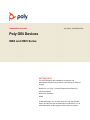 1
1
-
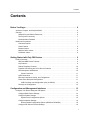 2
2
-
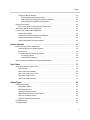 3
3
-
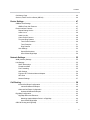 4
4
-
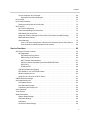 5
5
-
 6
6
-
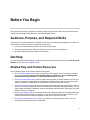 7
7
-
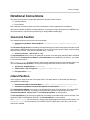 8
8
-
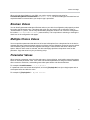 9
9
-
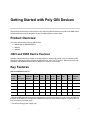 10
10
-
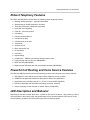 11
11
-
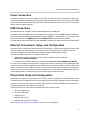 12
12
-
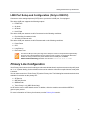 13
13
-
 14
14
-
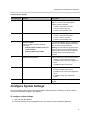 15
15
-
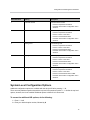 16
16
-
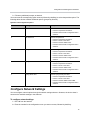 17
17
-
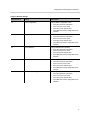 18
18
-
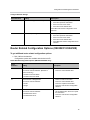 19
19
-
 20
20
-
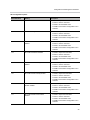 21
21
-
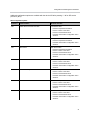 22
22
-
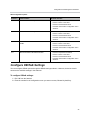 23
23
-
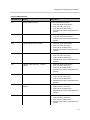 24
24
-
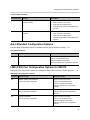 25
25
-
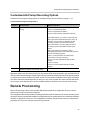 26
26
-
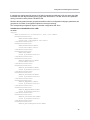 27
27
-
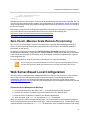 28
28
-
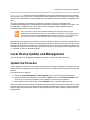 29
29
-
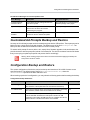 30
30
-
 31
31
-
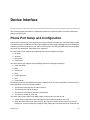 32
32
-
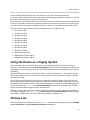 33
33
-
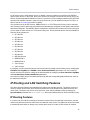 34
34
-
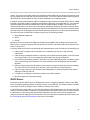 35
35
-
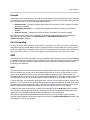 36
36
-
 37
37
-
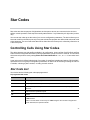 38
38
-
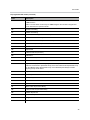 39
39
-
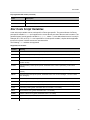 40
40
-
 41
41
-
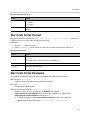 42
42
-
 43
43
-
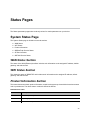 44
44
-
 45
45
-
 46
46
-
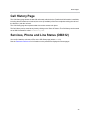 47
47
-
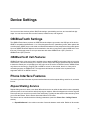 48
48
-
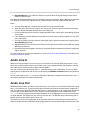 49
49
-
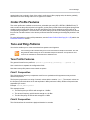 50
50
-
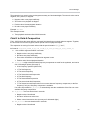 51
51
-
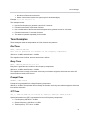 52
52
-
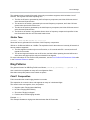 53
53
-
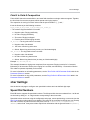 54
54
-
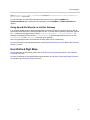 55
55
-
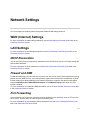 56
56
-
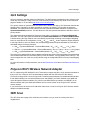 57
57
-
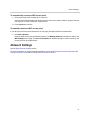 58
58
-
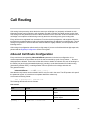 59
59
-
 60
60
-
 61
61
-
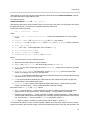 62
62
-
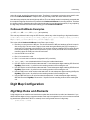 63
63
-
 64
64
-
 65
65
-
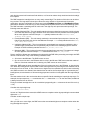 66
66
-
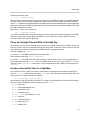 67
67
-
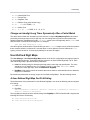 68
68
-
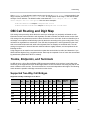 69
69
-
 70
70
-
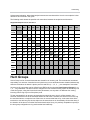 71
71
-
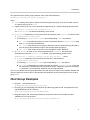 72
72
-
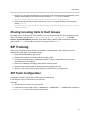 73
73
-
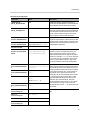 74
74
-
 75
75
-
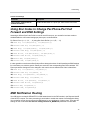 76
76
-
 77
77
-
 78
78
-
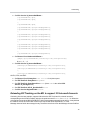 79
79
-
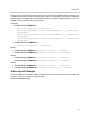 80
80
-
 81
81
-
 82
82
-
 83
83
-
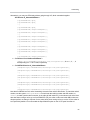 84
84
-
 85
85
-
 86
86
-
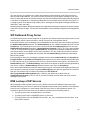 87
87
-
 88
88
-
 89
89
-
 90
90
-
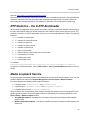 91
91
-
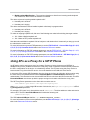 92
92
-
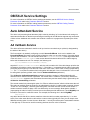 93
93
-
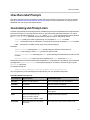 94
94
-
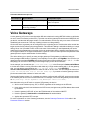 95
95
-
 96
96
-
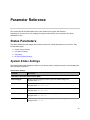 97
97
-
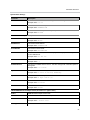 98
98
-
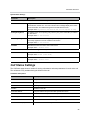 99
99
-
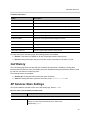 100
100
-
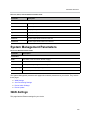 101
101
-
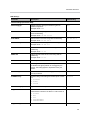 102
102
-
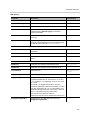 103
103
-
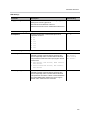 104
104
-
 105
105
-
 106
106
-
 107
107
-
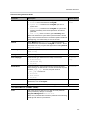 108
108
-
 109
109
-
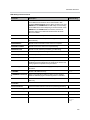 110
110
-
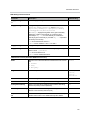 111
111
-
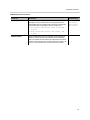 112
112
-
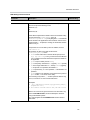 113
113
-
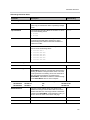 114
114
-
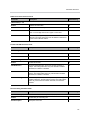 115
115
-
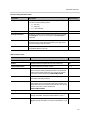 116
116
-
 117
117
-
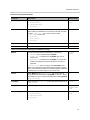 118
118
-
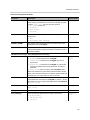 119
119
-
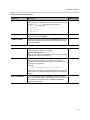 120
120
-
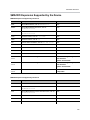 121
121
-
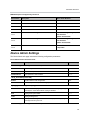 122
122
-
 123
123
-
 124
124
-
 125
125
-
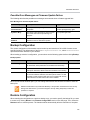 126
126
-
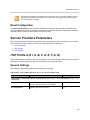 127
127
-
 128
128
-
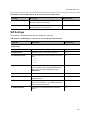 129
129
-
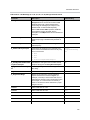 130
130
-
 131
131
-
 132
132
-
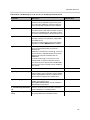 133
133
-
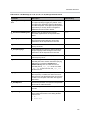 134
134
-
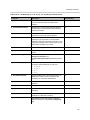 135
135
-
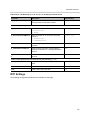 136
136
-
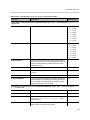 137
137
-
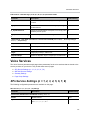 138
138
-
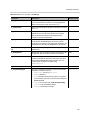 139
139
-
 140
140
-
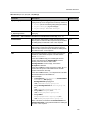 141
141
-
 142
142
-
 143
143
-
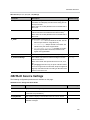 144
144
-
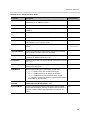 145
145
-
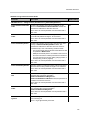 146
146
-
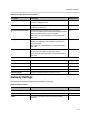 147
147
-
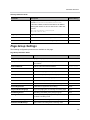 148
148
-
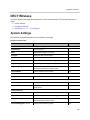 149
149
-
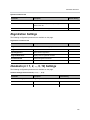 150
150
-
 151
151
-
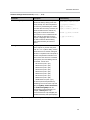 152
152
-
 153
153
-
 154
154
-
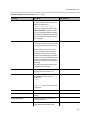 155
155
-
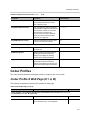 156
156
-
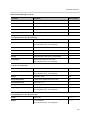 157
157
-
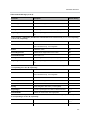 158
158
-
 159
159
-
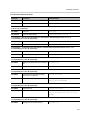 160
160
-
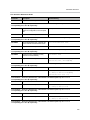 161
161
-
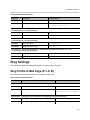 162
162
-
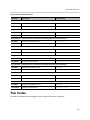 163
163
-
 164
164
-
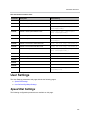 165
165
-
 166
166
Poly OBi302 Administrator Guide
- Type
- Administrator Guide
Ask a question and I''ll find the answer in the document
Finding information in a document is now easier with AI
Related papers
-
Poly OBi508 Deployment Guide
-
Poly Rove 30 DECT Handset Technical Reference
-
Poly VVX D230 Technical Reference
-
Poly VVX D230 Administrator Guide
-
Poly ATA-402 User guide
-
Poly VVX 450 OBi Edition Deployment Guide
-
Poly OBi312 Installation and Configuration Guide
-
Poly VVX 450 OBi Edition User guide
-
Poly Polycom OBi302 Installation And Configuration Manual
-
Poly OBi508 Installation and Configuration Guide
Other documents
-
Fanvil I20-T User manual
-
D-Link DIV-140 User manual
-
Multitech PROXYSERVER MTPSR1-120 User manual
-
Aastra Clearspan 6757i User manual
-
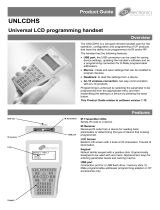 Aura Light UNLCDHS User manual
Aura Light UNLCDHS User manual
-
Polycom HDA50 Administrator's Manual
-
Lucent Technologies INDEX DT1 User manual
-
Polycom SoundPoint IP 330 User manual
-
Polycom SoundPoint IP 550 User manual
-
Cisco Systems Frozen Dessert Maker OL-12397-13 User manual