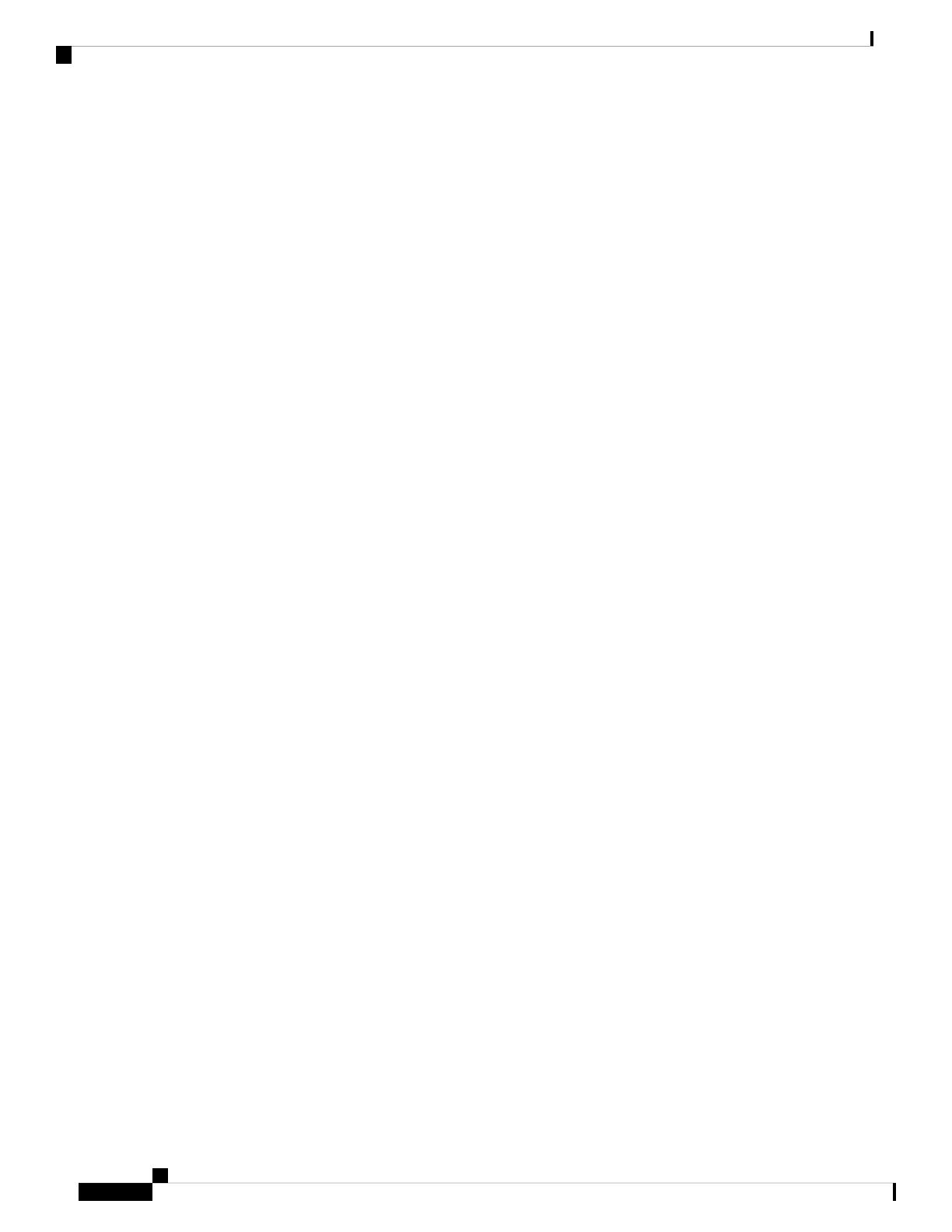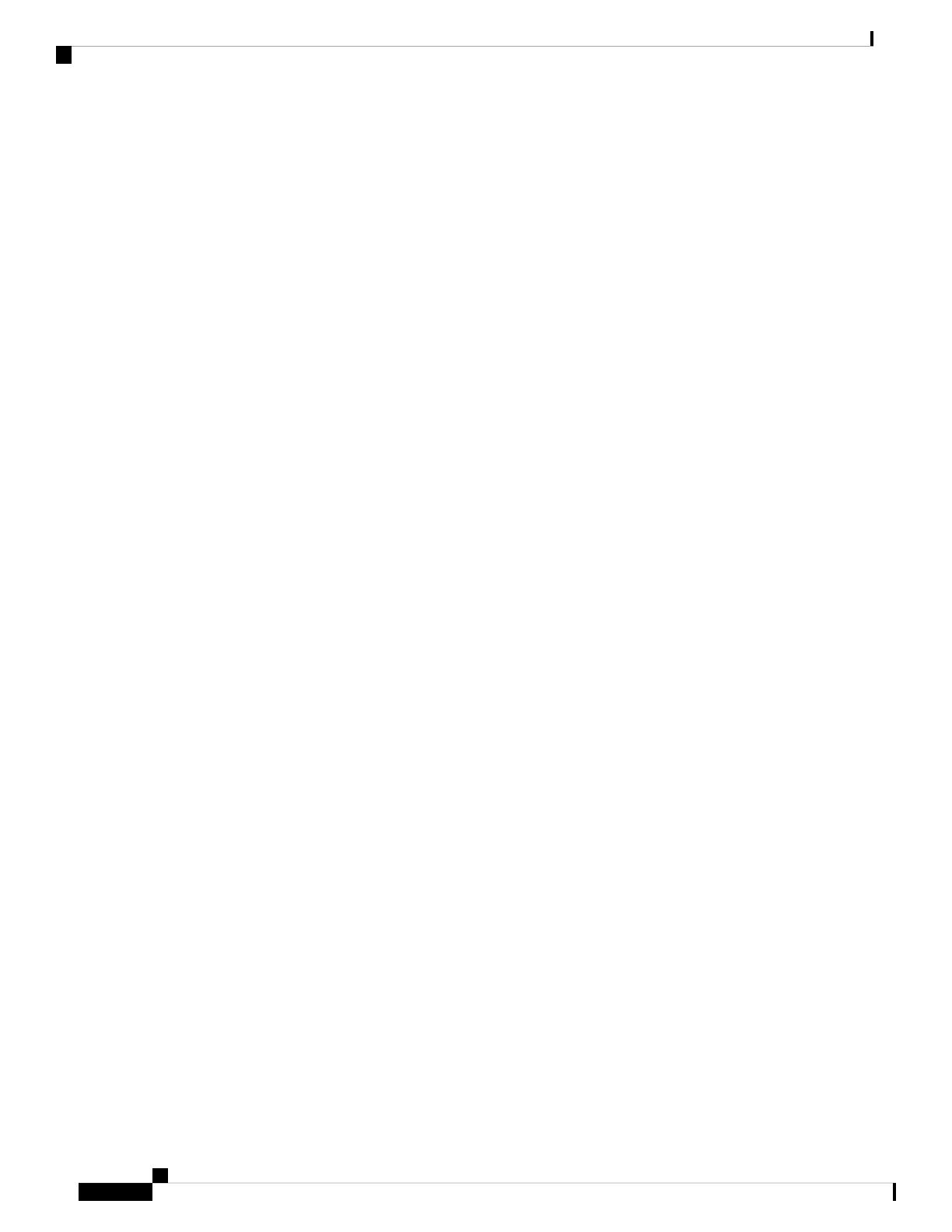
Ports
Note: Different configurations are available. Not all ports or slots are present in all configurations.
1G SFP/ 10G SFP+ Ports (Uplinks)
Depending on the switch model, the uplink ports either support 1G/100M optics or 10G/1G optics. When
using a 10G SFP, the port only operates at 1Gbps/10Gbps.
The IEEE 802.3u SFP module uplink slots provide full-duplex100/1000 Mb/s and 10Gb connectivity over
multi-mode (MM) fiber cables or single-mode (SM) fiber cables. These ports use a SFP fiber-optic transceiver
module that accepts a dual LC connector. Check the SFP specifications for the cable type and length.
For more information about SFP/SFP+ modules and cables, see SFP Module Connectors.
10/100/1000 BASE-T Downlink Ports
You can set the 10/100/1000 Base-T ports to operate in 10, 100 or 1000 Mb/s in full-duplex or half-duplex
mode. You can also set these ports for speed and duplex autonegotiation in compliance with IEEE 802.3. (The
default setting is autonegotiate.) When set for autonegotiation, the port senses the speed and duplex settings
of the attached device and advertises its own capabilities. If the connected device also supports autonegotiation,
the switch port negotiates the best connection (that is, the fastest line speed that both devices support, and
full-duplex transmission if the attached device supports it) and configures itself accordingly. In all cases, the
attached device must be within 328 feet (100 meters). 100BASE-TX traffic requires Category 5 cable.
10BASE-T traffic can use Category 3 or Category 4 cables.
You can use the mdix auto interface configuration command in the command-line interface (CLI) to enable
the automatic medium-dependent interface crossover (auto-MDIX) feature. When the auto-MDIX feature is
enabled, the switch detects the required cable type for copper Ethernet connections and configures the interfaces
accordingly. For configuration information for this feature, see the switch software configuration guide or the
switch command reference.
2500 BASE-T Downlink Ports
The 2500base-T ports operate in 100 Mb, 1000 Mb or 2500 Mb mode instead of 10,100, 1000. You can also
set these ports for speed and duplex autonegotiation in compliance with IEEE 802.3. (The default setting is
autonegotiate.) When set for autonegotiation, the port senses the speed and duplex settings of the attached
device and advertises its own capabilities. If the connected device also supports autonegotiation, the switch
port negotiates the best connection (that is, the fastest line speed that both devices support, and full-duplex
transmission if the attached device supports it) and configures itself accordingly. In all cases, the attached
device must be within 328 feet (100 meters). Multigig downlinks require Category 5e cables. 100BASE-TX
traffic requires Category 5 cable. 10BASE-T traffic can use Category 3 or Category 4 cables.
You can use the mdix auto interface configuration command in the command-line interface (CLI) to enable
the automatic medium-dependent interface crossover (auto-MDIX) feature. When the auto-MDIX feature is
enabled, the switch detects the required cable type for copper Ethernet connections and configures the interfaces
accordingly. For configuration information for this feature, see the switch software configuration guide or the
switch command reference.
100/1000 Mb/s SFP Module Downlink Ports (on expansion modules only)
Expansion modules that support SFP interfaces support 100Mb and 1000Mb SFP speeds.
Cisco Catalyst IE3x00 Rugged Series Switches Hardware Installation Guide
4
Product Overview
Ports